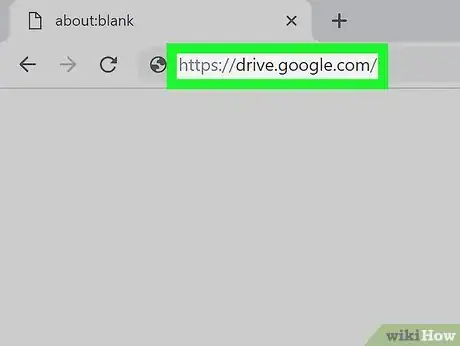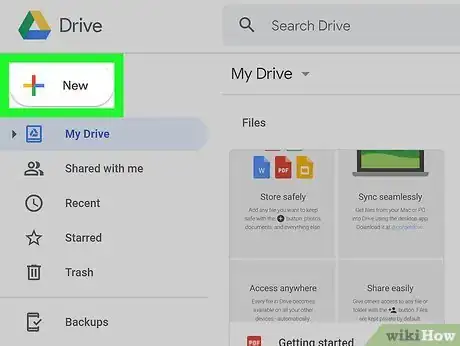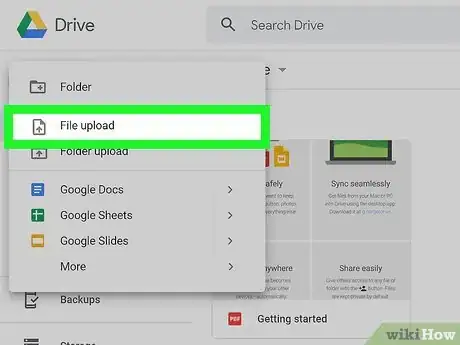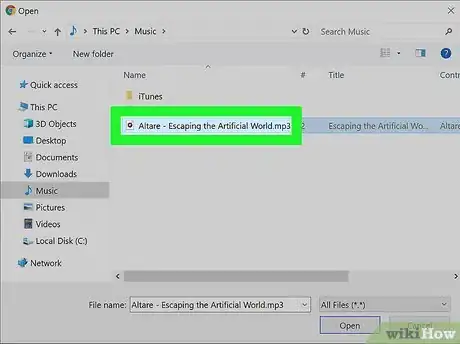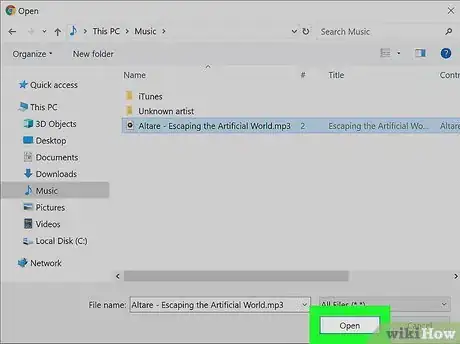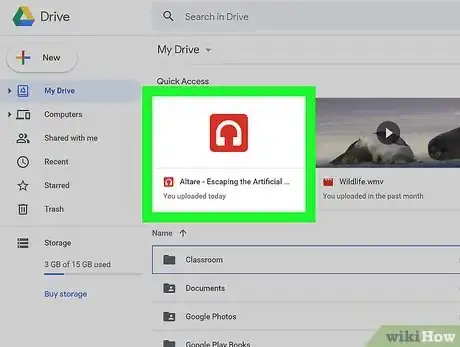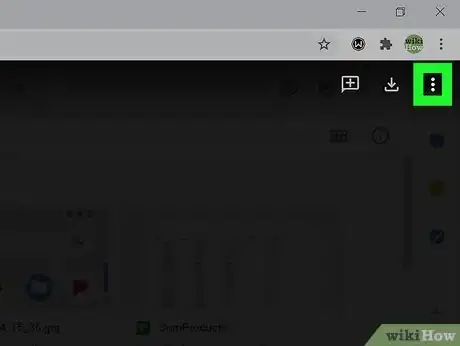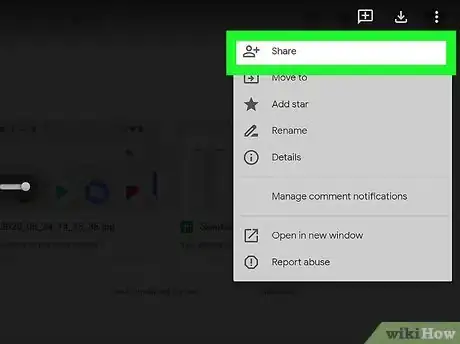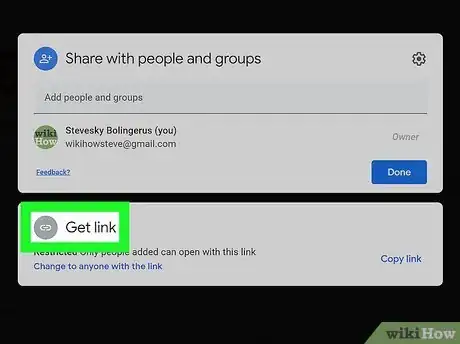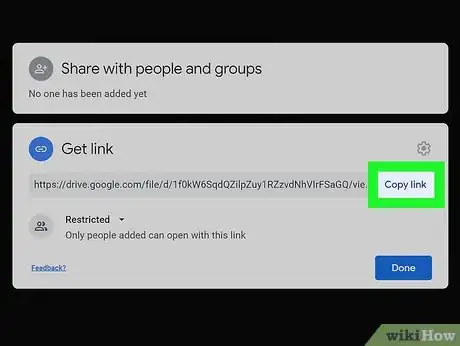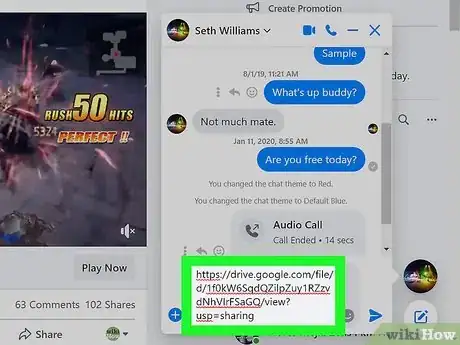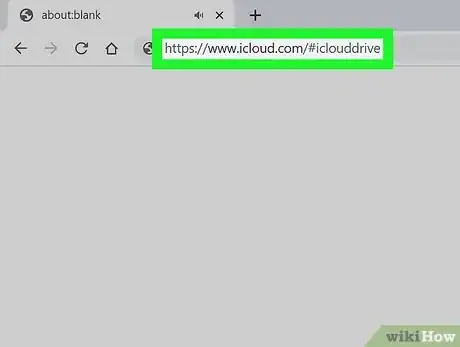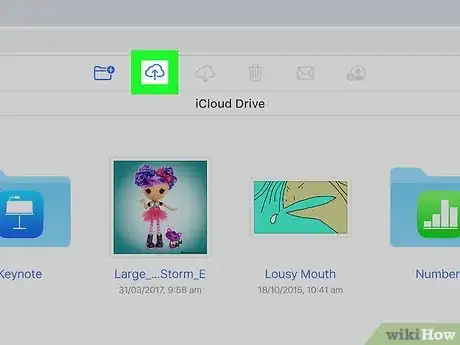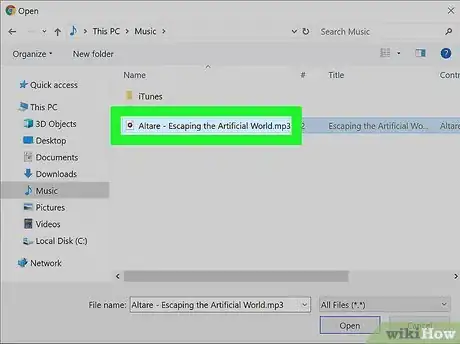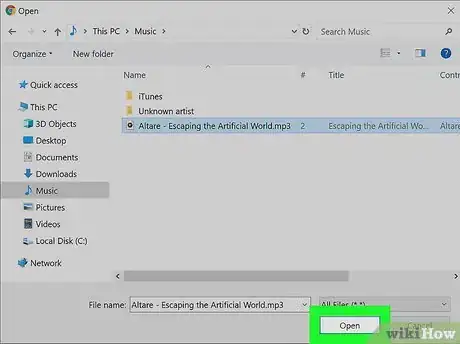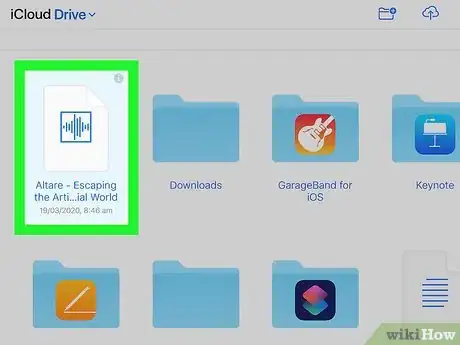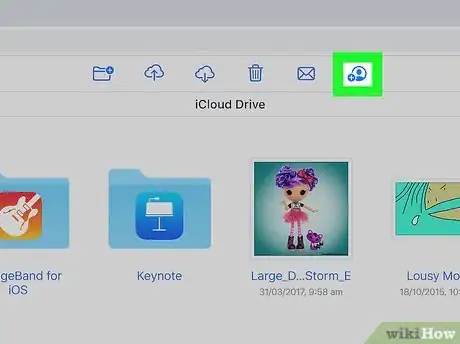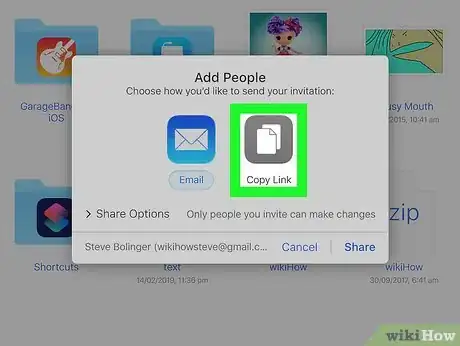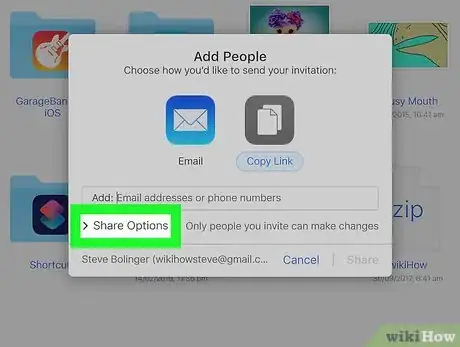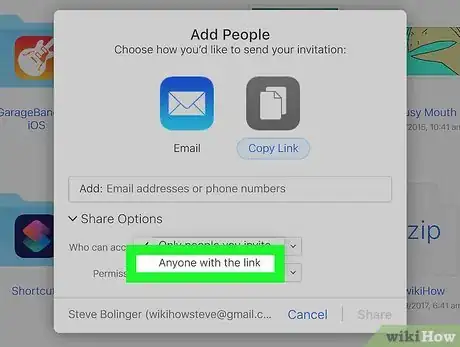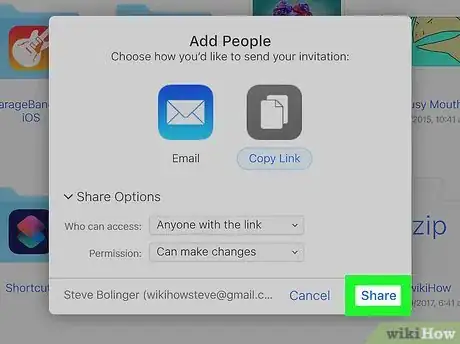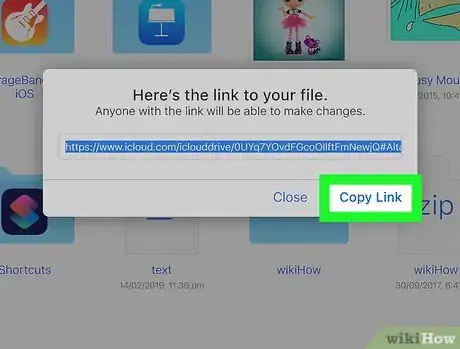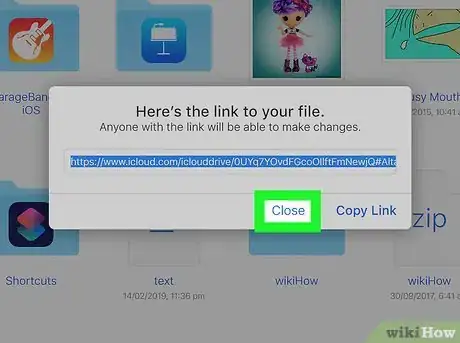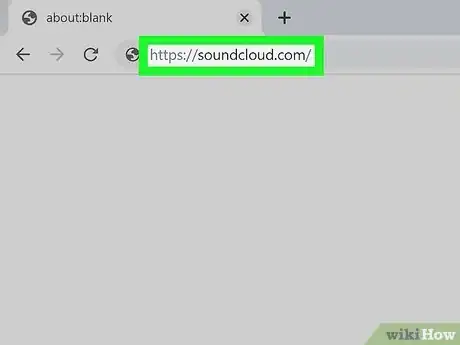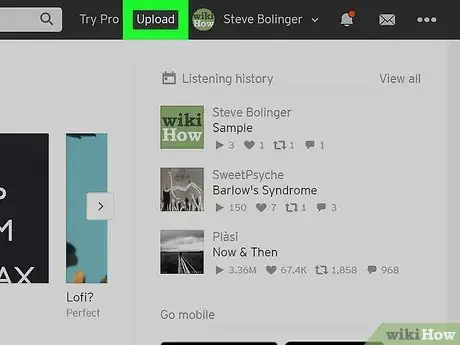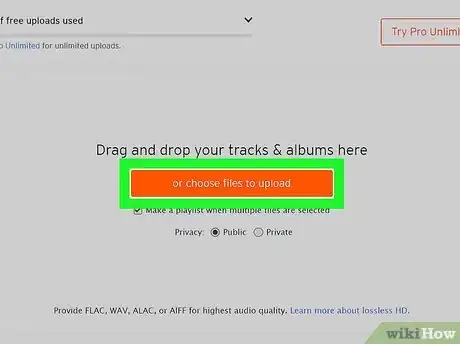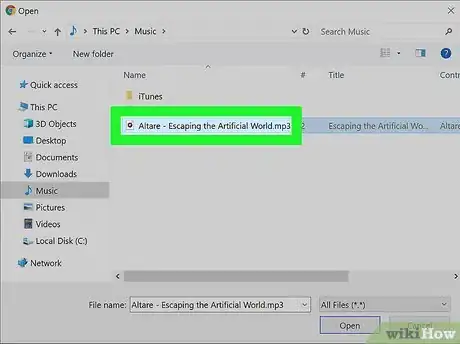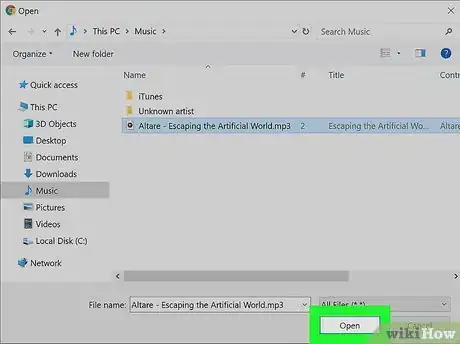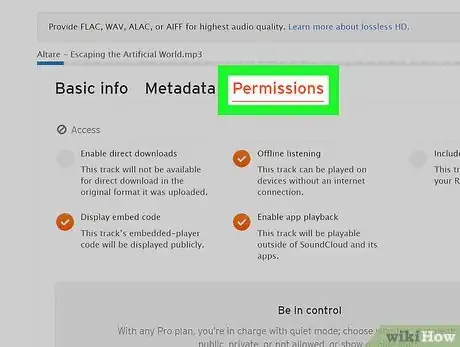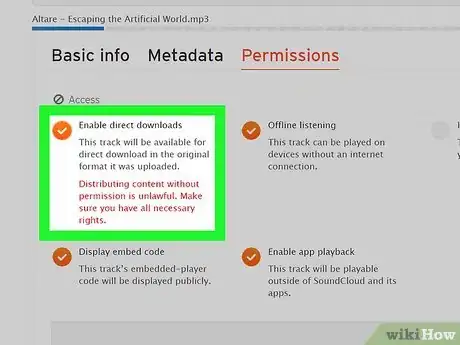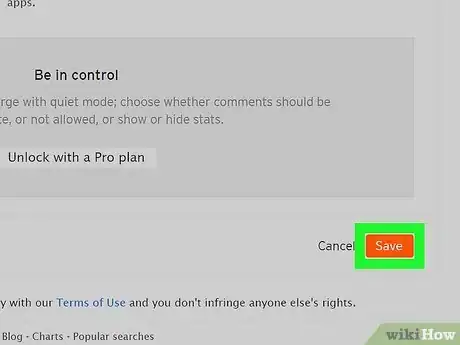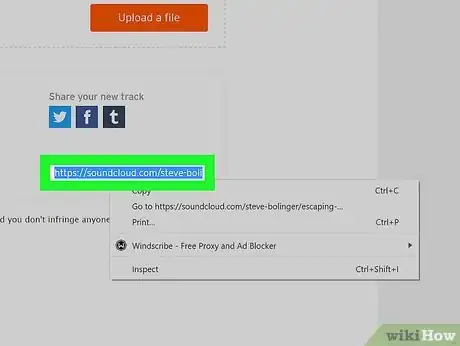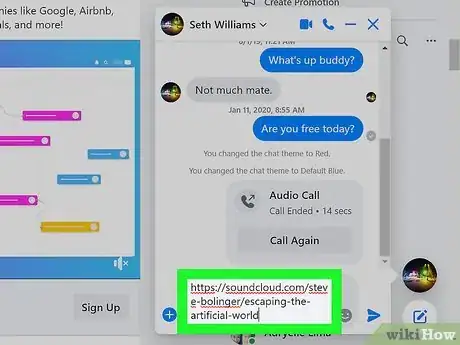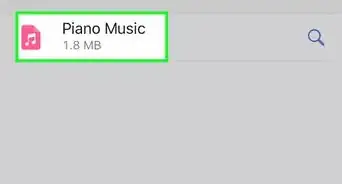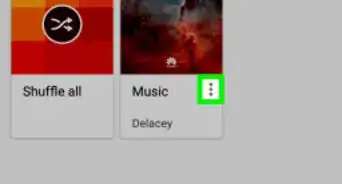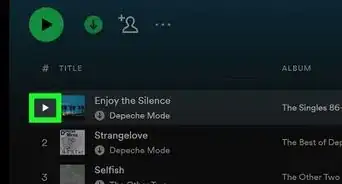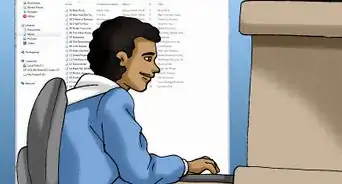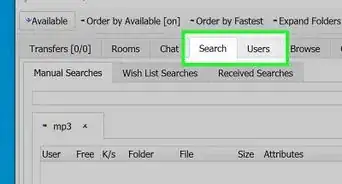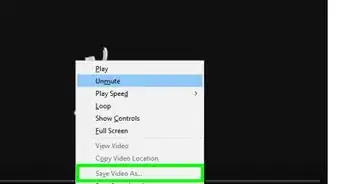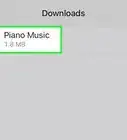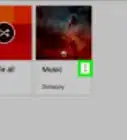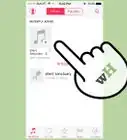This article was co-authored by wikiHow staff writer, Darlene Antonelli, MA. Darlene Antonelli is a Technology Writer and Editor for wikiHow. Darlene has experience teaching college courses, writing technology-related articles, and working hands-on in the technology field. She earned an MA in Writing from Rowan University in 2012 and wrote her thesis on online communities and the personalities curated in such communities.
The wikiHow Tech Team also followed the article's instructions and verified that they work.
This article has been viewed 494,004 times.
Learn more...
This wikiHow teaches you how to create a link to an uploaded MP3 file. To link to an MP3 file, you must first upload the MP3 file either to a cloud storage service like Google Drive or iCloud, or to an online music service like SoundCloud. After uploading the music, you can share it via the link.
Steps
Using Google Drive
-
1Open the Google Drive website. Go to https://drive.google.com in your web browser. This will open your main Drive page if you're signed in to your Google account.
- If you aren't signed into your Google account, click Go To Drive in the upper-right side of the page, then enter your Google email address and password.
-
2Click NEW. It's in the upper-left side of the page. A drop-down menu will appear.Advertisement
-
3Click File upload. This option is in the drop-down menu.
-
4Select your MP3 file. Click the MP3 file that you want to upload. You may first have to click on the left side of the window the folder in which the MP3 file is located.
-
5Click Open. It's in the bottom-right corner of the window. The MP3 will be uploaded to Google Drive.
-
6Double-click the MP3 file in Google Drive. Once the MP3 has been uploaded, double-click it in Google Drive to open it.
- When you've uploaded a new file, it should pop up in the bottom right corner of your web browser. You can click the notification to open the file.
-
7Click ⋮. You'll see this in the upper right corner of the screen.
-
8Click Share. This is usually the first option in the menu next to an icon of a person.
- A "Share with people and groups" window will pop-up.
-
9Click the heading "Get Link." The bottom part of the window will expand to display the link and permissions.
-
10Copy the link. Above the permissions you'll see the link, select the text, then press Ctrl+C (or ⌘ Command+C on a Mac) to copy the link. You can also click Copy link.
- You can paste the link elsewhere by pressing Ctrl+V (or ⌘ Command+V).
- Click the drop-down next to "Anyone with the link" to see options for "Viewer," "Commentor," and "Editor." If "Editor" is selected, then anyone with the link will be able to download the file. If "Commentor" is selected, no one will be able to download the file. If the "Anyone with the link" is set to "Restricted," only specified people can access the file.
-
11
Using iCloud Drive
-
1Open the iCloud Drive website. Go to https://www.icloud.com/#iclouddrive in your browser. This will open the iCloud Drive page if you're logged into iCloud.
- If you aren't logged into iCloud, enter your Apple ID and password, then click the arrow icon.
-
2Click the "Upload" button. It's the cloud icon with an upward-facing arrow that you'll find at the top of the page.
-
3Select your MP3 file. Click the MP3 file that you want to upload. You may first have to click on the left side of the window the folder in which the MP3 file is located.
-
4Click Open. It's in the bottom-right corner of the window. The MP3 will be uploaded to iCloud Drive.
-
5Select the MP3 file in iCloud Drive. Once the MP3 finishes uploading, click it in iCloud Drive to select it.
-
6Click the "Share" icon. It's an image of a person's head with a + next to it that says "Add People" when you mouse-over it. You'll find this option at the top of the page.
-
7Click Copy Link. This option is on the right side of the pop-up window.
-
8Click Share Options. It's in the lower-left side of the window.
-
9Click the "Who can access" box. Doing so prompts a drop-down menu.
-
10Click Anyone with the link. It's in the drop-down menu.
-
11Click Share. You'll find this option in the bottom-right corner of the window.
-
12Copy the link. In the box in the middle of the window, select the link, then press Ctrl+C (or ⌘ Command+C on a Mac) to copy the link.
- You can paste the link elsewhere by pressing Ctrl+V (or ⌘ Command+V).
-
13Share the link. Send the link to friends, or post the link somewhere from which people can access it. Once people have the link, they can download the MP3 by clicking the link, then clicking Download a Copy.
Using SoundCloud
-
1Open the SoundCloud website. Go to https://soundcloud.com/ in your browser. This will open your SoundCloud stream if you're logged into SoundCloud.
- If you aren't logged into your SoundCloud account, first click Sign In in the upper-right corner of the page and then enter your SoundCloud email address and password.
-
2Click Upload. It's a tab in the upper-right side of the SoundCloud window.
-
3Click Choose a file to upload. This orange button is in the middle of the page.
-
4Select your MP3 file. Click the MP3 file that you want to upload. You may first have to click on the left side of the window the folder in which the MP3 file is located.
-
5Click Open. It's in the bottom-right corner of the window. Doing so will upload your MP3 file to SoundCloud.
-
6Click the Permissions tab. This option is in the upper-right side of the window.
-
7Check the "Enable downloads" box. It's in the upper-left side of the window. This will ensure that people can download your MP3 file.
-
8Click Save. It's an orange button in the bottom-right corner of the upload section.
-
9Copy the link. At the bottom of the "Share your new track" section that's in the middle of the page, select the link, then press Ctrl+C (or ⌘ Command+C on a Mac) to copy the link.
- You can paste the link elsewhere by pressing Ctrl+V (or ⌘ Command+V).
-
10Share the link. Send the link to friends, or post the link somewhere from which people can access it. Once they have the link, people can download your song by clicking the link, clicking ⋯ More below the song, and then clicking Download in the resulting drop-down menu.
- You can upload your MP3 as private, then share a private link. The track will not appear for your followers if you make the track private instead of public.[1]
Community Q&A
-
QuestionHow can I make an audio file into a MP3 file?
 Community AnswerThere are online websites that can easily convert an audio file. Just google MP3 converter.
Community AnswerThere are online websites that can easily convert an audio file. Just google MP3 converter. -
QuestionHow can I use my computer to get music onto my MP3 player?
 Community AnswerPlug in one end of the mp3 player's battery cord into the computer USB port and the other end of the cord into the mp3 player. Then find the mp3 player's folder and drag audio files to the folder.
Community AnswerPlug in one end of the mp3 player's battery cord into the computer USB port and the other end of the cord into the mp3 player. Then find the mp3 player's folder and drag audio files to the folder. -
QuestionDoes it require any license/permission to use the music in my application for others to download?
 Community AnswerIf you happen to have someone's copyrighted work, you must have a license or permission to use the music in any application. You cannot use someone else's work for downloading, even if the artist/band accepts it. You can use your own music to let others download yours.
Community AnswerIf you happen to have someone's copyrighted work, you must have a license or permission to use the music in any application. You cannot use someone else's work for downloading, even if the artist/band accepts it. You can use your own music to let others download yours.
Warnings
- Uploading artists' music for free download without explicit permission to do so is illegal.⧼thumbs_response⧽
- While it is convenient to share MP3 files over the Internet because they are usually smaller in size, the MP3 format can be highly compressed which makes its quality inferior in comparison to WAV and WMA formats. Decide which audio format you want to use for your download links depending on how much you are willing to sacrifice audio quality in exchange for smaller file size and faster download times.⧼thumbs_response⧽
About This Article
1. Log into your Google Drive.
2. Click New.
3. Click File upload.
4. Select your MP3 and click Open.
5. Click the MP3 in Google Drive.
6. Click the link icon.
7. Click Copy link.
8. Share the link.