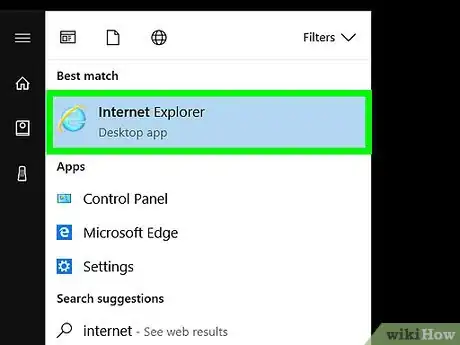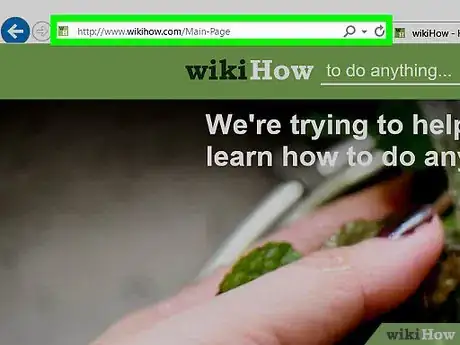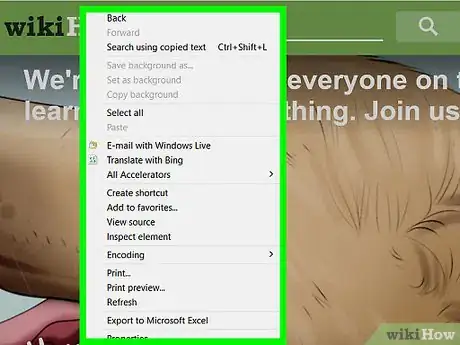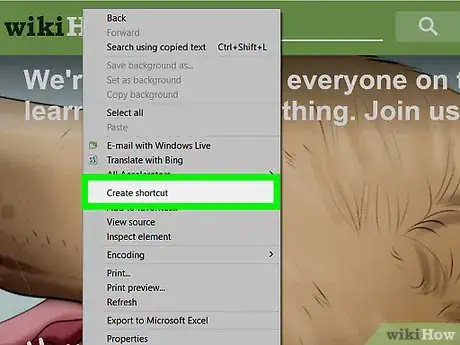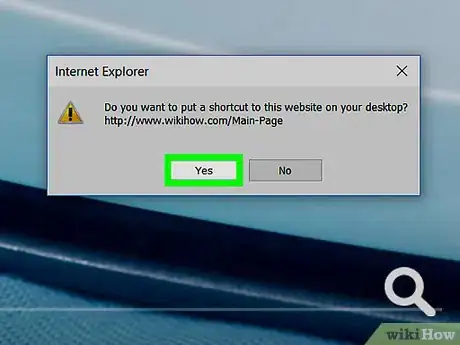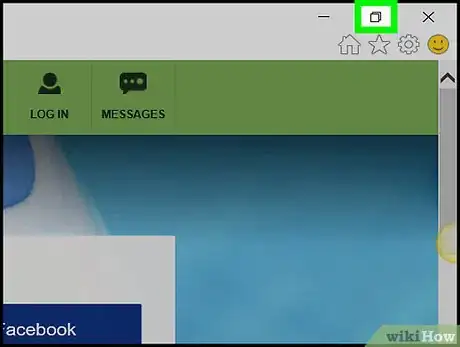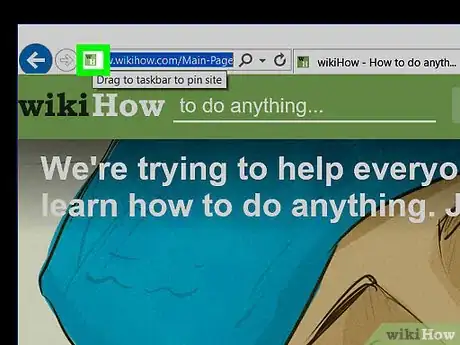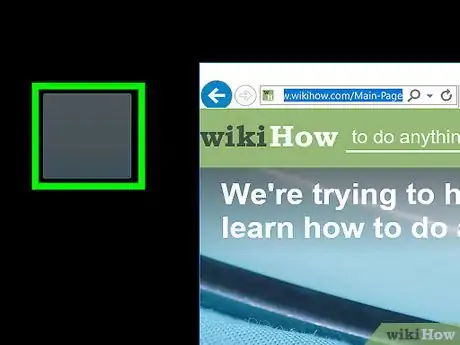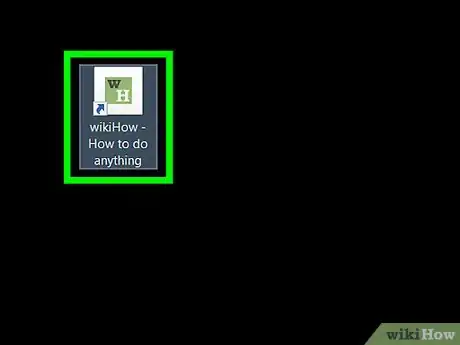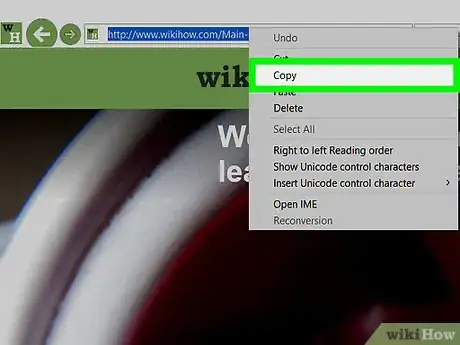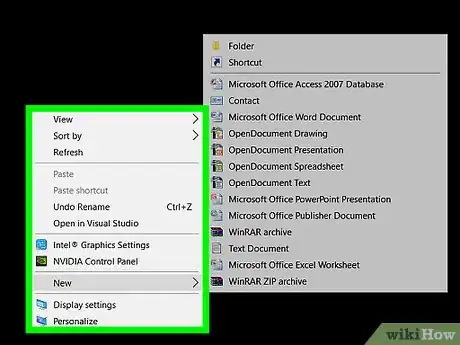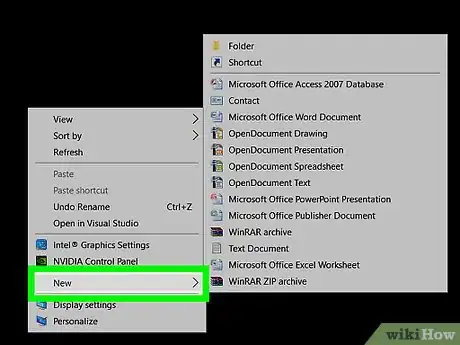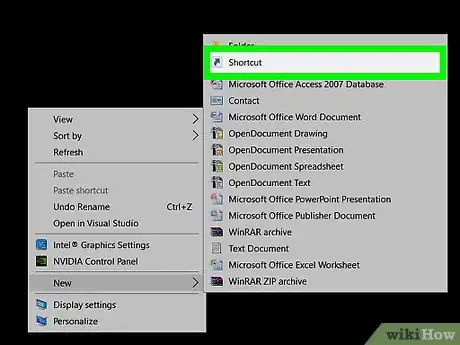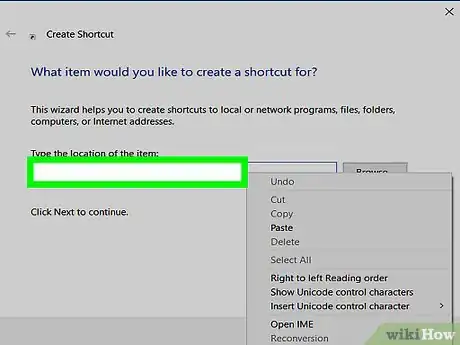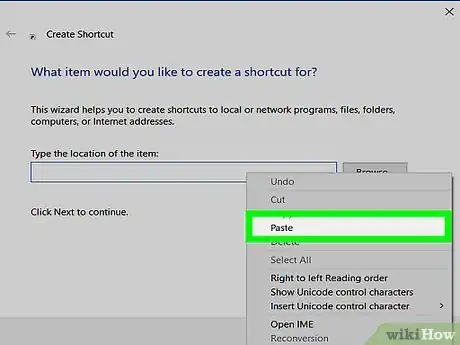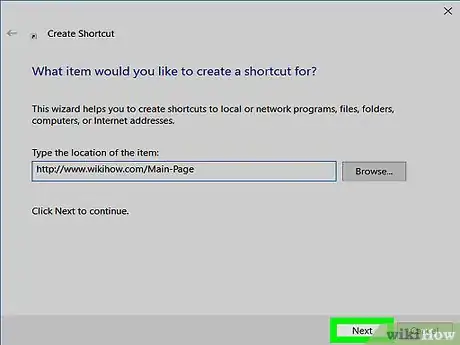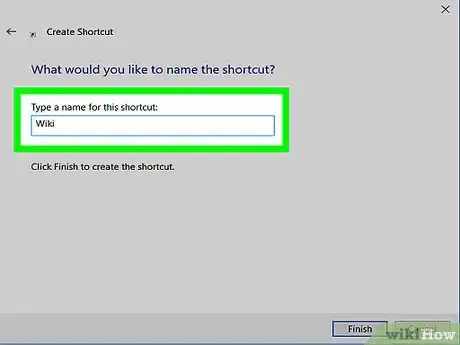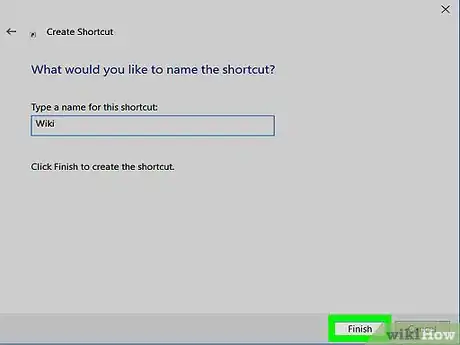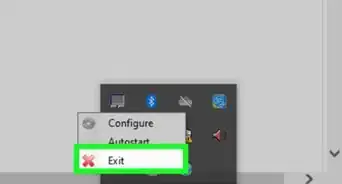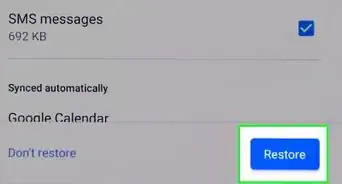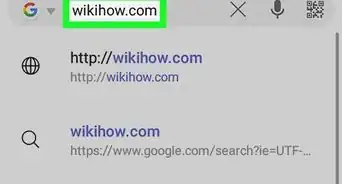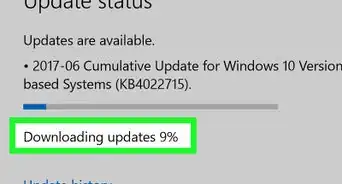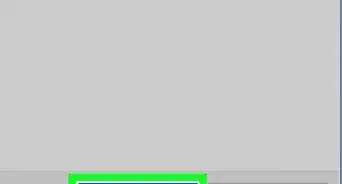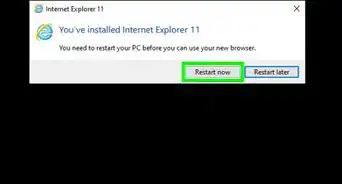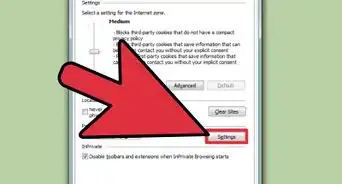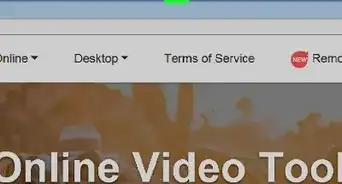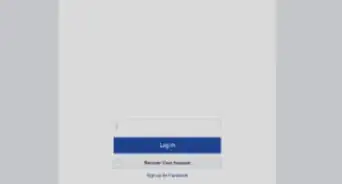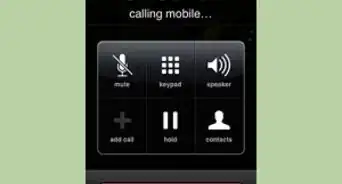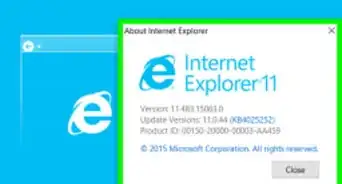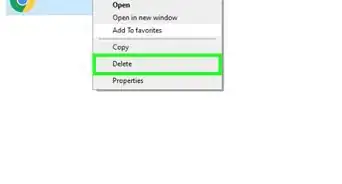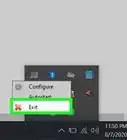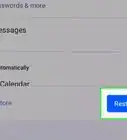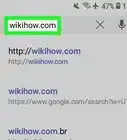This article was co-authored by Yaffet Meshesha. Yaffet Meshesha is a Computer Specialist and the Founder of Techy, a full-service computer pickup, repair, and delivery service. With over eight years of experience, Yaffet specializes in computer repairs and technical support. Techy has been featured on TechCrunch and Time.
The wikiHow Tech Team also followed the article's instructions and verified that they work.
This article has been viewed 748,906 times.
This wikiHow teaches you how to create a shortcut from your Windows desktop that opens directly to a website in Internet Explorer.
Steps
Right-Clicking on a Web Page
-
1Right-click in an empty space on the webpage. This opens a pop-up menu
- There should be no text or images beneath your pointer.
-
2Click on Create Shortcut. It's near the middle of the menu.
-
3Click on Yes. A shortcut to the website you're browsing will be created on your desktop.
- A shortcut of the internet explorer will be made in that same file path that can then be moved to anywhere on your computer to access that same file or program.
Dragging and Dropping from the Search Bar
-
1Click on the "tiling" icon. It's two overlapping squares in the upper-right of corner of the Explorer window.
- Do this to minimize the window so an area of your Windows desktop is visible.
-
2Click on and hold the icon to the left of the URL. It's on the far left side of the search bar.[1]
-
3Drag the icon onto your desktop.
-
4Release the click. A shortcut to the website you were browsing will appear on your desktop.[2]
Right-Clicking on the Windows Desktop
-
1Copy the URL in the Internet Explorer search bar. To do so, click anywhere in the search bar, press Ctrl + A to highlight the URL, and Ctrl + C to copy it.
-
2Right-click on your Windows desktop.
-
3Click on New. It's near the middle of the menu.
-
4Click on Shortcut. It's near the top of the menu.
-
5Click in the "Type a location of the item:" field.
-
6Press Ctrl + V. This will paste the website's URL into the field.
-
7Click on Next. It's in the lower-right corner of the dialog box.
-
8Name the shortcut. Do so by typing it into the field labeled "Type a name for this shortcut:".
- If you do nothing, the shortcut will be labeled "New Internet Shortcut."
-
9Click on Finish. A shortcut to the website whose address you entered will appear on your desktop.
Community Q&A
-
QuestionHow do I create a shortcut in Windows 10?
 Community AnswerFirst, copy the address of the website that you want to create a shortcut to. Right click on the desktop, and click on New --> shortcut. Paste the address into the box that will appear, and press OK.
Community AnswerFirst, copy the address of the website that you want to create a shortcut to. Right click on the desktop, and click on New --> shortcut. Paste the address into the box that will appear, and press OK.
References
About This Article
1. Open Internet Explorer.
2. Go to a website.
3. Right-click on an empty space.
4. Click on Create Shortcut.
5. Click on Yes.