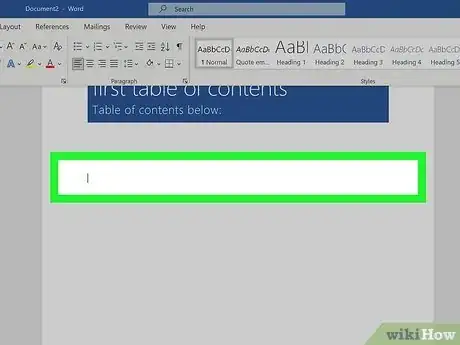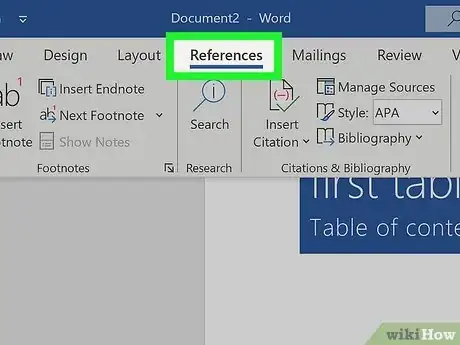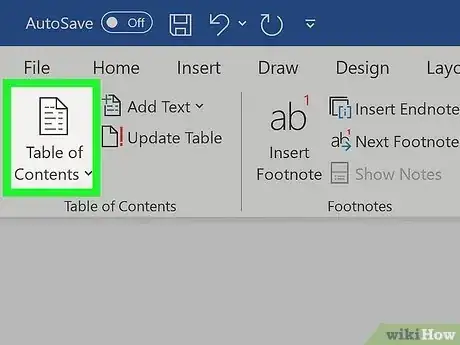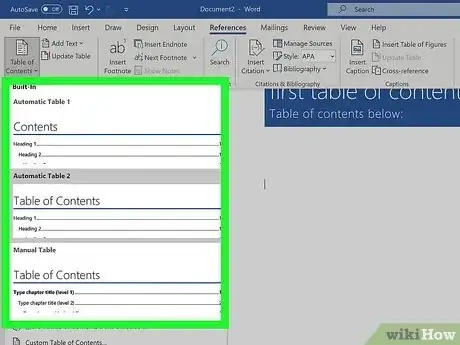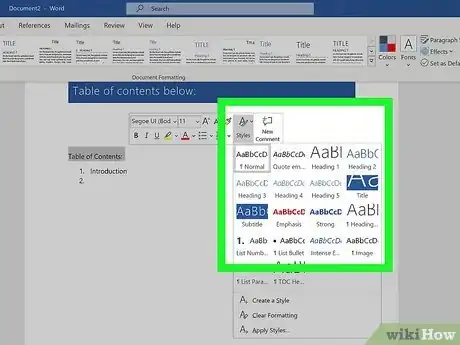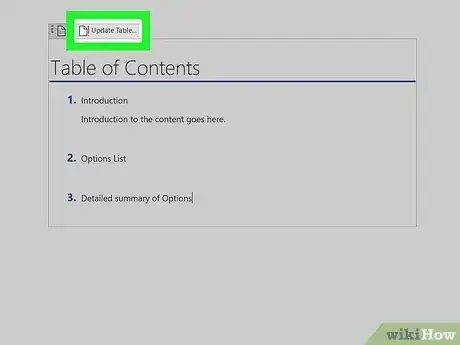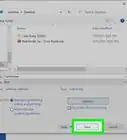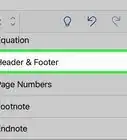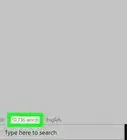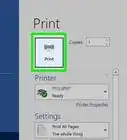Explore this Article
IN THIS ARTICLE
Other Sections
X
wikiHow is a “wiki,” similar to Wikipedia, which means that many of our articles are co-written by multiple authors. To create this article, 9 people, some anonymous, worked to edit and improve it over time.
This article has been viewed 150,871 times.
Learn more...
There are a few simple steps to creating your automated table of contents on a word document. It's a lot easier than you think and will save time and effort. Also, you can control click the table to get straight to a particular section.
Steps
1
Click the desired location in your document.
-
Choose where you'd like to place your ToC. You'll usually want to add a table of contents to the top of the document, but it can be anywhere you'd like.[1] X Trustworthy Source Microsoft Support Technical support and product information from Microsoft. Go to source
Advertisement
2
Click the "References" tab.
-
You'll see the References tab at the top of Word. New options will appear on the toolbar.[2] X Trustworthy Source Microsoft Support Technical support and product information from Microsoft. Go to source
3
Click the "Table of Contents" icon.
4
Select a style.
5
Add styles to your document.
-
The Table of Contents is built automatically based on your heading styles. To make sure a page or section is added to your table of contents, you'll need to assign its heading a style.
- Highlight a page heading. A context menu will expand automatically.
- Click Styles on the context menu.
- Select Heading 1.
- Repeat for all major pages in your document.
- For minor pages and sections, select those headings and assign them Heading 2. Heading 2 entries will appear as sub-sections of Heading 1 entries in your ToC.
- You can also assign additional minor sections as Heading 3, which will appear as subsections to Heading 2s in the ToC.
Advertisement
6
Update the table of contents.
Community Q&A
-
QuestionHow do I remove 'read only' from a Word document?
 Crazyperson2002Community AnswerTo remove 'read only', there should be a button at the top of the document, or you could save a different copy and edit it from there.
Crazyperson2002Community AnswerTo remove 'read only', there should be a button at the top of the document, or you could save a different copy and edit it from there.
Advertisement
You Might Also Like
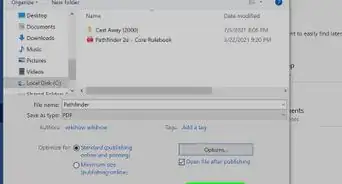
How to
Remove a Blank Page in Word
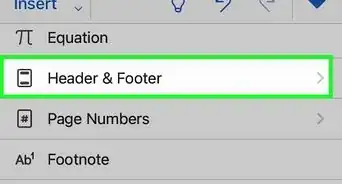 Easily Add Page Numbers to a Word Document on Any Platform
Easily Add Page Numbers to a Word Document on Any Platform
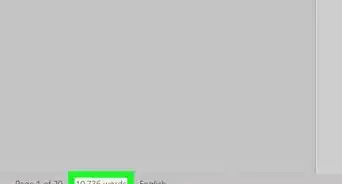
How to
Check a Word Count in Microsoft Word
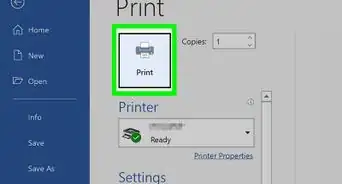
How to
Print Avery Labels in Microsoft Word on PC or Mac
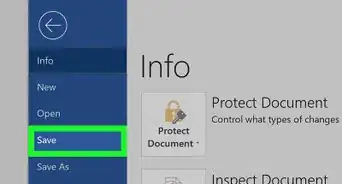
How to
Remove the 'Read Only' Status on MS Word Documents
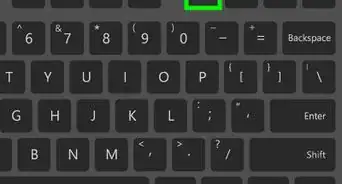
How to
Create an Index in Word
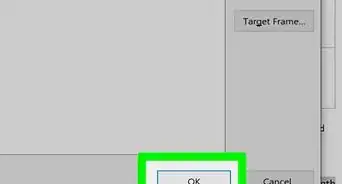 3 Simple Ways to Insert a Hyperlink in Microsoft Word
3 Simple Ways to Insert a Hyperlink in Microsoft Word
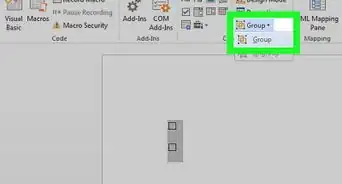
How to
Insert a Check Box in Word
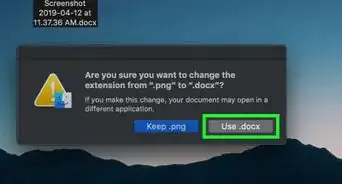
How to
Corrupt a Word File
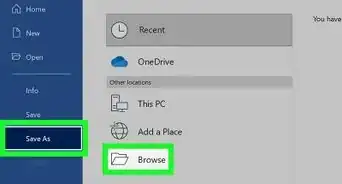 3 Easy Ways to Convert Microsoft Excel Data to Word
3 Easy Ways to Convert Microsoft Excel Data to Word
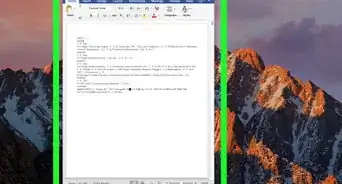 3 Free Ways to Convert JPEG Into an Editable Word Document
3 Free Ways to Convert JPEG Into an Editable Word Document
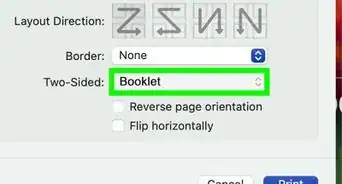 6 Ways to Format and Print a Booklet in Word
6 Ways to Format and Print a Booklet in Word
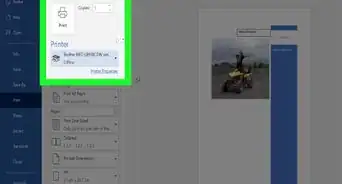
How to
Make a Poster Using Microsoft Word
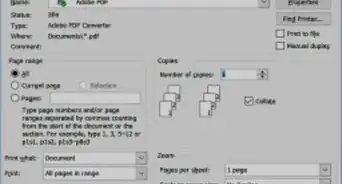
How to
Print a Word Document
Advertisement
References
About This Article
wikiHow is a “wiki,” similar to Wikipedia, which means that many of our articles are co-written by multiple authors. To create this article, 9 people, some anonymous, worked to edit and improve it over time. This article has been viewed 150,871 times.
How helpful is this?
Co-authors: 9
Updated: July 18, 2022
Views: 150,871
Categories: Microsoft Word
Advertisement