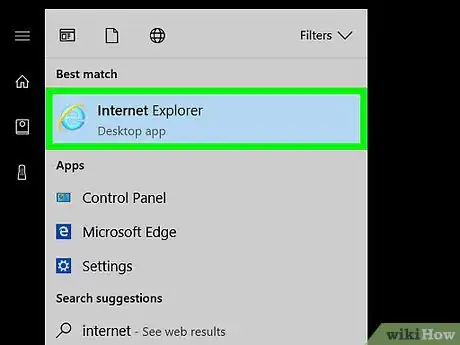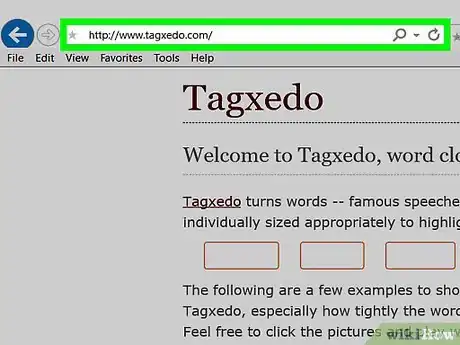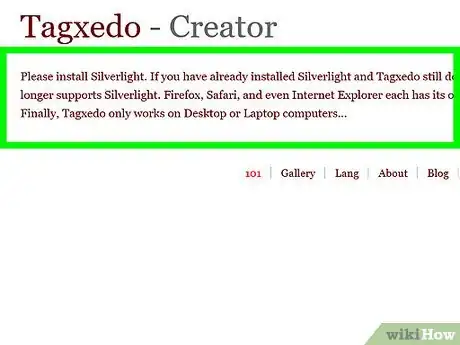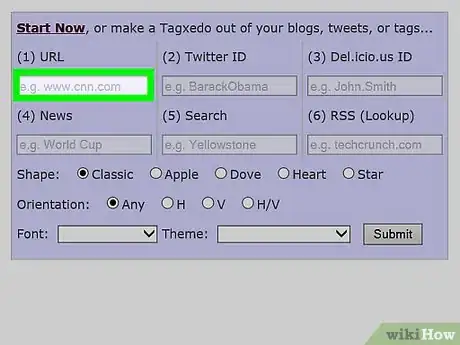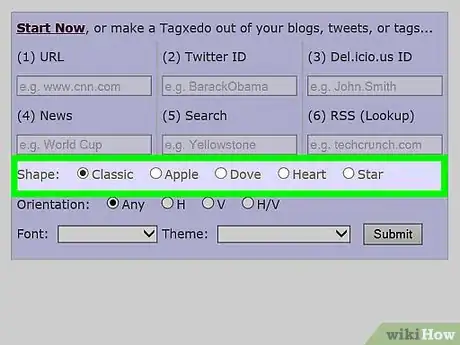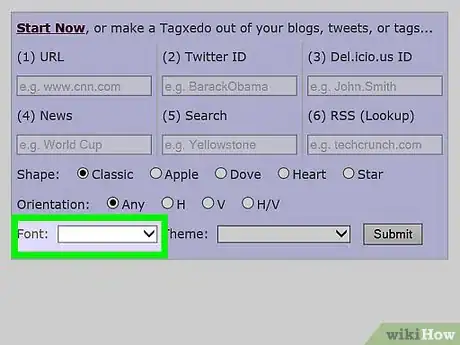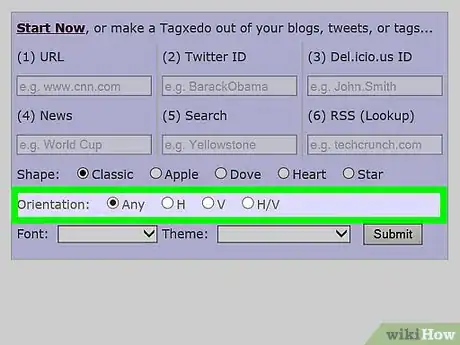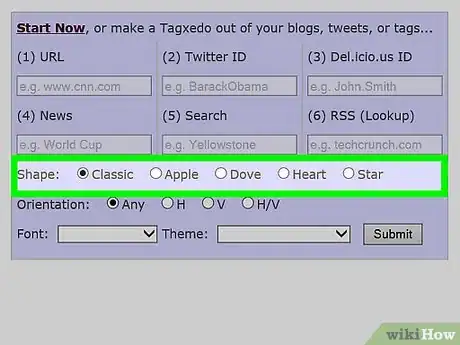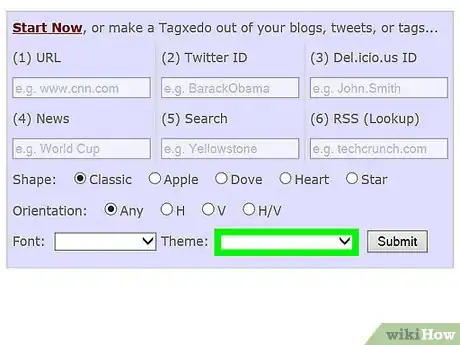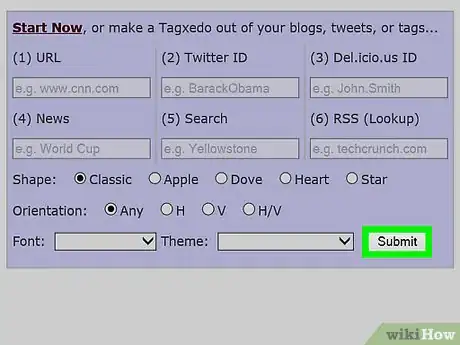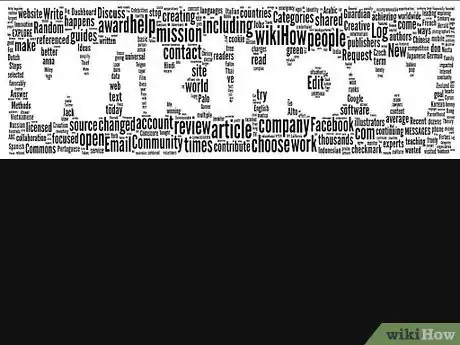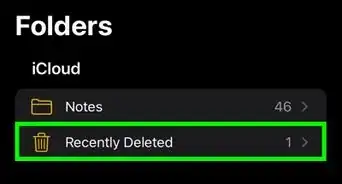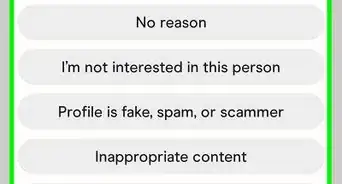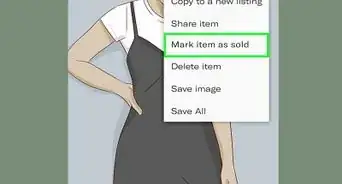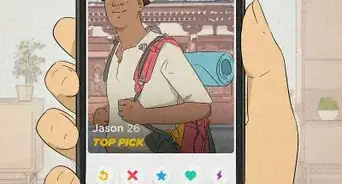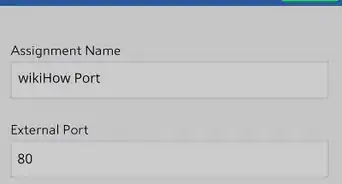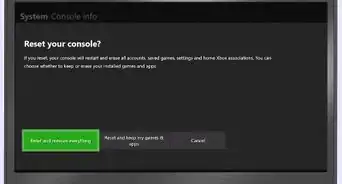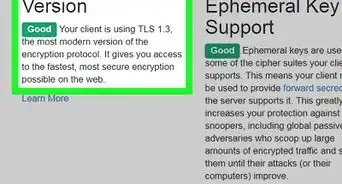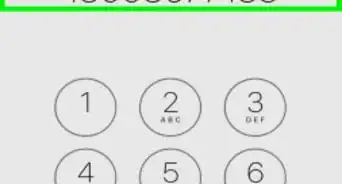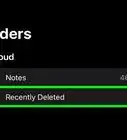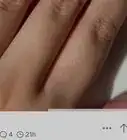X
wikiHow is a “wiki,” similar to Wikipedia, which means that many of our articles are co-written by multiple authors. To create this article, 38 people, some anonymous, worked to edit and improve it over time.
This article has been viewed 277,800 times.
Learn more...
You don't need advanced art or computer skills to make a visual image with words. We'll show you how to create an attractive word cloud or tag cloud from any set of words using a free website called Tagxedo.
Steps
-
1Launch either Firefox 51 or lower, Firefox ESR or Internet Explorer. No other browsers have Silverlight support as of spring 2017.[1] Firefox ESR will retain Silverlight support into early 2018. You will need to take steps to prevent Firefox 51 from automatically updating to the current version.
- If you already use Firefox, you can have multiple versions of Firefox on your computer, but you will also need to make sure you don't accidentally overwrite one version with another when doing installations. You can rename Firefox versions or install them in separate folders to prevent accidental overwriting.
- If you're using multiple Firefox versions, you can also use Firefox's Profile Manager to create a separate profile for use only by Firefox 51.[2] [3] If you use a separate profile for Firefox 51, you can prevent automatic updating of Firefox 51 while maintaining auto-updating of your current version of Firefox.
- Mozilla doesn't recommend downgrading to Firefox 51 because it will become increasingly less secure, so you should restrict using Firefox 51 to "safe" sites that need an NPAPI plugin such as Silverlight.[4]
- More information about using Firefox 51 or ESR at websites requiring plugins such as Silverlight or Java may be found at How to Use Firefox ESR or Firefox 51 to Access Websites Requiring Silverlight or Java.
-
2In your address bar type in www.tagxedo.com and hit "enter". Once on the website, find the button on the left side of the screen that says "Create" and click that.Advertisement
-
3Select "yes" if a window pops up asking you to install Microsoft Silverlight and follow Microsoft's directions for installing Silverlight. If Silverlight is properly installed and you are using Firefox 51 or lower or Internet Explorer, a sample blue word cloud in the "Tagxedo Creator" default "South America" shape will appear.
-
4Select "Load" on the left-sided toolbar of the Tagxedo Creator. This brings up a box where you will type in your own words into the area labeled "Enter Text". Click "Submit" once the text you want is entered. Your words will appear in the default blue "South America" shape.
-
5Look at your options under "Respins" on the toolbar. The respin icons (round arrows) randomly change your choices of color scheme, font and orientation. You have two color respin options.
- Choose a theme. Themes are color schemes.
- "Color" changes the colors of words without changing the theme.
-
6Select one or more fonts.
-
7Select the orientation in you would like your words to appear. This option is on the toolbar under respins. Orientation can be random, horizontal, or vertical.
-
8Choose a shape by clicking the "Shape" disclosure triangle under the Options section of the toolbar. Shapes can add meaning to the words which you entered into the word cloud. You are able to select an image from the list provided or add your own image.
- To add your own image:
- Find or create a black on white .jpg and save it to your computer - the jpg does not have to be very high resolution. By default, Tagxedo's image editor will put words in the black part of your jpg.
- Choose "Add Image" from the "Shape" options dialog box. When prompted, upload the black on white jpg from your computer.
- In the resulting dialog box many tiny copies of the word "Tagxedo" will appear in the area where your word cloud words will show up. Slide the threshold slider to the right if you need to sharpen the borders of your custom shape. Don't slide the threshold slider too far to the right or you will lose your custom shape altogether
- Click "Accept" when you see "Tagxedo" in the right places.
- Your custom shape will be available (in red) from the Tagxedo shapes menu.
-
- To add your own image:
-
9Make other changes. More information about the many Tagxedo options can be found on the internet and at the Tagxedo blog and FAQ. A few possibilities:
- If you want to make words that appear frequently in your list bigger, increase "Emphasis" under Word|Layout Options>Layout
- To keep words in a phrase together, use a tilde, e.g., WikiHow~Rocks!
- To make words fill the space around your shape rather than fill the shape's interior, click the "Shape" disclosure triangle under the options section of the toolbar. The "Invert" button on the bottom right (to the right of the "Classic Cloud" buttons) will do what it implies, put words around all the shapes in the menu, including custom shapes that you have uploaded. Click the inverted shape of your choice. Uploading a jpg with a white custom shape on a black background will also work and will give you better control over the size of your background.
- If you want to make an image with a transparent background, decrease "Background Opacity" to 0 under Word|Layout Options>Advanced and save your image in .png format
- If you need to include numbers and punctuation, make those changes under Word|Layout Options>Word
- If you want to assign a specific color, orientation or font to a particular word, follow the directions on the Tagxedo blog post of July 10, 2010, "Customizing Individual Words -- Color, Angle, and Font"
-
10Finish and save! When you have finished, select "save" which is located near the top of the left-sided toolbar. You now have the option to save to your computer in .jpg or .png formats of various sizes or post to one of your social media accounts.
-
11Use your Tagxedo creations for personal use with proper attribution. According to Tagxedo, "the images created by Tagxedo, and their derivatives, are licensed under a Creative Commons Attribution-Noncommercial-ShareAlike License 3.0, and must be attributed to tagxedo.com. The images created by Tagxedo and their derivatives are free for personal use, including usage on personal blogs, non-profit organizations, and non-profit education institutions, subject to the Creative Commons Attribution-Noncommercial-ShareAlike License."
Advertisement
Community Q&A
-
QuestionHow can I make it smaller so it fits in a 5x7 frame?
 HmomCommunity AnswerUpload a rectangle with 5:7 proportions. When you save, choose a resolution that's adequate for your needs; to be on the safe side, you can pick the biggest resolution. Save the image to your computer and resize it in an image editing program.
HmomCommunity AnswerUpload a rectangle with 5:7 proportions. When you save, choose a resolution that's adequate for your needs; to be on the safe side, you can pick the biggest resolution. Save the image to your computer and resize it in an image editing program. -
QuestionHow can I choose the predominate word?
 HmomCommunity AnswerIncrease its frequency in the list, and slide the emphasis slider to the right (by going to Word|Layout Options and then Layout).
HmomCommunity AnswerIncrease its frequency in the list, and slide the emphasis slider to the right (by going to Word|Layout Options and then Layout). -
QuestionHow can I share what I've created? I want to send it in an email.
 HmomCommunity AnswerSave to your computer and email it as an attachment.
HmomCommunity AnswerSave to your computer and email it as an attachment.
Advertisement
Warnings
- There is an "License" option under the "Save" menu, but it doesn't work. Don't enter real credit card numbers there. Quite a few people have complained on the Tagxedo Facebook page that they got no responses to inquiries about licensing their creations for commercial purposes, even when they sent requests to the e-mail address listed on the Tagxedo website.⧼thumbs_response⧽
Advertisement
Things You'll Need
- A computer (PC or Mac) with Microsoft's Silverlight plugin installed
- Firefox ESR (will work until early 2018) or Firefox 51 or lower or Internet Explorer
- An Internet connection
- Text from a place of your choice or words that randomly pop into your head that you are willing to type in or upload
- A place on your hard drive to save the final product (preferably create a folder)
References
About This Article
Advertisement