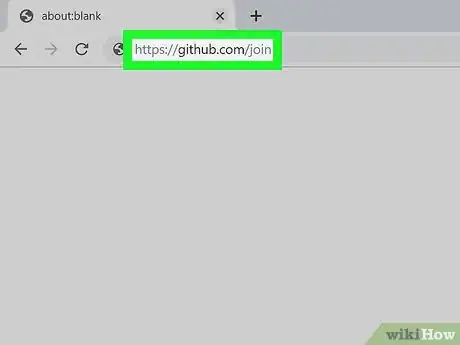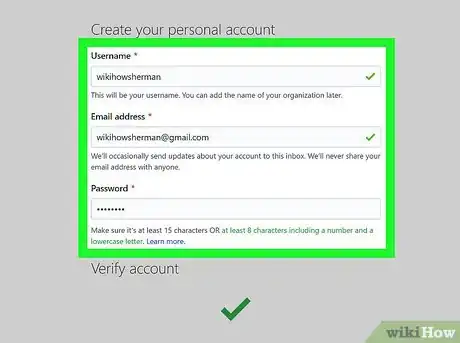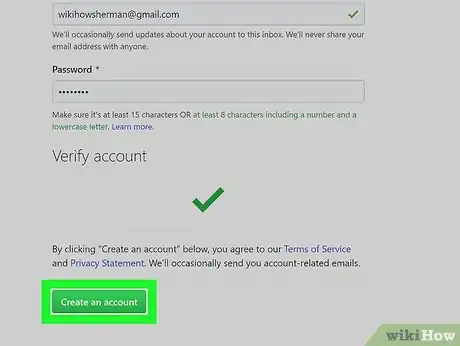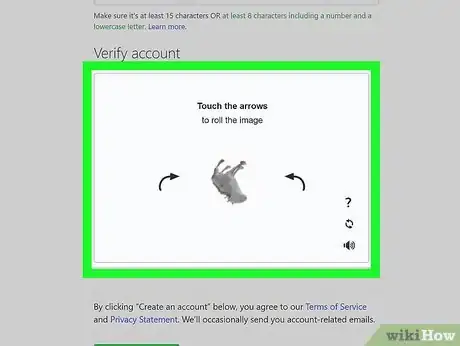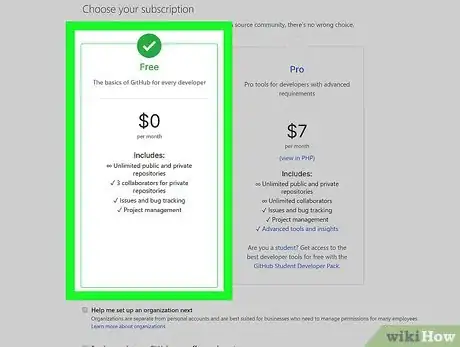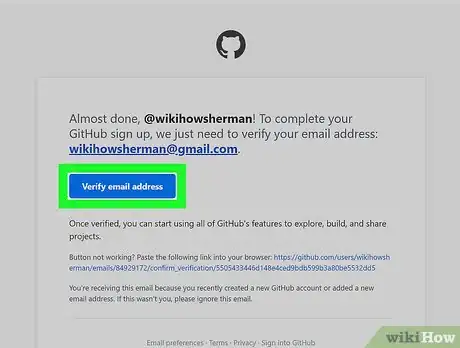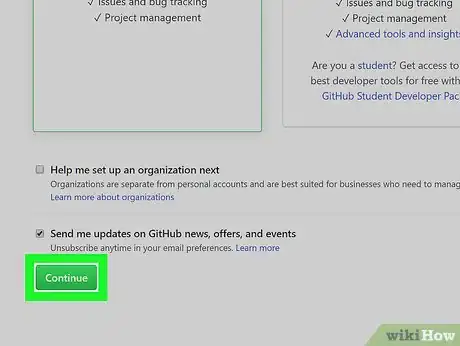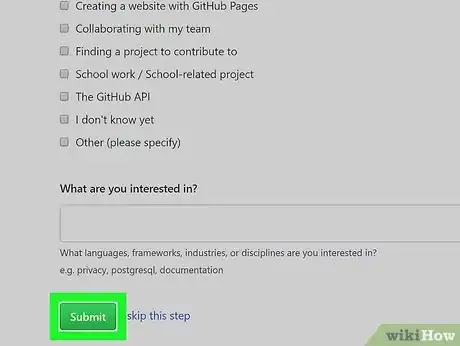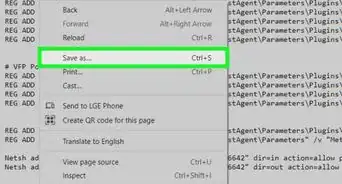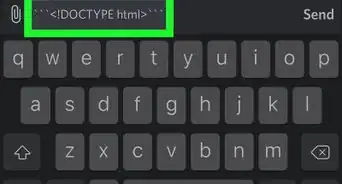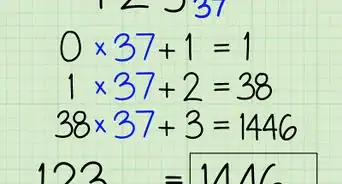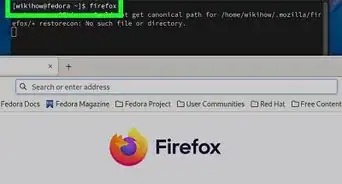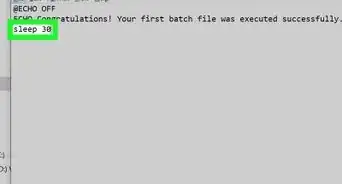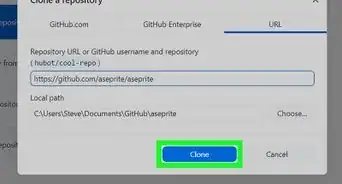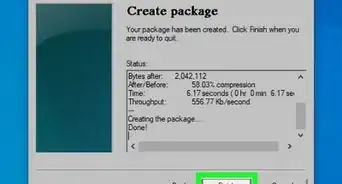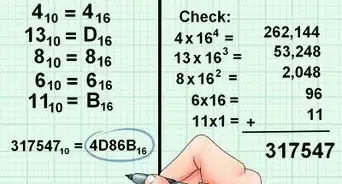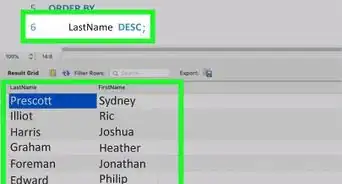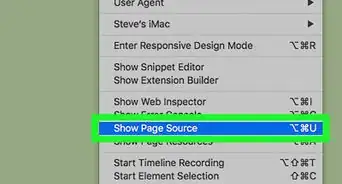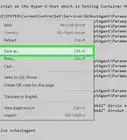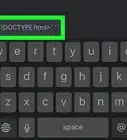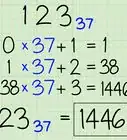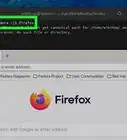This article was co-authored by wikiHow staff writer, Nicole Levine, MFA. Nicole Levine is a Technology Writer and Editor for wikiHow. She has more than 20 years of experience creating technical documentation and leading support teams at major web hosting and software companies. Nicole also holds an MFA in Creative Writing from Portland State University and teaches composition, fiction-writing, and zine-making at various institutions.
This article has been viewed 209,855 times.
Learn more...
This wikiHow teaches you how to sign up for a free personal account on GitHub. Your free GitHub account gives you unlimited access to public and private software repositories and the ability to collaborate with up to 3 users. If you're looking for a more advanced option, you can upgrade to GitHub Pro, which gives you unrestricted access to all repositories, unlimited collaborators, statistics, wikis, and more.
Steps
-
1Go to https://github.com/join in a web browser. You can use any web browser on your computer, phone, or tablet to join.
- Some ad blockers, including uBlock Origin, prevent GitHub's verification CAPTCHA puzzle from appearing. For best results, disable your web browser's ad blocker when signing up for GitHub.
-
2Enter your personal details. In addition to creating a username and entering an email address, you'll also have to create a password. Your password must be at least 15 characters in length or at least 8 characters with at least one number and lowercase letter.[1]
- Carefully review the Terms of Service at https://help.github.com/en/articles/github-terms-of-service and the Privacy Statement at https://help.github.com/en/articles/github-privacy-statement before you continue. Continuing past the next step confirms that you agree to both documents.
Advertisement -
3Click the green Create an account button. It's below the form.
-
4Complete the CAPTCHA puzzle. The instructions vary by puzzle, so just follow the on-screen instructions to confirm that you are a human.
- If you see an error that says "Unable to verify your captcha response," it's because your web browser's ad blocking extension prevented the CAPTCHA puzzle from appearing. Disable all ad-blocking extensions, refresh the page, and then click VERIFY to start the CAPTCHA.
-
5Click the Choose button for your desired plan. Once you select a plan, GitHub will send an email confirmation message to the address you entered. The plan options are:[2]
- Free: Unlimited public and private repositories, up to 3 collaborators, issues and bug tracking, and project management tools.
- Pro: Unlimited access to all repositories, unlimited collaborators, issue & bug tracking, and advanced insight tools.
- Team: All of the aforementioned features, plus team access controls and user management.
- Enterprise: All of the features of the Team plan, plus self-hosting or cloud hosting, priority support, single sign-on support, and more.
-
6Click the Verify email address button in the message from GitHub. This confirms your email address and returns you to the sign-up process.
-
7Review your plan selection and click Continue. You can also choose whether you want to receive updates from GitHub via email by checking or unchecking the "Send me updates" box.
- If you chose a paid plan, you'll have to enter your payment information as requested before you can continue.
-
8Select your preferences and click Submit. GitHub displays a quick survey that can help you tailor your experience to match what you're looking for. Once you make your selection, you'll be taken to a screen that allows you to set up your first repository.
- If you want to upgrade your Github account in the future, click the menu at the top-right corner, select Settings, and choose Billing to view your options.[3]
Community Q&A
-
QuestionWhat should I do after receiving my email?
 Mohsen IbrahimCommunity AnswerGitHub will send you an activation email with a link to activate the account. Just click the URL in the email you received.
Mohsen IbrahimCommunity AnswerGitHub will send you an activation email with a link to activate the account. Just click the URL in the email you received. -
QuestionHow do I open a new Github account?
 Võ Trần Nhã LinhCommunity AnswerJust create another email address and start a new one. Follow the structure of this post.
Võ Trần Nhã LinhCommunity AnswerJust create another email address and start a new one. Follow the structure of this post. -
QuestionIs it free to create an account on GitHub? Can I get paid on the site?
 Mohsen IbrahimCommunity AnswerYes, you can create an account for free and use it to host only public repositories, however if you want private repositories, you need to to create a paid account.
Mohsen IbrahimCommunity AnswerYes, you can create an account for free and use it to host only public repositories, however if you want private repositories, you need to to create a paid account.
Warnings
- Public repositories on Github can be viewed and cloned by anyone.⧼thumbs_response⧽
References
About This Article
1. Go to https://github.com/join.
2. Fill out the form.
3. Click Create account.
4. Complete the CAPTCHA.
5. Click Choose on your desired plan.
6. Verify your email address.
7. Confirm your plan.
8. Select your preferences.