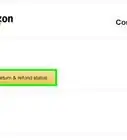Explore this Article
X
wikiHow is a “wiki,” similar to Wikipedia, which means that many of our articles are co-written by multiple authors. To create this article, 12 people, some anonymous, worked to edit and improve it over time.
This article has been viewed 19,146 times.
Learn more...
Amazon.com recently released aStore (Beta), a new way for associates to list Amazon.com products in a professional online store. This article focuses on how to create and customize an Amazon aStore in just a few minutes.
Steps
-
1Sign up for an Amazon Associate account by entering the following address (URL) in your browser window: http://affiliate-program.amazon.com/gp/associates/join
-
2Log-in to Amazon Associates Central.Advertisement
-
3Click the aStore link in the left-hand navigation.
-
4The Featured Products page displays to include featured products on your store front.
-
5Enter a ASIN or ISBN number in the Search box.
-
6Click Go.
-
7Click Add in the search results pane to the right.
-
8Select Add description text box to enter a short description.
-
9Click Save.
-
10Repeat steps 4-8 for each featured product.
-
11Click Continue.
-
12Click the Add Category Pages button.
-
13The Add/Remove Category Pages displays
-
14Click the check box next to each category you would like to add to your store.
-
15Click Save.
-
16Click Add Sub Category Pages button.
-
17The Add/Remove Sub Category Pages displays.
-
18Click the check box next to each subcategory you would like to add to your store.
-
19Click Save.
-
20Click Continue to customize the look and feel of your store.
-
21Select the Color Theme drop-down menu and pick a theme.
-
22Enter a store title towards the bottom of the screen.
-
23Enter a Logo URL to include on your store.
-
24Click Continue.
-
25Select a placement for your sidebar.
-
26Click Finish & Get link.
-
27Click View Store.
Advertisement
Warnings
- Try to include only one keyword as Amazon can not accept multiple keywords at this time. Also, keep in mind this is still in beta so changes are likely to occur.⧼thumbs_response⧽
Advertisement
You Might Also Like
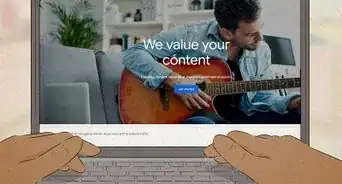
How to
Start an Online Business
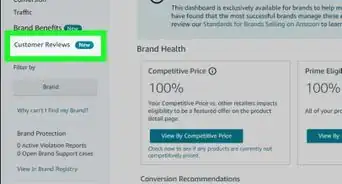
How to
Find Your Amazon Reviews
-Step-8.webp)
How to
Get an Amazon Standard Identification Number (ASIN)
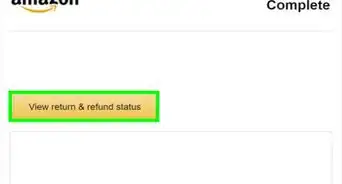
How to
Sell Books on Amazon
 How to Create and Edit Your Amazon Storefront to Build a Strong Brand
How to Create and Edit Your Amazon Storefront to Build a Strong Brand

How to
Sell Games on Amazon

How to
Reactivate Your Inactive Amazon Seller Account

How to
Sell on Amazon

How to
Start Selling on Amazon

How to
Sell DVDs on Amazon
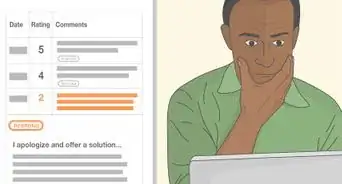
How to
Sell Electronics on Amazon

How to
Sell Textbooks on Amazon
Advertisement
About This Article
wikiHow is a “wiki,” similar to Wikipedia, which means that many of our articles are co-written by multiple authors. To create this article, 12 people, some anonymous, worked to edit and improve it over time. This article has been viewed 19,146 times.
12 votes - 67%
Co-authors: 12
Updated: May 6, 2021
Views: 19,146
Categories: Selling on Amazon
Advertisement
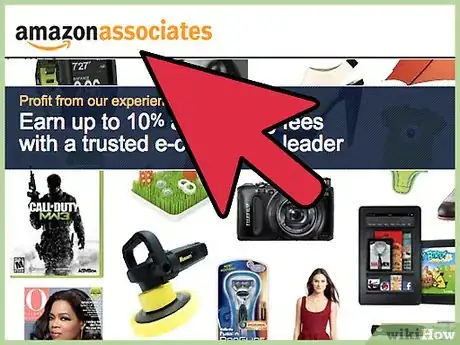
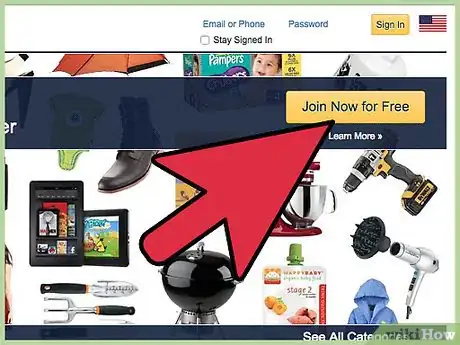
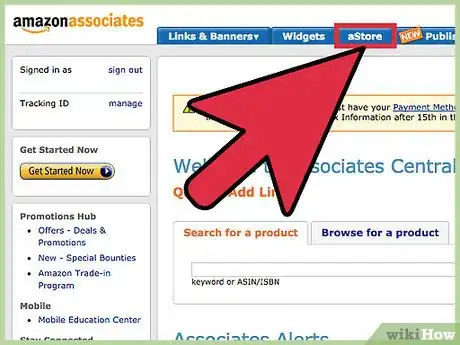
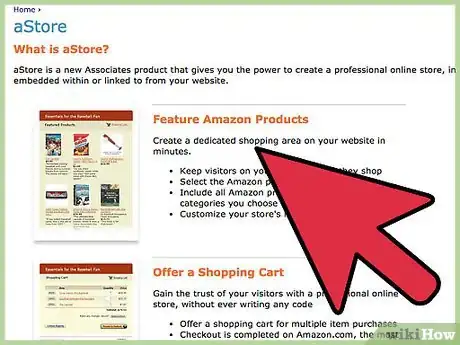
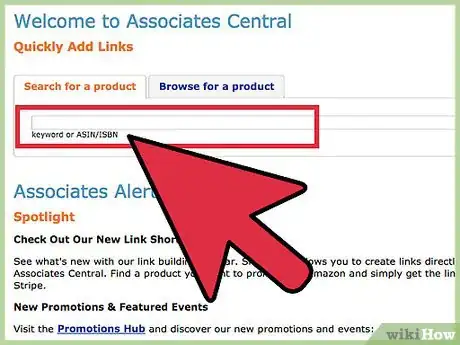
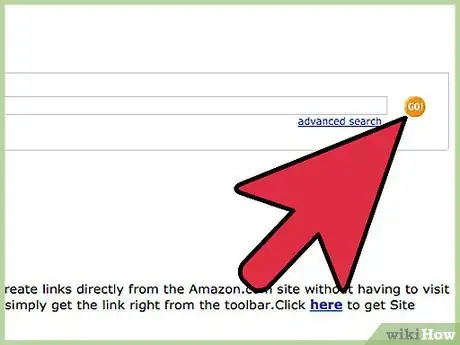
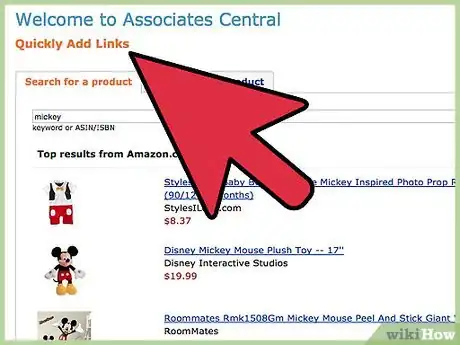
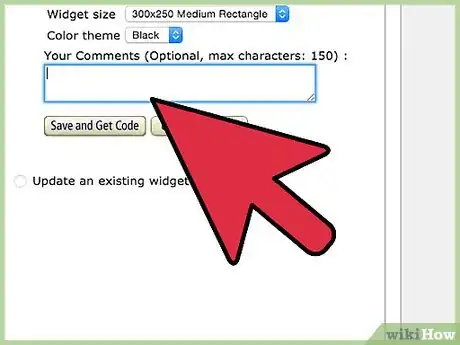
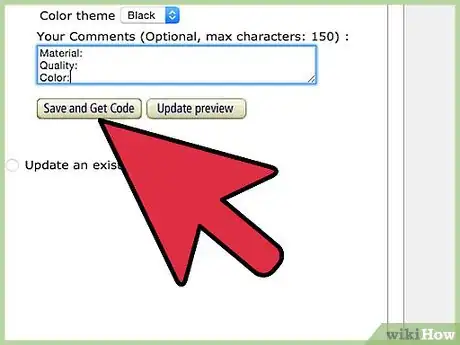
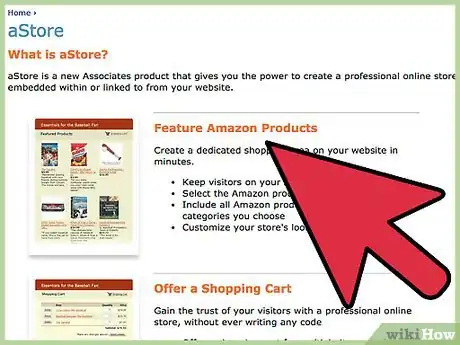
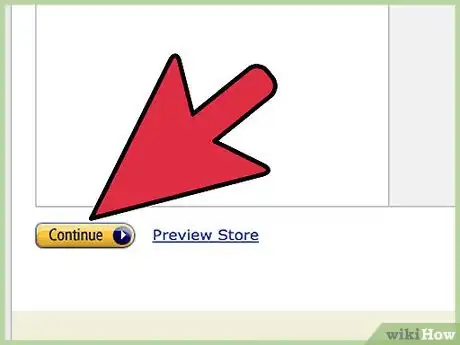

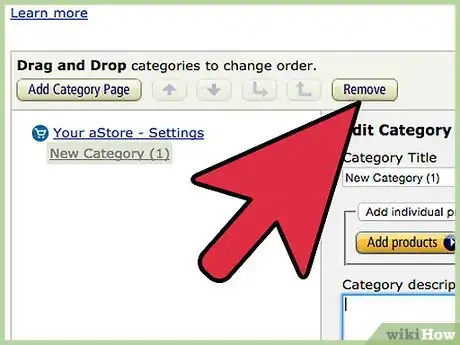
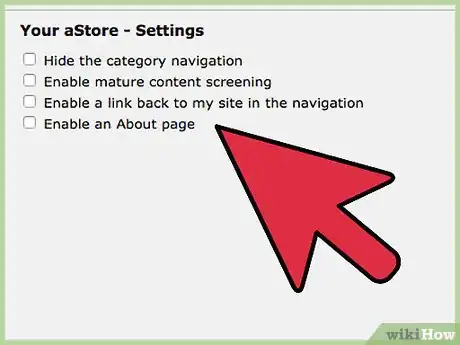
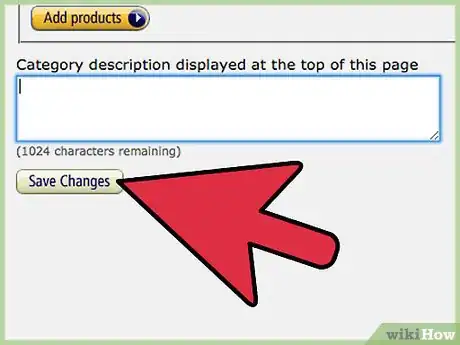
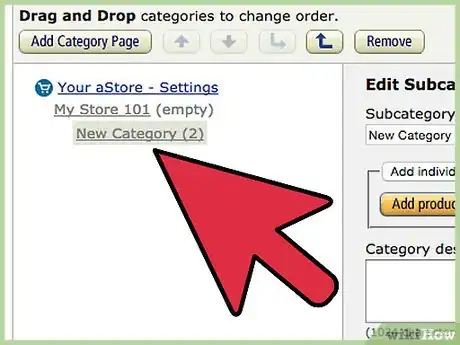
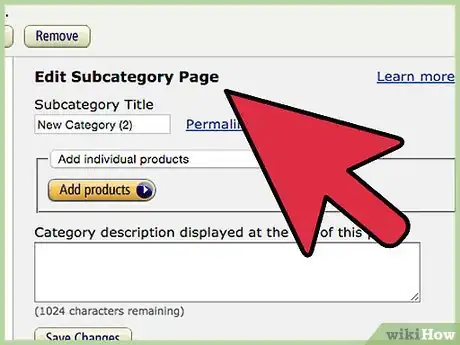
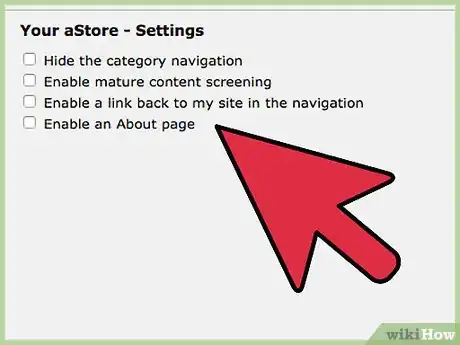
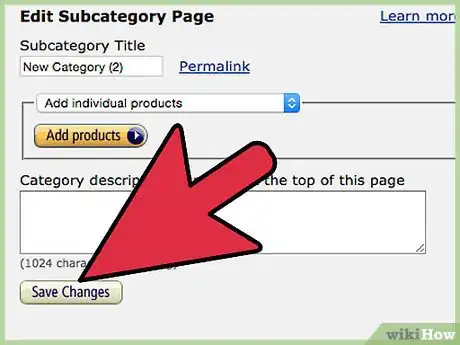
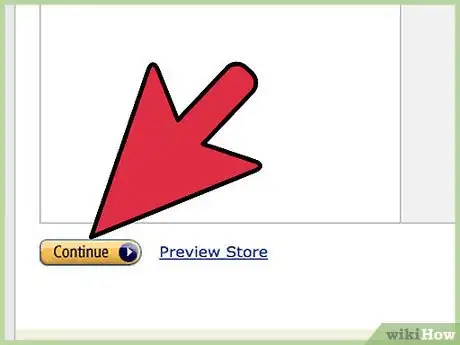

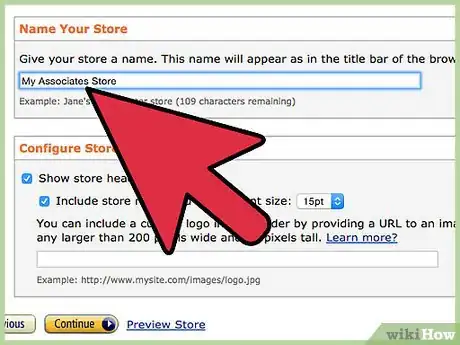
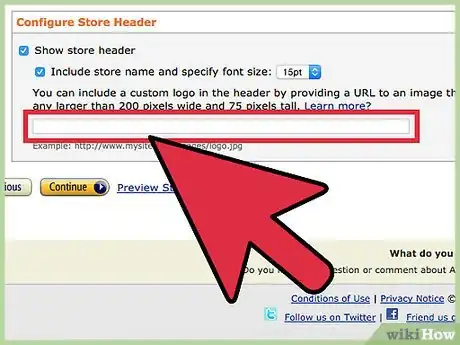
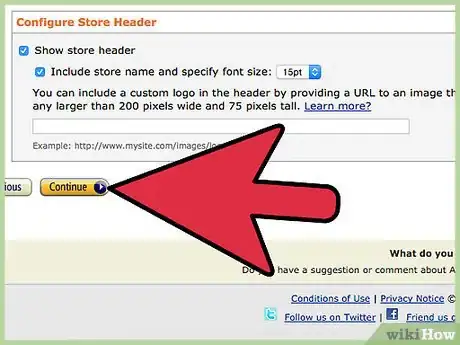
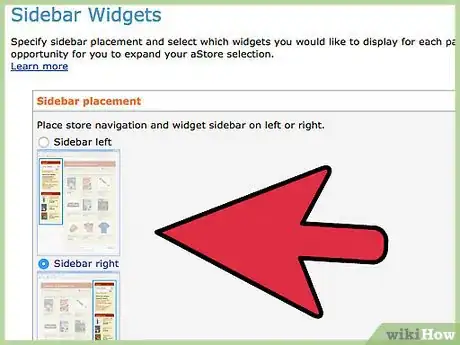
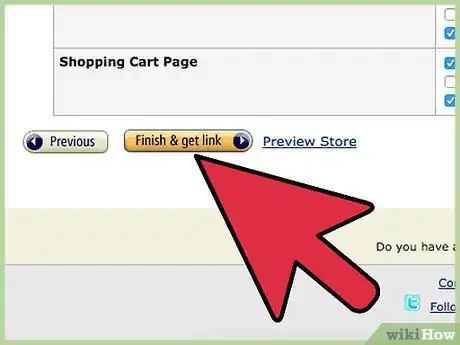
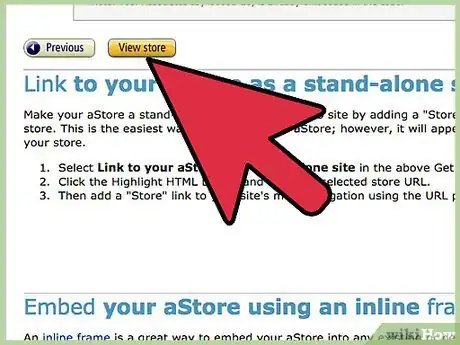
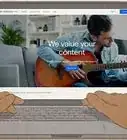
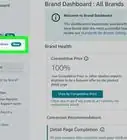
-Step-8.webp)