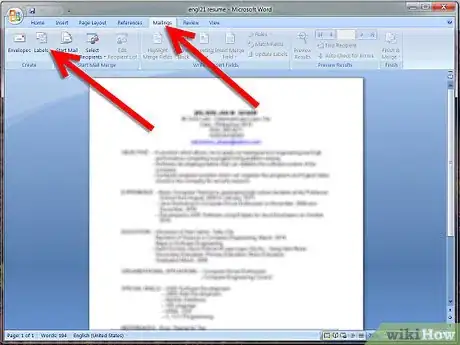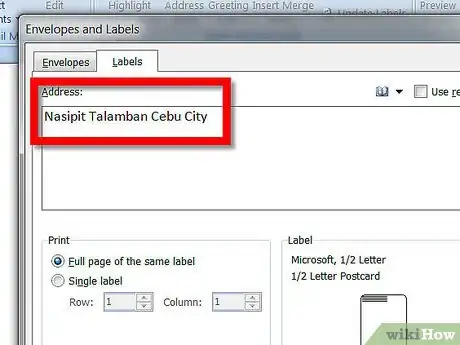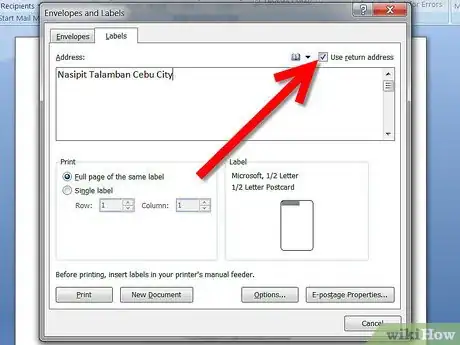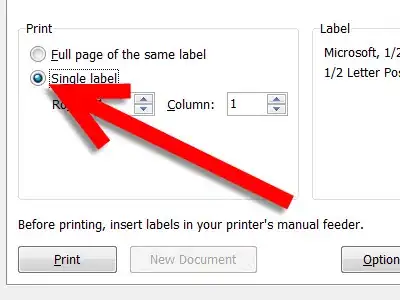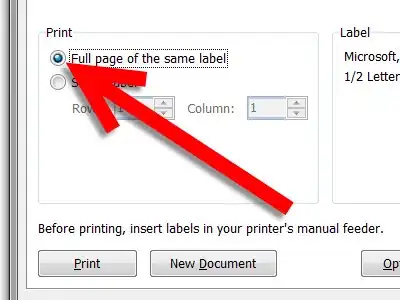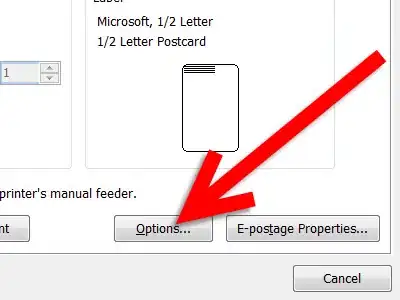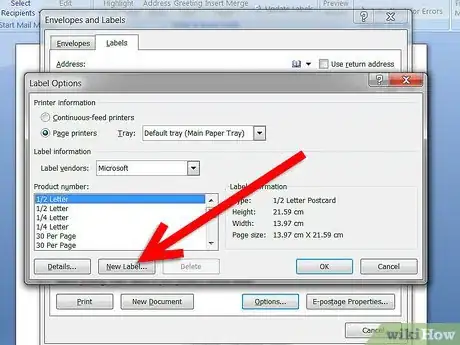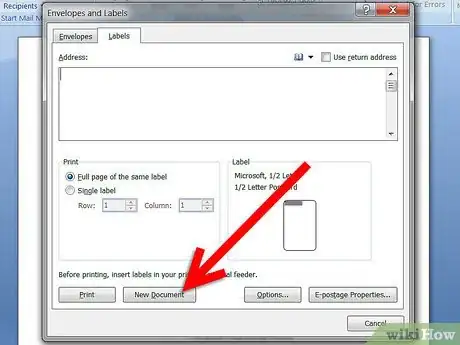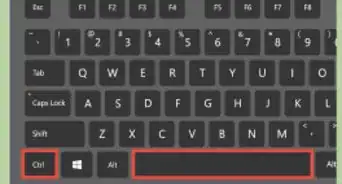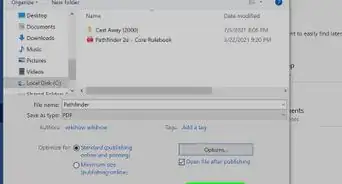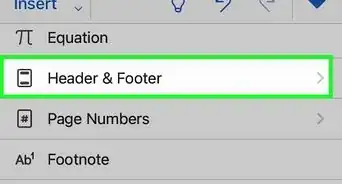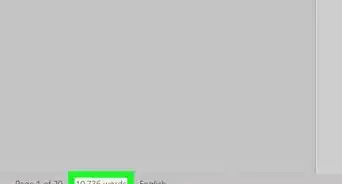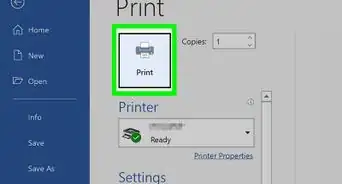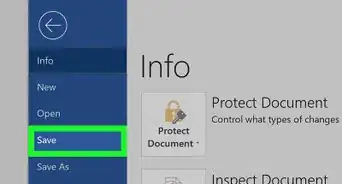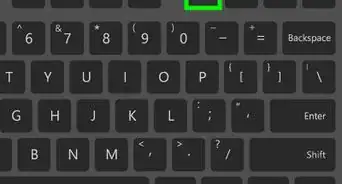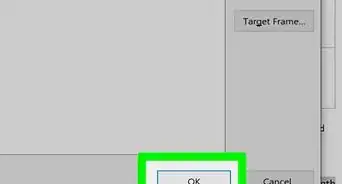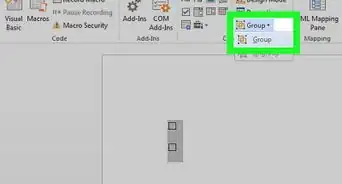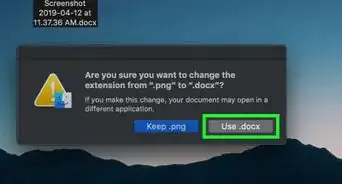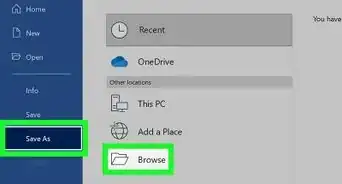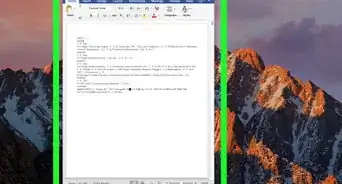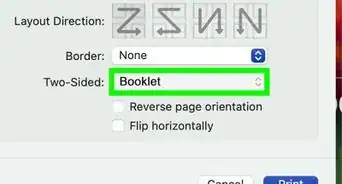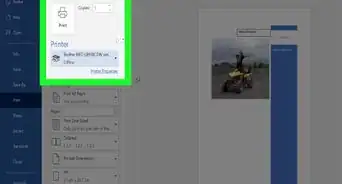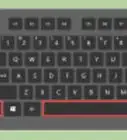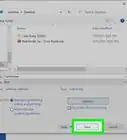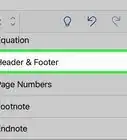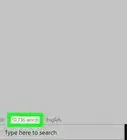X
wikiHow is a “wiki,” similar to Wikipedia, which means that many of our articles are co-written by multiple authors. To create this article, 14 people, some anonymous, worked to edit and improve it over time.
This article has been viewed 26,776 times.
Learn more...
If you're shipping one single item, you don't necessarily need to print out a whole sheet of address labels—but how do you just print one label? Luckily, Microsoft Word makes it easy to print individual address labels, and our guide will show you how!
Steps
-
1Click on "Mailings" tab and then select "Labels".
-
2In the Address box, do one of the following:
- If you are creating mailing labels, enter or edit the address.
- If you want to use a return address, select the Use return address check box, and then edit the address.
- If you are creating another type of label, such as a book plate, type the text you want.
Advertisement -
3Under Print, do one of the following:
- To print a single label, click Single label. Then, type or select the row and column number on the label sheet for the label you want to print.
- To print the same information on a sheet of labels, click Full page of the same label.
- To select the label type, and the type of paper feed, click Options.
- If the type of label you want to use is not listed in the Product number box, you might be able to use one of the listed labels, or you can click New Label to create your own custom labels.
-
4
Advertisement
Things You'll Need
- MS Word
- Labels
References
About This Article
Advertisement