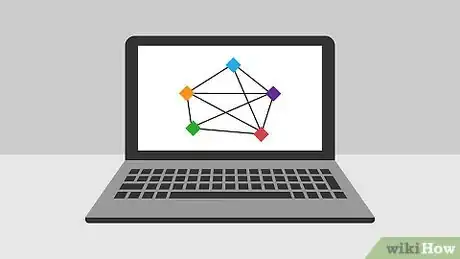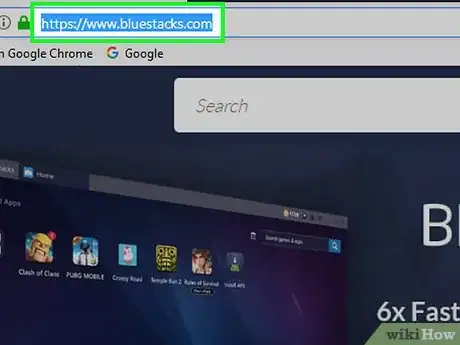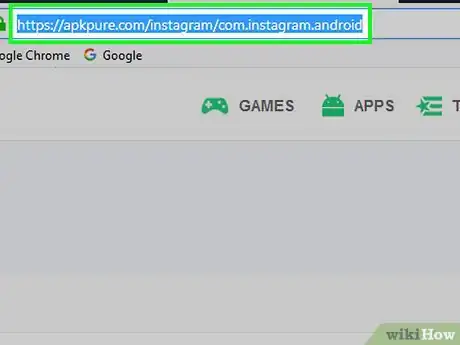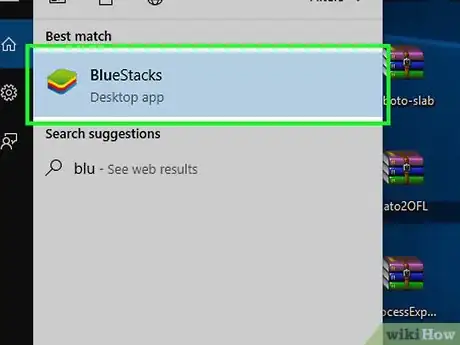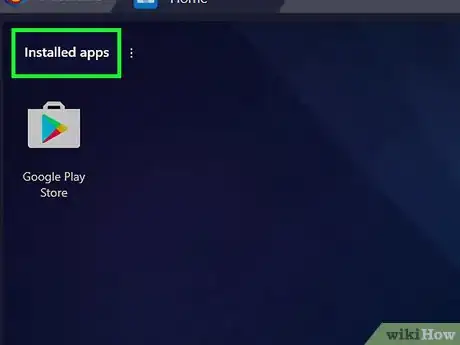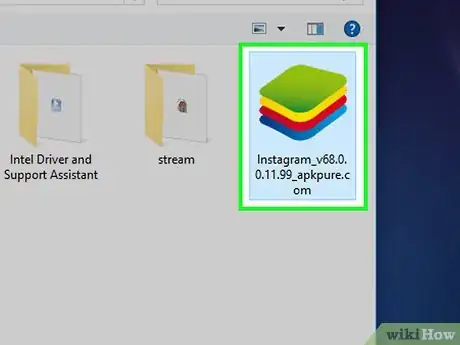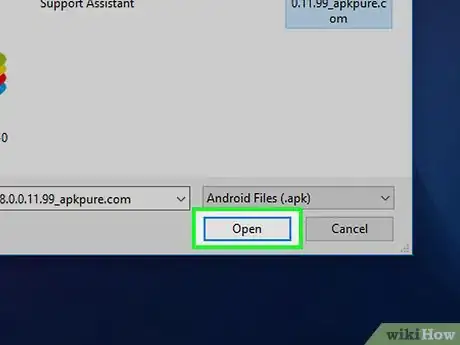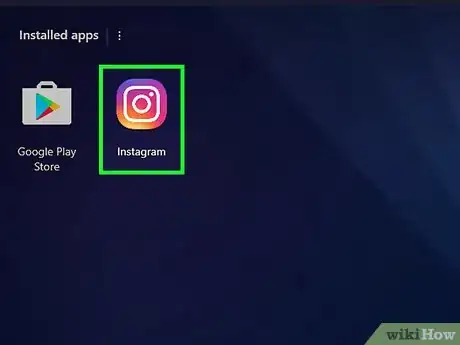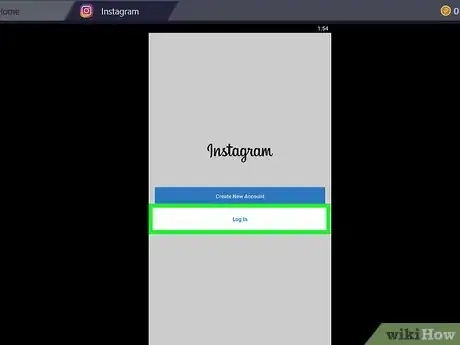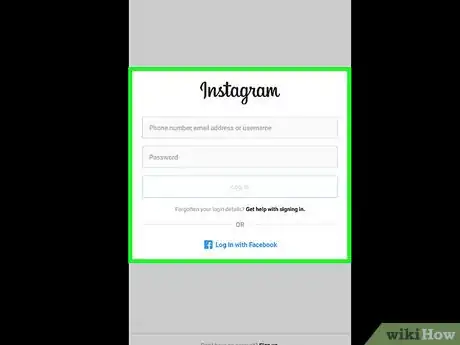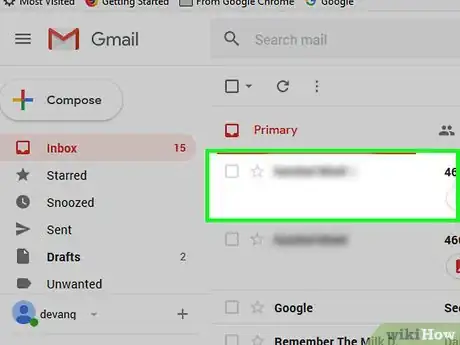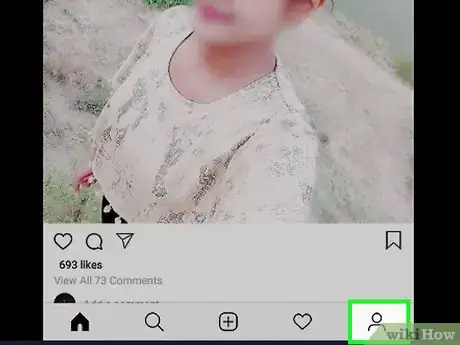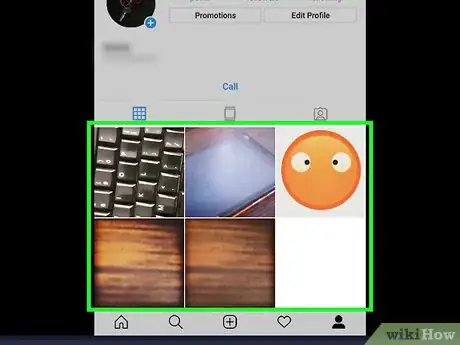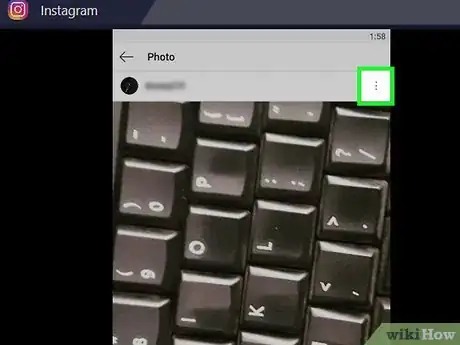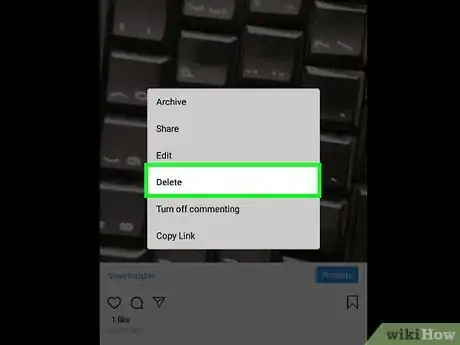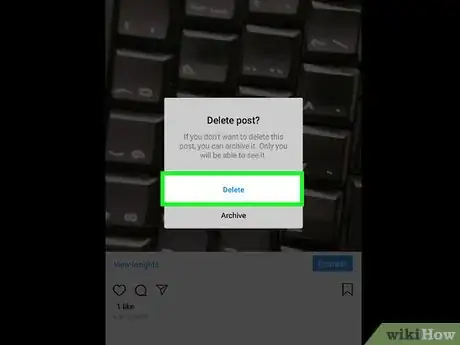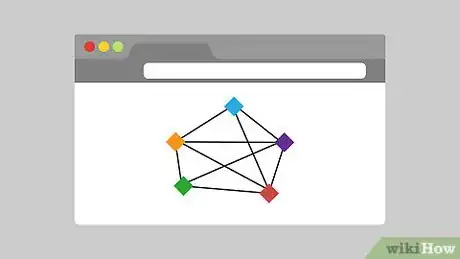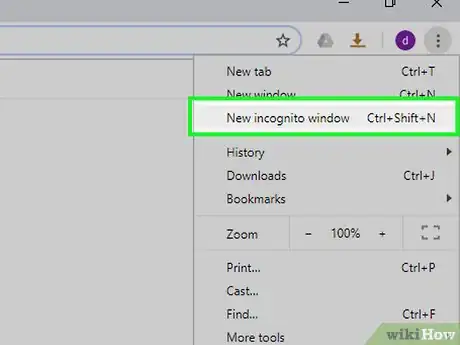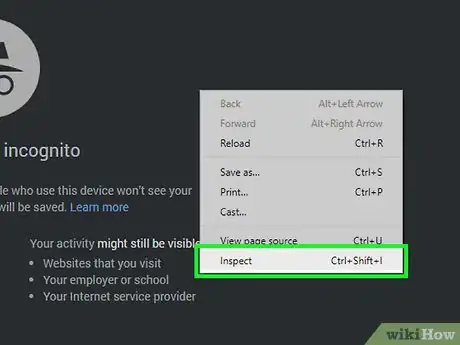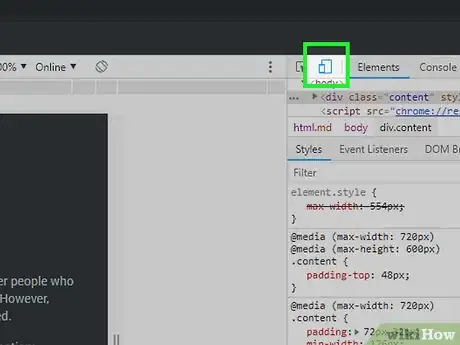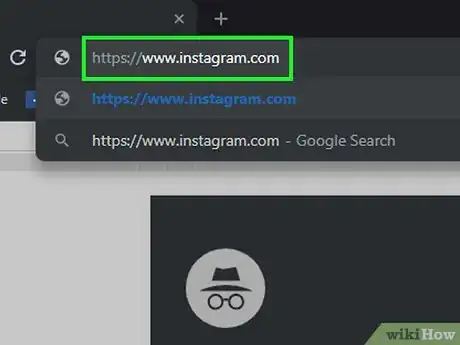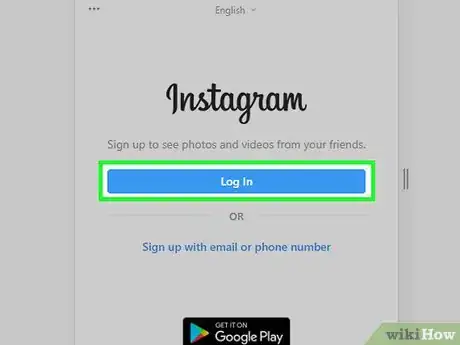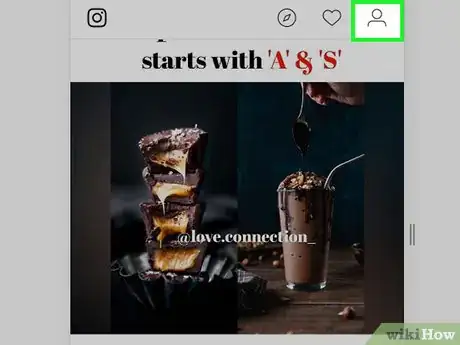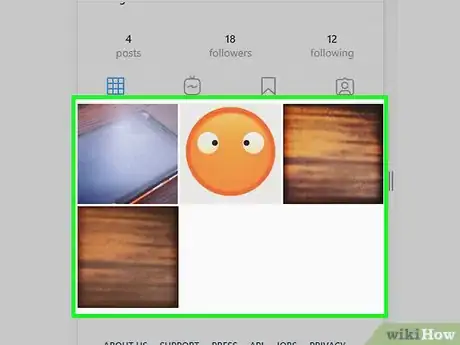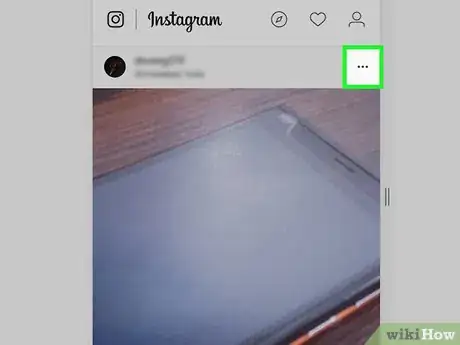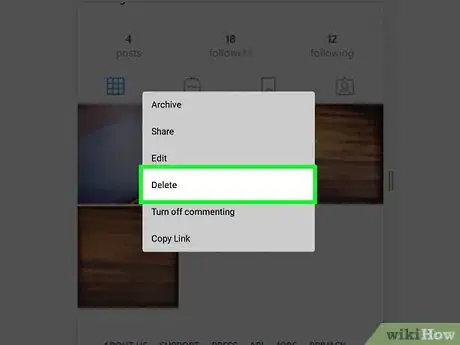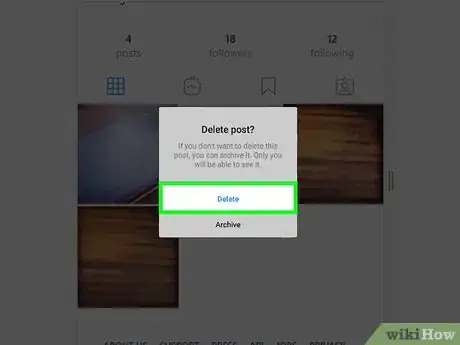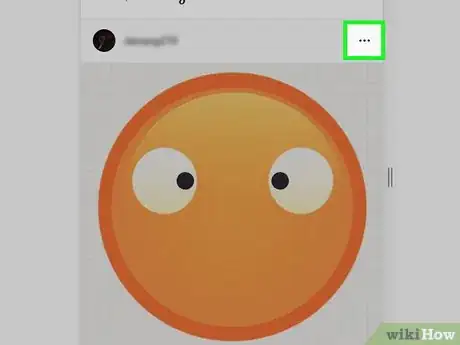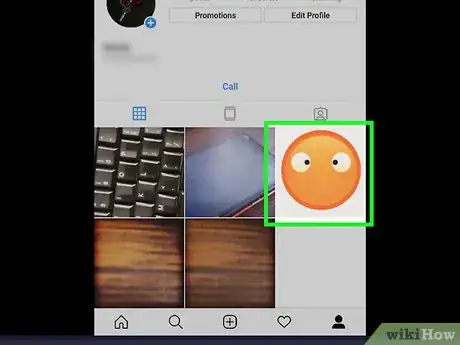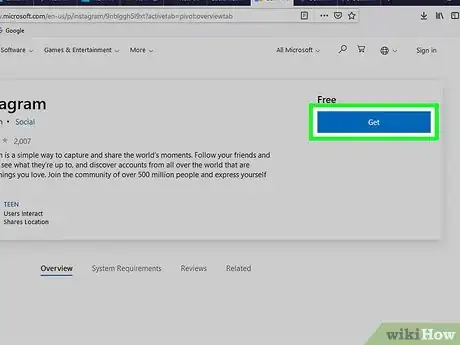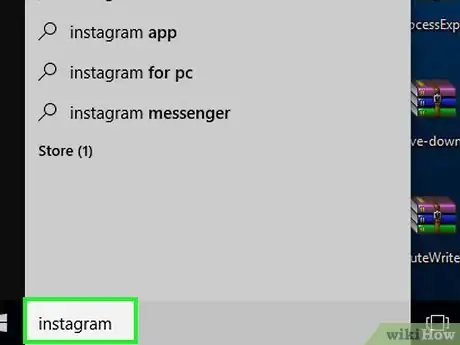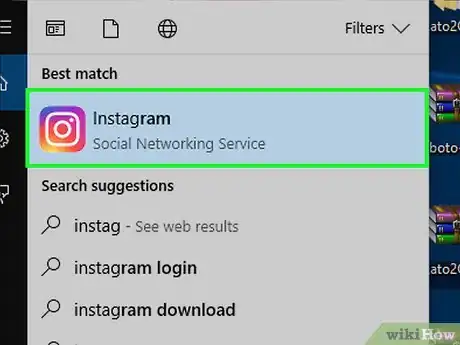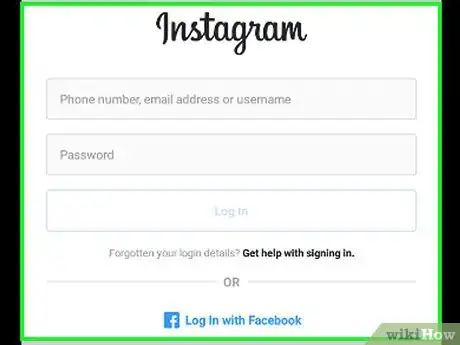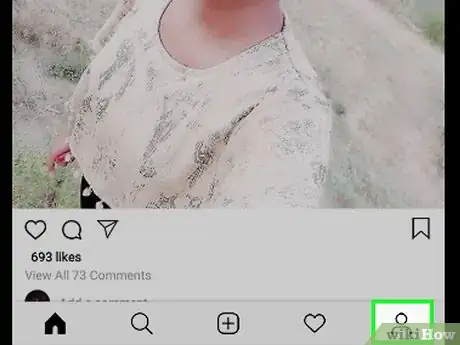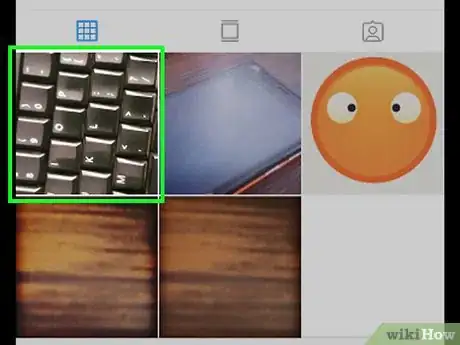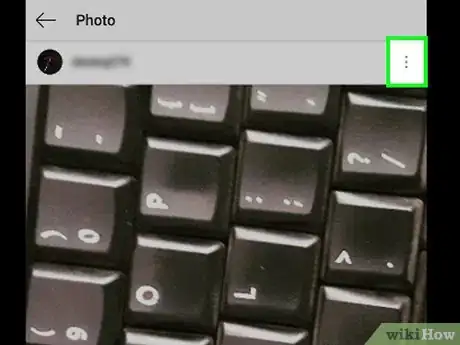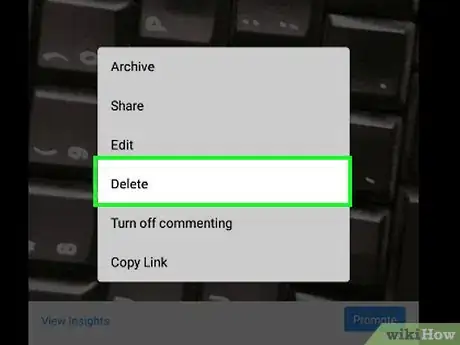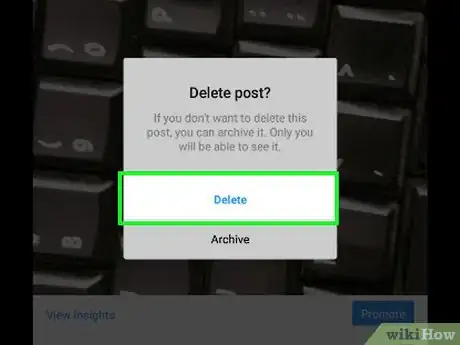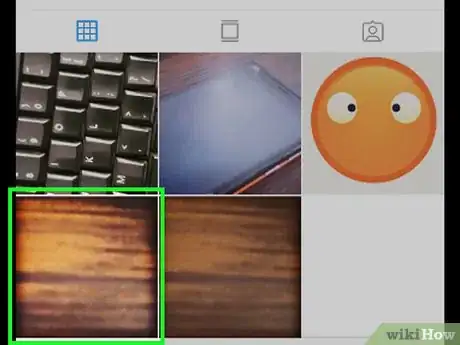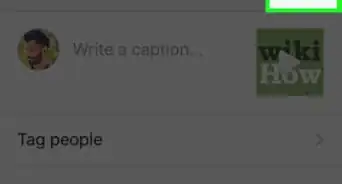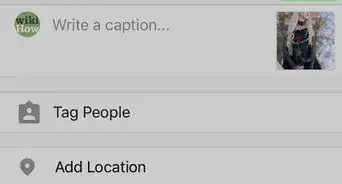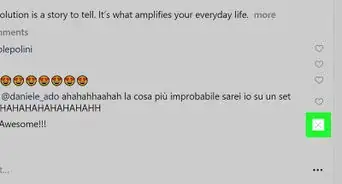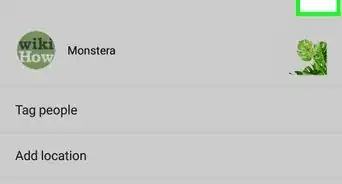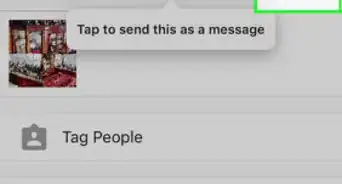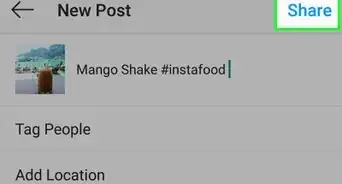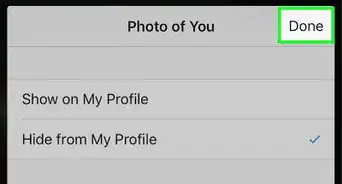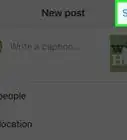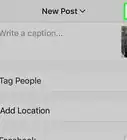This article was co-authored by wikiHow staff writer, Jack Lloyd. Jack Lloyd is a Technology Writer and Editor for wikiHow. He has over two years of experience writing and editing technology-related articles. He is technology enthusiast and an English teacher.
The wikiHow Tech Team also followed the article's instructions and verified that they work.
This article has been viewed 509,608 times.
Learn more...
This wikiHow teaches you how to delete photos from your Instagram account using a computer. You can do so on both Windows and Mac computers by either using Bluestacks or opening Instagram's mobile website using Google Chrome's developer tools, though you can also delete photos on a Windows 10 computer by using the Instagram app. You cannot delete multiple photos at once in any version of Instagram, and any service purporting to allow you to delete multiple photos is most likely a scam.
Steps
Using Bluestacks
-
1Understand what this process allows for. While you can use this method to delete photos from your Instagram page via the Bluestacks Android emulator, you cannot delete more than one photo at a time.
- There is no way to delete multiple Instagram photos at once, as Instagram has blocked any extension, app, or service previously able to do so.
-
2Install Bluestacks on your computer. Go to https://www.bluestacks.com/ and click the green Download BlueStacks button, then double-click the downloaded setup file and follow the on-screen prompts.
- On a Mac, you may have to verify the installation as well.
Advertisement -
3Download the Instagram APK file. Bluestacks won't allow you to install Instagram from the Google Play Store, so you'll have to download the Instagram APK file and install it directly:
- Go to https://apkpure.com/instagram/com.instagram.android in your computer's web browser.
- Click Download APK.
- Allow the APK to download.
-
4Open Bluestacks. Click or double-click the Bluestacks app icon, which resembles a stack of green, yellow, and blue cards.
-
5Click Installed Apps. It's a tab in the top-left side of the Bluestacks window.
-
6Click Install apk. You'll find this in the lower-right side of the window.
-
7Select the Instagram APK. Go to the location of the downloaded APK file, then click it once to select it.
-
8Click Open. It's in the bottom-right corner of the window. Doing so will install Instagram.
-
9Open Instagram. Click the Instagram app icon, which resembles a multicolored square camera.
- If doing this prompts you to restart Bluestacks with a different graphics card, click the Restart option and wait for Bluestacks to finish restarting before you proceed.
-
10Click Log In. It's a blue button on the first Instagram page.
-
11Enter your Instagram login details. Click the "Phone number, email or username" text box and type in your Instagram username (or email address, or phone number), click the "Password" text box and enter your Instagram password, and click Log In.
-
12Verify your account if prompted. If asked to verify your account before proceeding, do the following:
- Select a verification method (text or email).
- Click Send Security Code
- Retrieve the six-digit security code from your phone's messages or email address.
- Enter the six-digit security code.
- Click Submit.
-
13
-
14Click a photo. This should be a photo you want to delete. The photo will open.
-
15Click ⋮. It's in the upper-right corner of the photo. A menu will appear.
-
16Click Delete. This option is in the menu.
-
17Click Delete when prompted. Doing so removes the photo from your Instagram page.
- Repeat this process for each photo you want to delete.
Using Google Chrome
-
1Understand what this process allows for. While you can use this method to delete photos from your Instagram page on the computer, you cannot delete more than one photo at a time.
- There is no way to delete multiple Instagram photos at once, as Instagram has blocked any extension, app, or service previously able to do so.
-
2Open an incognito window in Google Chrome. Open Google Chrome if it isn't already open, click ⋮ in the top-right corner of the window, and click New incognito window in the drop-down menu.
- You can also press either Ctrl+⇧ Shift+N (Windows) or ⌘ Command+⇧ Shift+N (Mac) to open a new incognito window.
-
3Open the Developer Tools window. Right-click a blank space on the page, then click Inspect in the drop-down menu. You'll see the Developer Tools window pop out from the right side of the page.
- If your computer doesn't have distinct left and right mouse buttons, press the mouse button with two fingers, press the right side of the button, or tap the trackpad with two fingers.
-
4Click the "mobile devices" icon. This is the two-rectangle icon in the upper-left corner of the Developer Tools window. Clicking it will turn the icon blue, and the Chrome window will shift to displaying items in mobile view.
- If this icon is blue, the mobile view is already enabled.
-
5Go to Instagram's website. Click the Chrome address bar at the top of the Chrome window, replace the text there with https://www.instagram.com/, and press ↵ Enter.
-
6Log into Instagram. Click the Log in link near the bottom of the page, enter your username (or email address, or phone number) and password, and click Log in.
-
7
-
8Select a photo. Find a photo that you want to delete, then click it. The photo will open in full-screen view.
-
9Click ⋯. It's in the top-right corner of the photo. A pop-up window will appear.
-
10Click Delete. This is in the pop-up window.
-
11Click Delete when prompted. This will delete the photo from your Instagram account. The photo itself won't disappear from the current window, but if you reload the page or open your Instagram feed in the Instagram app, your photo will be gone.
- You'll need to click your profile icon again to exit the photo's window.
-
12Repeat the deletion process for each photo that you want to delete. For each photo that you want to delete, you'll need to open it, click ⋯, click Delete twice, and then exit by clicking the profile icon.
Using the Windows 10 App
-
1Understand what this process allows for. While you can use this method to delete photos from your Instagram page on a computer, you cannot delete more than one photo at a time.
- There is no way to delete multiple Instagram photos at once, as Instagram has blocked any extension, app, or service previously able to do so.
-
2
-
3
-
4Type instagram into Start. Doing so will search your computer for the Instagram app.
-
5Click Instagram. It should be at the top of the Start window. Instagram's sign-in page will open.
-
6Log into Instagram. Click the Sign In link near the bottom of the window, enter your username (or phone number, or email address) and password, and click Login.
- If you're already logged in, skip this step.
-
7
-
8Select a photo. Find a photo that you want to delete, then click it. This will open the photo.
-
9Click ⋯. This option is in the upper-right corner of the photo. Clicking it prompts a pop-up menu at the bottom of the window.
-
10Click Delete. It's in the pop-up menu.
-
11Click Delete when prompted. Doing so will delete the photo and return you to your Instagram page.
-
12Repeat the deletion process for other photos. While you can't delete more than one photo at a time, you can delete them quickly by opening them one at a time and going through the deletion process.
Community Q&A
-
QuestionAre there any apps that can delete multiple images at once?
 Community AnswerThere are some apps that claim to be able to delete multiple images at once, but they often have varying results. Any app that you give your Instagram login information to is a potential security risk as well.
Community AnswerThere are some apps that claim to be able to delete multiple images at once, but they often have varying results. Any app that you give your Instagram login information to is a potential security risk as well. -
QuestionIs there any way to delete more than one photo at a time?
 Community AnswerNo, Instagram does not currently allow you to delete multiple photos at once. The best you can do is sort them all with a hashtag and delete them one by one.
Community AnswerNo, Instagram does not currently allow you to delete multiple photos at once. The best you can do is sort them all with a hashtag and delete them one by one. -
QuestionSo can I actually delete photos from a computer?
 Community AnswerUnfortunately you cannot, Instagram does not work on a computer. Since the app and service was designed for mobile devices, you'll need to use the app itself to delete photos. You can use your computer to help quickly find, label, and sort the images you want to delete.
Community AnswerUnfortunately you cannot, Instagram does not work on a computer. Since the app and service was designed for mobile devices, you'll need to use the app itself to delete photos. You can use your computer to help quickly find, label, and sort the images you want to delete.
Warnings
- Avoid apps claiming to allow you to delete more than one photo at a time.⧼thumbs_response⧽