wikiHow is a “wiki,” similar to Wikipedia, which means that many of our articles are co-written by multiple authors. To create this article, 18 people, some anonymous, worked to edit and improve it over time.
This article has been viewed 210,727 times.
Learn more...
If you've recently purchased a used Xbox 360, or received one as a hand-me-down, you may have noticed a lot of old unused profiles taking up your hard disk space. Deleting these profiles can help clean out some of the clutter on an old system. Follow this guide to delete old profiles, and download your profile to a newly-received console.
Steps
Deleting a Profile
-
1Open the Settings. Press the Guide button, and then navigate to the Settings menu. Select System Settings.
-
2Open the Storage menu. You will see a list of attached storage devices. From here, select All Devices. A list of categories will appear.Advertisement
-
3Open Game Profiles. This category should be towards the top of the list. IN this section, you will see every profile that is currently associated with the system.
-
4Delete the profile. Select the profile that you want to delete and press the A button. A new menu will open with a Delete option. When you press Delete, you will be given two choices. You can delete the profile only while continuing to store the save games and achievements, or you can delete the entire profile and all associated data.
- If you just received the Xbox and are deleting the accounts of users who won’t be using the machine anymore, delete all the data to make more room for your own.
Downloading a Profile
-
1Press the Guide button. From the window that opens, you should be able to select Download Profile. If you can’t see this option, it means you are signed in with another profile. To sign out, press the X button.
-
2Enter your account. Enter your Microsoft account information. This is the email address that you used to sign up for Xbox LIVE, Hotmail, or other Windows services. After you enter your account, you will be asked for your password.
- The Microsoft account used to be called your Windows Live ID. They are the same thing now.
- If the account is a Child account, you will need the parent/guardian’s account information.
-
3Select the storage destination. The most common place to store profiles is on the hard drive. The Xbox will automatically put the profile in the correct directories.
- Once you select the destination, the profile will begin downloading. This may take a while depending on the speed of the connection.
-
4Choose whether or not to remember the password. By default, the password for the account you download will not be remembered, and will need to be reentered the next time the account tries to sign in. If you are the owner of the Xbox, or it belongs to a trusted friend, you can save the password to make signing in easier in the future.
Community Q&A
-
QuestionWhere is the Guide button?
 Community AnswerThere is a shiny button in the middle of the controller, which has a light on it depending on if you are playing on your own or with friends. This is the Guide button.
Community AnswerThere is a shiny button in the middle of the controller, which has a light on it depending on if you are playing on your own or with friends. This is the Guide button.
About This Article
To delete an Xbox profile, start by going to the settings menu and selecting "System Settings." Then, open the storage menu, and select "All Devices." Next, select "Game Profiles" near the top of the list, and click on the profile you want to delete. Finally, press the "A" button, and then press "Delete." To learn how to download an Xbox profile, scroll down!
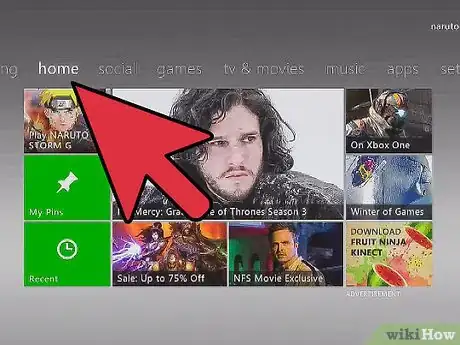
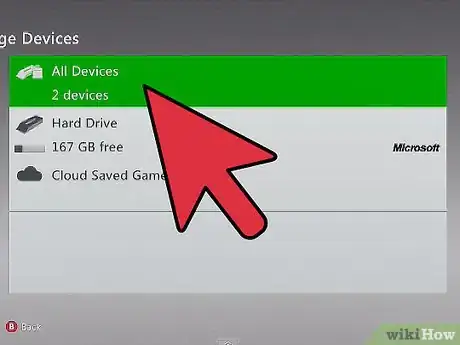
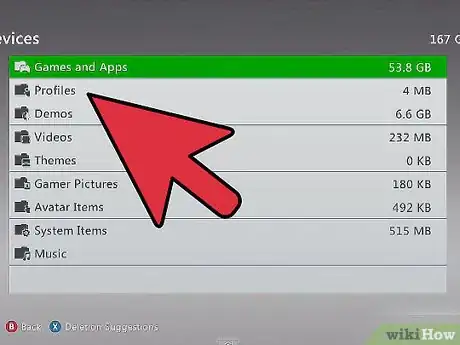
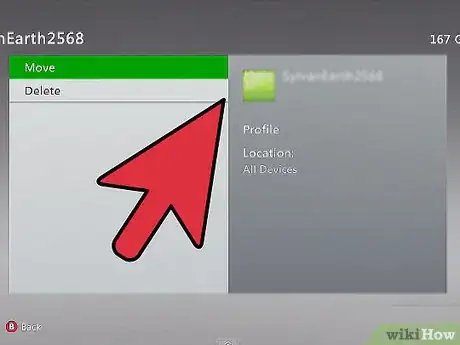

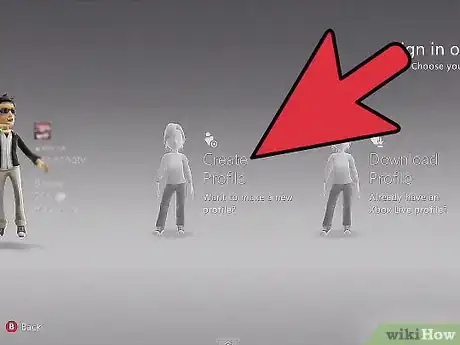
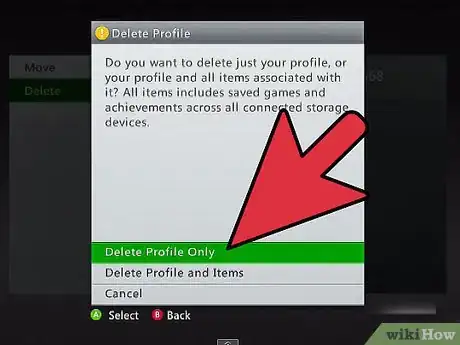
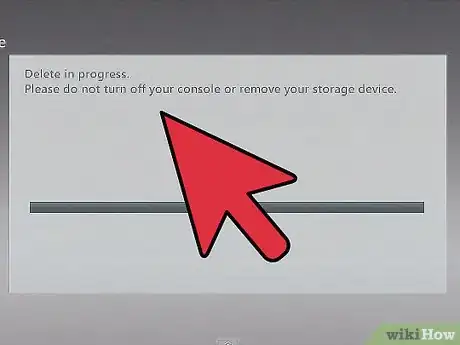



-Step-13.webp)
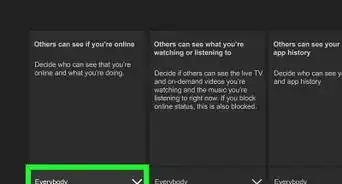
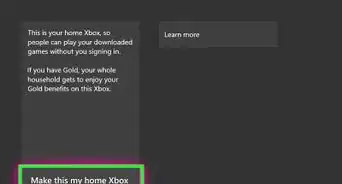


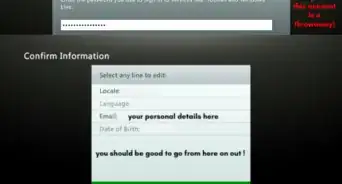


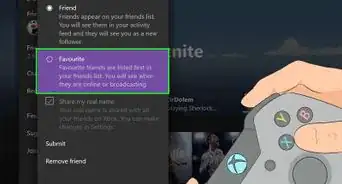
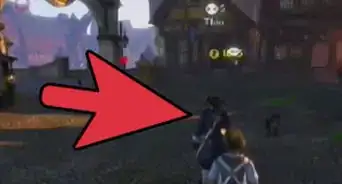
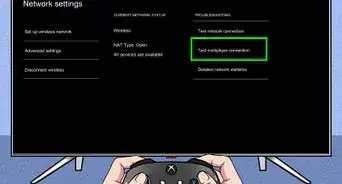
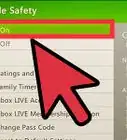

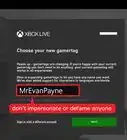
-Step-13.webp)



































