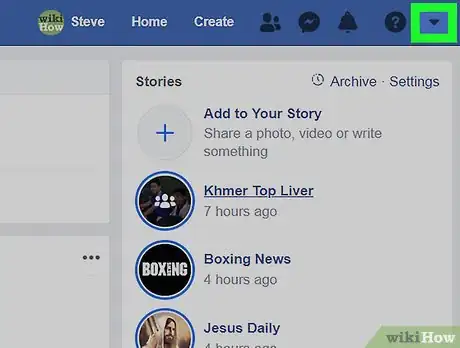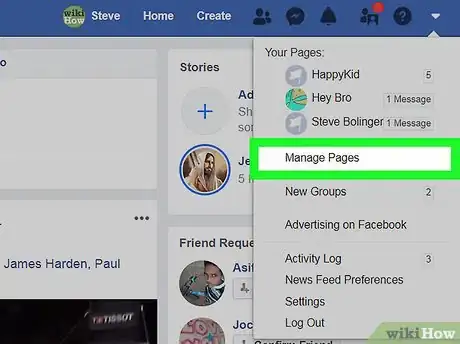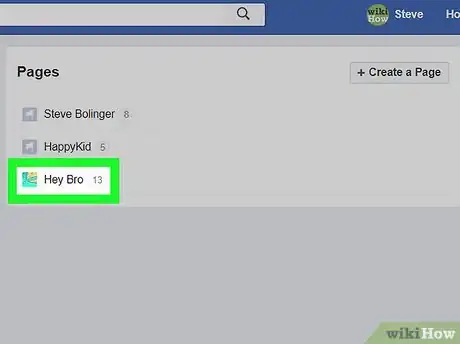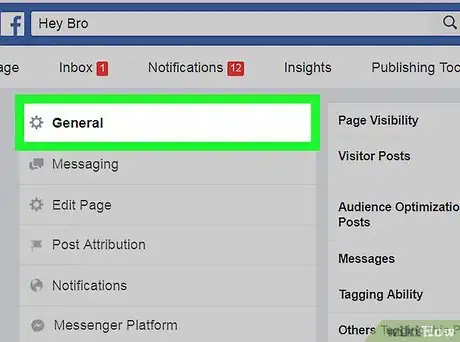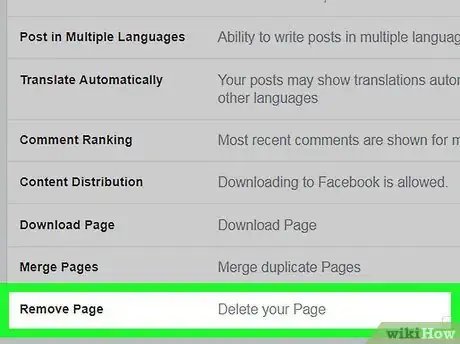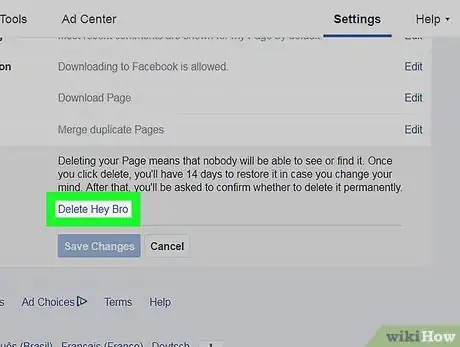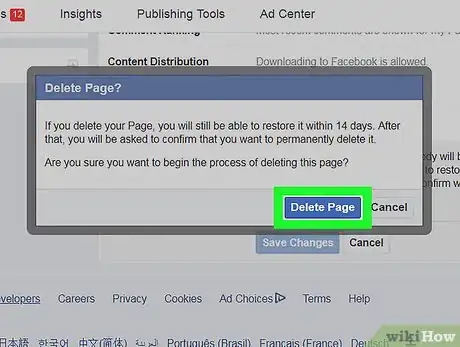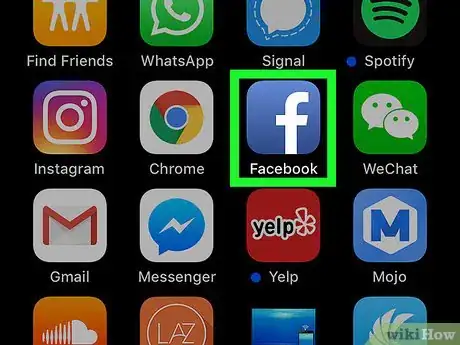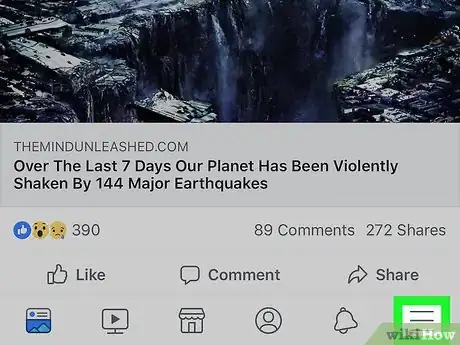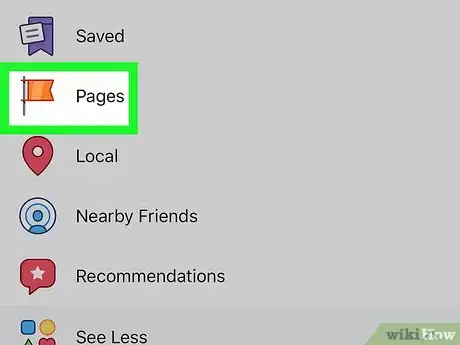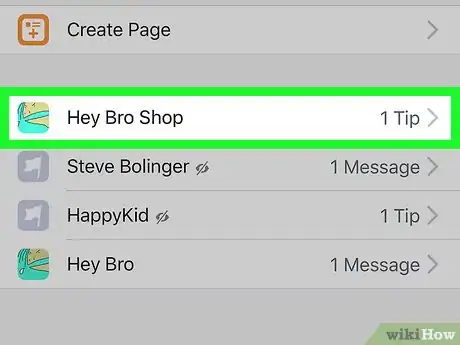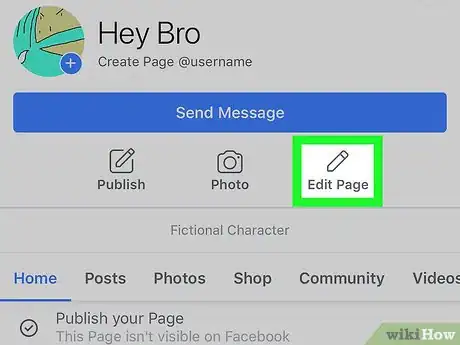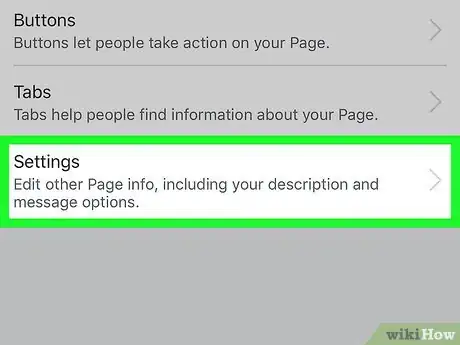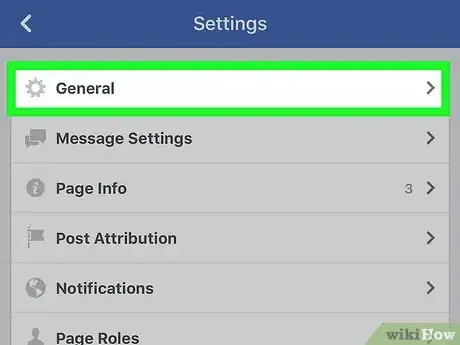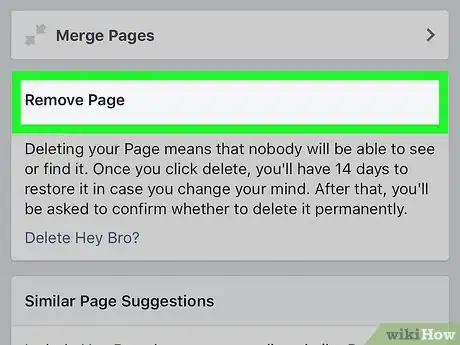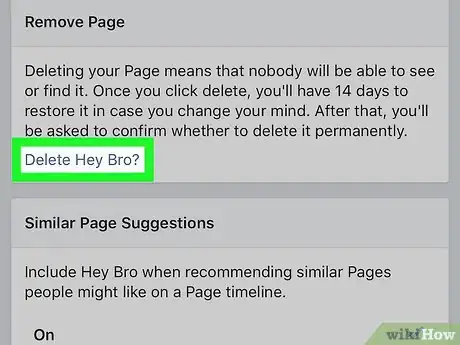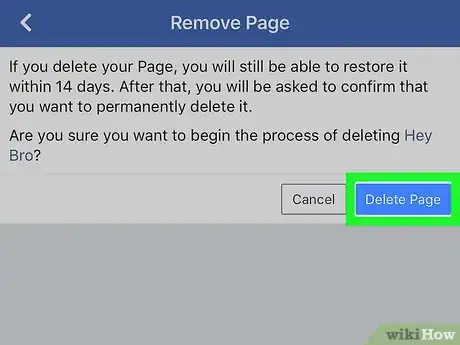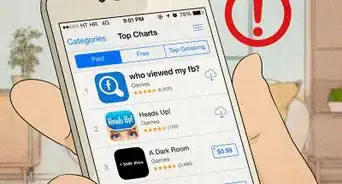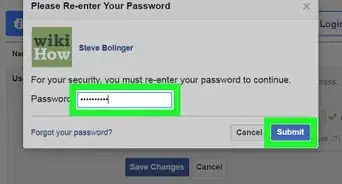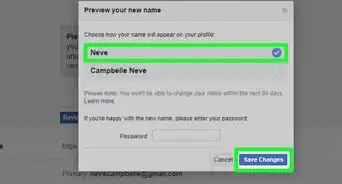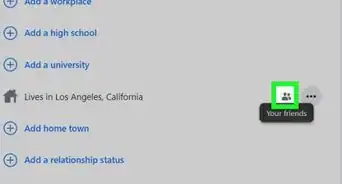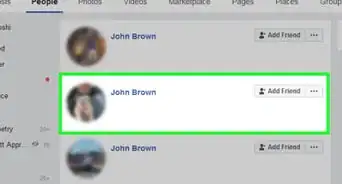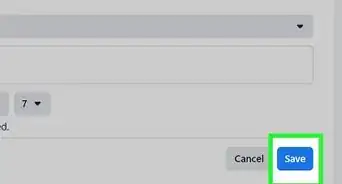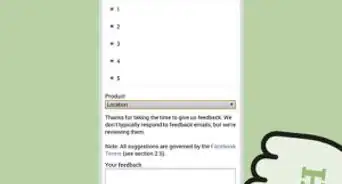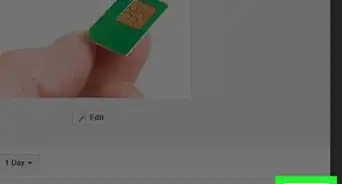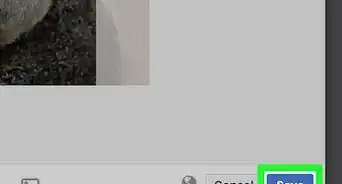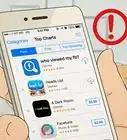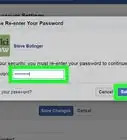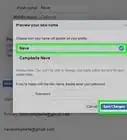This article was co-authored by wikiHow staff writer, Jack Lloyd. Jack Lloyd is a Technology Writer and Editor for wikiHow. He has over two years of experience writing and editing technology-related articles. He is technology enthusiast and an English teacher.
The wikiHow Tech Team also followed the article's instructions and verified that they work.
This article has been viewed 1,061,395 times.
Learn more...
Need to delete a business, fan, or theme page that you own on Facebook? This wikiHow article’s got you covered. You can delete Facebook pages both on a computer and on the mobile app for iPhone and Android, and this article will show you how to do both. If you're trying to delete your Facebook account and profile page, check out Permanently Delete a Facebook Account instead.
Steps
On Desktop
-
1Open Facebook. Go to https://www.facebook.com/ in your computer's browser. This will open your Facebook News Feed if you're logged in.
- If you aren't logged in, enter your email address and password in the upper-right side of the page.
-
2Click the "Menu" icon. It's in the top-right corner of the page. A drop-down menu will appear.Advertisement
-
3Click "Manage Pages." You'll find this option near the middle of the drop-down menu.
- If you see your page's name at the top of this drop-down menu, click its name, then skip the next step.
-
4Select your page. Click the name of the page that you want to delete.
-
5Click "Settings." It's a tab at the top of the page. Doing so takes you to the page's Settings page.
-
6Click the "General" tab. You'll see it at the top of the list of options on the left side of the page.
-
7Scroll down and click "Remove Page." This option is near the bottom of the page. Clicking it will prompt the heading to expand, revealing an additional option.
-
8Click "Permanently delete [page]." It's below the "Remove Page" heading.
- For example, if your page is named "Pickles > Olives", you would click Permanently delete Pickles > Olives here.
-
9Click "Delete Page" when prompted. Doing so immediately deletes your page; when Facebook prompts you to click OK, your page has been successfully deleted.
On Mobile
-
1Open Facebook. Tap the Facebook app icon, which resembles a white "f" on a dark-blue background. This will open your News Feed if you're logged in.
- If you aren't logged into Facebook, enter your email address (or phone number) and password before proceeding.
-
2Tap "☰." It's either in the bottom-right corner of the screen (iPhone) or at the top of the screen (Android). A menu will appear.
-
3Tap "My Pages." This option is at the top of the menu.
- On Android, scroll down if necessary and tap Pages.
-
4Select your page. Tap the name of the page that you want to delete. This will open the page.
-
5Tap "Edit Page." This pencil-shaped icon is below the page heading. Tapping it prompts a menu to appear.
- If you can't find the Edit Page option, tap instead the ⋯ icon in the top-right corner of the screen, then tap Edit Page in the resulting menu.
-
6Tap "Settings." This option is in the menu. Doing so opens the page's settings.
-
7Tap "General." It's at the top of the menu.
-
8Scroll down to the "Remove Page" heading. You'll find this heading near the bottom of the page.
-
9Tap "Permanently delete [page]." It's a link in the "Remove Page" section.
- For example, if your page is named "Rabbit Appreciation Day", you would tap Permanently delete Rabbit Appreciation Day here.
-
10Tap "Delete Page" when prompted. This will immediately delete your page; once you're prompted to tap OK, your page has been deleted.
- You cannot undo this process.
Community Q&A
-
QuestionHow can I delete my personal page while retaining access to my church's page?
 Community AnswerUnfortunately, you have to have a Facebook account to create and maintain pages. A partial solution to your problem might be for you to clear your personal account of information and use Facebook for the sole purpose of accessing the church's page.
Community AnswerUnfortunately, you have to have a Facebook account to create and maintain pages. A partial solution to your problem might be for you to clear your personal account of information and use Facebook for the sole purpose of accessing the church's page. -
QuestionI want to remove the word widow from my account, how can I do that?
 Community AnswerYou should be able to do this by going to your page (click on your name at the top) and then selecting "Update Info," then scroll through the options until you get to marital/relationship status.
Community AnswerYou should be able to do this by going to your page (click on your name at the top) and then selecting "Update Info," then scroll through the options until you get to marital/relationship status. -
QuestionHow do I combine two Facebook accounts?
 Community AnswerAs far as I know, there is not a way to combine two pages. However, you can download all the pictures off of one and move them to the other. You can also send a message to whomever follows you that you are moving accounts, and that they should un-follow this account and follow the other.
Community AnswerAs far as I know, there is not a way to combine two pages. However, you can download all the pictures off of one and move them to the other. You can also send a message to whomever follows you that you are moving accounts, and that they should un-follow this account and follow the other.
Warnings
- Once your page is gone, you cannot retrieve it.⧼thumbs_response⧽
About This Article
To delete a facebook page:
1. Open the Facebook page and click "Settings."
2. Click "General," then scroll down and click "Remove Page."
3. Click "Permanently delete [page name]."
4. Click "Delete Page" when prompted.