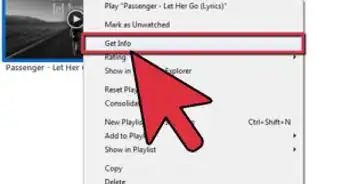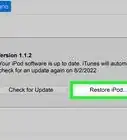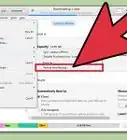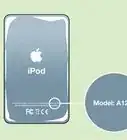wikiHow is a “wiki,” similar to Wikipedia, which means that many of our articles are co-written by multiple authors. To create this article, 30 people, some anonymous, worked to edit and improve it over time.
This article has been viewed 170,259 times.
Learn more...
Having trouble deleting playlists from your iPod nano? Follow these easy steps to remove them in no time.
Steps
Automatically adding and removing songs and playlists
When your iPod is set to automatically sync all music with iTunes (default setting), songs and playlists that are added or deleted from your iTunes Library will also be added or deleted from your iPod when the iPod is connected and synced with iTunes. If your iPod is set to only sync certain playlists automatically, songs are added or removed from the iPod when they are added or removed from the playlists in iTunes that are synced to iPod1.
-
1Open your iTunes program before plugging your iPod nano into your computer with your USB sync cable.
-
2Right-click on the playlist you wish to delete, and click "delete". If your iPod nano is set to sync automatically with your computer, then any playlist from your iPod nano should also be in your iTunes.Advertisement
-
3Plug in your iPod nano to your computer using your iPod's USB sync cable. If iTunes is not already open, it should open automatically, but if it doesn't, you can open it by double-clicking on it.
-
4Wait for your iPod nano to automatically sync with your iTunes Library, deleting any playlists that are no longer in your iTunes Library.
Manually adding and removing songs of playlist
-
1If you prefer to manage the songs and playlists on your iPod separately from the way you manage them in iTunes:
- Set your iPod to manually manage music and video by clicking on your iPod's icon on the left side of iTunes when it is plugged in.
- Check the "manually manage music and videos" box.
-
2Plug in your iPod nano to your computer using your iPod's USB sync cable. iTunes should open automatically, but if it doesn't, you can open it by double-clicking on it.
-
3Click the gray triangle icon next to your iPod in the iTunes source pane. This will allow you to see the contents of your iPod. All playlists on your iPod nano will appear here.
-
4Click on the playlist you wish to delete and select "delete" from the iTunes Edit menu.
Community Q&A
-
QuestionHow do I manually add or remove songs from an on-the-go playlist?
 Community AnswerAssuming your on-the-go playlist is already synced to your iTunes, then go to the left hand side, choose the playlist, and to remove songs, you simply left-click on the song and select remove or delete. To add music, go to your music library and left-click on the songs you want to add, select "Add to playlist" and choose the playlist you want to add it to.
Community AnswerAssuming your on-the-go playlist is already synced to your iTunes, then go to the left hand side, choose the playlist, and to remove songs, you simply left-click on the song and select remove or delete. To add music, go to your music library and left-click on the songs you want to add, select "Add to playlist" and choose the playlist you want to add it to.
Warnings
- If your iPod is set to automatically sync with your iTunes library, playlists you delete in iTunes, which will then be deleted from your iPod when you plug it in, cannot be recovered.⧼thumbs_response⧽
- If your iPod screen reads "do not disconnect" when it is plugged, do not disconnect your USB sync cable from either your computer or your iPod. This could result in all of the contents of your iPod being deleted. First, eject your iPod using the eject button directly next to your iPod's icon in iTunes, and wait for your iPod to no longer read "do not disconnect".⧼thumbs_response⧽
Things You'll Need
- iPod
- iTunes
- Working computer with USB cable/dock
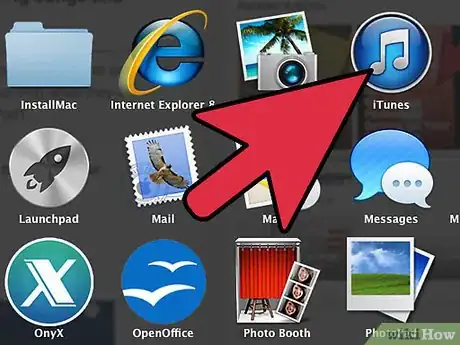
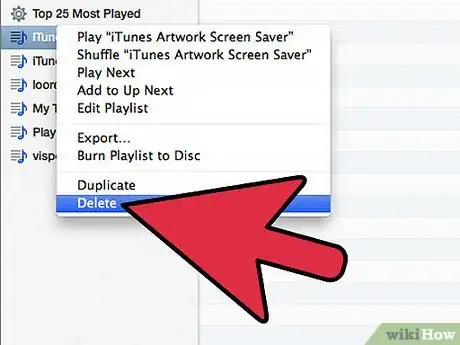
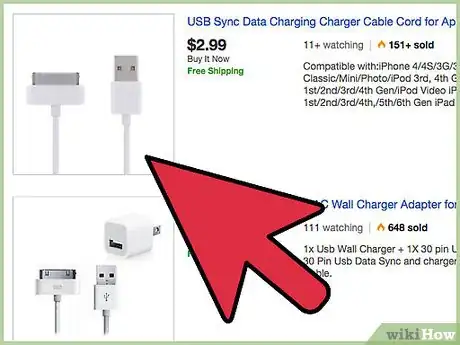
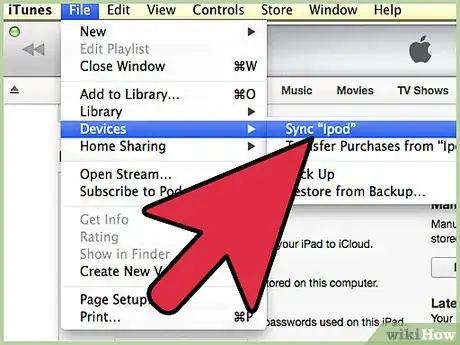
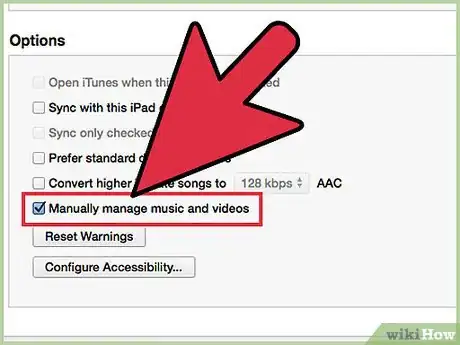
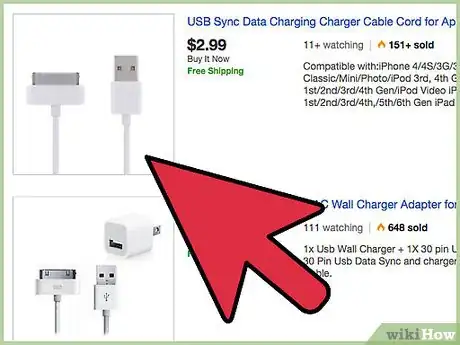
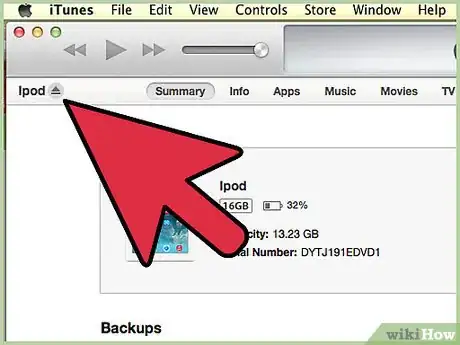
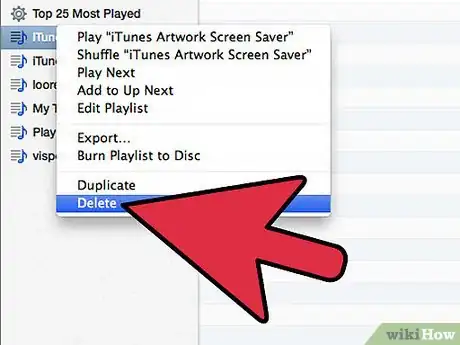
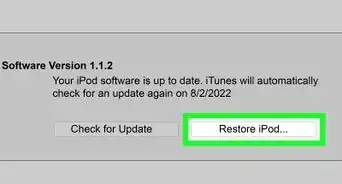
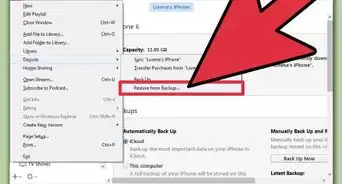
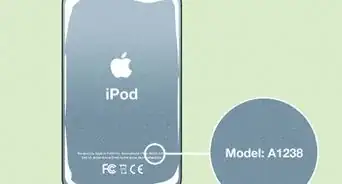


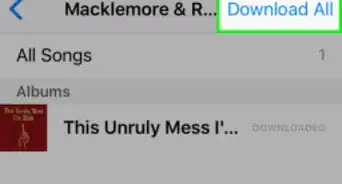



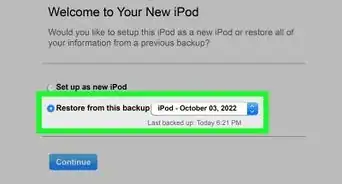
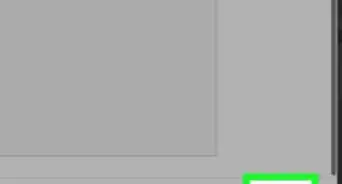
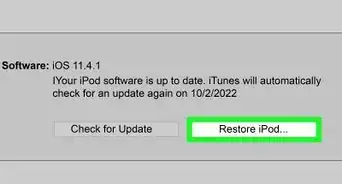
-Step-29.webp)