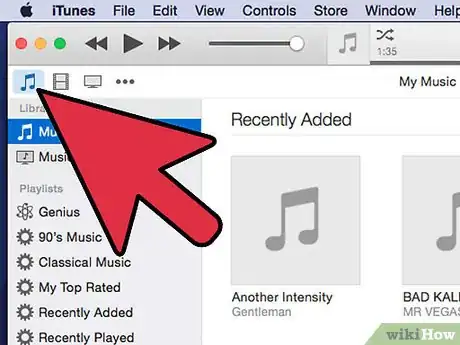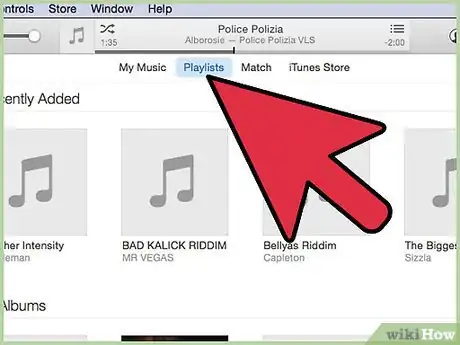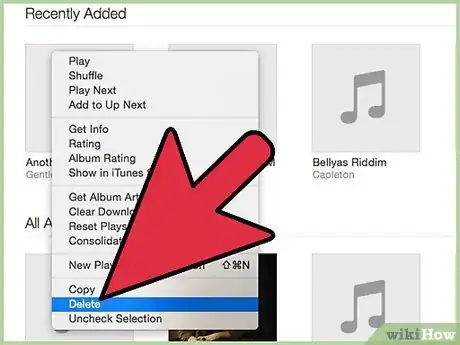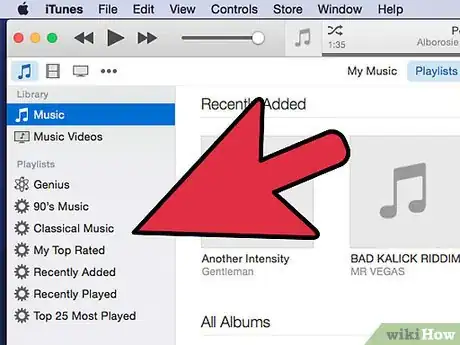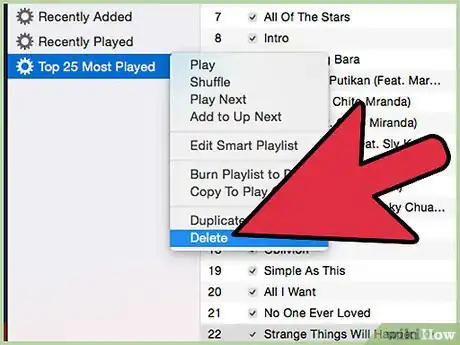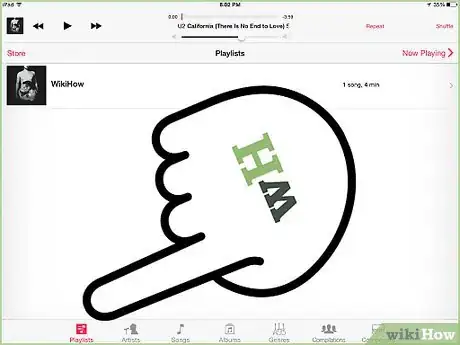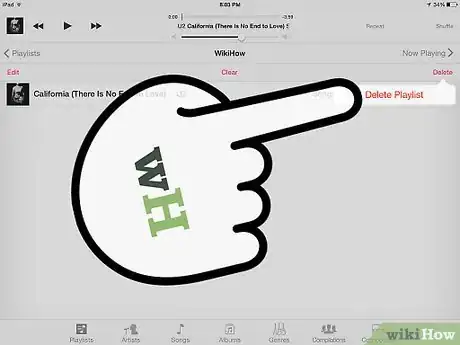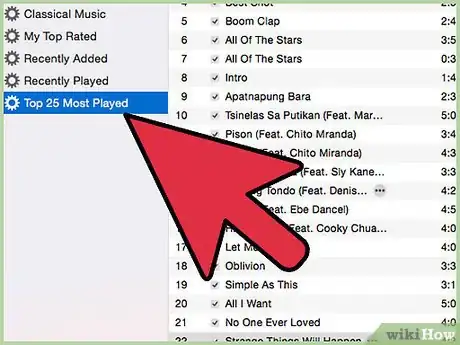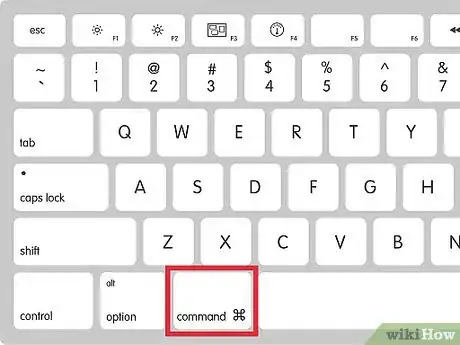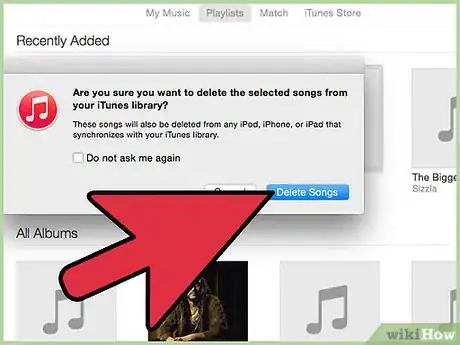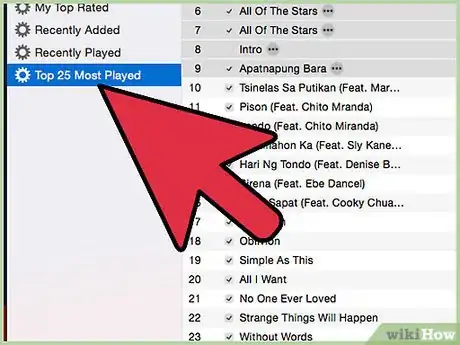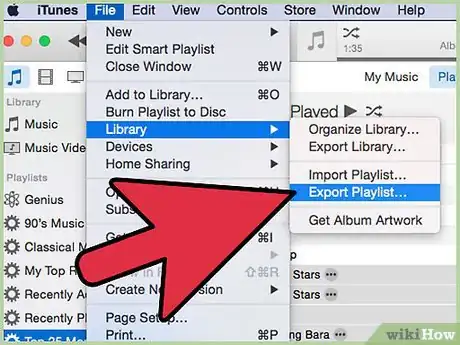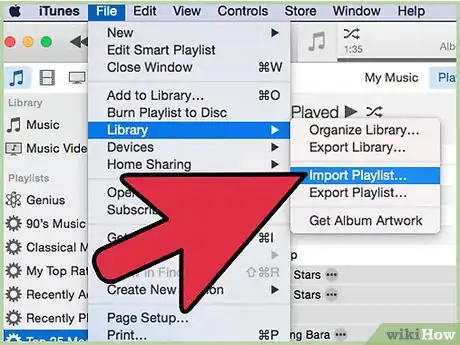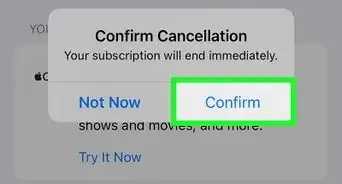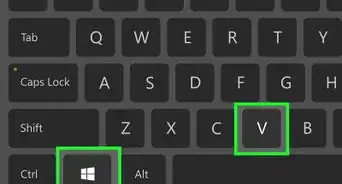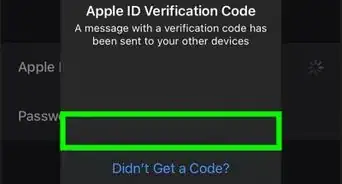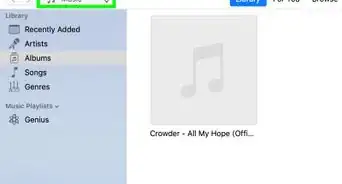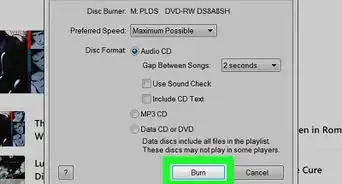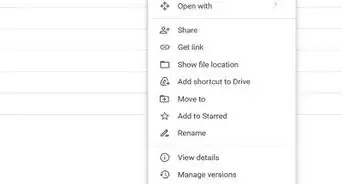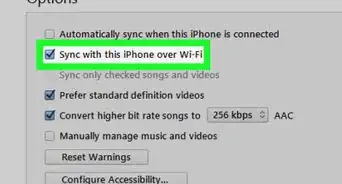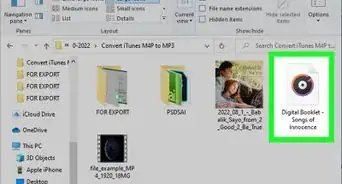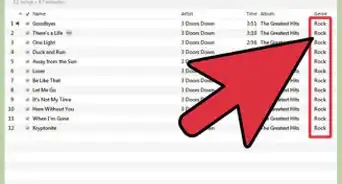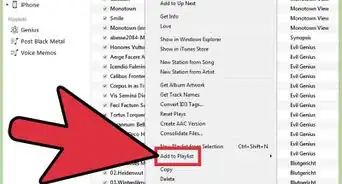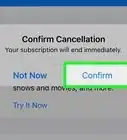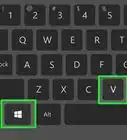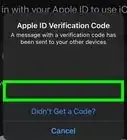wikiHow is a “wiki,” similar to Wikipedia, which means that many of our articles are co-written by multiple authors. To create this article, 18 people, some anonymous, worked to edit and improve it over time.
This article has been viewed 217,992 times.
Learn more...
Maybe you changed, or maybe the music you liked 10 years ago was never that great to begin with. Whatever the case, Apple makes removing playlists that went sour from your iTunes music menu. To create a backup of your playlist before deleting it, see "Backing up Playlists" on this article.
Steps
Deleting Playlists from iTunes 12 and Newer
You can see which version of iTunes you're running by clicking the Help menu at the top of the screen → About iTunes.
-
1Click on the music note near the upper-left corner of the screen.[1] Clicking the music note switches iTunes to Music view, which reveals all of the playlists you've created as well as ones Apple provides by default.
-
2Click the playlist you want to delete. iTunes orders your playlists along one side of the screen. Clicking the one you want to delete highlights it and shows the songs it contains.Advertisement
-
3Right-click the playlist and click Delete. If your keyboard has a Delete key, you can delete a playlist by clicking it and pressing Delete. iTunes will ask you to confirm that you want to delete the playlist. Don't worry: deleting a playlist does not delete any songs from your computer, so you can add them to other playlists later.
- If your mouse only has a single button, holding down Control (sometimes labeled Ctrl) and clicking is the same as right-clicking on a two-button mouse.[2]
Deleting Playlists from iTunes 11 and Older
-
1Locate your playlists on the left side of the screen.
-
2Click the playlist you want to delete, then right-click it and choose Delete. Alternately, you can press the Delete key on your keyboard after selecting a playlist to remove. Remember to hold Control and click if you're using a one-button mouse.
Deleting Playlists on your iPod
-
1Open the Music app on your iPod. You can playlists from your iPod without going through the hassle of connecting the device to your computer and manipulating it through iTunes. The Music app is represented by a musical note in an orange box.
-
2Open the Playlists tab. Along the bottom of the screen are categories such as Radio, Artists, Songs, More, and Playlists. Tap Playlists to view the lists stored on your iPod.
-
3Tap Edit, then tap the playlist you want to delete. Deleting a playlist from your iPod does not remove it from iTunes, so you can always re-sync the playlist to your iPod if you want to listen to that particular mix of songs later.
Deleting songs from Playlists
You needn't delete an entire playlist if you only want to cut out a few songs.
-
1Click the playlist to show its contents.[3] iTunes arranges the songs in your playlists alphabetically by default. If you'd rather round up songs by a certain artist or album, click the Artist or Album by Artist tabs.
-
2While holding Control on PC or ⌘ Command on Mac, click the songs you want to delete. Holding down the appropriate button lets you select more than one song at once. When you need to scroll through the list to select a song further up or down the list, release the key, scroll, then hold the key again before clicking the song.
-
3Remove the songs by pressing the Delete key. Again, this does not permanently delete files from your computer. You can add the songs to other playlists at any time.
Backing up Playlists
-
1Click the playlist you want to back up.[4] iTunes provides an extensive list of context commands that let you duplicate, back up, and restore your playlists. You can find some of those commands by right-clicking a playlist. The rest are contained in the File menu.
-
2Back up your playlist by clicking File → Library → Export Playlist. Exporting your playlist creates a text listing of all the songs in the playlist, rather than a backup of the songs themselves. Think of exporting playlists like taking inventory of your kitchen pantry: you're writing down what you have in the pantry, not moving the actual items.
- Remember where you saved your exported playlist. You'll need the file if/when you decide to restore the playlist.
-
3Restore your playlist by clicking File → Library → Import Playlist. Point iTunes to the location of the exported playlist. Select the playlist, then click Open or press the Enter key.
- iTunes restores your playlist exactly as it was when you created the backup copy. If songs on the playlist are no longer stored on your computer, you'll need to download them again in order for them to play.
Community Q&A
-
QuestionHow do I delete a playlist on Apple Music?
 Community AnswerYou just have to find your playlist in Apple Music and delete it by clicking the delete button.
Community AnswerYou just have to find your playlist in Apple Music and delete it by clicking the delete button. -
QuestionHow do I delete all of my iTunes playlists from my MacBook Pro?
 Community AnswerOn the side of your iTunes library should be a list of playlists. Right click and select the bottom option from the drop box, which is 'delete playlist'. You'll need to do this one at a time as I'm not sure if there's a way to do it all at once.
Community AnswerOn the side of your iTunes library should be a list of playlists. Right click and select the bottom option from the drop box, which is 'delete playlist'. You'll need to do this one at a time as I'm not sure if there's a way to do it all at once. -
QuestionHow do I delete playlists from my iPhone 6?
 Community AnswerGo inside the playlist and to the right you'll see a button with three dots. Press it and you'll see another button that says "delete playlist". That's it!
Community AnswerGo inside the playlist and to the right you'll see a button with three dots. Press it and you'll see another button that says "delete playlist". That's it!