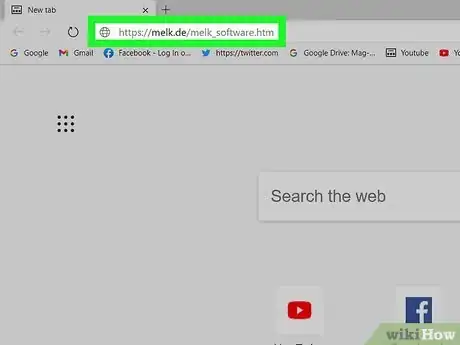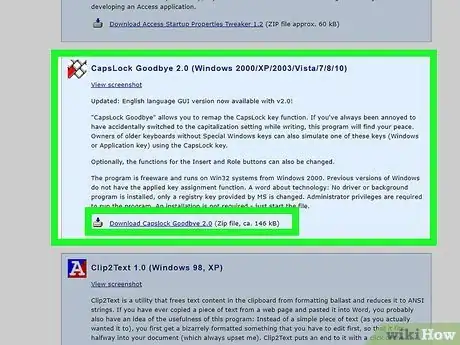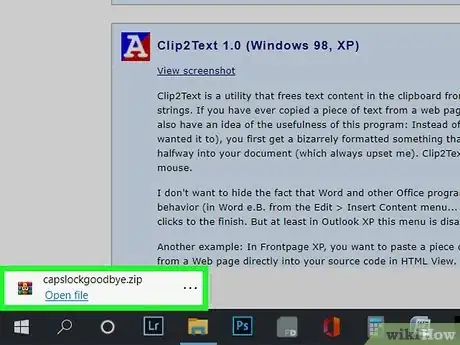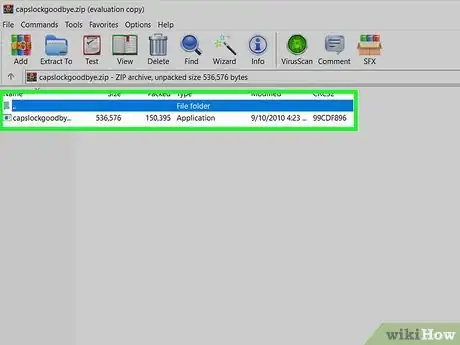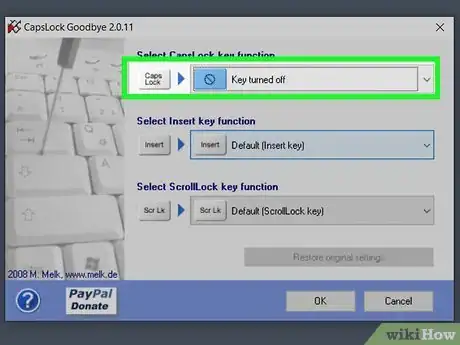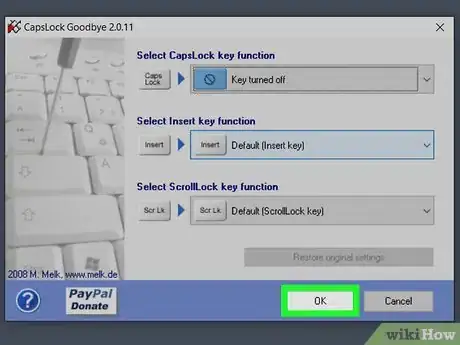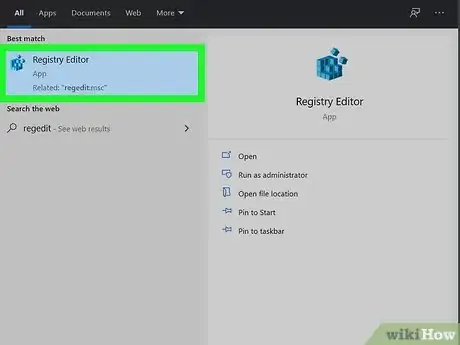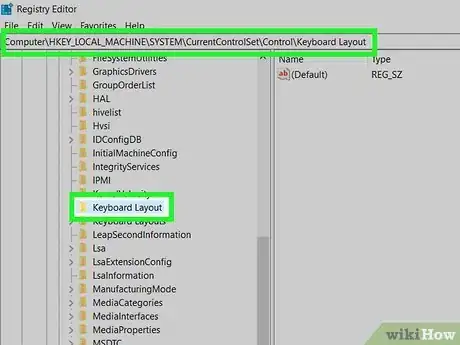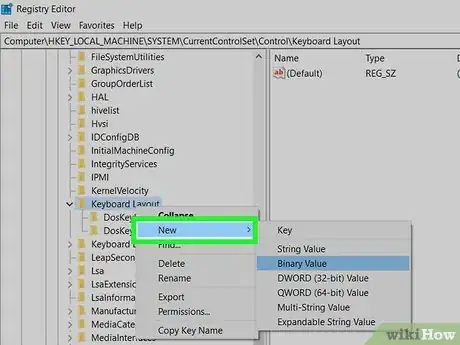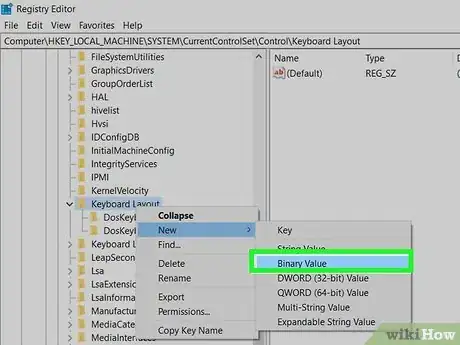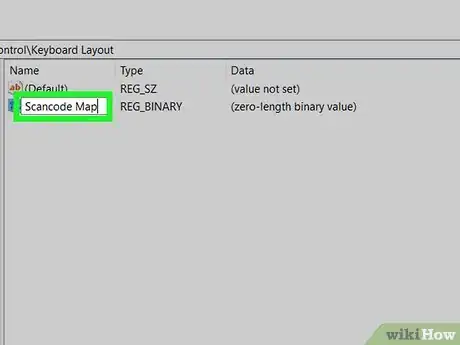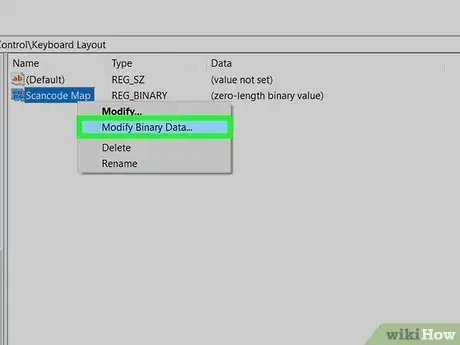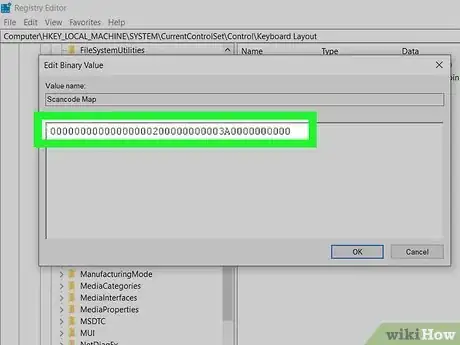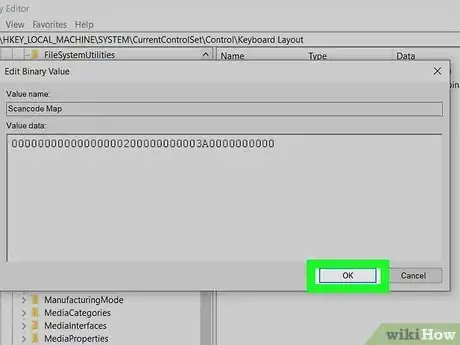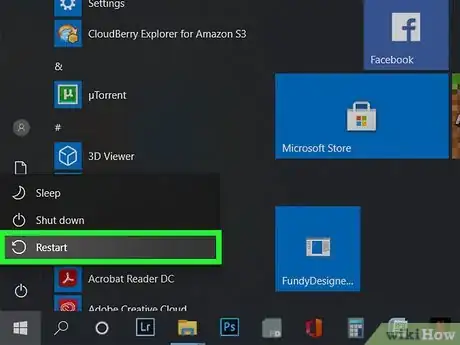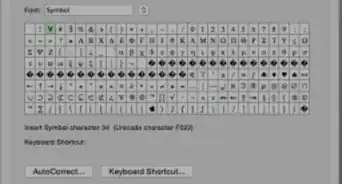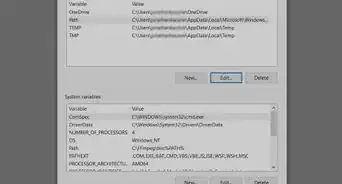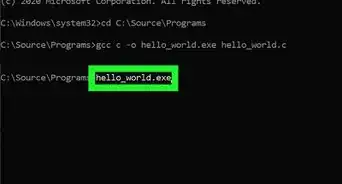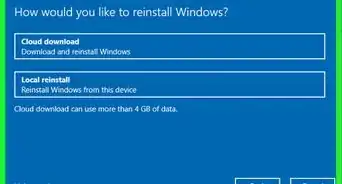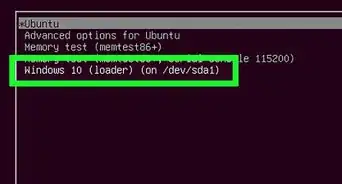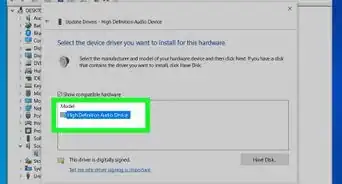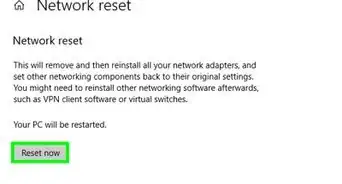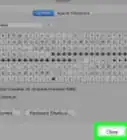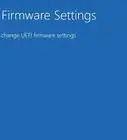This article was co-authored by wikiHow staff writer, Nicole Levine, MFA. Nicole Levine is a Technology Writer and Editor for wikiHow. She has more than 20 years of experience creating technical documentation and leading support teams at major web hosting and software companies. Nicole also holds an MFA in Creative Writing from Portland State University and teaches composition, fiction-writing, and zine-making at various institutions.
This article has been viewed 321,204 times.
Learn more...
Do you accidentally hit the Caps Lock key while typing more than you'd care to admit? Do you actually have no real reason for using the Caps Lock key and wish it didn't do anything at all? By making a few quick changes to your Windows registry settings, you can disable the Caps Lock key and rely on the Shift key for capitalization when necessary. This wikiHow teaches you how to disable the Caps Lock key in the Windows registry using the registry editor or a graphical tool called CapsLock Goodbye.
Steps
Using CapsLock Goodbye
-
1Go to https://melk.de/melk_software.htm. This is the official website for a free Windows tool called CapsLock Goodbye.[1] The website is in German, but if you speak English, you'll be able to install the English version.
-
2Click Download Capslock Goodbye 2.0. It's toward the bottom of the page under the "CapsLock Goodbye 2.0" header. The app's icon has a red-and-white keyboard on it. This will download a Zip file containing the app to your default download location.
- Depending on your settings, you may have to select a download location and click Save to start the download.
Advertisement -
3Unzip the downloaded file. Here's how:
- Open your Downloads folder (or wherever you saved the file).
- Right-click capslockgoodbye.zip and select Extract All.
- Click Extract to confirm.
-
4Double-click the capslockgoodbye folder. It's inside the current folder.
-
5Double-click capslockgoodbye.exe. You may have to click Yes to start the app.
- Review the warning, which tells you that the app will modify your registry, and that the change will affect all users on the computer. It also suggests that you back up your registry before you proceed. You can close that window when you're finished.
-
6Click the CapsLock key menu and select Key turned off. It's the first menu in the window.
-
7Click OK and restart your computer. Once your computer restarts, your Caps Lock key will no longer function.
- If you want to re-enable the Caps Lock key later, re-open the application, click Restore original settings, click OK, and then restart your computer.
Using the Registry Editor
-
1Open the registry editor. An easy way to do this is to type regedit into the Windows search bar and click Registry Editor in the search results. If you don't see the search bar, press Windows key + S to open it.
- You should always back up your registry before you making any registry changes.
- If you don't feel comfortable using the registry editor, the CapsLock Goodbye method does the same thing you'd be doing here but with a graphical interface.
-
2Navigate to HKEY_LOCAL_MACHINE\System\CurrentControlSet\Control\Keyboard Layout. You can do this by double-clicking each folder on the left panel.
-
3Right-click the right panel and select New. A menu will expand.
-
4Select Binary Value on the menu.
-
5Name the new entry Scancode Map. You can press Enter once you've typed the new name.
-
6Right-click "Scancode Map" and select Modify Binary Data. This opens a window with a bunch of zeros.
-
7Replace the existing value with 00000000000000000200000000003A0000000000. This is the binary code for disabling the CapsLock key.
-
8Click OK. Follow the on-screen instructions to confirm the action as well.
-
9Restart your PC. Once it comes back up, the Caps Lock key will be disabled.
- You can re-enable the key at any time by returning to the registry path and deleting the Scancode Map entry.
Community Q&A
-
QuestionIf using the Capslock key for gaming, will any of the above methods disable the toggling of Capslock on or off but still allow it to register being pressed?
 AasimTop AnswererThis method will make the Caps Lock key no longer be registered. If you want to reenable Caps Lock, then follow these steps in reverse.
AasimTop AnswererThis method will make the Caps Lock key no longer be registered. If you want to reenable Caps Lock, then follow these steps in reverse.
About This Article
1. Back up the Windows registry.
2. Download CapsLock Goodbye from https://melk.de/melk_software.htm.
3. Unzip the file and run capslockgoodbye.exe.
4. Click the CapsLock key menu and select Key turned off.
5. Click OK and reboot.