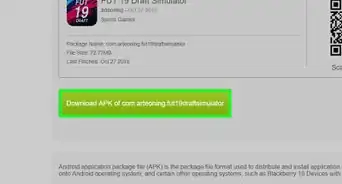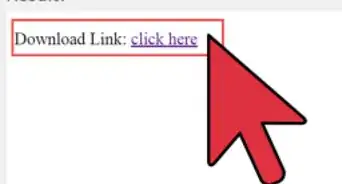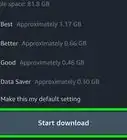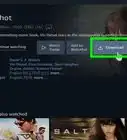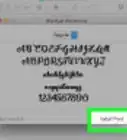This article was co-authored by wikiHow Staff. Our trained team of editors and researchers validate articles for accuracy and comprehensiveness. wikiHow's Content Management Team carefully monitors the work from our editorial staff to ensure that each article is backed by trusted research and meets our high quality standards.
This article has been viewed 13,542 times.
Learn more...
The Asus Aura program synchronizes RGB lighting between different Asus components in the computer's setup (motherboards, graphics cards, monitors, etc.), which creates interesting effects while gaming. This wikiHow shows you how to download Asus Aura.
Steps
-
1Check if your motherboard’s BIOS is up-to-date. You can do this by clicking on the search bar, pulling up the Run program, and typing msinfo32 into the search bar. This pulls up a new window with your system specs, including the version of BIOS your system is running.
- If your version of BIOS isn’t the latest version, go to the manufacturer’s website and try to locate the latest BIOS software for your motherboard.
- Updating your BIOS software is only recommended if you know how to do so and if you have a backup of your BIOS software prepared. Otherwise, improper setup could render your computer unusable.
-
2Open your Web browser and go to Aura’s website. Here, you can find a description of Aura’s capabilities and a list of different motherboards that work with it.Advertisement
-
3Click on the Download tab. This is located near the top-right corner of the screen and directs you to the page where you can find the download for Asus Aura.
-
4Select the version of Asus Aura you want to download. Once on the Download page, there will be a drop-down menu at the top labeled Choose a Version. Click on the menu and select the version of Asus Aura you want to install. A dialog box will pop up for the installer.
-
5Click OK in the dialog box. Asus Aura will begin downloading to your system.
-
6Open the installer. Once Asus Aura has been installed onto your computer, open the installer and follow the on-screen instructions to set up Asus Aura. During installation, you can choose the type of lighting you want Aura to display.
- Lighting options include: Static, Breathing, Strobing, and Color Cycle.
Warnings
- Do not try to update your motherboard's BIOS software unless you know how to do it; otherwise, you could render your computer unusable.⧼thumbs_response⧽
About This Article
1. Open your browser and go to https://www.asus.com/campaign/aura/us/index.html.
2. Click on the Download tab.
3. Select the version of Asus Aura you want.
4. Open the installer and follow the installation instructions.
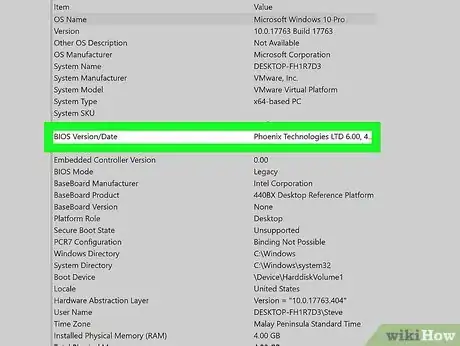
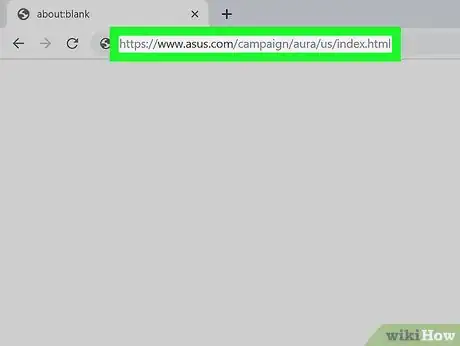
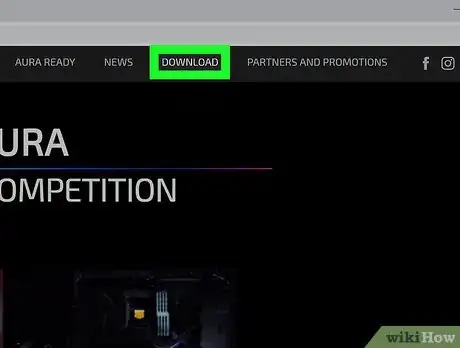
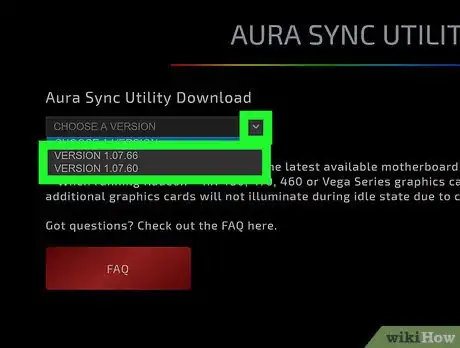
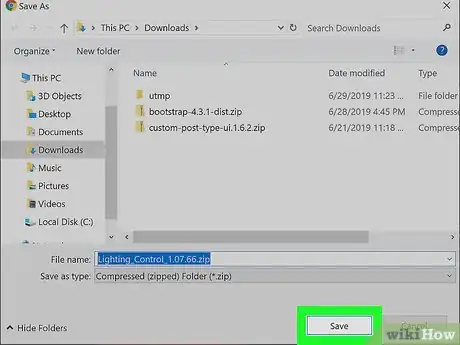
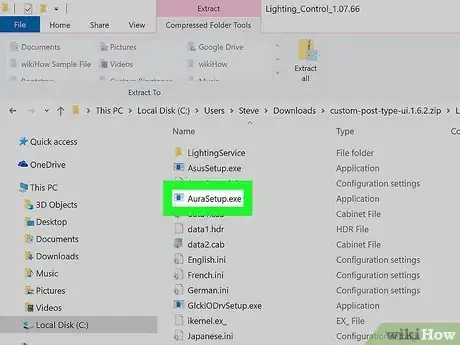

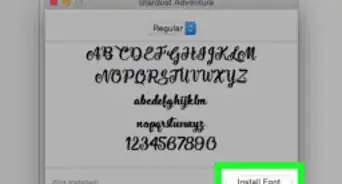
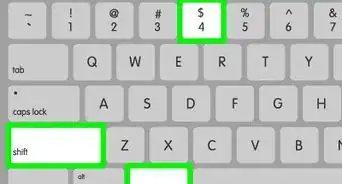
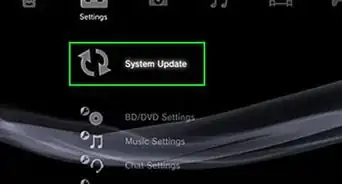




-Step-23.webp)