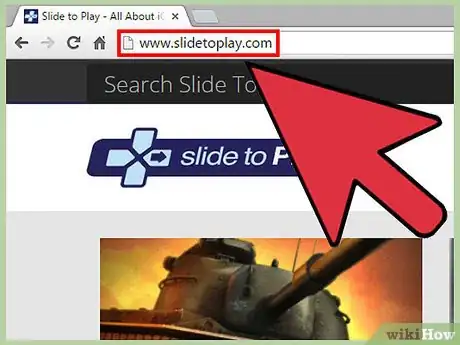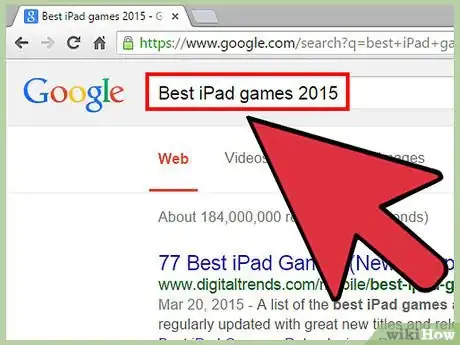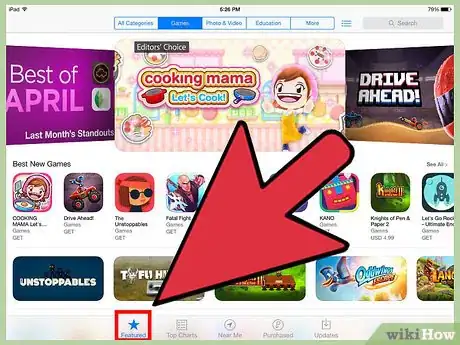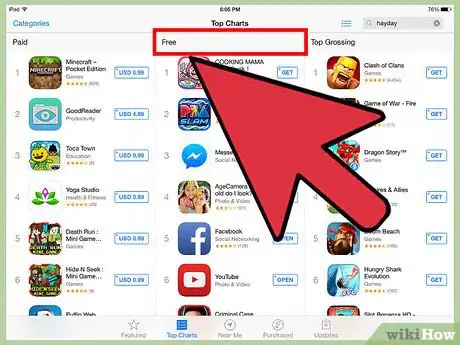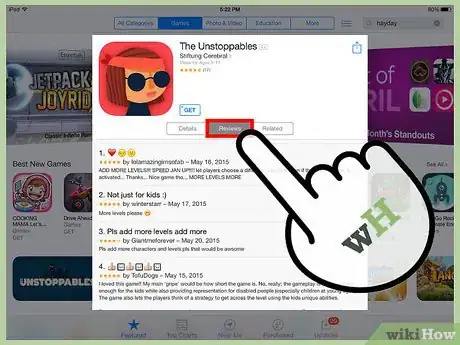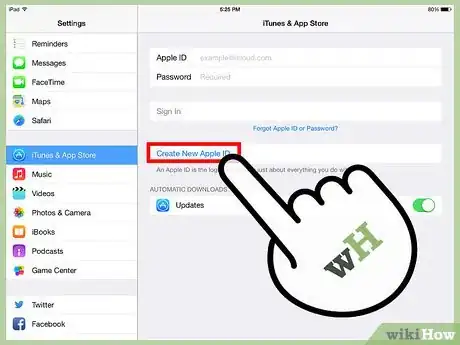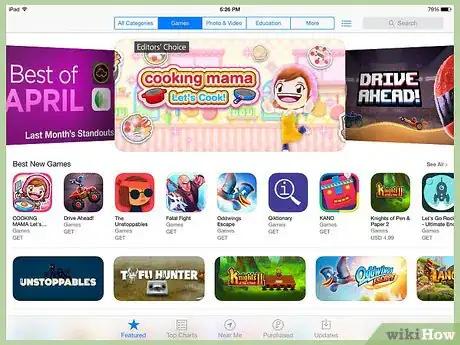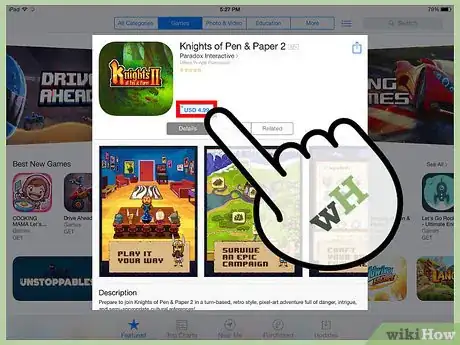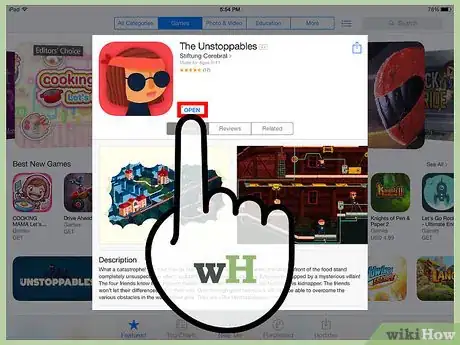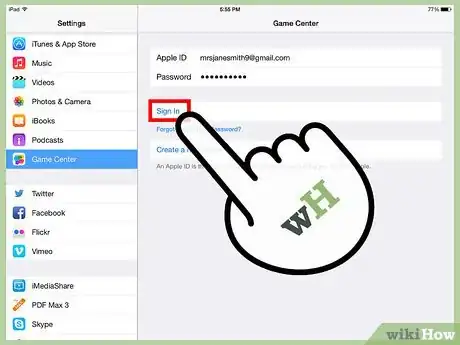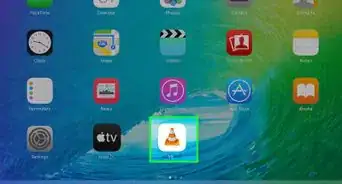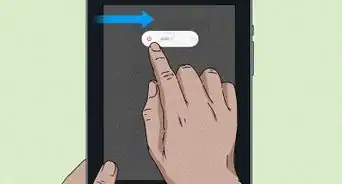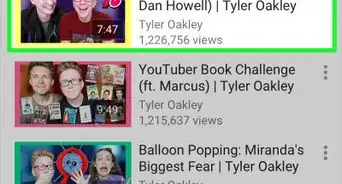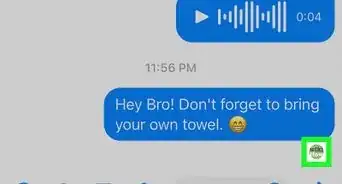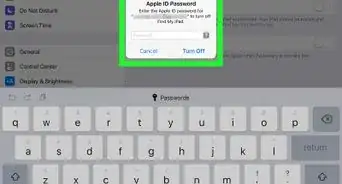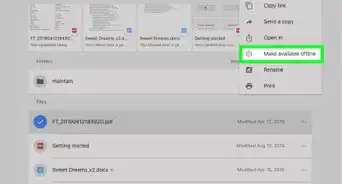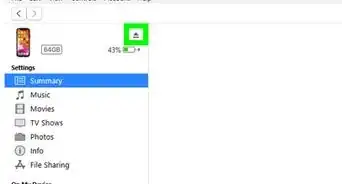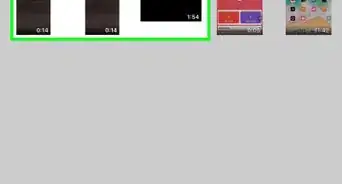X
wikiHow is a “wiki,” similar to Wikipedia, which means that many of our articles are co-written by multiple authors. To create this article, 11 people, some anonymous, worked to edit and improve it over time.
This article has been viewed 91,519 times.
Learn more...
Mobile devices are quickly becoming one of the main ways we play games, and the iPad has one of the largest and most diverse game libraries of any mobile device. You can find games to suit any taste, and many can be downloaded for free. Once you have a few games, setting up Apple Game Center will allow you to challenge your friends for top scores and achievements.
Steps
Part 1
Part 1 of 3:
Finding Good Games
-
1Check out some popular review sites. There are tons of games available on the iPad, more than you'll ever be able to sort through on your own. One of the best ways to find out about new games and hidden gems is to visit a few different iPad game review websites. Some popular resources include:
- SlideToPlay - slidetoplay.com
- TouchArcade - toucharcade.com
- PocketGamer - pocketgamer.co.uk
- Reddit's iOS Games subreddit - reddit.com/r/iosgames
-
2Look at some Top Games lists. Beyond review sites, there are tons of "Top #" lists for iPad games. Simply search for "best iPad games 2015" in your favorite search engine and check out some of the results.Advertisement
-
3Check out the featured games in the iPad's App Store. When you launch the App Store on your iPad, you'll be greeted with a bunch of different featured apps and charts. You can use these to find some of the most popular recent releases as well as best-selling classics.
-
4Look into the pricing structure for the game. Lots of games on the iPad are free, but they still have to make money somehow. The most common way games make money is by including In-App Purchases. These can add additional features to your game or simply allow you to keep playing. It's very important to pay attention to what can be purchased, especially if you are downloading a game for your child.
- Oftentimes if a game costs money upfront, there won't be anything additional to purchase in the game, but this isn't always the case.
-
5Read some reviews from other iPad users. Each game's information page has a "Reviews" tab where you can read impressions from other users. These can be very helpful in determining if the game runs well on your iPad, as well as any other issues players may be having.
Advertisement
Part 2
Part 2 of 3:
Downloading Games
-
1Create an Apple ID if you don't have one. In order to download anything from the App Store, even free games, you'll need an Apple ID. Click here for instructions on creating an Apple ID, or click here for details on creating an Apple ID if you don't have a credit card.
-
2Select the game that you want to download. Tapping on a game in the App Store will open a new page with detailed information about the game.
-
3Tap the price to purchase the game (if necessary). If the game costs money, you'll need to purchase it before you can download it. If you have a credit card associated with your Apple ID, you can purchase anything on the store and your card will be charged immediately.
- If you have redeemed a gift card, the total will be subtracted from your gift card balance first.
-
4Tap "Get" if the app is free. This will associate it with your Apple ID, and acts like purchasing it.
-
5Tap "Install" to begin downloading the game. This button appears after your purchase the game or tap "Get". The game will begin downloading to your iPad. You can monitor the progress of the download by watching the circle fill up.
-
6Open the game. Once the game has finished downloading and installing, you can start it by tapping the icon that appears on your Home screen. If you have a lot of apps installed, it may appear on another Home screen.
Advertisement
Part 3
Part 3 of 3:
Creating a Game Center Profile
-
1Open the Game Center app. The Apple Game Center allows you to find other people to play with, compete in challenges, and keep track of your turns in turn-based games. The Game Center comes preinstalled on all iOS devices.
- If you can't find the Game Center, swipe down on your screen to open the Spotlight Search, and then type "game center".
-
2Sign in with your Apple ID. When you launch Game Center for the first time, you'll be prompted to sign in with your Apple ID.
-
3Create a profile name. This is the name that will appear in leaderboards and will be displayed to your Game Center friends.
-
4Add friends. You can link your iCloud Contacts and Facebook accounts to add friends, and you can also add people you play against when playing games. Your friends will appear in the Friends tab, and challenges will appear in the Challenges tab once you have some friends that play the same games as you.
Advertisement
Community Q&A
-
QuestionHow do I play games by myself on my iPad?
 Community AnswerFollow the steps in this article and pick games for one player.
Community AnswerFollow the steps in this article and pick games for one player. -
QuestionCan I play alone or do I have to open up to others?
 Community AnswerMost iPad games are meant to be played alone.
Community AnswerMost iPad games are meant to be played alone. -
QuestionI can't find the option to get a game or app. What's going on?
 Community AnswerYou probably have parental controls, especially if you are a kid and your parents or guardian set up your iPad. If it is an iPad from your school, your administration probably set restrictions. Find out who set up your iPad and ask if they set controls or restrictions on buying and downloading apps. You can take controls off your iPad as long as you know the parental controls password. If you don't, ask your parents for the code.
Community AnswerYou probably have parental controls, especially if you are a kid and your parents or guardian set up your iPad. If it is an iPad from your school, your administration probably set restrictions. Find out who set up your iPad and ask if they set controls or restrictions on buying and downloading apps. You can take controls off your iPad as long as you know the parental controls password. If you don't, ask your parents for the code.
Advertisement
About This Article
Advertisement