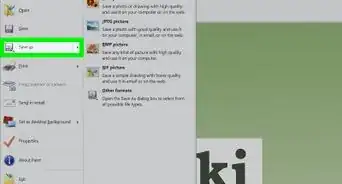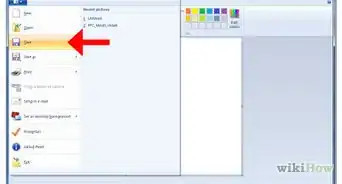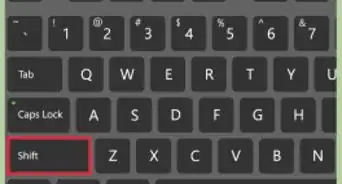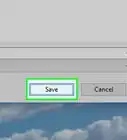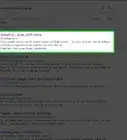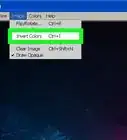X
This article was co-authored by wikiHow staff writer, Jack Lloyd. Jack Lloyd is a Technology Writer and Editor for wikiHow. He has over two years of experience writing and editing technology-related articles. He is technology enthusiast and an English teacher.
This article has been viewed 26,532 times.
Learn more...
This wikiHow teaches you how to re-download the Windows 10 Paint 3D app. Unfortunately, you cannot re-download the original Microsoft Paint app as of July 2018; however, Microsoft will soon move Paint to the Microsoft Store, where it will be available for free download at any time.
Steps
-
1
-
2Open the Microsoft Store. Type in store, then click Microsoft Store when it appears at the top of the Start menu.Advertisement
-
3Click Search. It's in the top-right side of the Microsoft Store window.
-
4Search for Paint 3D. Type in paint 3d, then click Paint 3D when it appears in the resulting drop-down list. This will take you to the Paint 3D download page.
-
5Click Get. It's to the right of the Paint 3D heading. Paint 3D will begin installing itself onto your computer.
- You may click Install instead of Get here.
- If you instead see Launch to the right of the Paint 3D heading, Paint 3D is already installed.
-
6Wait for Paint 3D to finish installing. Once Paint 3D is done installing, you can click Launch in the Microsoft Store to prompt it to open.
- You can also type paint 3d into Start and then click Paint 3D to open it at any time.
Advertisement
Warnings
- Avoid downloading Microsoft Paint from third-party websites, as any such website can easily install a virus on your computer.⧼thumbs_response⧽
- Paint cannot be installed on a Mac computer.⧼thumbs_response⧽
Advertisement
References
About This Article
Advertisement
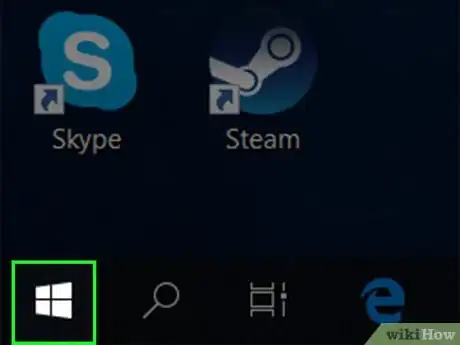

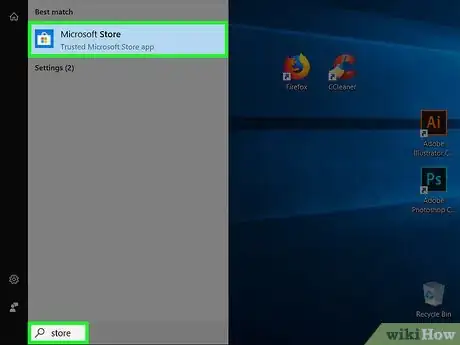




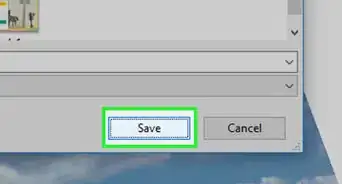
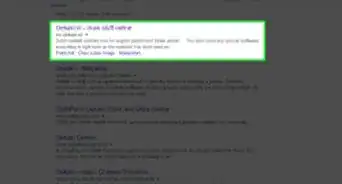
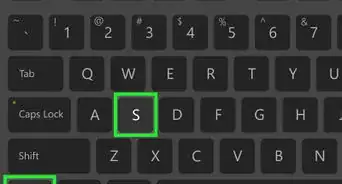
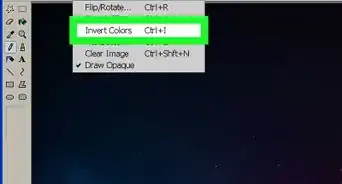
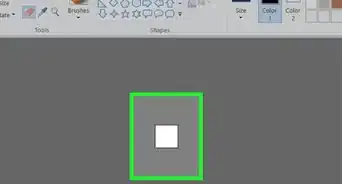


-Step-29.webp)