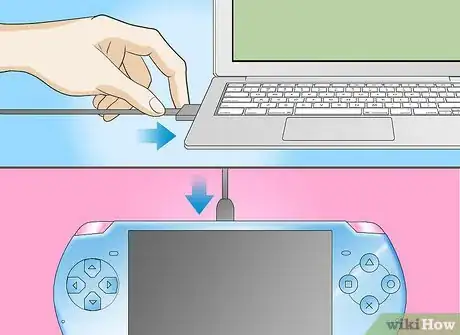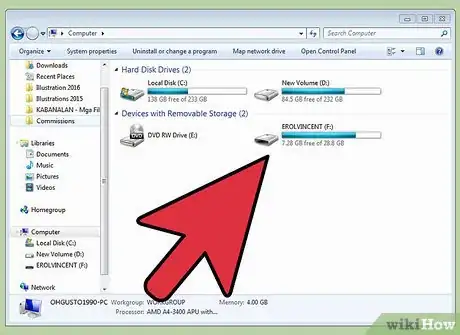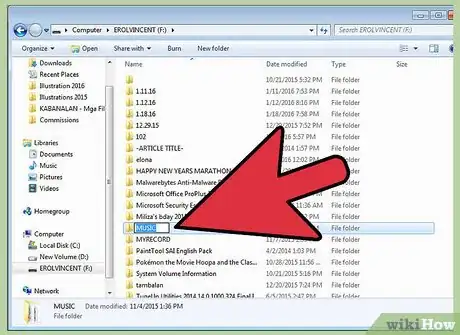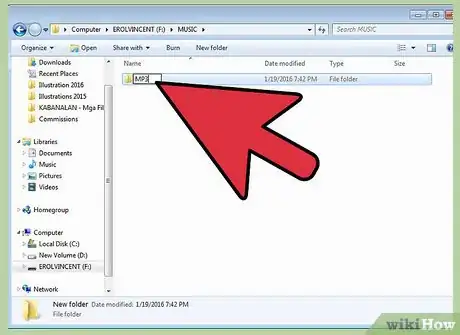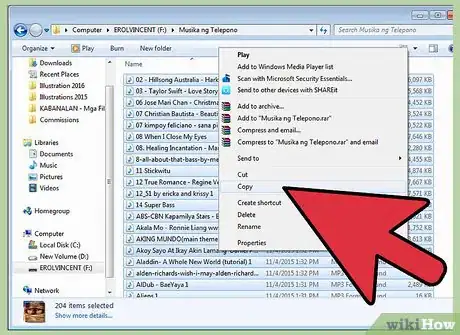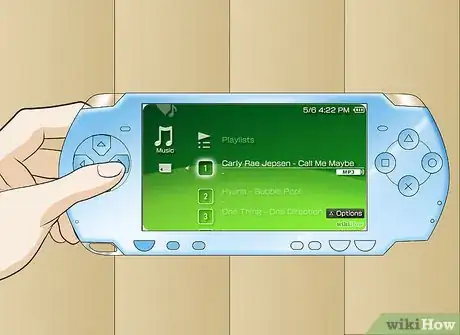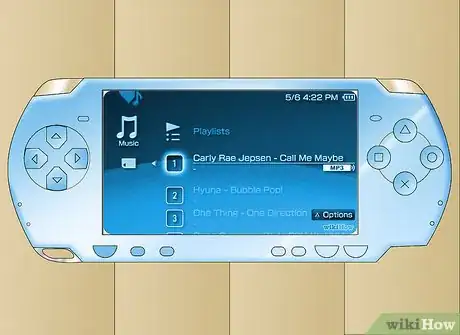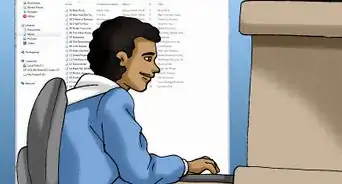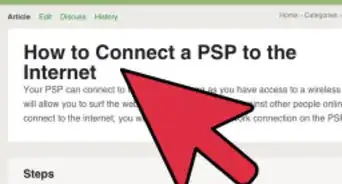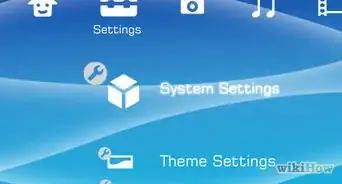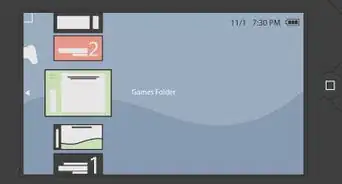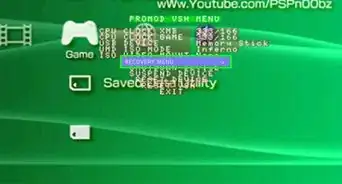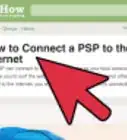X
wikiHow is a “wiki,” similar to Wikipedia, which means that many of our articles are co-written by multiple authors. To create this article, 60 people, some anonymous, worked to edit and improve it over time.
This article has been viewed 316,931 times.
Learn more...
It takes more than just pushing a button to download music into your Sony PSP. In this wikiHow we'll look at the steps you must take to hear music from your PSP.
Steps
Method 1
Method 1 of 3:
Connect your PSP to the computer
-
1Take your USB 2.0 cable and plug it into your PC and PSP.
-
2Press the home button on the PSP.Advertisement
-
3Use the left and right directional buttons to find Settings.
-
4Use the up and down buttons on your PSP to find USB Connection.
-
5Press the X button on your PSP to display USB Mode
-
6Your computer will tell you a new USB device has been connected, which will show up as a new hard drive with a corresponding letter identifier. Depending on the number of device and configuration of your computer in all likelihood this letter will be E:, F: or H:, but what the letter is doesn't matter so long as you have the right letter.
Advertisement
Method 2
Method 2 of 3:
Copy music to the PSP
-
1On your computer select the correct drive letter and open the PSP file system.
-
2Create a new folder and call it MUSIC(or what you want to call it).
-
3Open the new folder and create another folder and call it MP3(or what you want to call it.
-
4Use your computer to copy your MP3 files into the music folder.
-
5Press the O button on the PSP to disconnect from your computer.
-
6Unplug the USB cable.
Advertisement
Method 3
Method 3 of 3:
Play music on the PSP
Warnings
- Do not trust PSP BLENDER,it is a scam⧼thumbs_response⧽
- Be sure you have your memory stick inserted.⧼thumbs_response⧽
- Sometimes the music will not work right if your PSP doesn't have the right version. It MUST be 3.11 or higher. If you can't get to a Wi-Fi source to do that, buy the PSP Media Manager 1.0, off Sony.com or Ebay.⧼thumbs_response⧽
- Be sure your music files are in the right place.⧼thumbs_response⧽
- Sometimes the computer may not immediately recognize the USB connection to the PSP. You may need to restart in order for the computer to recognize the PSP. This should only happen once.⧼thumbs_response⧽
- Be sure your music files are in the correct format. If they are but still do not work, try using a different conversion program.⧼thumbs_response⧽
Advertisement
About This Article
Advertisement