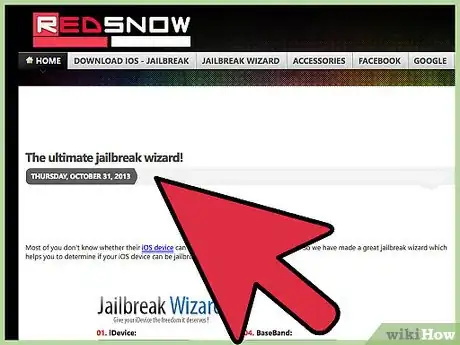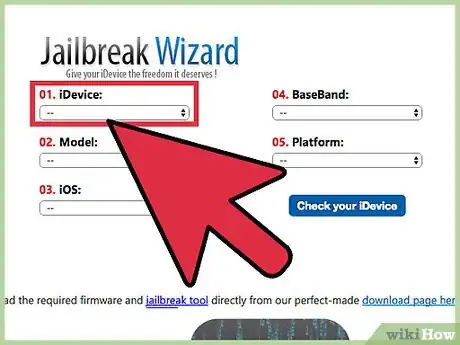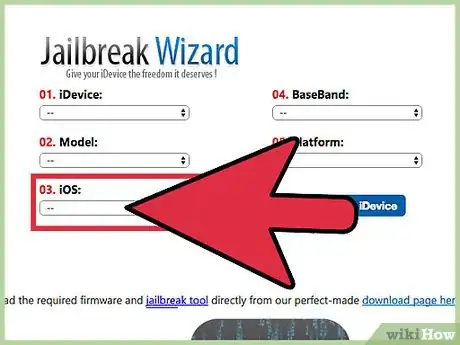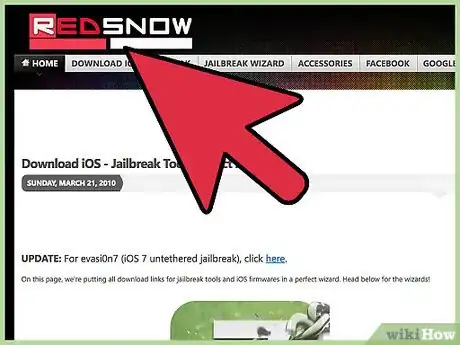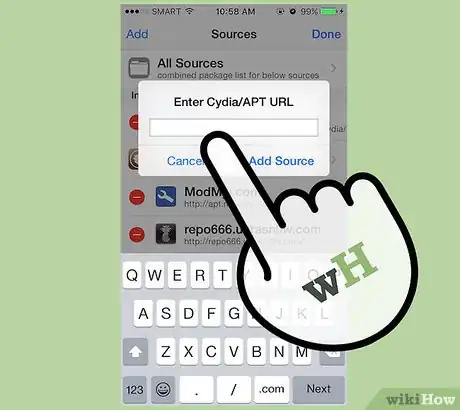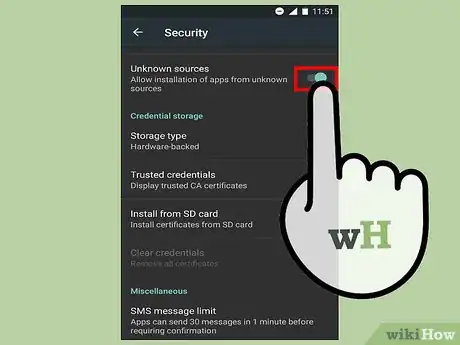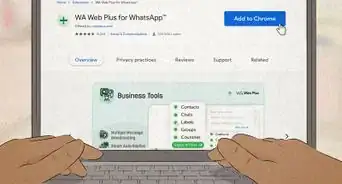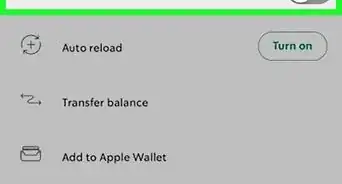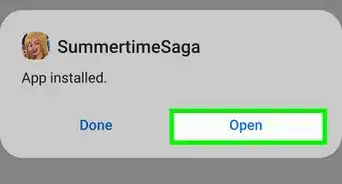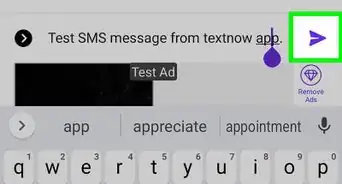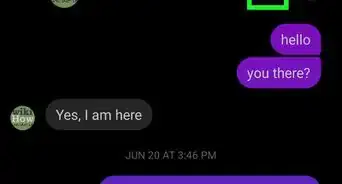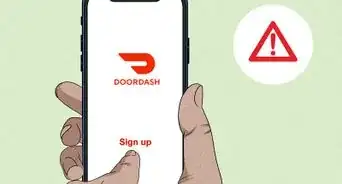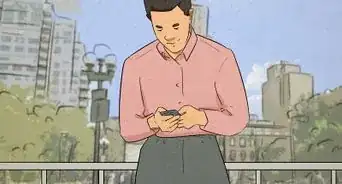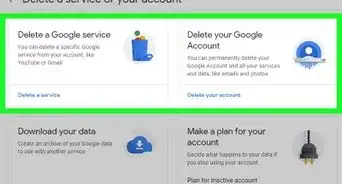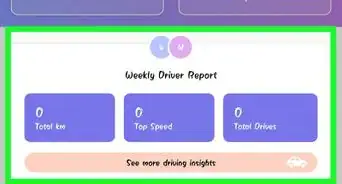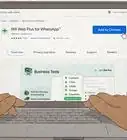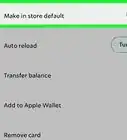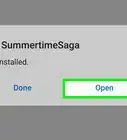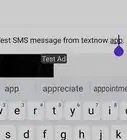X
wikiHow is a “wiki,” similar to Wikipedia, which means that many of our articles are co-written by multiple authors. To create this article, 13 people, some anonymous, worked to edit and improve it over time.
This article has been viewed 33,830 times.
Learn more...
Paid apps are available for free on iOS devices that have been jailbroken, and from outside of Google Play Store on Android devices. To access free, paid apps you must jailbreak your iOS device, or install APK files on your Android.
Steps
Method 1
Method 1 of 3:
Jailbreaking iOS
-
1Go to the Redsn0w jailbreak wizard. This site helps you find jailbreaking software compatible with your iOS device.
-
2Select your iOS device and its model from the dropdown menus.Advertisement
-
3Select the iOS version of your device. This information is under Settings > General > About on your iPhone, iPod, or iPad.
-
4Select your computer under Platform, then click “Check your iDevice.” This displays the name of the software needed to jailbreak your device.
-
5Navigate to the official website for the jailbreak software. Alternately, use Redsn0w’s jailbreak tools downloads page.
-
6Select the option to download the jailbreak software to your computer. No installation is needed for some jailbreak tools.
-
7Open the installer file for the jailbreak tool.
-
8Follow the on-screen instructions to run or install the jailbreak software on your computer.
-
9Back your your iOS device using iCloud or iTunes. This helps prevent data loss in the event your device resets during jailbreaking.
-
10Connect the iOS device to your computer using a USB or Lightning cable.
-
11Launch the jailbreak software and click “Start” or “Jailbreak.”
-
12Follow the on-screen instructions to jailbreak your iOS device. All jailbreak tools are designed to automatically guide you through the jailbreaking process.[1]
-
13Disconnect your iOS device from the computer at the prompt from the jailbreak tool. Cydia will now be displayed on the SpringBoard. Cydia is the source of free, paid apps in the iOS jailbreak community.
-
14Launch Cydia and tap on “Manage.”
-
15Select “Sources,” then tap “Edit.”
-
16Select “Add,” then type the URL for the repository from which you want to download paid apps for free. Free paid apps are available from repositories, or app directories. Examples of large app repositories are AppCake (cydia.iphonecake.com), Sinful iPhone (sinfuliphonerepo.com), and xSellize (cydia.xsellize.com).
-
17Tap on “Add Source,” then tap the back button.
-
18Select the source you added, then tap “Install.”
-
19Select “Confirm.” The source will begin installing on your device and display on the SpringBoard when complete.[2]
-
20Launch the repository, then search and browse for free, paid apps.
-
21Tap on the app you want downloaded, then tap “Install.” The app will begin installing on your iOS device and display on the SpringBoard when finished.
Advertisement
Method 2
Method 2 of 3:
Installing APK Files on Android
-
1Tap on “Menu” and select “Settings” on your Android.
-
2Tap on “Security” and select “Unknown Sources.” This allows you to install free, paid apps from outside of Google Play Store.
-
3Go to the website for the APK file you want downloaded. APK files are independent of Google Play Store, and available from APK directories and developer’s websites. Examples of APK directories are APK Pure at https://apkpure.com/app and Apps APK at http://www.appsapk.com/.
-
4Select the option to download the APK file to your Android. The file will be saved to the Downloads folder.
-
5Open the Downloads folder on your Android and select the APK file.
-
6Tap “Install,” then tap “Yes.” The app will begin installation and display in your app tray when complete.[3]
Advertisement
Method 3
Method 3 of 3:
Troubleshooting
-
1Use another USB port, USB cable, or Lightning cable if your computer or jailbreak software fails to detect your iOS device. This helps rule out problems associated with faulty hardware.
-
2Install required updates on your iOS device, computer, or Android if you experience problems jailbreaking or installing APK files. This ensures all software is up to date.
-
3Restart your device and computer if you receive errors when trying to jailbreak or install APK files. This helps refresh your systems and resolves problems with connectivity.
-
4Remove the jailbreak from your iOS device if it malfunctions following the jailbreak. This reinstates the warranty with Apple and returns the device to its original factory settings.
-
5Restore your Android to its original factory settings if an APK file corrupts your device. Some APK files are not supported by Google Play Store, and may not work efficiently on your Android model.
Advertisement
Warnings
- Only download APK files from websites you trust. Some APK files contain malicious software that can compromise your personal security. Use your best judgement when downloading apps from outside of Google Play Store.⧼thumbs_response⧽
- Jailbreak your iOS device at your own risk, and understand that Apple is not responsible for damages to your device or computer that occur on behalf of jailbreaking. Apple does not support the act of jailbreaking, and will not honor the manufacturer’s warranty if your device is jailbroken.⧼thumbs_response⧽
- Downloading paid apps for free is illegal in some jurisdictions. Download free paid apps at your own risk, and understand you may be subject to fines and legal consequences after installing paid apps without paying for them.⧼thumbs_response⧽
Advertisement
References
About This Article
Advertisement