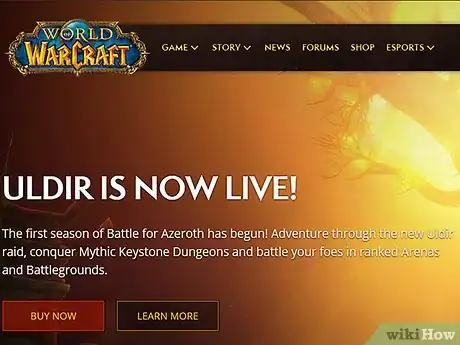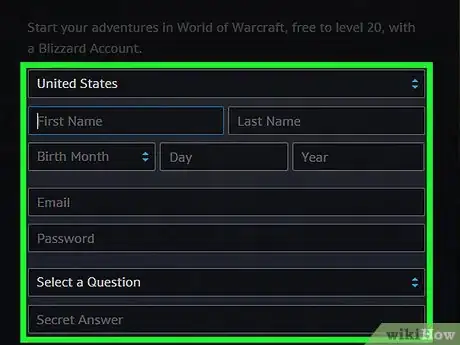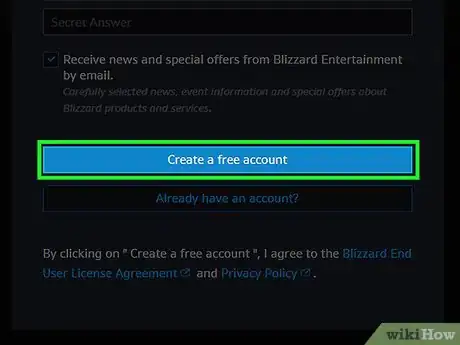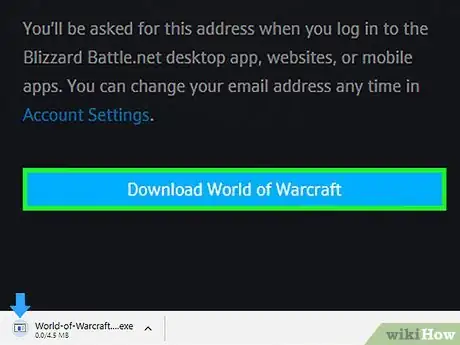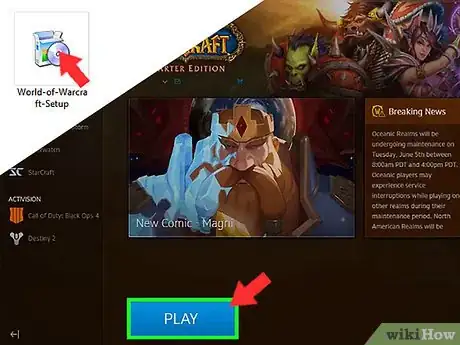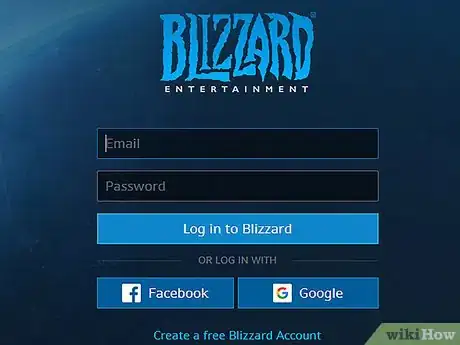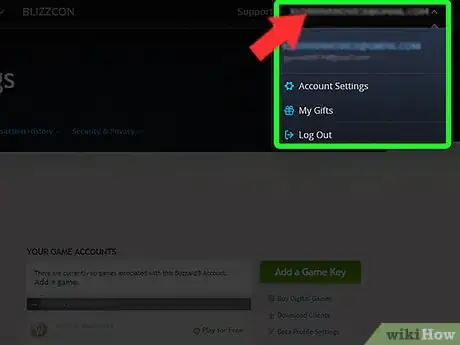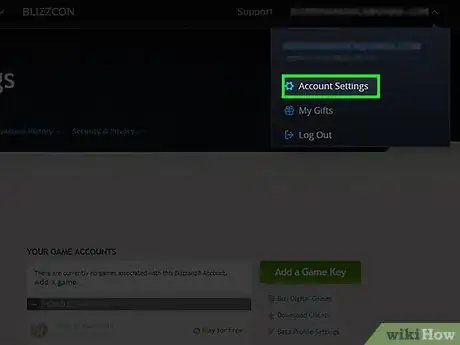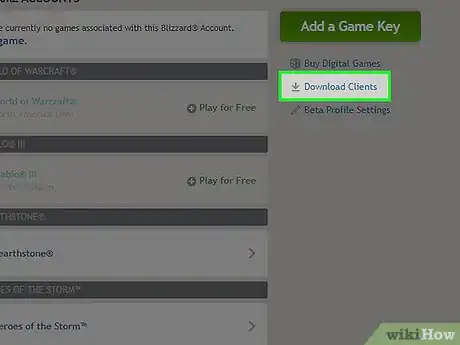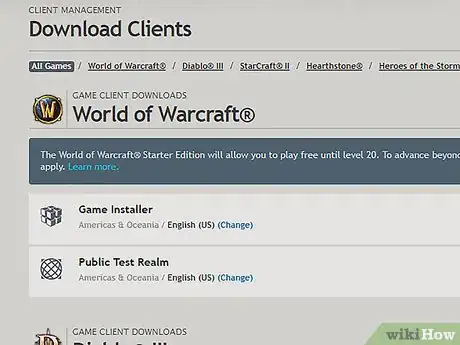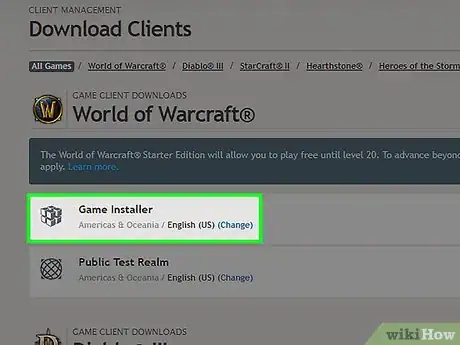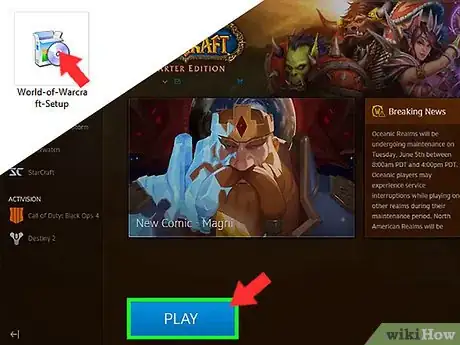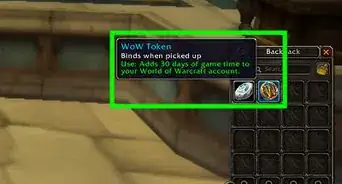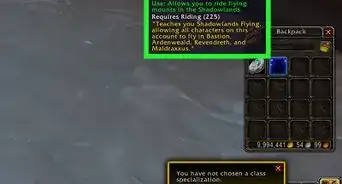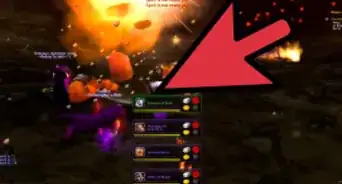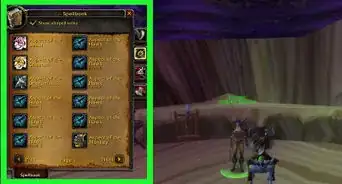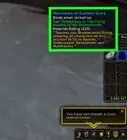X
This article was co-authored by wikiHow staff writer, Jack Lloyd. Jack Lloyd is a Technology Writer and Editor for wikiHow. He has over two years of experience writing and editing technology-related articles. He is technology enthusiast and an English teacher.
This article has been viewed 35,090 times.
Learn more...
This wikiHow teaches you how to download World of Warcraft (WoW) onto your Windows or Mac computer. If you're a first-time player, you can download and install the WoW free trial directly from the WoW website. If you're a returning player or you're trying to install WoW on a new computer, you can access it from your Blizzard profile page.
Steps
Method 1
Method 1 of 2:
Downloading the Free Trial
-
1Open the World of Warcraft site. Go to https://worldofwarcraft.com/en-us/ in your computer's web browser.
-
2Click TRY FREE. It's in the top-right corner of the page. Doing so takes you to the account creation page.Advertisement
-
3Fill out the account creation form. Enter the following information:
- Country — If your country is different than the one listed at the top of the form, click the current country and then click your preferred country in the drop-down box.
- Name — Type your first and last name into the "First Name" and "Last Name" text boxes.
- Date of Birth — Enter your birthday's month, day, and year.
- Email Address — Enter an email address to which you currently have access.
- Preferred Password — Enter a password you want to use for your Blizzard account (this should be different than your email address's password).
- Security Question and Answer — Select a security question from the "Select a Question" drop-down box, then enter an answer in the text field below it.
-
4Scroll down and click Create a free account. It's at the bottom of the page. Doing so creates your account.
-
5Select a game installer. Click either Windows or Mac depending on your computer's operating system. This will prompt the World of Warcraft setup file to download onto your computer; when it finishes downloading, you can proceed with installing World of Warcraft.
- Depending on your browser's settings, you may first have to select a save location.
-
6Install World of Warcraft. Double-click the World of Warcraft setup file, then follow any on-screen instructions. Once you see the Blizzard client open, World of Warcraft will begin installing any new updates; when this process completes, you can begin playing WoW by clicking the PLAY button at the bottom of the Blizzard client window.
Advertisement
Method 2
Method 2 of 2:
Re-Downloading World of Warcraft
-
1Open your Blizzard account page. Go to https://us.battle.net/account in your computer's web browser. This will open your account page if you're logged into Blizzard in your browser.
- If you aren't logged in, enter your email address and password when prompted, then click Log in to Blizzard.
-
2Click your name. It's in the top-right corner of the page. A drop-down menu will appear.
-
3Click Account Settings. This option is in the drop-down menu. Doing so opens your account settings page.
-
4Click Download Clients. It's a link on the right side of the page.
- If you don't see this option, click Games & Codes, then click Download Clients in the resulting drop-down menu.
-
5Find the "World of Warcraft" heading. You'll normally find this heading at the top of the page, but scroll down until you find it if you don't see it there.
-
6Select a game installer. Click either Windows or Mac depending on your computer's operating system. This will prompt the World of Warcraft setup file to download onto your computer; when it finishes downloading, you can proceed with installing World of Warcraft.
- Depending on your browser's settings, you may first have to select a save location.
-
7Install World of Warcraft. Double-click the World of Warcraft setup file, then follow any on-screen instructions. Once you see the Blizzard client open, World of Warcraft will begin installing any new updates; when this process completes, you can begin playing WoW by clicking the PLAY button at the bottom of the Blizzard client window.
- You will have to log into the Blizzard client with your Blizzard account's email address and password at some point in the installation.
Advertisement
Community Q&A
-
QuestionMine doesn't look like this, I have 4 discs to download and I'm on disc 2 right now.
 Community AnswerUsually big games are separated into different discs because the space on a disc is limited. Once you install all the files on all 4 disks you should be able to run and play the game.
Community AnswerUsually big games are separated into different discs because the space on a disc is limited. Once you install all the files on all 4 disks you should be able to run and play the game.
Advertisement
Warnings
- If you download the free version of WoW, you'll have to either purchase a WoW subscription or add game time after reaching level 20 in order to keep playing.⧼thumbs_response⧽
Advertisement
About This Article
Advertisement