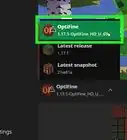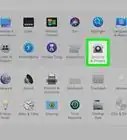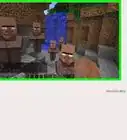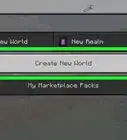X
wikiHow is a “wiki,” similar to Wikipedia, which means that many of our articles are co-written by multiple authors. To create this article, volunteer authors worked to edit and improve it over time.
This article has been viewed 33,369 times.
Learn more...
Have you ever want to get some cool mods for your Minecraft? This article will show you how to download and install mods for Minecraft.
Steps
Part 1
Part 1 of 4:
Install Forge
-
1Open your web browser and then search for "Minecraft Forge Download" click here.
-
2Choose a version that is compatible with your Minecraft version and press download.Advertisement
-
3Open the file to install it, then close it after it's done.
Advertisement
Part 3
Part 3 of 4:
Set Up Your Minecraft Launcher Profile
Part 4
Part 4 of 4:
Adding Your Mods
-
1Go to your Home Windows in your task bar, then type in: "%appdata%".
-
2Choose: ".minecraft" folder, it should be near the top of the window.
-
3Look for "mods" folder, if you don't have it yet, just create a new one and name it as "mods".
-
4If your mod file is zip file when you download it from the web, don't extract it, drag the zip file into "mods" folder. But if the zip folder contains jar file, you only need to drop the jar file in instead of the zip file.
-
5Open your minecraft launcher again (Make sure that you have set up your Forge profile, if you didn't, read Part 3 again). Click "Play" and you just need to wait for it to download some extra libraries, then when it's done, enjoy your now modded game!
Advertisement
Community Q&A
-
QuestionMinecraft PC won’t launch for me. Everything is updated and I tried what I could to get it to load. All I see is the launch screen. What can I do?
 Community AnswerDedicate more RAM and, if that doesn't work, delete your system32 file (even if it tells you there could be a corruption). Then, restart your computer.
Community AnswerDedicate more RAM and, if that doesn't work, delete your system32 file (even if it tells you there could be a corruption). Then, restart your computer.
Advertisement
About This Article
Advertisement
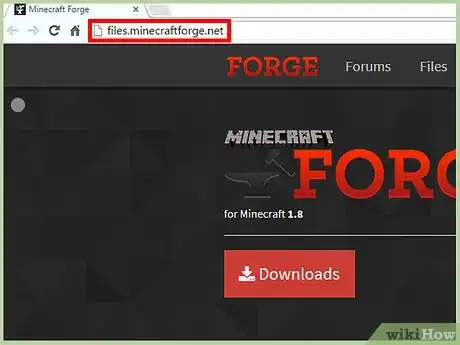
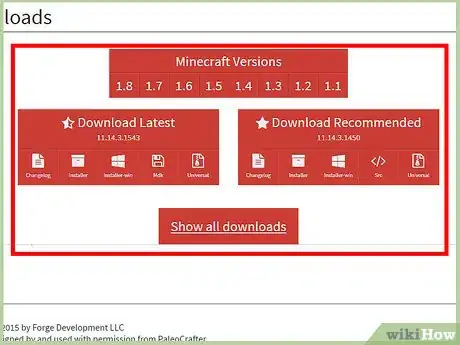
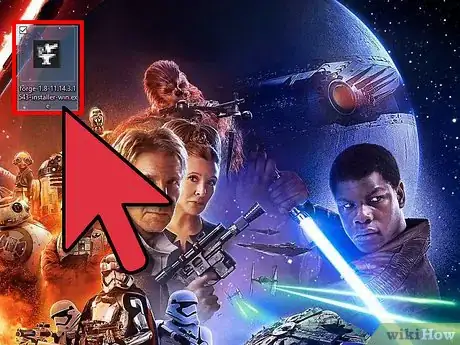
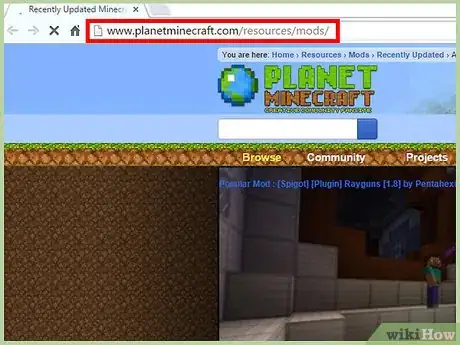
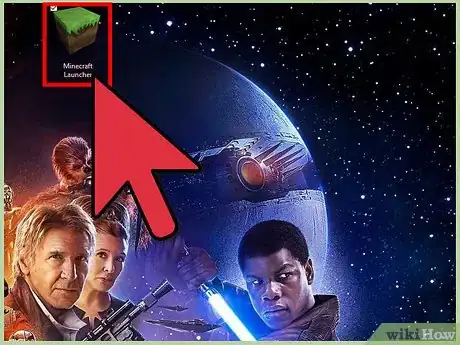
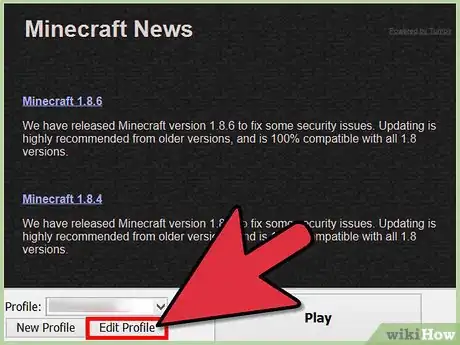
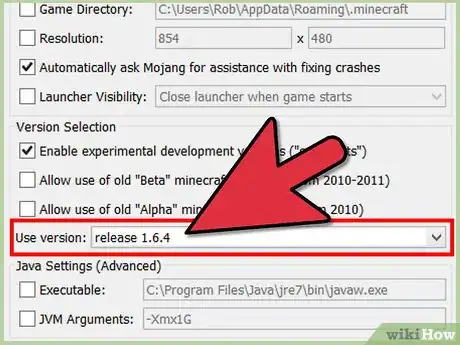
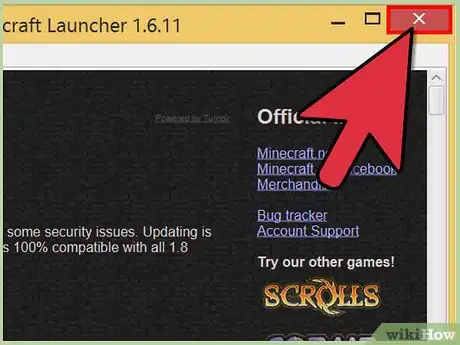
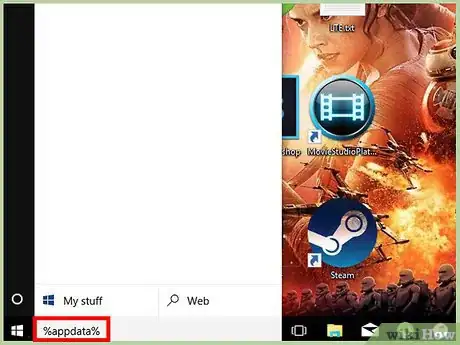
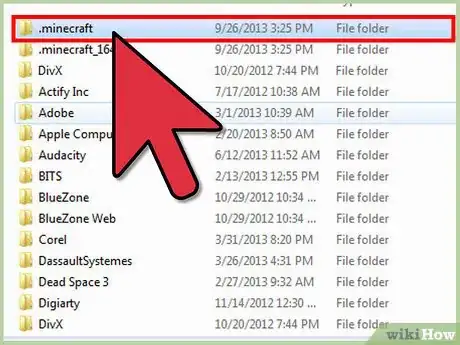
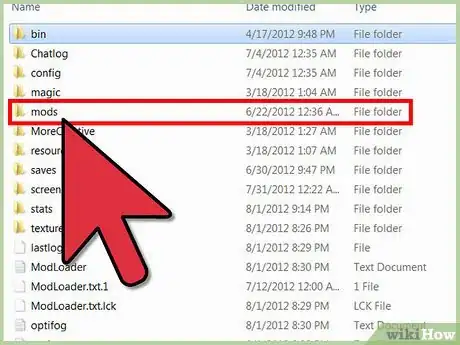
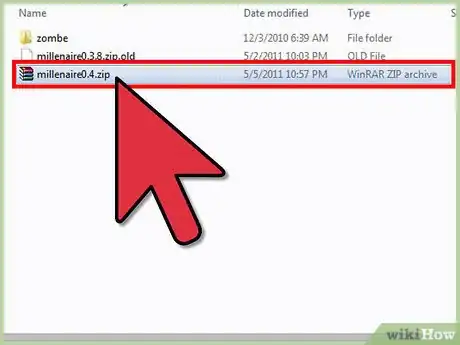

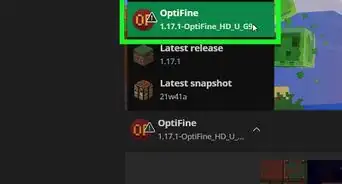
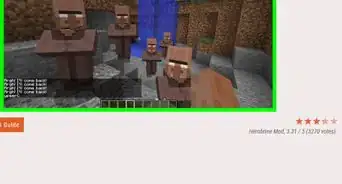
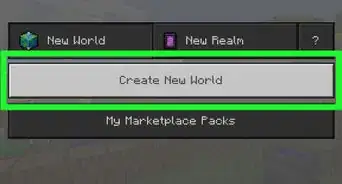
-Step-12.webp)
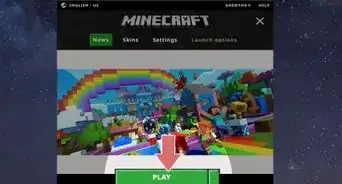

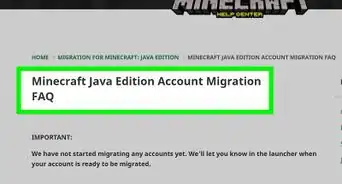
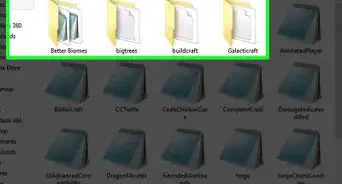
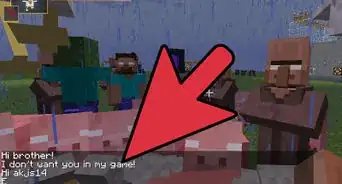
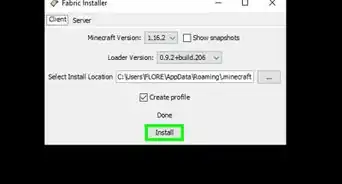
-Step-9.webp)