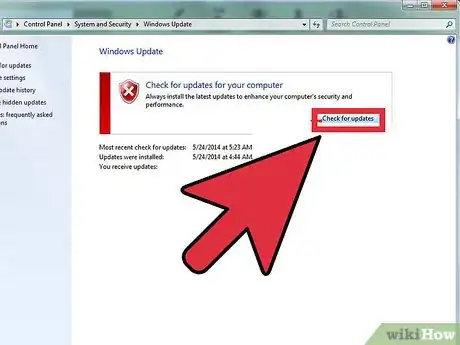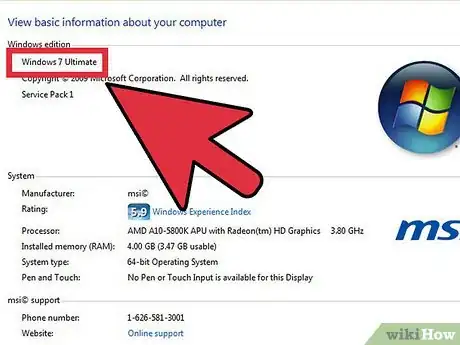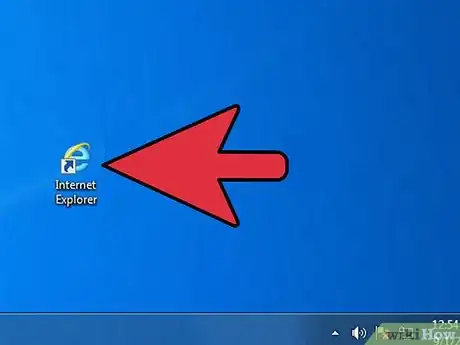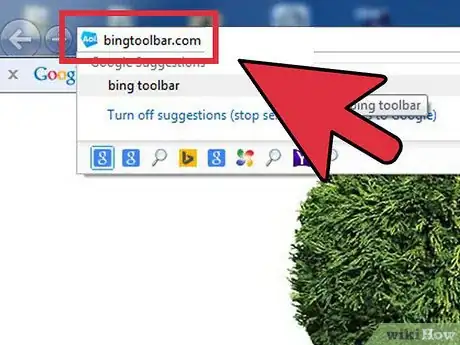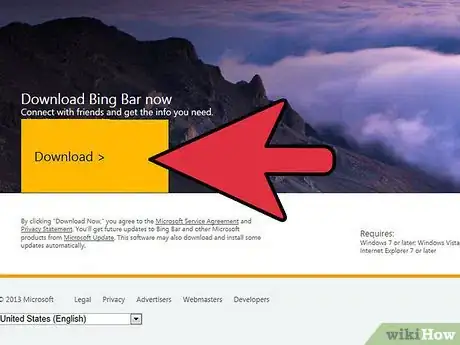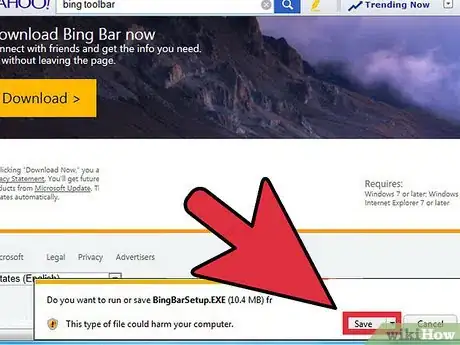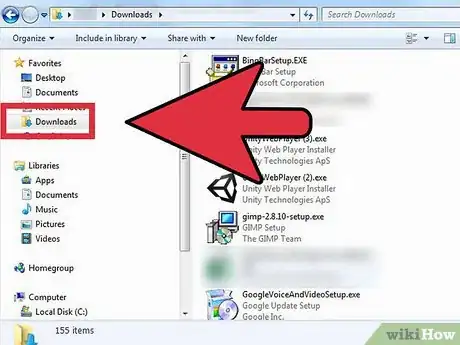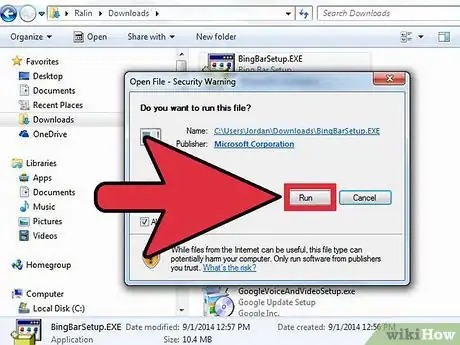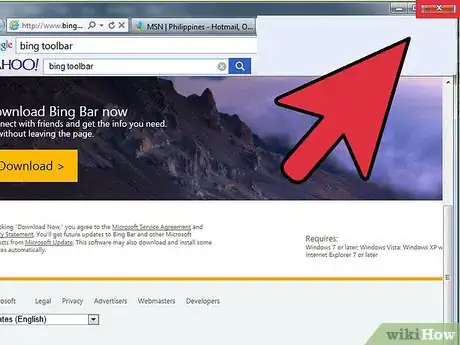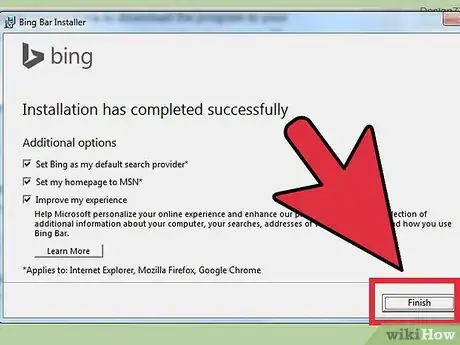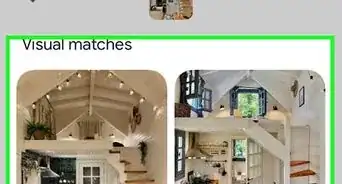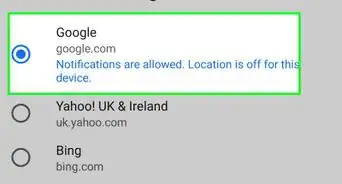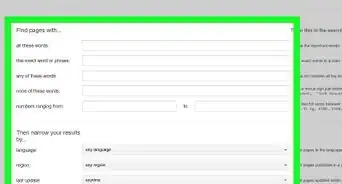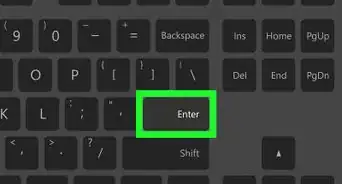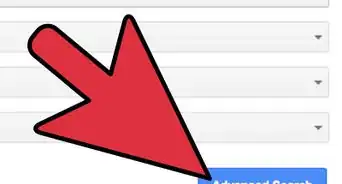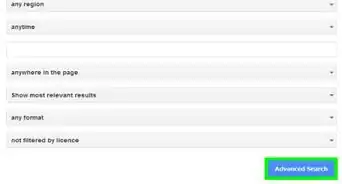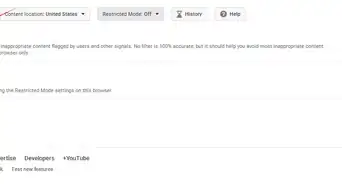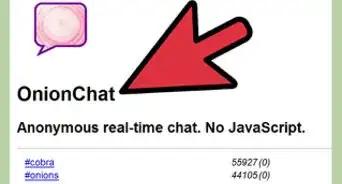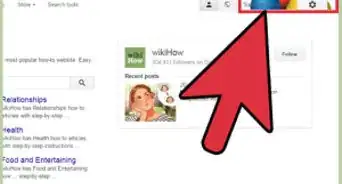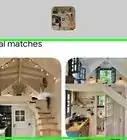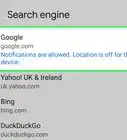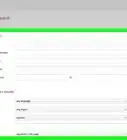X
wikiHow is a “wiki,” similar to Wikipedia, which means that many of our articles are co-written by multiple authors. To create this article, volunteer authors worked to edit and improve it over time.
This article has been viewed 19,097 times.
Learn more...
The Bing Bar is a Microsoft browser add-on that increases the efficiency of Internet use on a PC. It includes buttons for easy access to mail, Facebook, news, search, chat and music programs. You can install Bing on any Windows computer that includes Internet Explorer and is running Windows 7 or later.
Steps
Part 1
Part 1 of 2:
Preparing for the Bing Bar
-
1Update your computer before you install. Click the Start button and type “Update” in the search box. Click “Windows Update” and choose the pane that reads, “Check for updates.”
- Click “Install updates” on any essential updates that appear. Click “Ok” when you are finished.[1]
-
2Ensure you are using Windows 7 or later. Windows Vista and Windows XP with Service Pack 3 will also work.Advertisement
-
3Open Internet Explorer on your computer. The Bing Bar will run on this Internet browser.
Advertisement
Part 2
Part 2 of 2:
Installing the Bing Bar
-
1Go to bingtoolbar.com. This is the official site for downloads of the add-on, so you will not have to worry about installing from a fake site. You can hover your mouse over the image to see how Bing Bar works in Internet Explorer.
-
2Click or tap the “Download” button. By clicking this button you agree to the Microsoft Service Agreement.
-
3Follow the on-screen instructions to download the program to your computer. It should download two programs to your Downloads folder.[2]
-
4Go to your Download folder. You can access it from the Start menu.
-
5Click the installation or .exe file. The installation wizard should help you install the files on your computer.
-
6Close Internet Explorer. Restart the program once the installation process is complete to begin using the Bing Bar. As with any browser, you must be connected to the Internet to see it.
-
7Wait a few minutes as the new Bing Bar downloads content into your browser. Use the Facebook button, mail button, news links and messaging app to access your other Internet programs through your browser.
- You may need to sign into these programs the first time you use them.
Advertisement
Things You'll Need
- Windows computer
References
About This Article
Advertisement