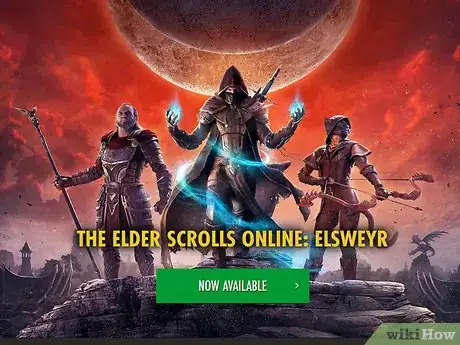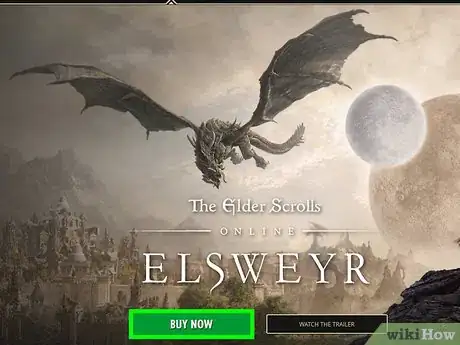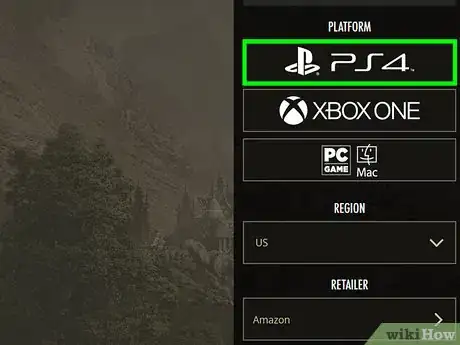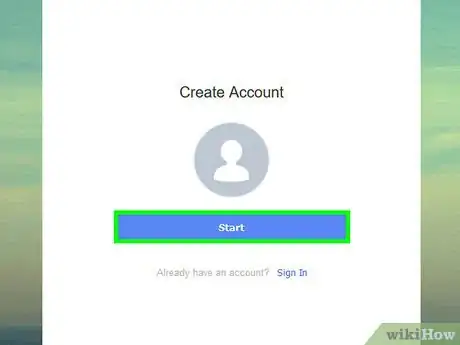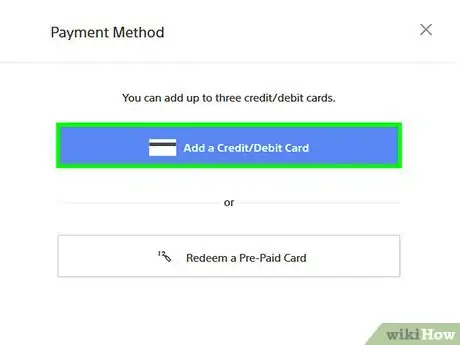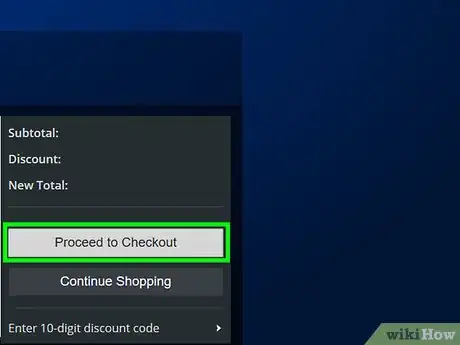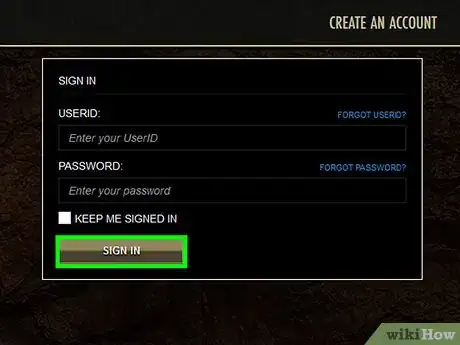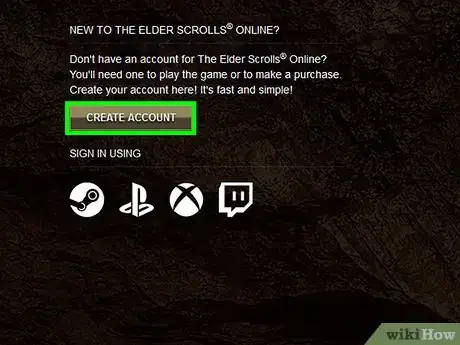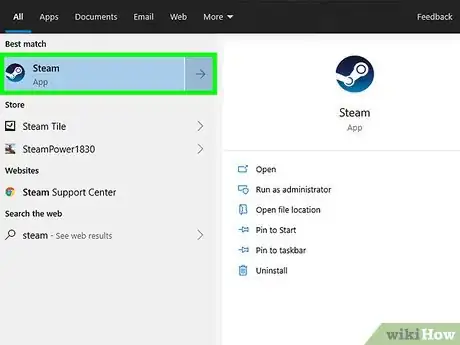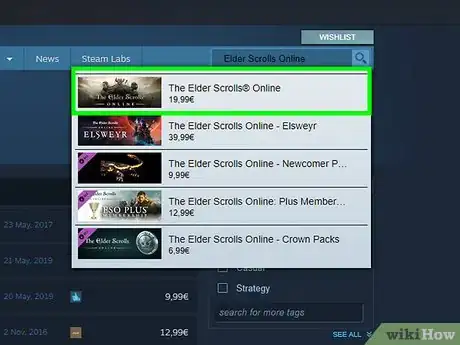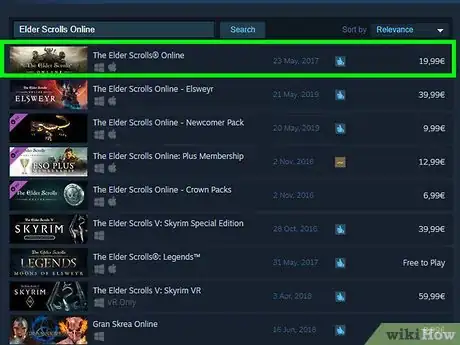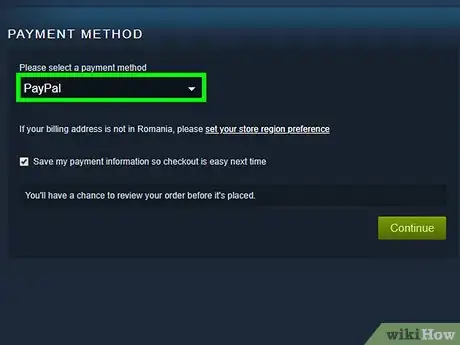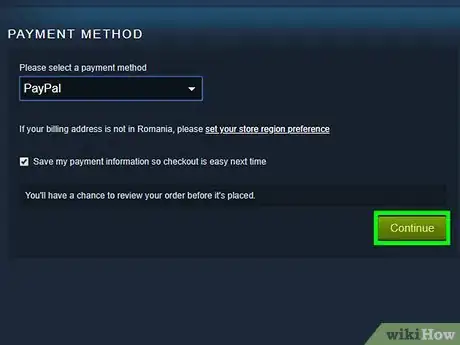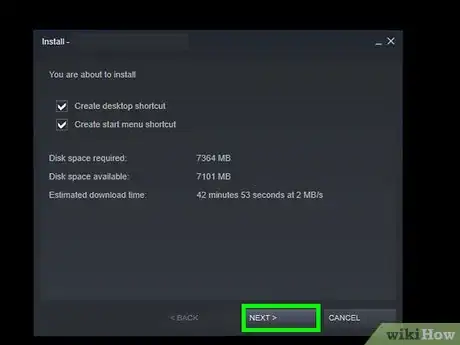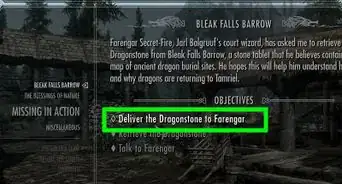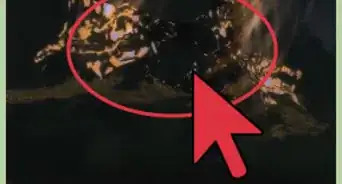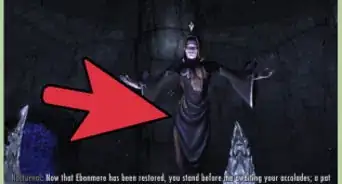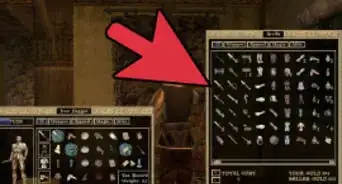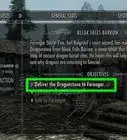X
wikiHow is a “wiki,” similar to Wikipedia, which means that many of our articles are co-written by multiple authors. To create this article, volunteer authors worked to edit and improve it over time.
This article has been viewed 46,045 times.
Learn more...
Bethesda has recently released the next game in its wildly popular Elder Scrolls series. Unlike its action/adventure-styled predecessors, Elder Scrolls Online is the first massive-multiplayer online RPG, allowing players to collaborate with one another. The release date for the Xbox One and PS4 has been delayed, but fortunately for PC gamers, the digital version is already available for both Windows and Mac.
Steps
Method 1
Method 1 of 2:
Getting Elder Scrolls Online at the Online Store
-
1Go to the official Elder Scrolls Online Website. Here is a link to the website's home page: http://www.elderscrollsonline.com/en-us.
- To download a digital copy of the game, you must have an account on Bethesda.net; this is a subscription that will cost you extra money, outside the cost of the game itself.
- Don't worry if you don't have an account yet. Attempting to buy the game will prompt you to create one.
-
2Join. Click on the blue “Join us!” button at the top-right side of the screen.Advertisement
-
3Choose your purchase. You should see a picture of the box art along with a list of the game's features. Under the brown Buy Now! button, you will see two boxes.
- One box will read: “Digital Imperial Edition,” and the one below it reads “Standard Edition.” The Imperial Edition costs twenty dollars more, but includes exclusive content not available in the Standard Edition.
- Once you have decided which version to purchase, scroll down a bit until you reach a blue Buy Now! box, and click on it.
-
4Make an account at Bethesda.net. If you already have an account on Bethesda.net, just skip this step. You should now be at a purchase screen, with your game of choice on display.
- In the upper-right corner, you should see the "Create an account" button beneath the Bethesda logo. Click on it.
- Fill out all the necessary information. Make sure you accept all the Terms and Services agreements.
- To activate your account, simply check your registered email’s inbox, and click on the prompt “Activate your account.” If you have not yet received an email from Bethesda, check your Spam folder, or try resending.
- You must now choose a subscription for your account. There will be three options, each of a different price and lasting a different duration of time. Once you have chosen one, click the “Continue” button.
-
5Add a payment method. You should now be at a screen that prompts you to fill in information regarding your billing address. Fill out all the necessary fields, click “Continue,” then select your payment method.
- There should be a display of the different banking cards for you to choose from.
-
6Confirm your purchase. Proceed to the final step, which is confirmation that all the information you have provided is correct.
- You should now be the proud owner of a digital copy of the game, compatible with both Mac and Windows. Congratulations!
-
7Install the game. To properly install the game, you will need to visit your account on Bethesda.net once more. Go to https://account.elderscrollsonline.com/ and log into your account.
- Once you’ve logged in, select the “Redeem code” option.
- As long as you’ve purchased the game through the Elder Scrolls Online store, you will automatically have the proper codes applied.
- The store should prompt you to install the game on your computer, so long as you agree to all Terms and Services and allow it to make any necessary changes to your desktop.
Advertisement
Method 2
Method 2 of 2:
Purchasing Elder Scrolls Online via Steam
-
1Make an account at Bethesda.net. To play Elder Scrolls Online, you will need to make an account at Bethesda.net, and pay a monthly subscription fee separate from the cost of the game.
- If you already have an account at Bethesda, skip to Step 2 below.
- Visit the official website for Elder Scrolls Online by simply typing into your browser’s search bar http://www.Bethesda.net. You should be redirected to a page that prompts you to enter your birthday. This is so the website can confirm that you are of appropriate age to play Elder Scrolls Online.
- Once you’ve entered your birthday, you will be taken to a login screen. Look to the upper right-hand corner where there should be a “Create an account” button with a plus sign. Click on this button. You will be directed to a screen with several areas for you to fill in.
- Enter all the necessary information, and make sure you have access to the email you give, as you will need to enter a confirmation code sent to this email address.
- Check your inbox for an email from Bethesda.net. If you do not see one, check your Spam folder, and then attempt to resend it. Once you’ve entered your confirmation code, your account should be successfully activated
-
2Launch Steam. Now that you’ve activated your account, you can close out your browser, and open Steam.
- If you don’t have Steam yet, you can download it from this site: http://store.steampowered.com/. Just click the green “Download Steam” button at the top-right corner of the page.
-
3Find Elder Scrolls Online in the Store. Click on the Store tab, and enter “Elder Scrolls Online” into the search bar.
-
4Add the game to your cart. The very first result should be the one: the title should be “The Elder Scrolls Online,” and the price should be $59.99. Click on the game, enter your birth date once again, and add it to your cart.
-
5Add a payment method. Click on the green button in the upper right-hand corner that reads “Cart.” At the next screen, select “Purchase For Myself” then select your payment method.
- If you use PayPal, you will have to log into your account. If you decide to use any sort of card, you will have to enter its information.
-
6Finalize your purchase. Hit “Continue,” making sure to check all necessary boxes, such as agreeing to living in the United States, and the Terms and Conditions. Once done, select the button that prompts you to finalize your purchase.
- Congratulations, you are now the proud owner of Elder Scrolls Online!
-
7Install the game. In the upper left-hand corner of your Steam home page, select your Library, click on “Elder Scrolls Online” and select “Install.”
- Once the game is nearly finished downloading, a prompt will appear to activate your account on Bethesda.net. Luckily you’ve already done this, so simply click the “I already activated” option, and have fun playing!
-
8Upgrade to the Imperial Edition. Upgrading is totally optional. Unlike the online store for Elder Scrolls Online, Steam does not provide the Imperial Edition as a standalone game. Once you have successfully purchased and installed the Standard Elder Scrolls Online to your computer, you can upgrade it for an extra twenty dollars.
- Return to the Store on Steam, and enter “Elder Scrolls Online Imperial Edition” into the search bar. It should be the first result. Click on it, and follow the same instructions to purchase it as you did for the game itself.
- Once you’ve successfully made your purchase, go into your Library once more, select Upgrade, and then Install.
Advertisement
Community Q&A
-
QuestionI bought this game via their homepage, paid via paypal and didn't get the game, just a payment confirmation on email and that's it, no games are showing on my account page. Any help?
 LEAH.HAWKINSCommunity AnswerTry emailing Bethesda and see if they can either refund it for you or give you the game, but make sure to include the confirmation email so they don't think you're scamming them.
LEAH.HAWKINSCommunity AnswerTry emailing Bethesda and see if they can either refund it for you or give you the game, but make sure to include the confirmation email so they don't think you're scamming them.
Advertisement
About This Article
Advertisement