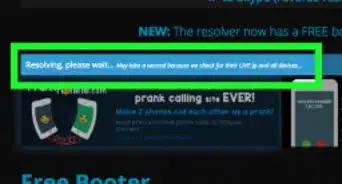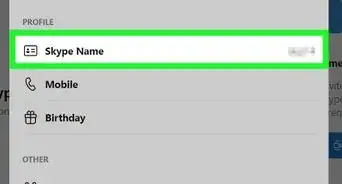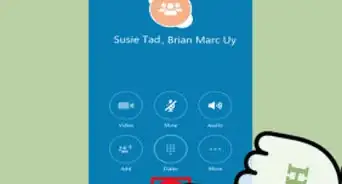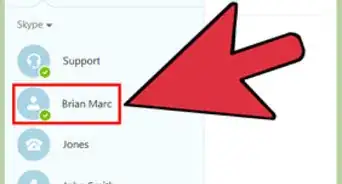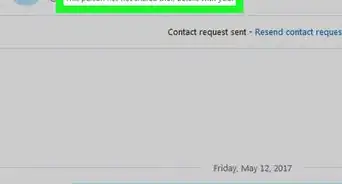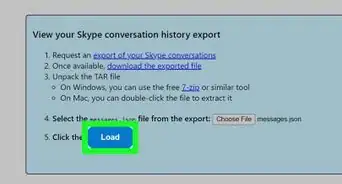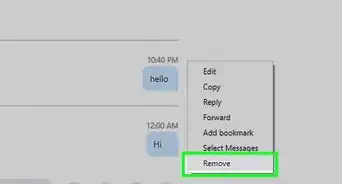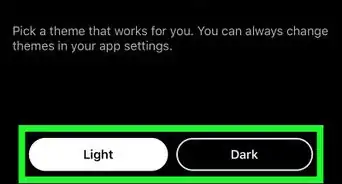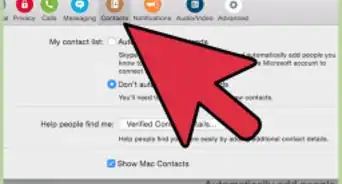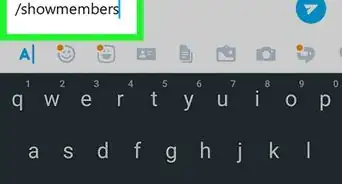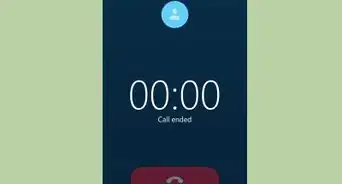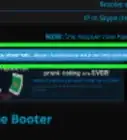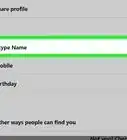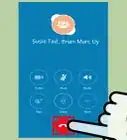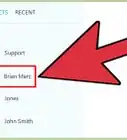This article was co-authored by wikiHow staff writer, Jack Lloyd. Jack Lloyd is a Technology Writer and Editor for wikiHow. He has over two years of experience writing and editing technology-related articles. He is technology enthusiast and an English teacher.
The wikiHow Tech Team also followed the article's instructions and verified that they work.
This article has been viewed 32,586 times.
Learn more...
This wikiHow teaches you how to download the classic version of Skype onto your Windows 8 computer. While the Windows Skype app is supported on both Windows 8 and Windows 10, you can download the older version of Skype directly from Skype's website if you prefer the classic appearance.
Steps
-
1Open the Skype download page. Go to https://www.skype.com/en/get-skype/ in your computer's web browser.
-
2Click the "Skype for Desktop" drop-down box. This is the icon on the right side of the blue box in the middle of the page. Doing so prompts a drop-down menu to appear.Advertisement
-
3Scroll down and click Get classic Skype. It's at the bottom of the drop-down menu. The classic Skype setup file will immediately begin downloading.
-
4Open the setup file. Once it finishes downloading, double-click the SkypeSetupFull setup file.
- You may have to click Yes or Accept before proceeding.
-
5Select a language. Click the "Select your language" drop-down box, then click the language you want to use in the drop-down menu.
-
6Click I agree - next. It's in the bottom-right corner of the window.
-
7Opt out of Bing and MSN. If you don't want Skype to change your browsers to use Bing and MSN as their search engines and home pages, respectively, uncheck both boxes in the bottom-left side of the window before proceeding.
-
8Click Continue. It's in the bottom-right corner of the window. Doing so will prompt Skype to begin installing.
-
9Wait for Skype to install. This should only take a few seconds; once Skype finishes installing, its login window will open.
- If you have the app version of Skype installed and open, it will close when the Skype Classic login window appears.
-
10Sign into Skype. Enter your Skype email address (or username, or phone number), click Next, enter your password, and click Sign in. Doing so will log you into Skype Classic, at which point you can begin using it like usual.
- If you don't already have a Skype account, you can either create one or set up a Microsoft account to use as your login.
-
11Consider removing the Skype app if necessary. Windows 8 may default to the Skype app if you have it installed. You can ensure that your computer always uses the classic version of Skype by removing the Skype app:[1]
- Quit the Skype app if it's open.
- Press the ⊞ Win key and the R key at the same time.
- Type in appwiz.cpl and click OK
- Click Skype in the list of installed apps.
- Click Remove or Uninstall
- Follow any on-screen instructions or prompts.
Warnings
- Classic Skype is no longer being developed. This means that it isn't as secure as the most recent version of Skype; additionally, Skype may eventually remove the Get classic Skype option from their website.⧼thumbs_response⧽
References
About This Article
1. Go to https://www.skype.com/en/get-skype/ in your browser.
2. Click the "Skype for Desktop" drop-down box.
3. Scroll down and click Get classic Skype
4. Open the Skype setup file and complete the installation wizard.
5. Sign into Skype when prompted.
-for-Windows-8-Step-1-Version-2.webp)
-for-Windows-8-Step-2-Version-2.webp)

-for-Windows-8-Step-3-Version-2.webp)
-for-Windows-8-Step-4-Version-2.webp)
-for-Windows-8-Step-5-Version-2.webp)
-for-Windows-8-Step-6-Version-2.webp)
-for-Windows-8-Step-7-Version-2.webp)
-for-Windows-8-Step-8-Version-2.webp)
-for-Windows-8-Step-9-Version-2.webp)
-for-Windows-8-Step-10-Version-2.webp)
-for-Windows-8-Step-11.webp)