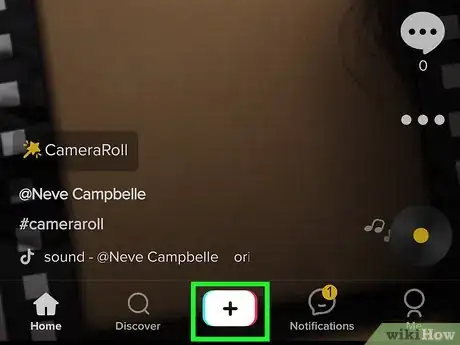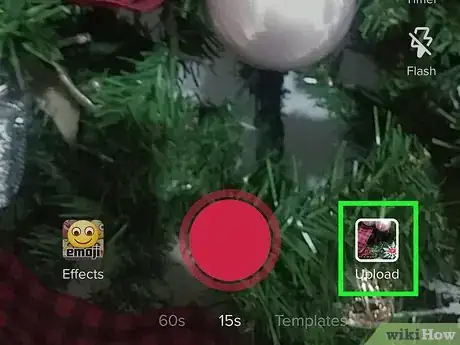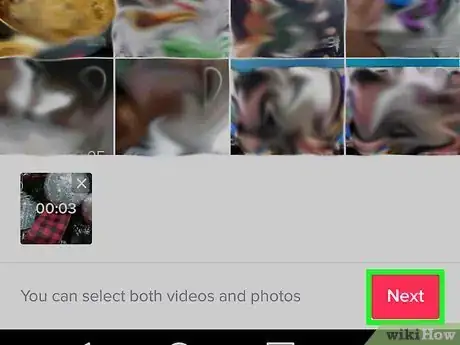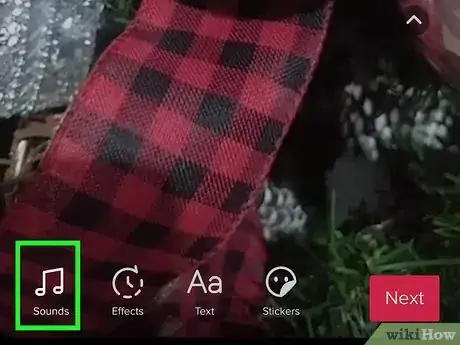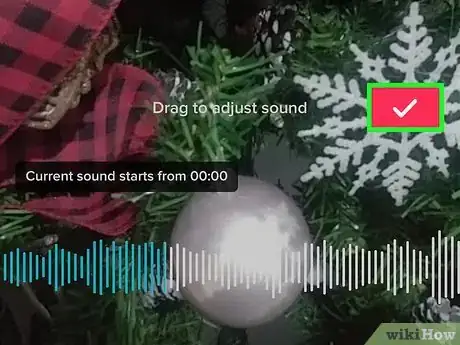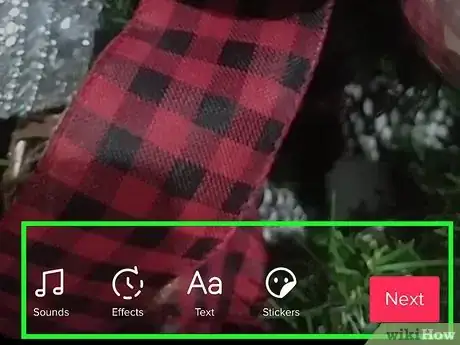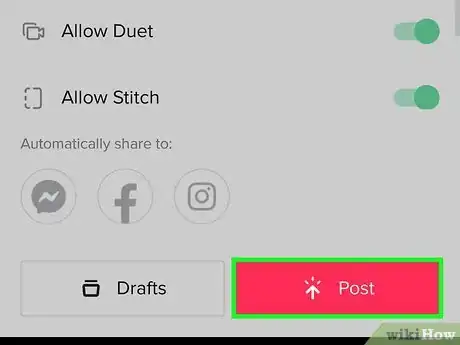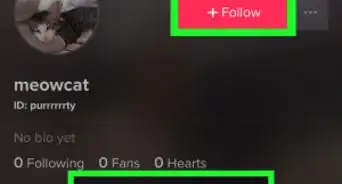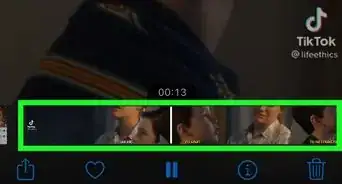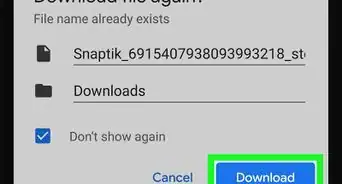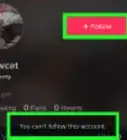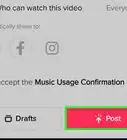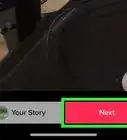This article was co-authored by wikiHow staff writer, Darlene Antonelli, MA. Darlene Antonelli is a Technology Writer and Editor for wikiHow. Darlene has experience teaching college courses, writing technology-related articles, and working hands-on in the technology field. She earned an MA in Writing from Rowan University in 2012 and wrote her thesis on online communities and the personalities curated in such communities.
This article has been viewed 124,497 times.
Learn more...
This wikiHow will teach you how to edit the music you've added to your TikTok. You can change the volume of your original video and the added music track and change the music's alignment.
Steps
-
1Open TikTok and tap the + icon. The TikTok app icon looks like a red and green music note. The plus sign will prompt you to create a new TikTok video.
-
2Record a new video or press Upload. To be able to add music, you first need a video. To record a video, tap the large red circle at the bottom of your screen, and tap it again to finish recording.
- To learn more about recording a video, refer to How to Record a Video with TikTok.
Advertisement -
3Tap Next (only if you've uploaded media). Make sure Default is selected instead of "Sound Sync" so you have the ability to manually edit music in the next screen.
- If you recorded, you can skip this step.
-
4Tap Sounds. You'll see this with a pair of music notes at the bottom of your screen.
- If the music track duration is longer than your video, you'll see the pair of scissors turn from grey to white.
-
5Tap the icon of a pair of scissors. This icon is on the right side of your screen and you can only use it when the music track you selected is longer than your recorded or uploaded video.
-
6Drag the timeline left and right. The music track's timeline is displayed and dragging it to the right will change the point in the song that starts to play when your video plays. Dragging the timeline to the left will start the music track at its start.
- For example, the middle of the song is the most popular part, so you can drag the timeline right to make the middle of the song play at the beginning of your video.
-
7Tap the red checkmark. This will apply your changes to your TikTok.
-
8Tap Volume. It's a tab at the bottom of the screen next to "Added sound."
-
9Drag the sliders for "Original sound" and "Added sound" to change them as necessary. If you want the original track muted, drag that slider to the left and it will display "0" over the slider.
-
10Tap the video preview space above the editing menu. That menu will disappear and you'll see the regular editing tools for TikTok.
-
11Post your TikTok. Tap Next then fill out the post information and tap Post to complete the process.
About This Article
1. Open TikTok and tap +.
2. Record a new video or press Upload.
3. Tap Next (only if you've uploaded media).
4. Tap Sounds.
5. Tap the icon of a pair of scissors.
6. Drag the timeline left and right.
7. Tap the red checkmark.
8. Tap Volume.
9. Drag the sliders for "Original sound" and "Added sound" to change them as necessary.
10. Post your TikTok.