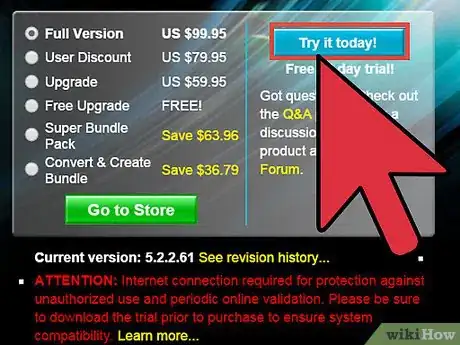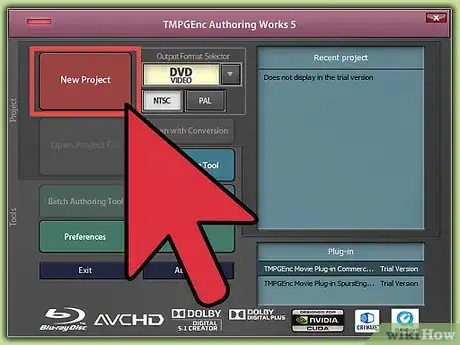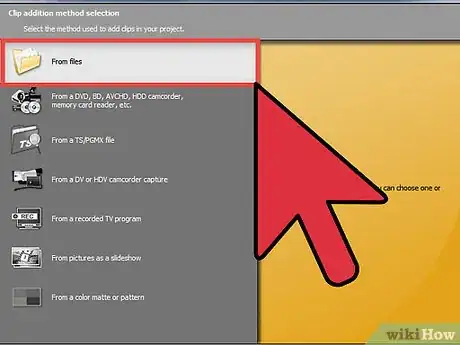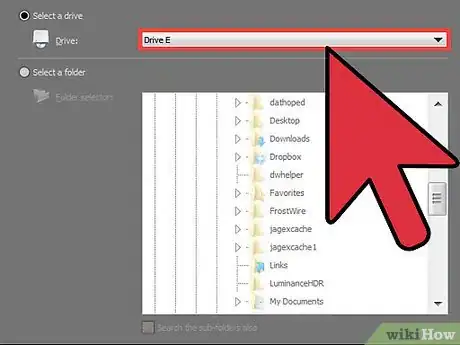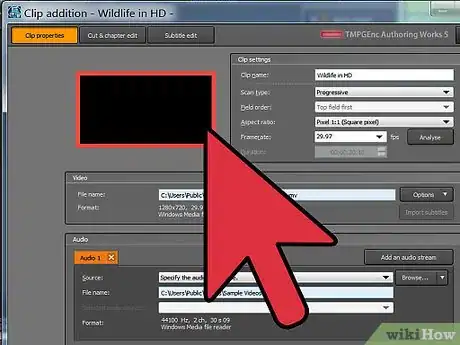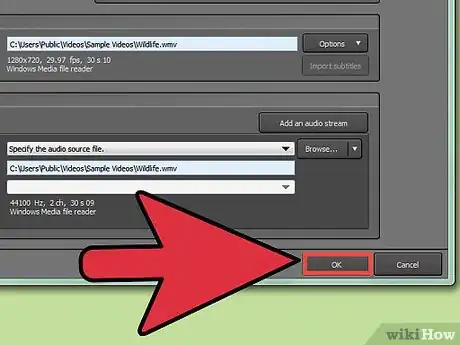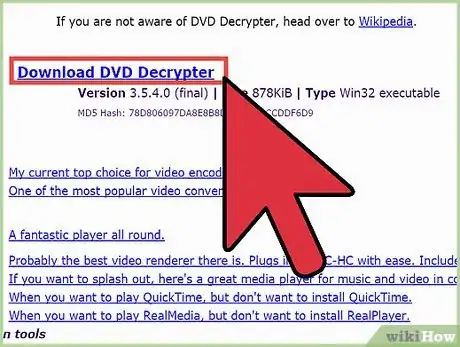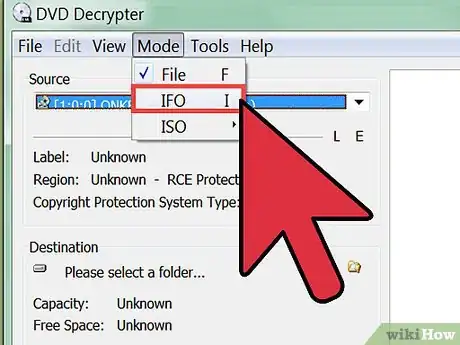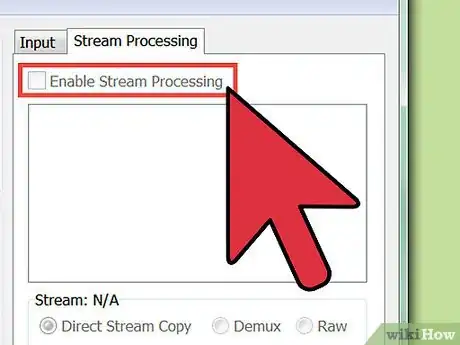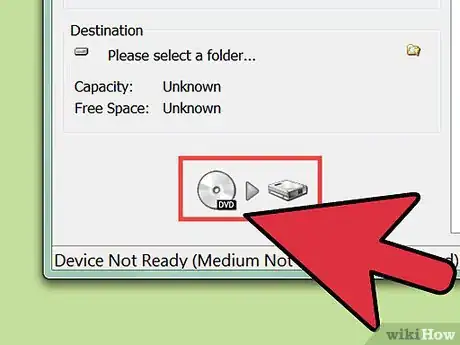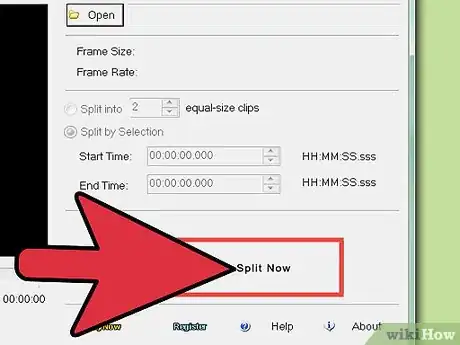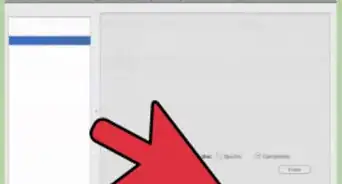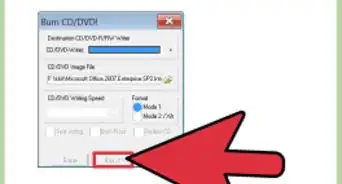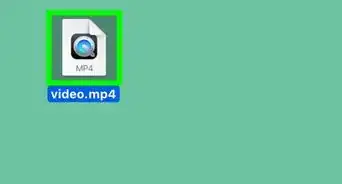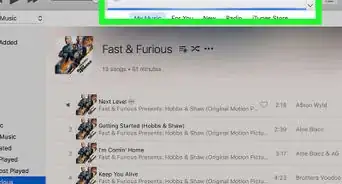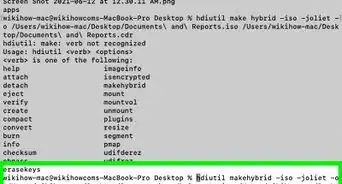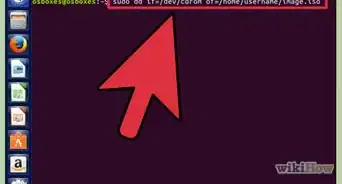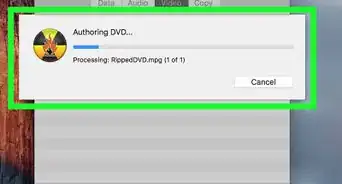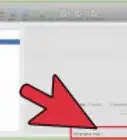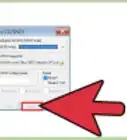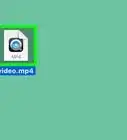X
wikiHow is a “wiki,” similar to Wikipedia, which means that many of our articles are co-written by multiple authors. To create this article, volunteer authors worked to edit and improve it over time.
This article has been viewed 75,138 times.
Learn more...
There are many programs that you can use to edit a DVD (Digital Versatile Disc). Each DVD editing software can edit content by either importing the VOB (DVD Video Object) files directly or converting DVD files into files that the software can recognize such as MPEG (Moving Picture Experts Group) or WMV (Windows Media Video). Editing a DVD is just like editing any other movie file on your computer once the VOB files have been imported or converted.
Steps
Method 1
Method 1 of 3:
TMPGEnc DVD Author
-
1Download TMPGEnc DVD Author from the TMPGEnc website and install the software on your computer.
-
2Open TMPGEnc DVD Author and create a new DVD.Advertisement
-
3Add the DVD that you want to edit by clicking on "Add DVD Video."
-
4Browse to the "Video_TS" folder and select the video and audio files that you want to edit.
-
5Copy the DVD data onto your hard disk drive if you want to create an MPEG copy that can be edited using other common programs (such as Windows Movie Maker). You can skip this step if you are only going to use TMPGEnc DVD Author for DVD editing.
-
6Click the OK button. You can now edit the DVD directly in TMPGEnc DVD Author.
Advertisement
Method 2
Method 2 of 3:
DVD Decrypter
-
1Use DVD Decrypter to extract files from a DVD (a process known as DVD ripping). The official DVD Decrypter website is no longer available but you can still download and install the software using a mirror website that provides download links for the latest version of DVD Decrypter.
-
2Open DVD Decrypter and go to "IFO" under the Mode menu.
-
3Choose the movie file on your DVD that you want to edit in the Input tab. This will bring up a list of chapters underneath so you can select or deselect the chapters that you wish to edit.
-
4Assign the following settings in the Stream Processing tab.
- Stream processing should be enabled.
- Demux should be selected.
- The destination path where you want to save your edited audio and video files should be chosen.
-
5Rip the DVD onto your computer by clicking on "DVD to HD image." You can now edit a DVD that is converted and saved on your hard drive just like any other movie saved on your computer.
Advertisement
Community Q&A
-
QuestionCan one tell if a DVD copy of security camera footage has been doctored/tampered with just by looking an it?
 UnderdogcontributorCommunity AnswerMost professionals will be able to easily tell if a video has been tampered with. A tell-tale sign may be the creation/modification date of the file itself.
UnderdogcontributorCommunity AnswerMost professionals will be able to easily tell if a video has been tampered with. A tell-tale sign may be the creation/modification date of the file itself. -
QuestionCan you brighten a DVD image?
 Nathan ClarkCommunity AnswerNot directly through the DVD itself. However, you can change the brightness settings on the device you are playing it on though.
Nathan ClarkCommunity AnswerNot directly through the DVD itself. However, you can change the brightness settings on the device you are playing it on though.
Advertisement
Warnings
- Converting DVD files to other file formats may diminish their audio and video quality. If you wish to retain the original quality while editing a DVD it is better to use a software that can import DVD content directly such as TMPGEnc DVD Author.⧼thumbs_response⧽
Advertisement
References
About This Article
Advertisement