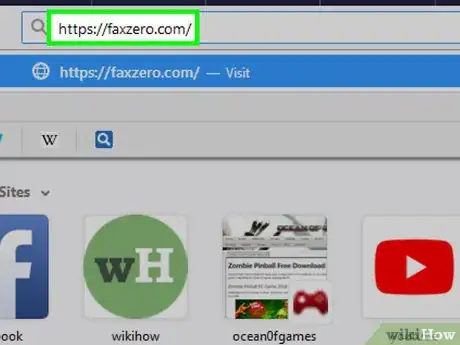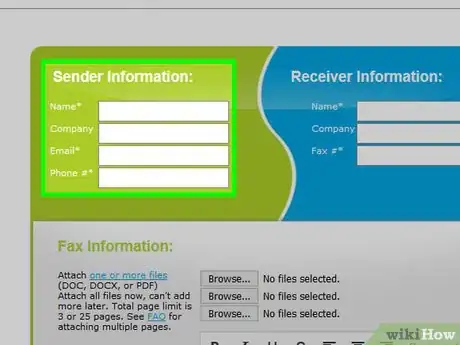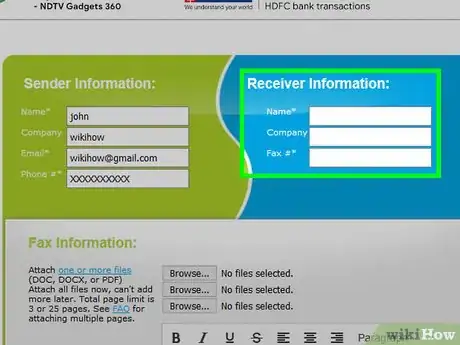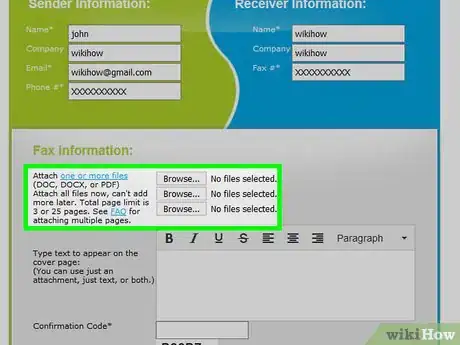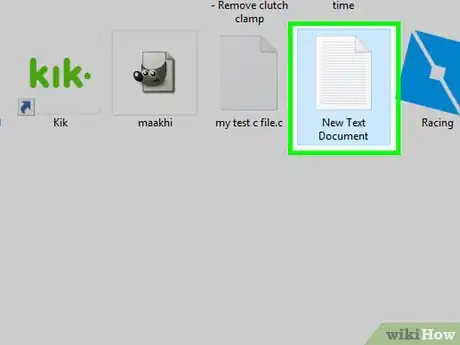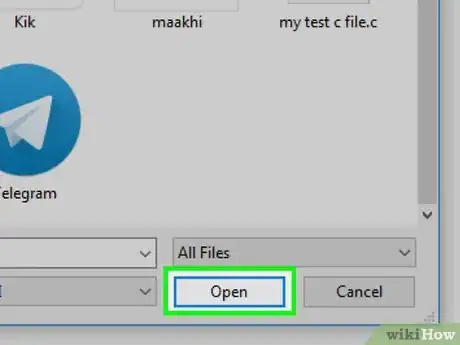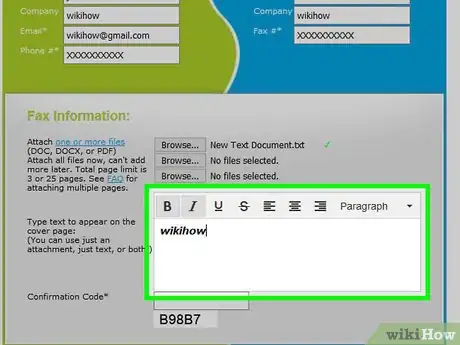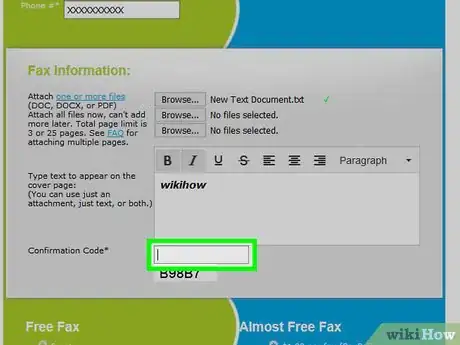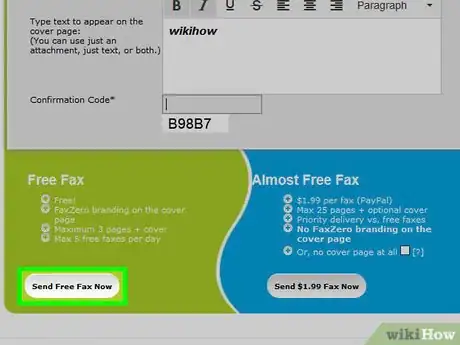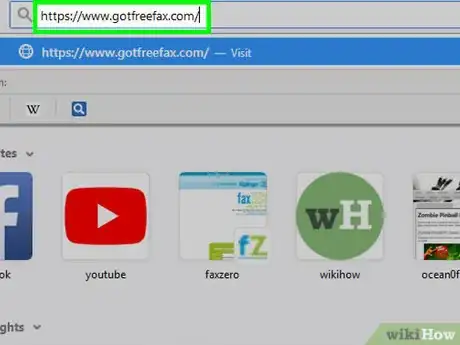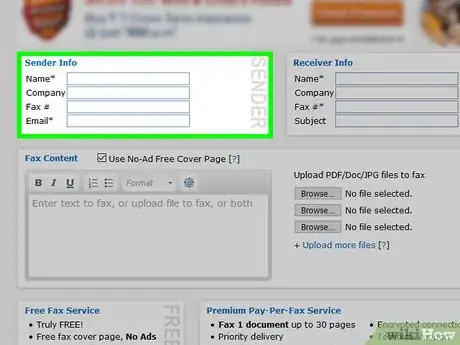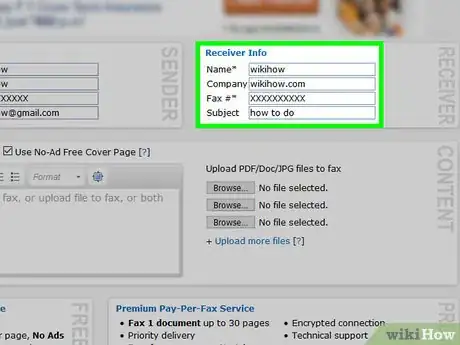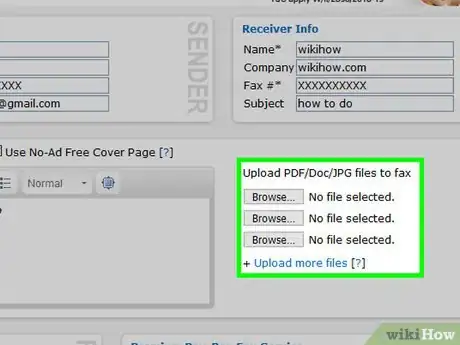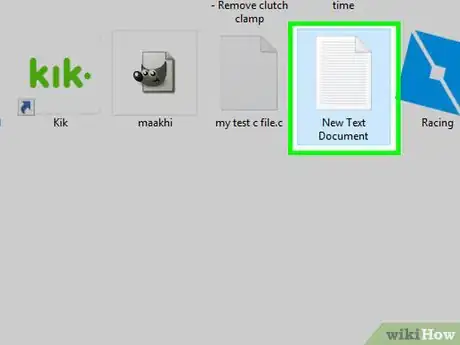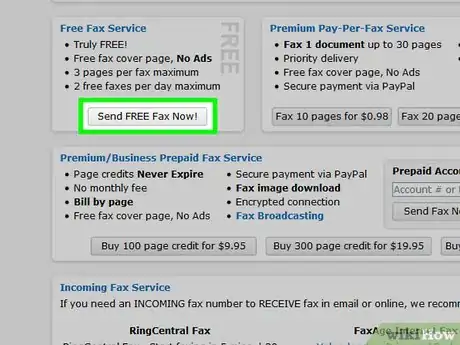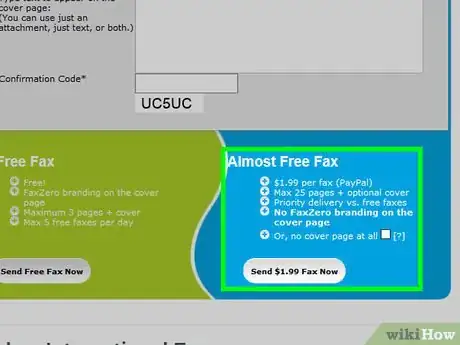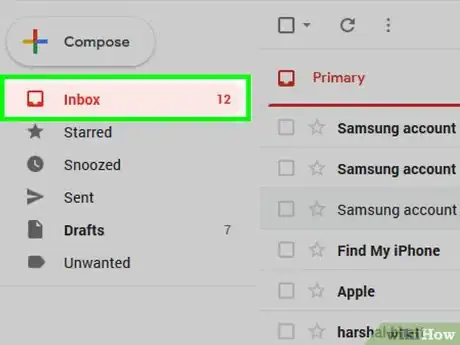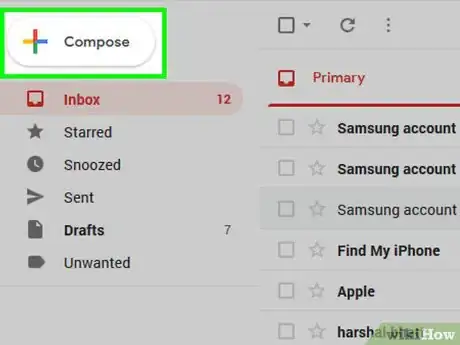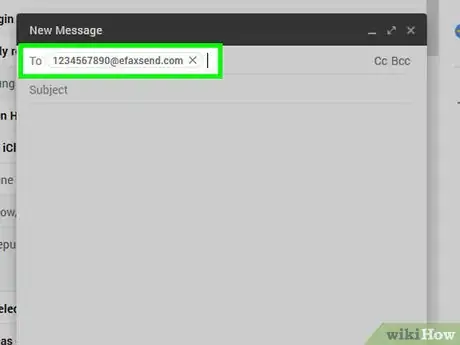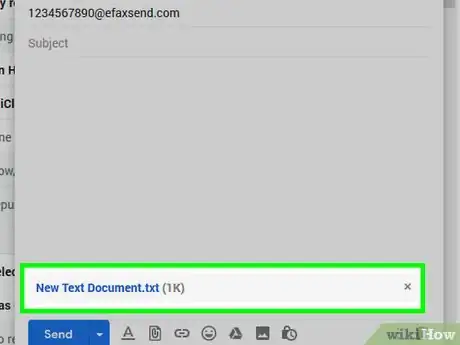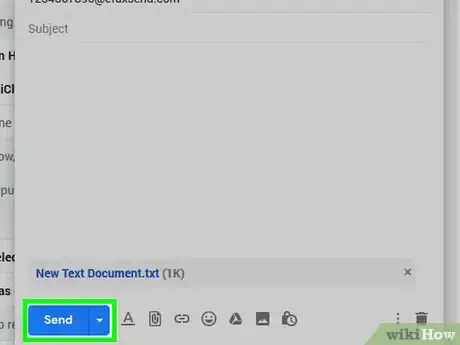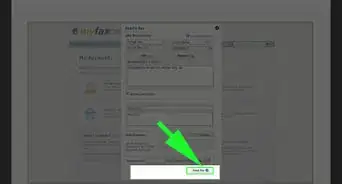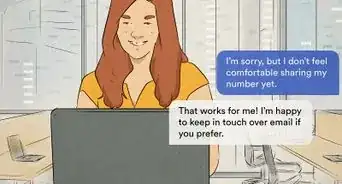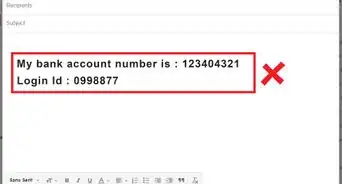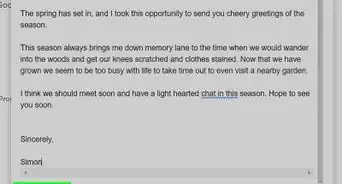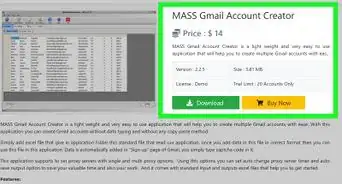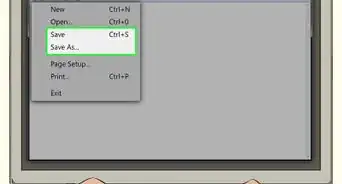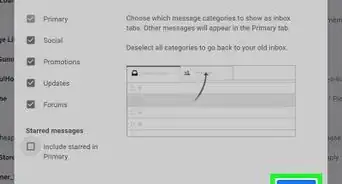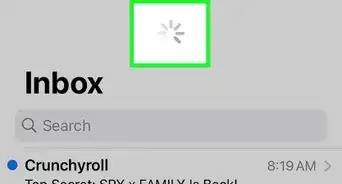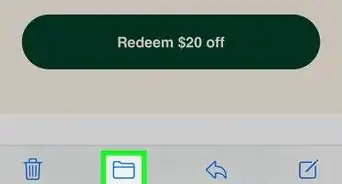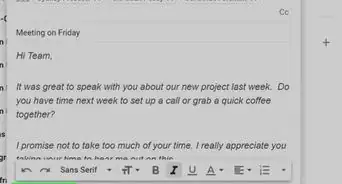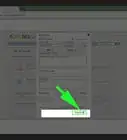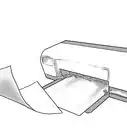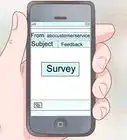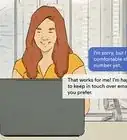This article was co-authored by wikiHow staff writer, Jack Lloyd. Jack Lloyd is a Technology Writer and Editor for wikiHow. He has over two years of experience writing and editing technology-related articles. He is technology enthusiast and an English teacher.
This article has been viewed 87,968 times.
Learn more...
This wikiHow teaches you how to send a fax from online by using your email address instead of a fax number. There are a couple of free online services that you can use to do this, or you can sign up for a paid fax service that will allow you to send faxes directly from your inbox.
Things You Should Know
- Use FaxZero. Enter the sender and recipient information, upload your files, and enter the confirmation code. Then, press Send Free Fax Now.
- Try GotFreeFax. Enter the sender and recipient information, and create a cover page for your fax. Then, upload your files and hit Send FREE Fax Now!.
- If you need to fax regularly, Subscribe to a fax service like eFax or RingCentral.
Steps
Using FaxZero
-
1Open FaxZero. Go to https://faxzero.com/ in your computer's web browser.
- FaxZero allows you to send up to 5 free faxes per day, with an allowance of up to 3 pages (plus a cover) per fax (15 pages and 5 covers total).[1]
-
2Enter your sender information. In the green "Sender Information" section at the top of the page, do the following:
- Type your first and last name into the "Name" text box.
- Enter your company's name in the "Company" text box (optional).
- Type your email address into the "Email" text box.
- Add your phone number in the "Phone #" text box.
Advertisement -
3Add your recipient information. In the blue "Receiver Information" section at the top of the page, do the following.
- Type your recipient's name into the "Name" text box.
- Add the recipient's company name in the "Company" text box (optional).
- Enter the recipient's fax machine number into the "Fax #" text box.
-
4Click Choose Files. This grey button is below the "Fax Information" heading in the middle of the page. Doing so opens a File Explorer (Windows) or Finder (Mac) window.
-
5Select a document. Find the PDF or Word document that you want to send, then click it once to select it.
- Your document must contain 3 or fewer pages.
-
6Click Open. It's in the bottom-right corner of the window. This will upload your selected document to the FaxZero form.
- If you want to upload another document, you can click another Choose Files button and select another document. You can do this as long as the total number of pages for the uploaded documents does not exceed 3 pages.
-
7Add a cover page. You can enter the information for your cover page by typing it into the text box below the uploaded documents.
- You can also format the cover page's text by selecting it and then clicking one of the formatting options (e.g., click B to bold the selected text).
-
8Enter the confirmation code. In the "Confirmation Code" text box, type the 5-character code that appears near the bottom of the page.
-
9Scroll down and click Send Free Fax Now. It's in the lower-left side of the page, at the bottom of the green "Free Fax" section. As long as all of the FaxZero text fields are filled out, this will send your fax to your listed recipient.
Using GotFreeFax
-
1Open GotFreeFax. Go to https://www.gotfreefax.com/ in your computer's web browser.
- GotFreeFax allows you to send up to 2 free faxes per day, with an upper limit of three pages per fax (plus a cover page).
-
2Enter your sender information. In the "Sender Info" section that's in the upper-left side of the page, do the following:
- Type your name into the "Name" text box.
- Type your company's name into the "Company" text box (optional).
- Type your email address into the "Email" text box.
-
3Add your recipient's information. In the "Receiver Info" section to the right of the "Sender Info" section, do the following:
- Enter your recipient's name into the "Name" text box.
- Enter your recipient's company's name into the "Company" text box (optional).
- Enter your recipient's fax machine number into the "Fax #" text box.
-
4Create your fax's cover page. Below the "Fax Content" heading on the left side of the page, type your cover page's information into the text box.
-
5Click Choose file. It's on the right side of the page. Doing so opens a File Explorer (Windows) or Finder (Mac) window.
-
6Select a document. Find the PDF or Word document that you want to send, then click it once to select it.
- Your document must contain 3 or fewer pages.
-
7Click Open. It's in the bottom-right corner of the window. Your selected document will be uploaded.
- If you want to upload another document, you can click another Choose Files button and select another document. You can do this as long as the total number of pages for the uploaded documents does not exceed 3 pages.
-
8Click Send FREE Fax Now!. It's in the lower-left side of the page. Doing this will send your fax to your selected recipient's fax machine.
Using a Paid Fax Service
-
1Subscribe to a fax service. If you aren't already subscribed to a fax-sending service such as eFax or RingCentral, you'll need to sign up for an account using your preferred email address and a credit card.
- Most paid fax services offer a 30-day free trial. You can usually cancel your account before the trial ends to avoid being charged.
-
2Find your fax extension. The fax extension will vary from service to service, but a couple of popular fax services' extensions include the following:
- eFax - number@efaxsend.com
- RingCentral - number@rcfax.com
-
3Open your email inbox. This should be the email address that you used to create your fax service account.
-
4Open a new email window. Click Compose, New, or + to do so.
-
5Enter the recipient's fax number and your fax extension. In the "To" text field, type in your recipient's fax number, then type in your fax extension.
- For example, to send an eFax message to fax machine, you might type in 1234567890@efaxsend.com here.
-
6
-
7Add a cover page. Depending on your fax service, you'll type your cover page's contents into either the "Subject" text field or the email's body text field.
- This varies from fax service to fax service, so check your selected service's "Help" page if necessary.
-
8
Community Q&A
-
QuestionAre faxes HIPPA compliant?
 Community AnswerThat would depend upon the content of the fax. If it would be a violation of HIPPA laws for anyone other the intended recipient to see the contents of the fax, don't send it, because people often leave their fax machines unattended.
Community AnswerThat would depend upon the content of the fax. If it would be a violation of HIPPA laws for anyone other the intended recipient to see the contents of the fax, don't send it, because people often leave their fax machines unattended. -
QuestionHow do I pay for email to fax service?
 Community AnswerWith PayPal or a credit card, generally. Follow the steps on the site to send the fax and it will take you to the page where you enter your payment information, if payment is required. In many cases, though, it doesn't cost anything.
Community AnswerWith PayPal or a credit card, generally. Follow the steps on the site to send the fax and it will take you to the page where you enter your payment information, if payment is required. In many cases, though, it doesn't cost anything. -
QuestionHow is it fax by email if you are using a web page?
 Community AnswerThe web page will have a form that you can fill in all of the information and attach files or photos to include in your fax. The web server will then process your form, create an email in the background and send it to your recipient.
Community AnswerThe web page will have a form that you can fill in all of the information and attach files or photos to include in your fax. The web server will then process your form, create an email in the background and send it to your recipient.
Warnings
- Many free fax-sending services include ads on their faxes.⧼thumbs_response⧽
About This Article
1. Go to faxzero.com.
2. Enter your personal info.
3. Add recipient info.
4. Click Choose file.
5. Select your document and click Open.
6. Add a cover page.
7. Enter the confirmation code.
8. Click Send Free Fax Now.