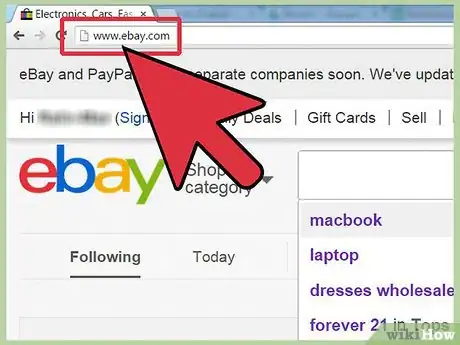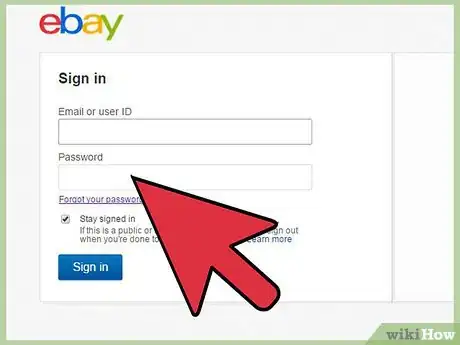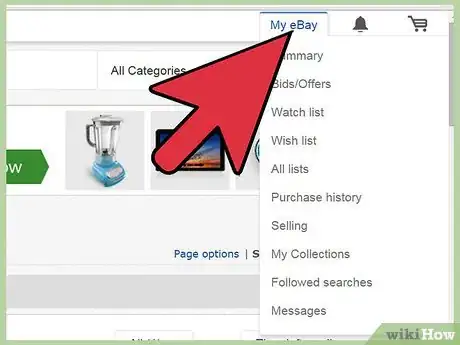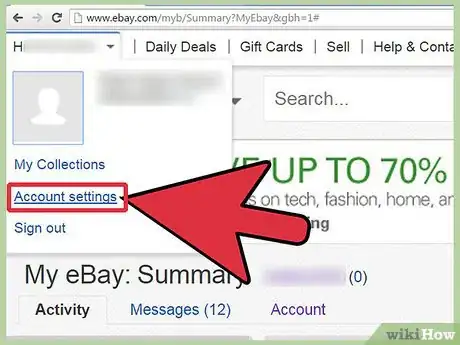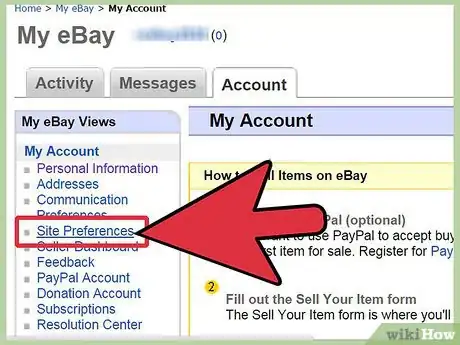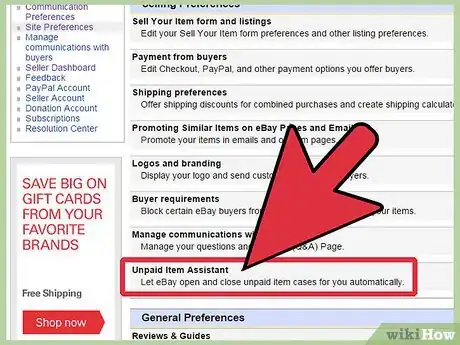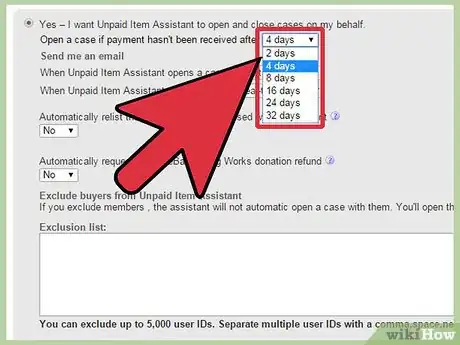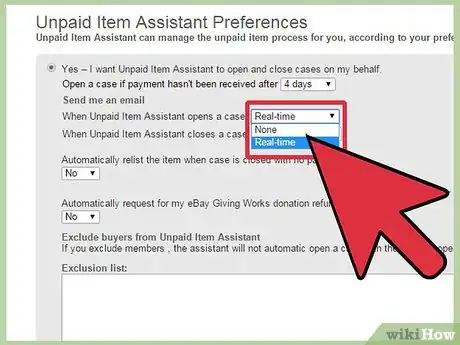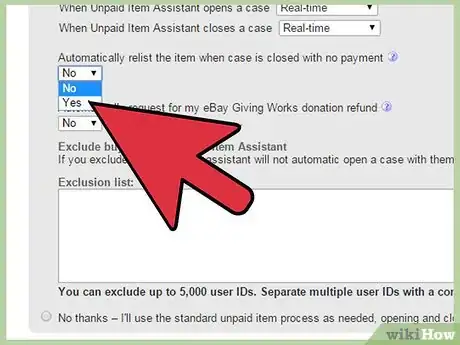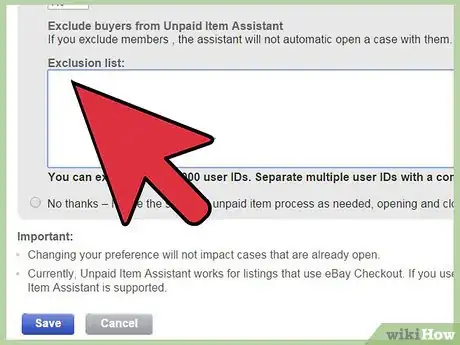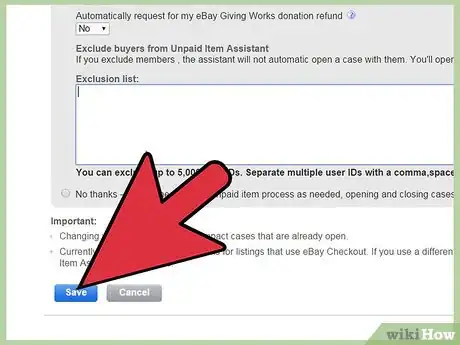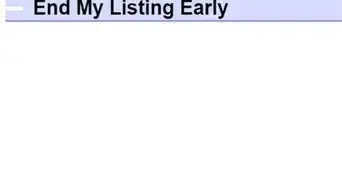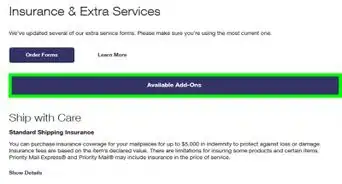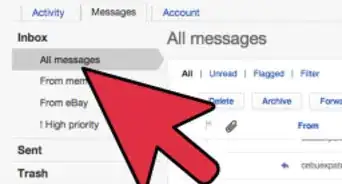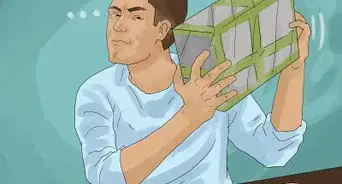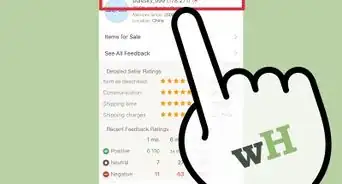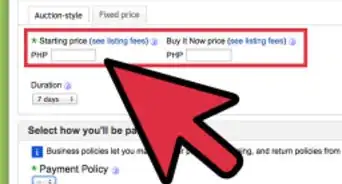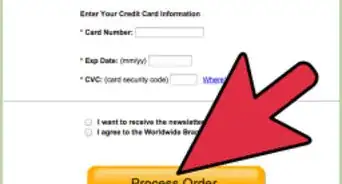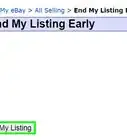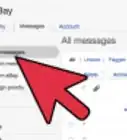wikiHow is a “wiki,” similar to Wikipedia, which means that many of our articles are co-written by multiple authors. To create this article, volunteer authors worked to edit and improve it over time.
This article has been viewed 14,982 times.
Learn more...
If you’re a seller on eBay, it’s likely that you’ve run into fraudulent or delinquent buyers. These buyers will bid and buy your items, and then not pay. eBay charges listing fees for items you’ve sold on its sites, and you must report the unpaid item cases in order to have these fees reversed. If you’re an active seller, you may not have the time to manually and individually log these unpaid item cases on eBay. Fortunately, there’s an Unpaid Item Assistant available on eBay that you can use for these situations. All you need to do is enable it, and it will track, monitor, and log these unpaid item cases for you. What’s more, buyers of these unpaid items won’t be able to leave you negative feedback once an unpaid item case has been filed against them.
Steps
Enabling Unpaid Item Assistant
-
1Visit eBay. Using any web browser, visit the eBay website or your local eBay site.
-
2Sign in. Click the “Sign in” link on the top left corner of the home page. You will be brought to the “Sign in” page. Enter your email address, or user ID, and password, then click the “Sign in” button to access your account.Advertisement
-
3Open the Dashboard. Access your eBay dashboard or summary by clicking the “My eBay” link at the top right corner of the page.
-
4Access your Account settings. Do this by clicking the Account tab on the header of the My eBay page.
-
5Click the “Site Preferences” link on the menu on the left. This is where you change your settings for payment, selling, etc.
-
6Show Unpaid Item Assistant. Scroll down on the Selling Preferences section until you see the Unpaid Item Assistant. Click the “Show” link beside it, and the setting will be expanded.
- Click the “Edit” link that appears, and you will be brought to the Unpaid Item Assistant Preferences.
-
7Enable Unpaid Item Assistant. Click the “Yes” option to enable the Unpaid Item Assistant to open and close unpaid item cases on your behalf.
Configuring Unpaid Item Assistant
-
1Set duration. After selecting the “Yes” option, the same box will be expanded to show you configuration items related to Unpaid Item Assistant.
- The first option you can set is for the duration. This is the number of days you have to wait after you’ve sold an item on eBay to receive payment. You can choose among 4, 8, 16, 24, and 32 days. The longer duration you set, the more time you allow your buyers to pay before an unpaid case is opened against them.
-
2Send email. Set your preferences so that you get email updates whenever the Unpaid Item Assistant opens and closes a case. You can choose between “None” and “Real-time.”
- If you choose “None,” you won’t receive any email from eBay when a case is opened and closed. Whereas, “Real-time” will send you updates every time a case is opened and closed.
-
3Relist items. You can also automate the relisting of the item after an unpaid case is closed. Select “Yes” from the drop-down list if you want this.
-
4Exclude buyers. If you have your personal list of buyers to be given special and manual attention, you can exclude them from the rules you’ve set for Unpaid Item Assistant. Input their eBay user IDs under the Exclusion list box.
-
5Save and exit. Click the “Save” button to save your changes and exit the page. You can now resume your eBay activities.