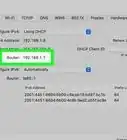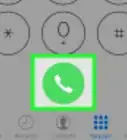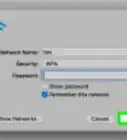wikiHow is a “wiki,” similar to Wikipedia, which means that many of our articles are co-written by multiple authors. To create this article, volunteer authors worked to edit and improve it over time.
The wikiHow Tech Team also followed the article's instructions and verified that they work.
This article has been viewed 64,241 times.
Learn more...
Anyone with a computer that is capable of accessing the Internet wirelessly can access an unprotected, unencrypted wireless network. This is potentially dangerous for the network's owner because anonymous users can gain access to personal data stored on the network computer. Encrypting your wireless prevents invasions from others by coding the data that is transferred from your computer to your wireless router. Encryption is done using Wired Equivalent Protocol (WEP) or Wi-Fi Protected Access (WPA). Use these steps to gain protection through encryption.
Steps
Setting up WEP
-
1Log on to the computer directly connected to your wireless router.
-
2Consult the documents that came with your router to determine the web address to the admin page.Advertisement
-
3Open your web browser and access the admin page for your router. The address typically resembles this format: 83.223.X.XXX.
-
4Enter your username and password.
- If you have yet to set up a wireless password, you should do so before continuing. This can be completed on the control panel for your router as well as on the admin page.
-
5Browse the admin page for the wireless settings tab.
- Depending on the brand and model of wireless router you are using, the web page will look differently.
-
6Choose WEP from the settings.
-
7Select the 128-bit encryption over the 64-bit.
- The higher number of encryption, the harder it is for someone to break in. Choosing 128-bit has the potential to slow down your Internet access, however.
-
8Enter a key or password composed of random numbers and letters.
-
9Go to network settings to set up your main computer as such so you do not have to enter this encryption key each time you connect to the Internet.
- Select properties of your wireless network. Fill in your information and continue to follow the prompts. You will need to enter the key after choosing WEP from a dropdown menu.
-
10Repeat this for other computers in your home.
Encrypting WPA
-
1Follow the same initial process as you would for setting up a WEP encryption.
-
2Select WPA-PSK instead of WEP from the admin page.
-
3Choose your level of encryption.
- Encryption with WPA is stronger than WEP and harder to breach, so your key will be comprised of more characters than with WEP.
Community Q&A
-
QuestionCan I create a secure network remotely?
 Community AnswerYes, if you mean connecting into its Wi-Fi, then configuring it. Otherwise, it's impossible.
Community AnswerYes, if you mean connecting into its Wi-Fi, then configuring it. Otherwise, it's impossible.
Warnings
- Even with WEP or WPA encryption, your computer can still be hacked through your network if you do not have a firewall or other forms of network protection in place.⧼thumbs_response⧽
- You cannot encrypt wireless at public Wi-Fi locations. You must have access to the main network computer in order to add the security feature. Practice precaution when using wireless Internet on a public network.⧼thumbs_response⧽
- Never choose a password with meaning, such as a birthday or the name of your pet. You password or key should be totally random to prevent hackers from decoding it easily.⧼thumbs_response⧽
Things You'll Need
- Computer
- Wireless router
- Internet
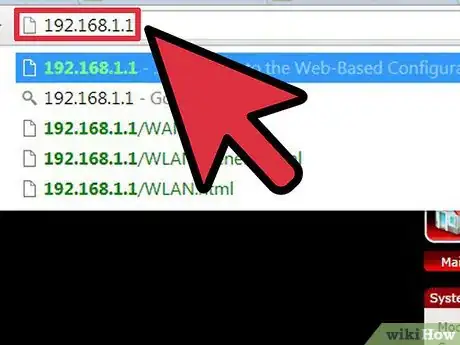
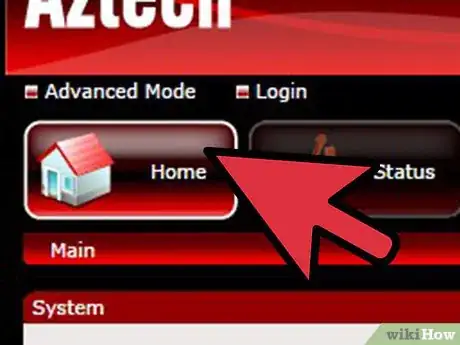
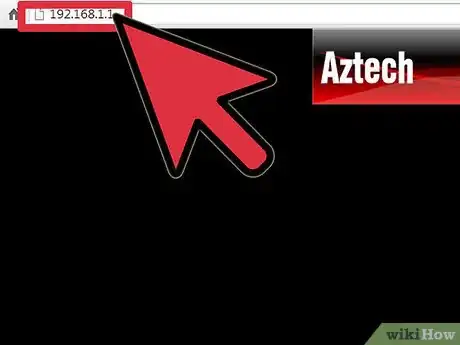
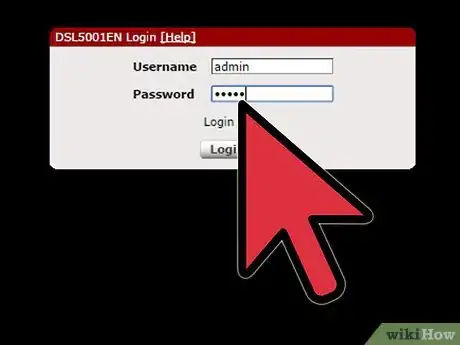
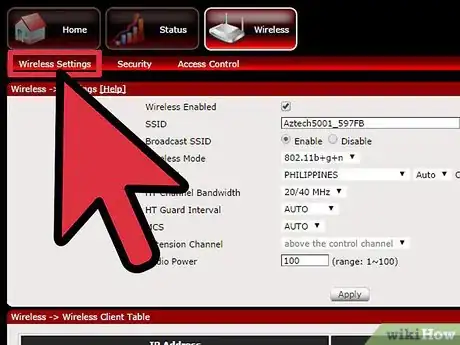
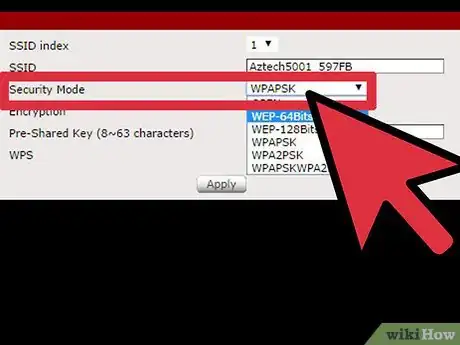
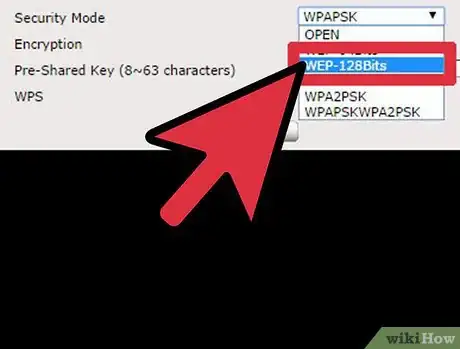
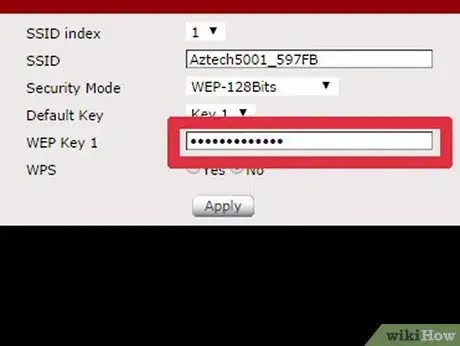
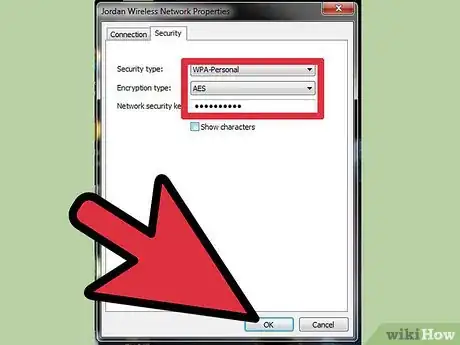
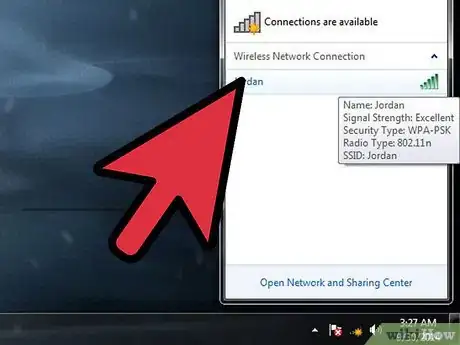
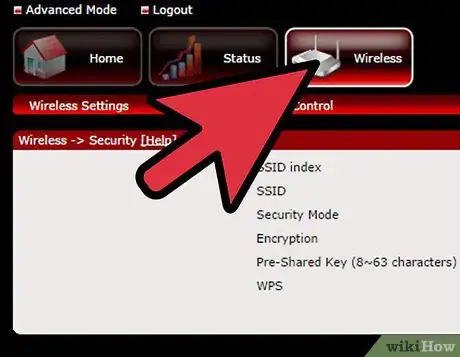
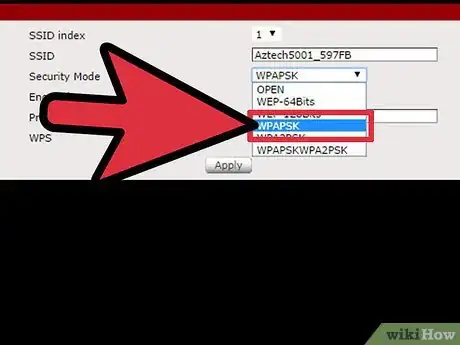
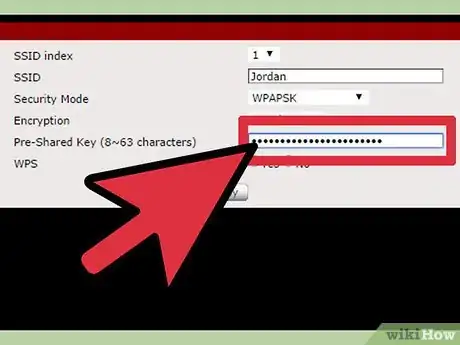
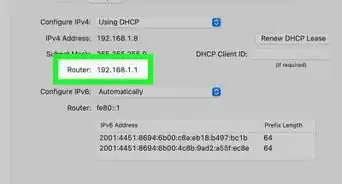
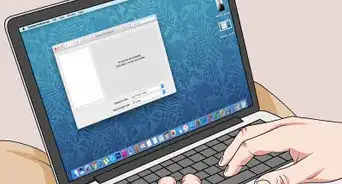
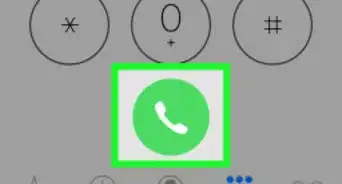
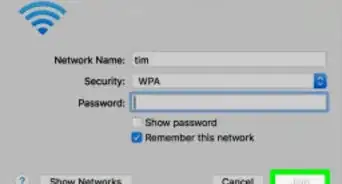
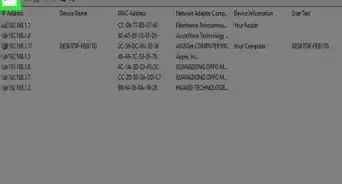

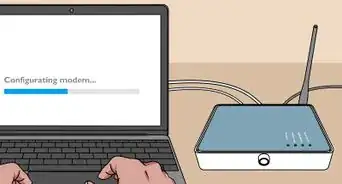
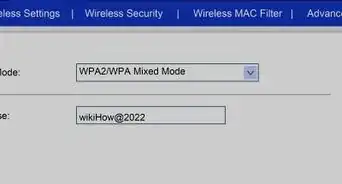


-Step-30.webp)
-Connection-Step-12-Version-5.webp)

-Step-8-Version-2.webp)