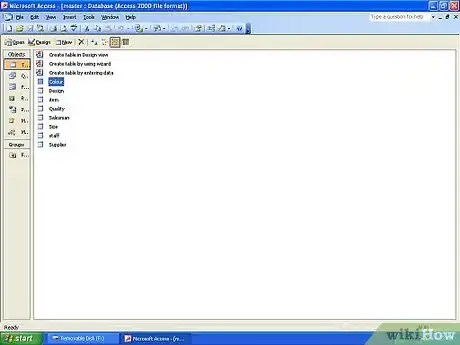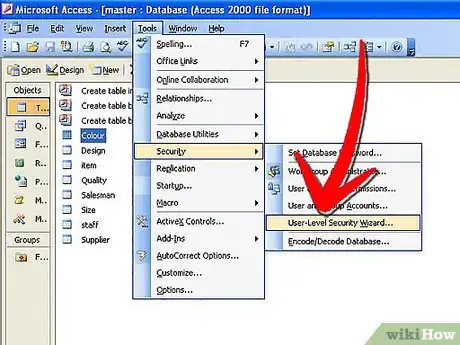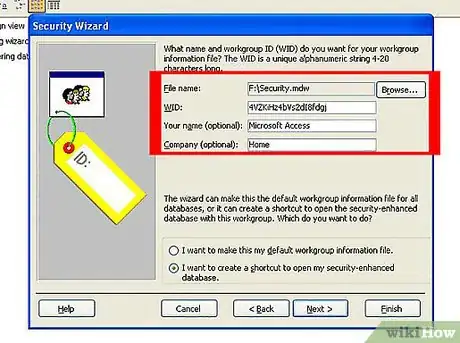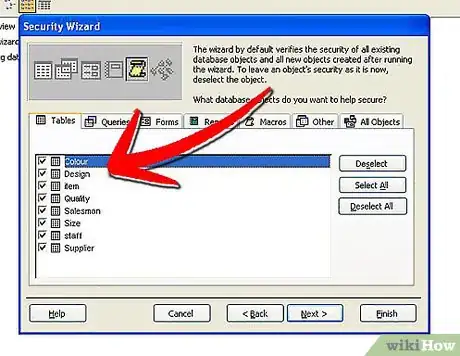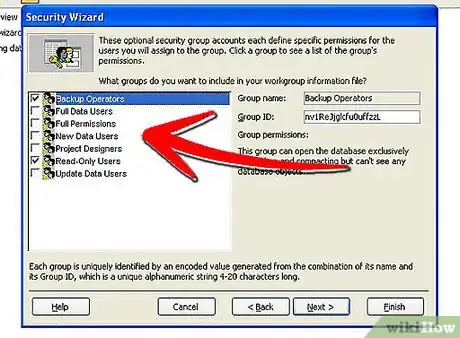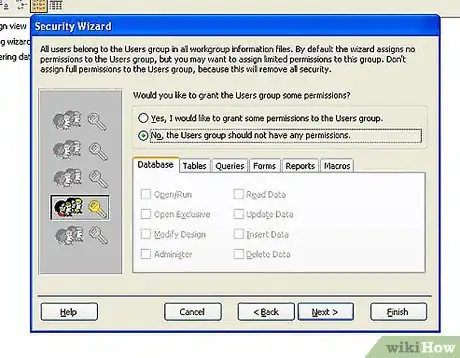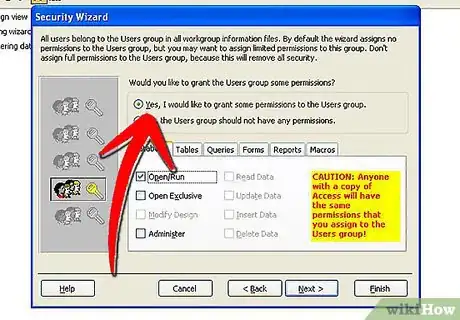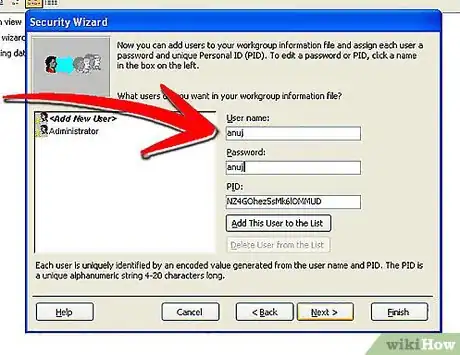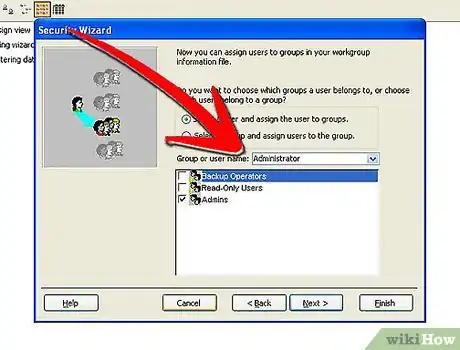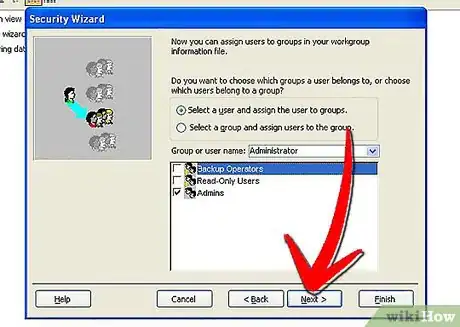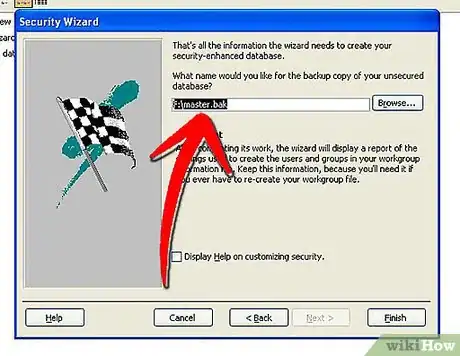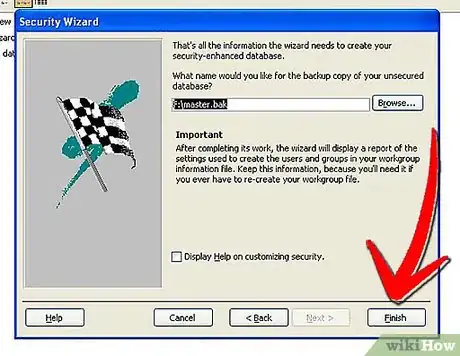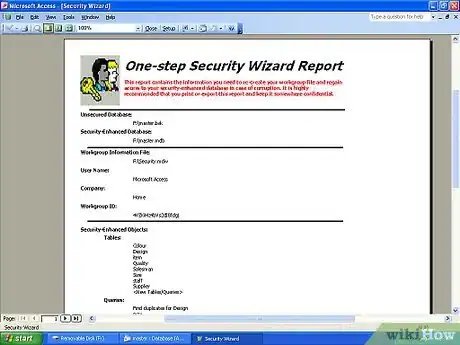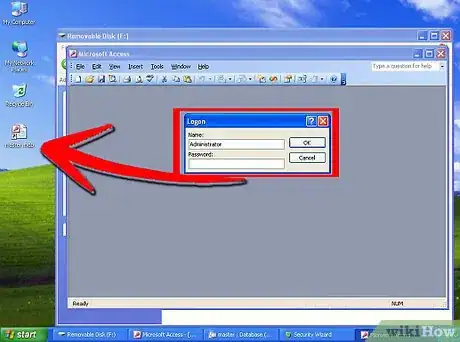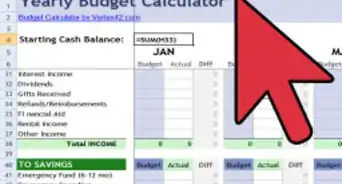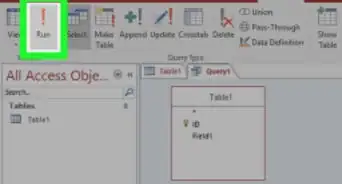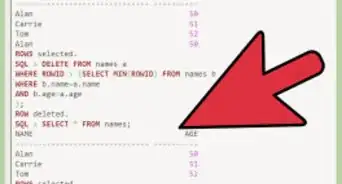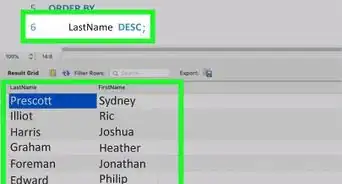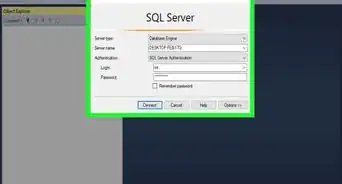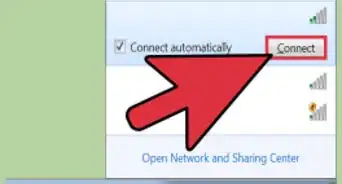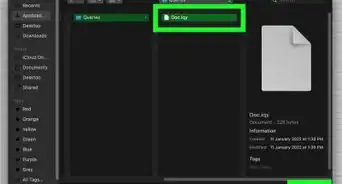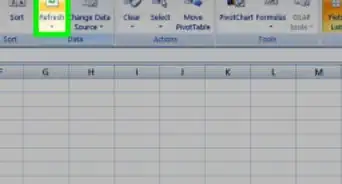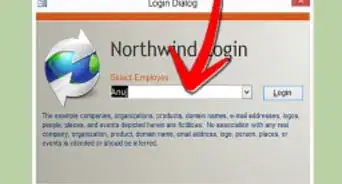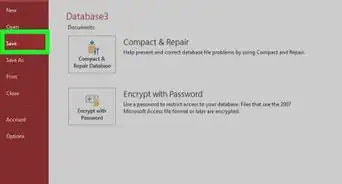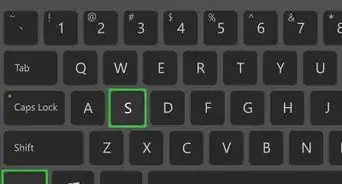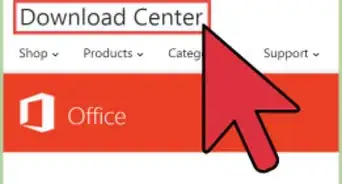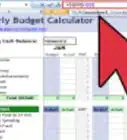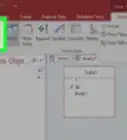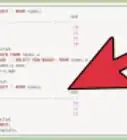X
wikiHow is a “wiki,” similar to Wikipedia, which means that many of our articles are co-written by multiple authors. To create this article, 12 people, some anonymous, worked to edit and improve it over time.
This article has been viewed 75,470 times.
Learn more...
Setting up a database's startup options to restrict features, encryption level, and database password are security measures that need to be applied on just about every database and Microsoft Access is no different. This article outlines how to setup user level security, groups, and a workgroup information file within Microsoft Access.
Steps
-
1Start Microsoft Access and open your database
-
2Start the User-Level Security Wizard by clicking on the Tools menu, point to Security, and then click on User-Level Security Wizard.
- The wizard will immediately ask you to create a workgroup information file. It will create an un-secure backup of the database, and then move to secure the current database. You will need to put in information about the users who will develop and use the database.
Advertisement -
3
-
4Ensure that the "I want to create a shortcut to open my secured database" option is selected, before clicking Next.
-
5Click Next
- The wizard then will ask you what objects in your database do you want to secure. By default, Access will secure all existing database objects and all new objects. You can select objects that will not be secured, meaning ALL users will have full permissions for that object. It's recommended that you don't bypass security for any object within your database.
-
6Click Next
- Naturally, you don't want everyone to have Admin rights to a database, but you don't want them to have only read permissions. The next screen allows you to include pre-defined groups within your workgroup. If you click on each group (do not put a checkmark beside any yet), you can read a brief description of each group. To make it easier to track, it's recommended that you change the Group ID of any groups you include to something easier to work with.
-
7Click Next, once you have the groups you want.
- In addition to these available groups, Access creates two other groups, Users and Admins. By default, all database users are added into the Users group. Those users who are in the Admins group have full permissions and are the only users that can create permissions and groups. For this exercise, the "No, the Users group should not have any permissions" option will be selected.
-
8Enter a password and change the personal ID (PID) for the Administrator account before you add any users to your database. NOTE: When entering passwords, they are shown in plain text for all to see.
-
9
-
10Click Next
-
11Specify the location where you want the unsecured backup to be stored. You will want to remove the .bak file extension and replace it with a .mdb extension. For example: You can store your backup to C:\reunion\backup.mdb
-
12Click Finish.
- Access will then create the workgroup information file(WID), a secured version of your database, an unsecured version to the location you specified, and a One-Step Security wizard report.The One-Step security wizard report lists the name of the secured and unsecured databases, the name and properties the WID, the name of all secured and unsecured objects, group names and properties, and all user information.It is recommended that you print a hard copy of the report and place it in a secure location because of the sensitivity of some of the information contained.Do not save the report.
-
13The Security Wizard will then tell you that it encrypted the database and that you must exit Access and open the database in the future by using the shortcut on the Windows desktop to the database's WID.
Advertisement
Community Q&A
-
QuestionI tried to change the file extension from .bak to .mdb, but still get the message: "The wizard is unable to create the file." What else can I do?
 Community AnswerTry first changing it to .txt format and then changing it to .mdb after that.
Community AnswerTry first changing it to .txt format and then changing it to .mdb after that. -
QuestionHow do I show the user level security wizard in Access 2007?
 Community AnswerUser Level Security is not available in later versions of Access 2000. You can check out how to apply security without using the user level security.
Community AnswerUser Level Security is not available in later versions of Access 2000. You can check out how to apply security without using the user level security.
Advertisement
Things You'll Need
- Microsoft Access
- A database
About This Article
Advertisement