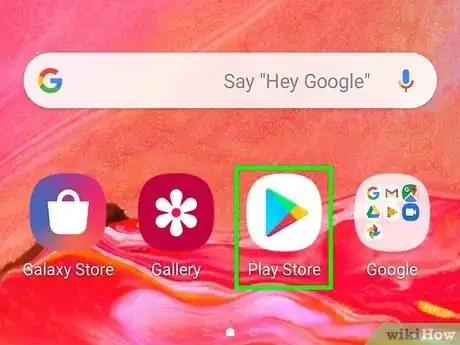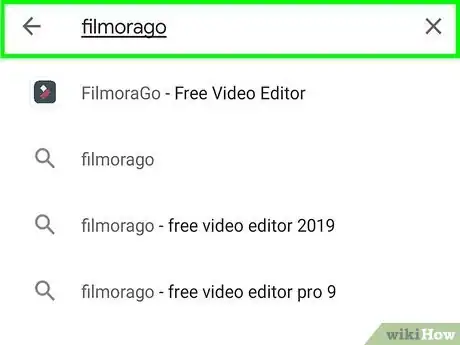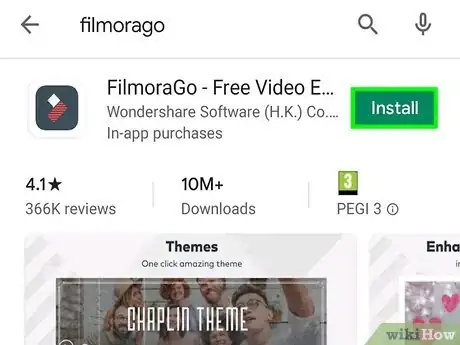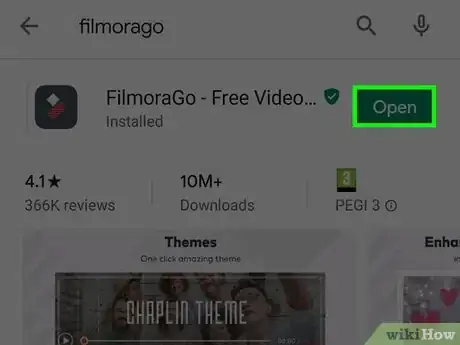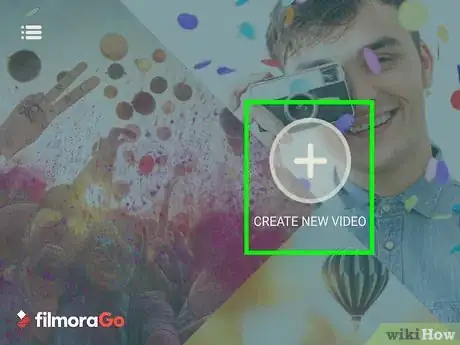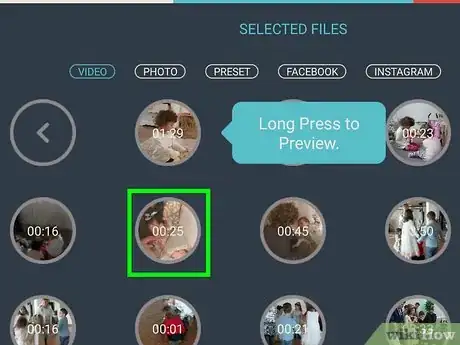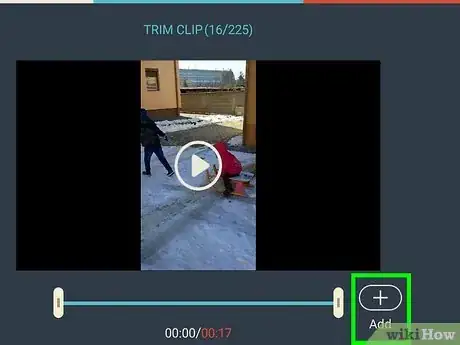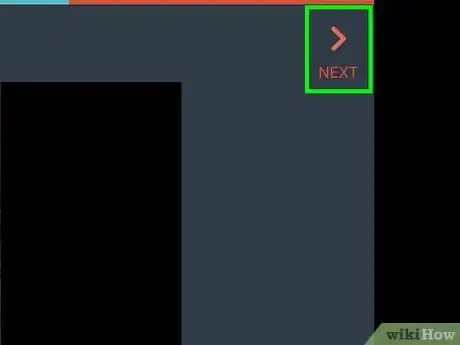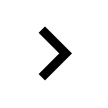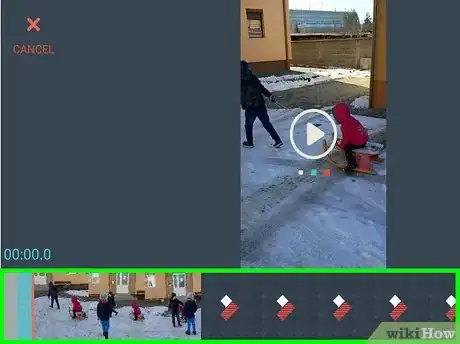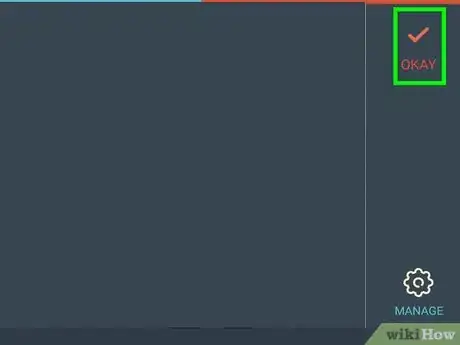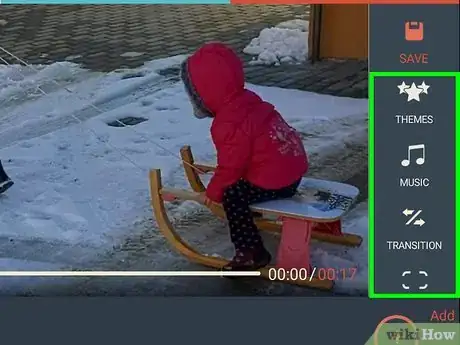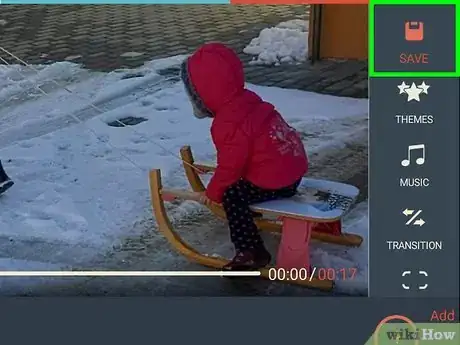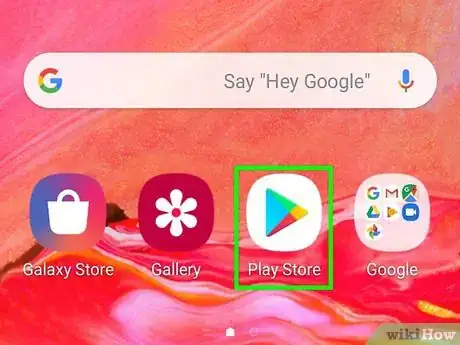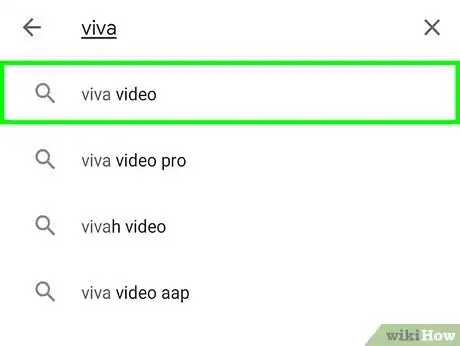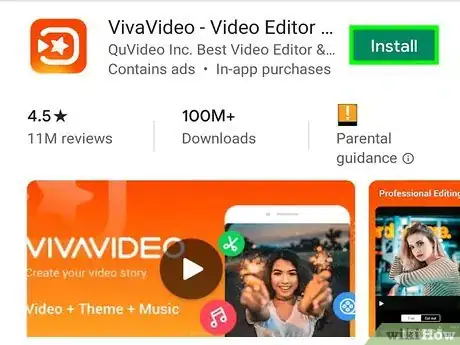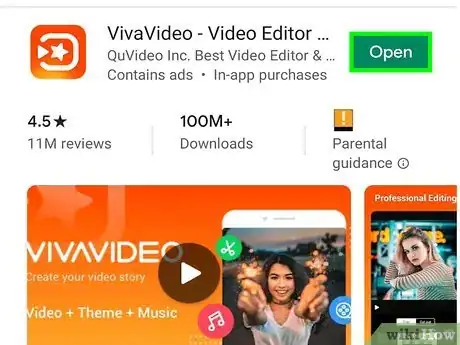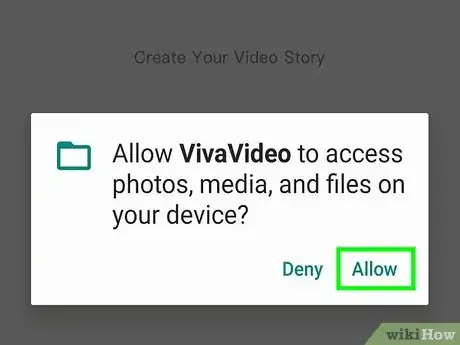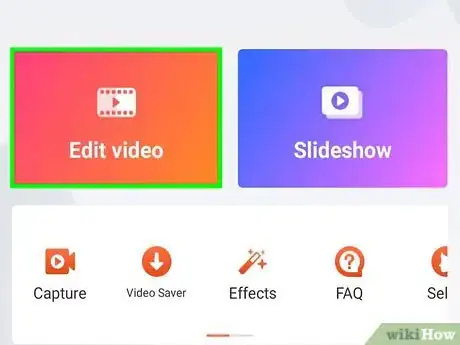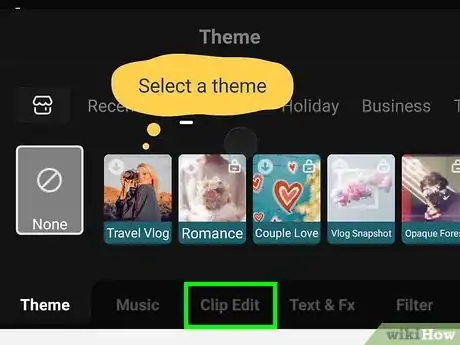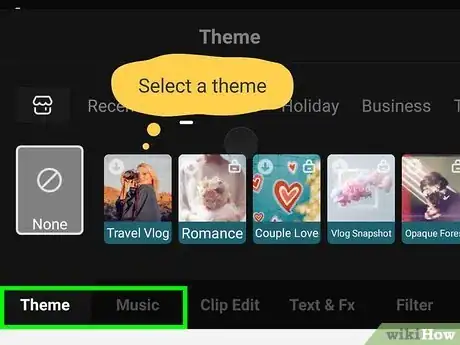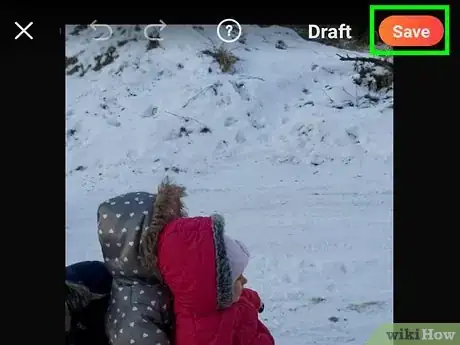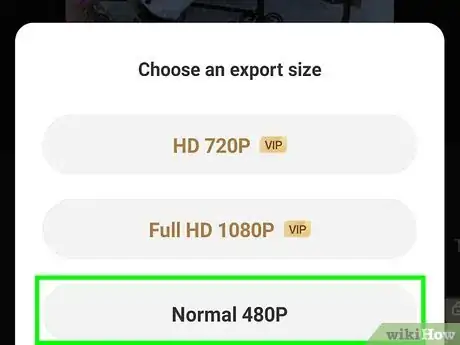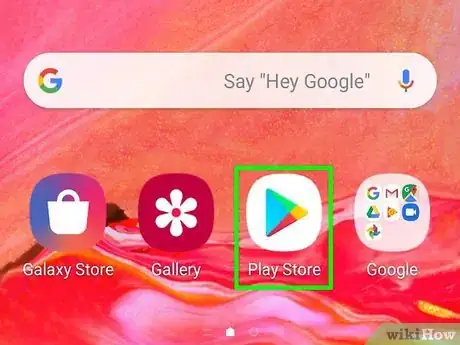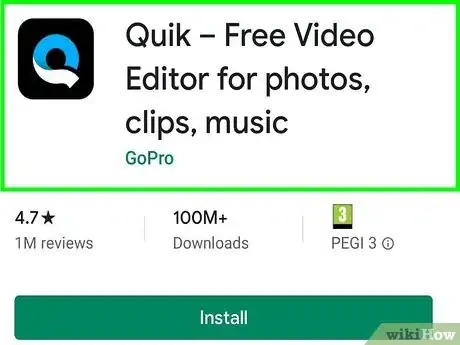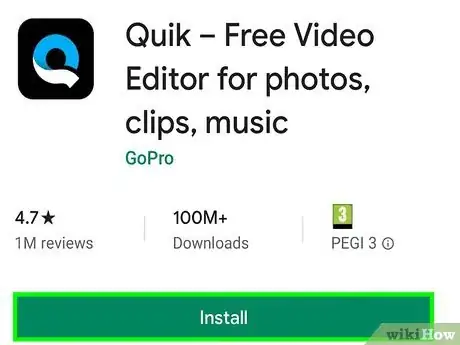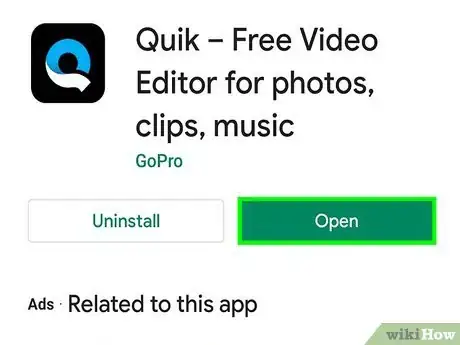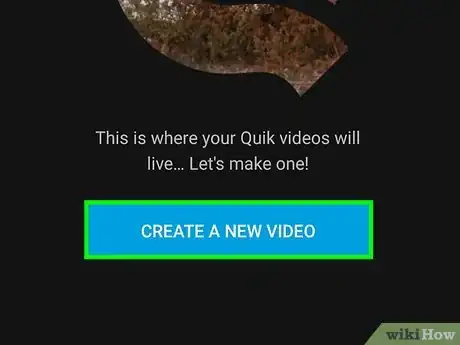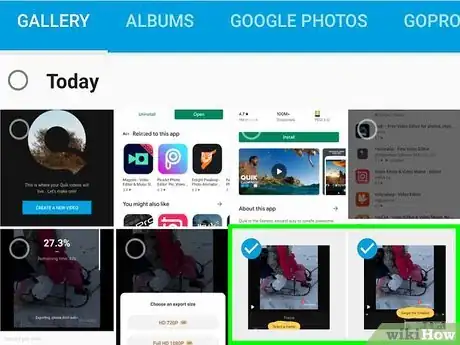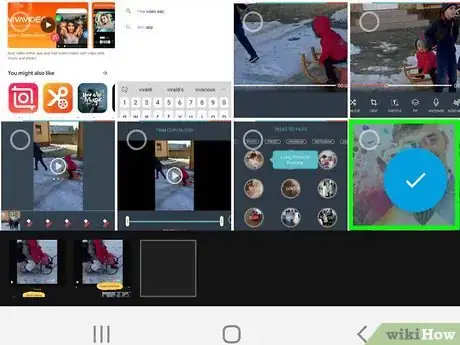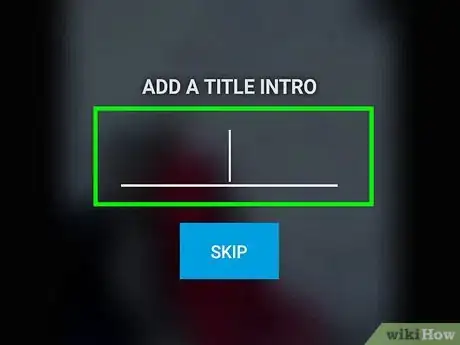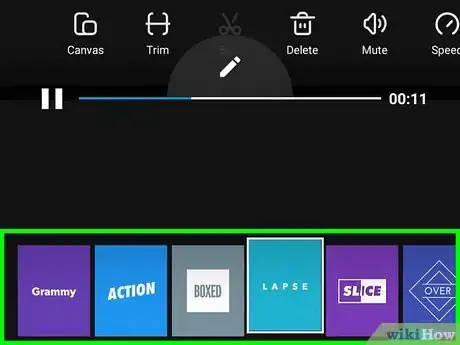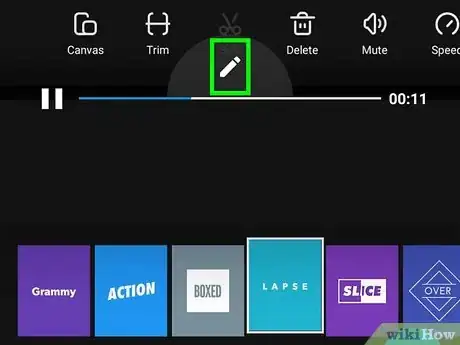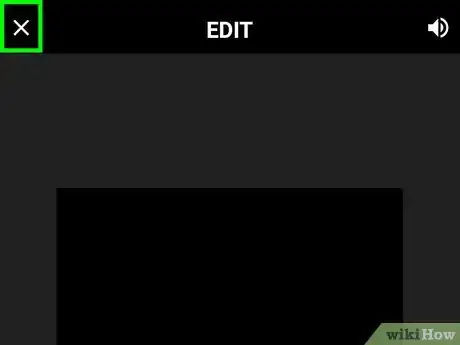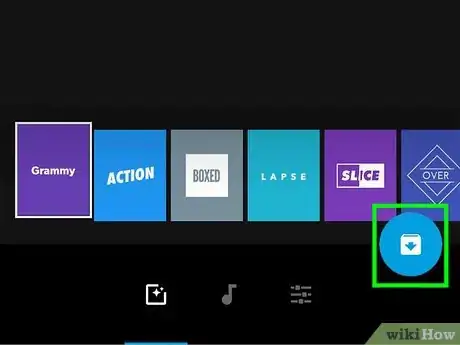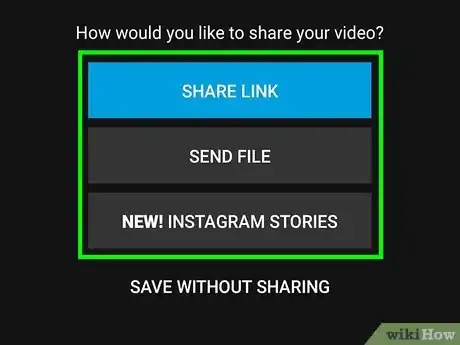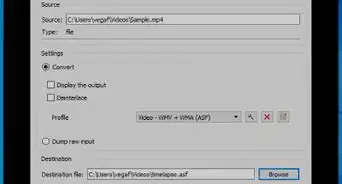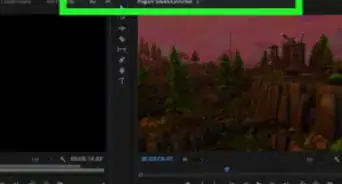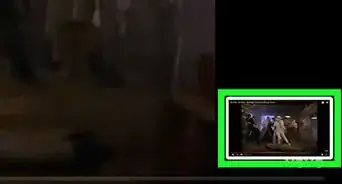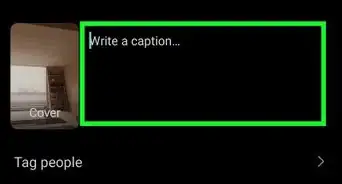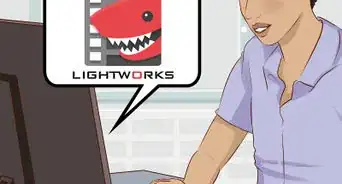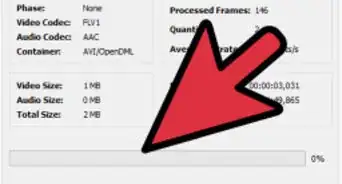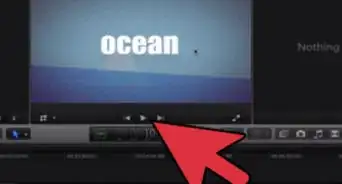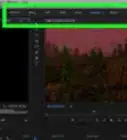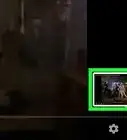This article was co-authored by wikiHow staff writer, Darlene Antonelli, MA. Darlene Antonelli is a Technology Writer and Editor for wikiHow. Darlene has experience teaching college courses, writing technology-related articles, and working hands-on in the technology field. She earned an MA in Writing from Rowan University in 2012 and wrote her thesis on online communities and the personalities curated in such communities.
This article has been viewed 17,848 times.
Learn more...
This wikiHow teaches you how to edit video similar to Facetune 2 on Android. Facetune 2 is an iOS-only app, so Android users will need to download a different app, like FilmoraGo, VivaVideo, or Quik, to get access to similar video-editing capabilities.
Steps
Using FilmoraGo to Edit a Video
-
1
-
2Type in FilmoraGo. The search box is along the top of your screen.
- The application author is Wondershare Software (H.K) Co., Ltd.
Advertisement -
3Tap the green Install button.
- FilmoraGo will be added to your home screen and app drawer!
-
4Open the FilmoraGo app. This app icon looks like red and white blocks on a black background. You can find this app on your home screen, in the app drawer, or by searching.
- After reading and agreeing to the Privacy Policy and End User Agreement, tap the red Agree button.
-
5Tap Create New Video.
- You can tap Facebook, Instagram, or Google to use images from those locations.
- You can also tap Video or Photo to use an image saved to your device.
- You can add a blank screenshot or opening shots to add to your project by tapping Presets.
-
6Tap a video. A video preview will load where you have the option to trim your video before continuing.
- You might have to tap it twice.
-
7
-
8
-
9Tap a clip/photo along the bottom to edit the individual clip.
- Along the bottom menu, you have the option to change the duration of the clip, change the crop and rotation of the clip, add a subtitle, add an image to your clip with “Pip”, add a voiceover, add filters, effects, and overlays to your clip, as well as copy or delete your clip and all the effects added.
- You can tap the up and down arrows on the left to cycle through your clips.
-
10
-
11Tap Themes, Music, or Transition to edit your project as a whole.
-
12Tap Save when you’re done. A progress bar will pop up as your project saves.
- A list of saving options appears, including sharing the project to social media and saving it to your camera roll.
- You can always see your projects in FilmoraGo in My Projects.
Editing a Video on VivaVideo
-
1
-
2Type in VivaVideo. The search box is along the top of your screen.
- The application author is QuVideo Inc. Best Video Editor & Video Maker App[1] .
-
3Tap the green Free Trial & Install button.
- You get 3 days free, but to use the app longer, you will need to pay a $3.99/month subscription fee.
- VivaVideo will be added to your home screen and app drawer!
-
4Open the VivaVideo app. This app icon looks like a white square with a white star inside on an orange and yellow background. You can find this app on your home screen, in the app drawer, or by searching.
-
5Tap Allow. You’ll have to let the app access your storage.
-
6Tap Edit video. You’ll have to give the app permissions to continue. You’ll see a list of all the videos on your phone and connected social media.
- You can tap Video at the top of the screen and select Photo from the drop-down.
-
7Tap a clip/photo along the bottom to edit the individual clip. It will have an orange overlay to indicate it’s selected.
- Along the bottom menu, you’ll see that Clip Edit is highlighted in orange to indicate that it’s the current tab.
- You can add a filter, change the canvas and background of your clip, trim and cut out pieces of your clip, split your clip, add voice-changing, duplicate your clip, change the speed, adjust colors and lighting, reverse playback, mute the sound, rotate, add transitions before and after the clip, add a zoom-feature to pictures, and change the clip order.
- You can add the above effects individually to clips or tap Apply to All Clips.
- You can add more clips to the project by tapping the grey plus button next to the current clips in the project.
-
8Tap Theme, Music, or Effects to edit your project as a whole.
-
9Tap Save/Upload when you’re done.
- You can also save the project as a draft by tapping Draft.
-
10Tap to select the video export quality. You have the option of sharing the video in HD 720P, Normal 480P, or as a GIF.
Downloading and Using Quik
-
1
-
2Type in Quick Video Editor. The search box is along the top of your screen.
- The application author is GoPro[2] .
-
3Tap the green Install button.
- This app also pulls information from connected GoPro cameras.
- Quik will be added to your home screen and app drawer!
-
4Open the Quik app. This app icon looks like a blue and white “Q”. You can find this app on your home screen, in the app drawer, or by searching.
-
5Tap the blue Create a New Video button. You’ll need to give the app some permissions before continuing. After tapping Allow for permissions, you will see a page of all your media. You can change the location of the search from your Gallery to Google Photos, Your GoPro, or external storage.
-
6Tap to select your media. You can add multiple media, selected media will get a blue check mark next to them to indicate they’ve been added to the project.
-
7Tap the blue check mark to continue. You’ll find this in the lower right of the app.
-
8Add a title intro (optional). Your keyboard will load so you can type in a title intro if you’d like.
-
9
-
10Tap the pencil icon to edit the video.
- The video will break down into the clips and media you added in Step 6.
- You can tap on clips in the menu to select it for editing.
- You have the ability to add text, change the layout and rotation, alter the focus, and duration of the clip/picture.
- You can add media by tapping the blue squares next to your clip/picture preview.
- You can reorder the clips/pictures in the video by holding the dots under your clip/picture and dragging it.
-
11Tap the “X” button when you’re done. You can find this in the upper left. This will close the clip editing page.
- You can tap the icons to change the video presets, music, and overall video adjustments.
-
12Tap the blue download icon when you’re done. You’ll find this in the lower right of the app.
- You have options to share the link of your video, send the file, add to Instagram Stories, or save without sharing.
-
13Tap the smiley face that represents your interaction with the app to rate it.
- You can also tap Skip.
- The video will be saved within the Quik app.
- You can tap … and Send File to save the file to your Google Drive or Dropbox as well as to an email.
References
About This Article
1. Install FilmoraGo.
2. Open FilmoraGo.
3. Tap Create New Video.
4. Tap to add videos and photos from Facebook, Google, Instagram, and local storage.
5. Tap Next.
6. Tap a clip along the bottom of your screen to edit images individually.
7. Tap the check mark.
8. Tap Save.