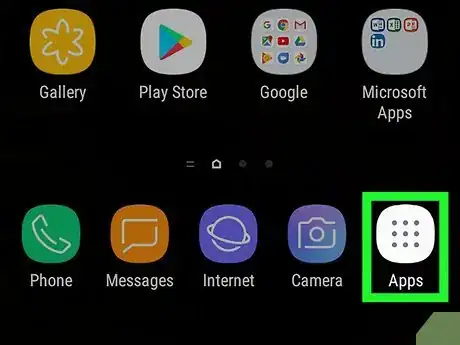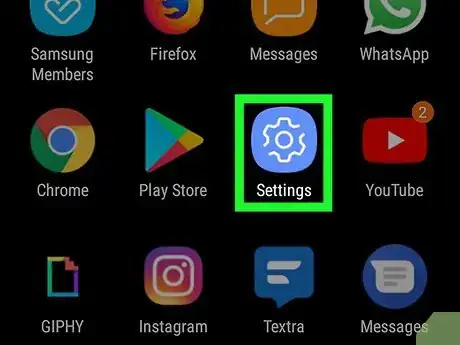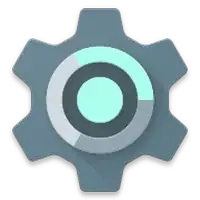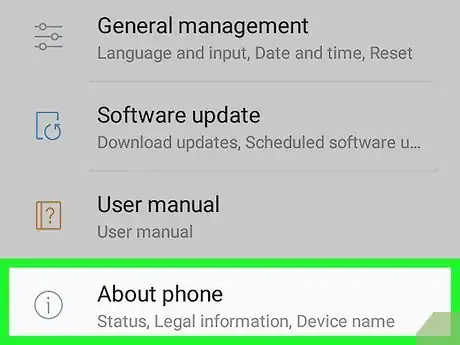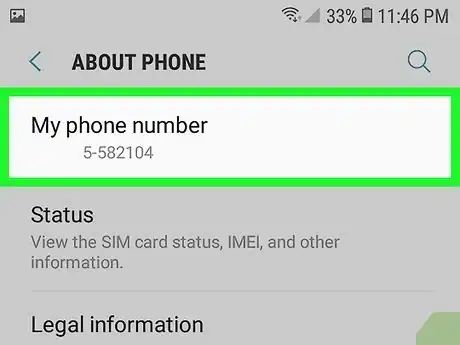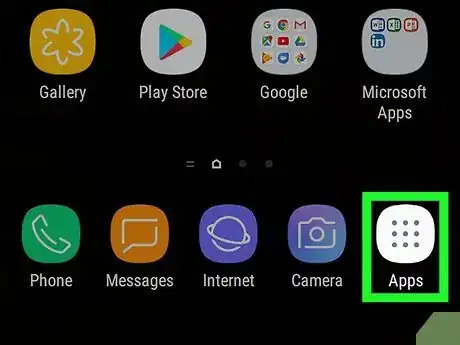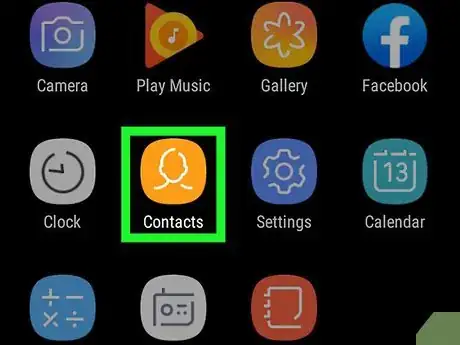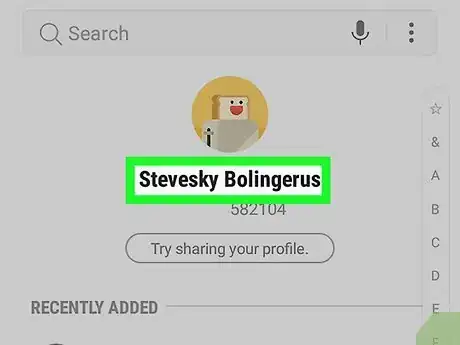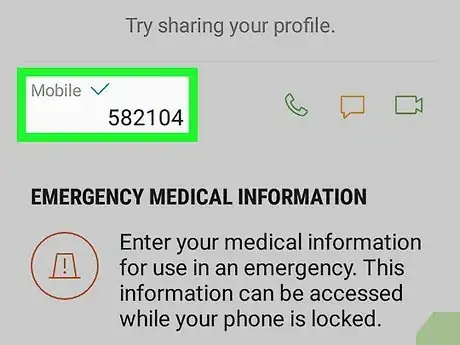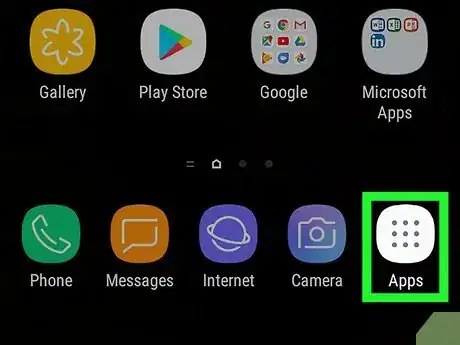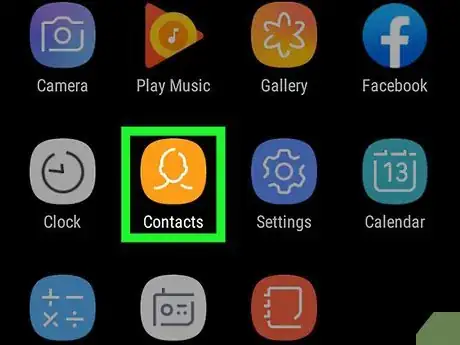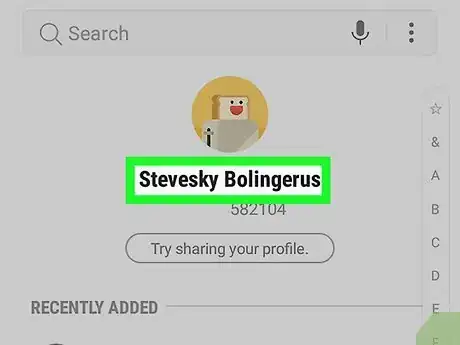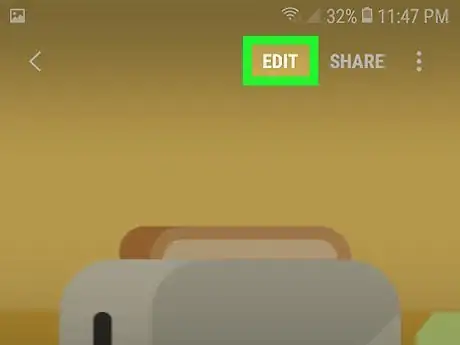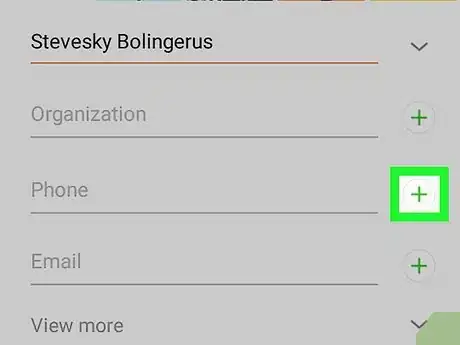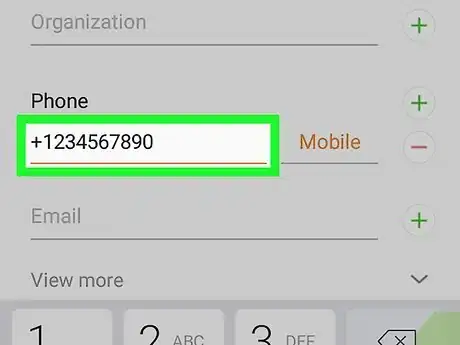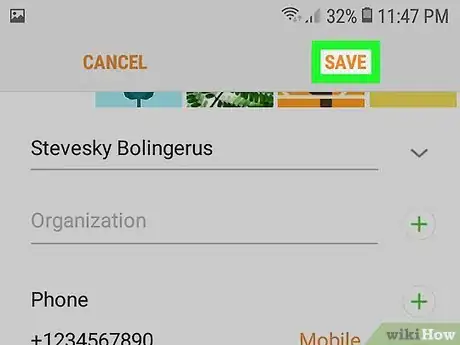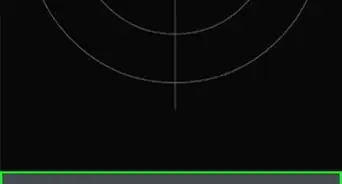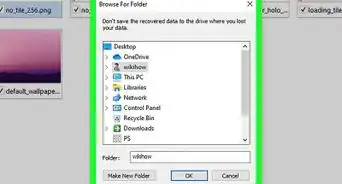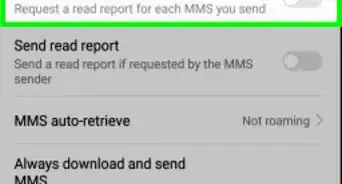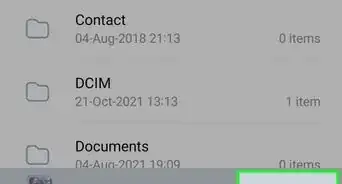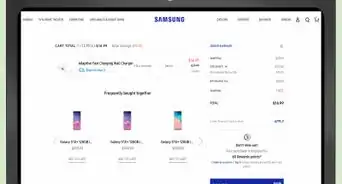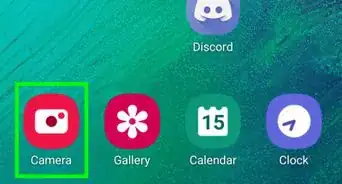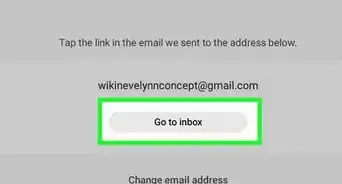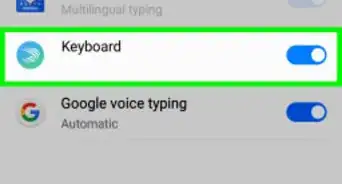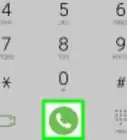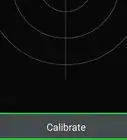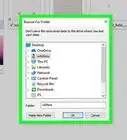This article was co-authored by wikiHow staff writer, Travis Boylls. Travis Boylls is a Technology Writer and Editor for wikiHow. Travis has experience writing technology-related articles, providing software customer service, and in graphic design. He specializes in Windows, macOS, Android, iOS, and Linux platforms. He studied graphic design at Pikes Peak Community College.
The wikiHow Tech Team also followed the article's instructions and verified that they work.
This article has been viewed 316,391 times.
Learn more...
On Samsung Galaxy, you can find your phone number in both the Settings app, and the Contacts app. This wikiHow teaches how to find your own phone number on your Samsung Galaxy phone. If your Phone number is missing, you can fix it in the Contacts app.
Steps
-
1
-
2Open the Settings menu . Tap the Settings app in your list of apps. It generally has an icon that resembles a gear.
- Alternatively, you can swipe down from the top of the screen and tap the icon that resembles a gear. It's in the upper-right corner.
Advertisement -
3Scroll down and tap About phone. This may say "About device." You'll find this in the "System" or "Device manager" section.
- If your Settings menu has headings at the top, tap the More tab.
-
4Check your phone number. Your phone number is listed at the top of the page next to "Phone Number." If your number is showing as "Unknown" or is incorrect, you can use the Contacts app to fix it. If you are using an older phone model and your phone number is not displayed on this page, continue with the following steps to find your number:
- Tap Status in the "About Phone" menu if your phone number is not listed at the top of the "About Phone" app.
- Tap SIM status if you still do not see your phone number.
- Check the entry next to "My phone number."[1]
Using the Contacts App
-
1
-
2Open the Contacts app. It generally has an icon that resembles a person on it. Tap the icon in your Apps menu to open the Contacts app.
- Alternatively, you can open the Phone app and tap the Contacts tab at the bottom of the screen.
-
3Tap your name. It's at the top of the page below your profile image if you have set one. You can also tap your profile image.
- If you are viewing your contacts through the Phone app, tap your name below the "Me" label at the top.
-
4Scroll down and view your number. It's listed below "Mobile" near the bottom of the screen.
Fixing a Missing Phone Number
-
1
-
2Open the Contacts app. It generally has an icon that resembles a person on it. Tap the icon in your Apps menu to open the Contacts app.
- Alternatively, you can open the Phone app and tap the Contacts tab at the bottom of the screen.
-
3Tap your name. It's at the top of the page below your profile image if you have set one. You can also tap your profile image.
- If you are viewing your contacts through the Phone app, tap your name below the "Me" label at the top.
-
4
-
5Scroll down and tap the green plus + button next to "Phone". It's the first option at the top fo the section for personal information.
-
6Enter your full phone number. Use the number pad at the bottom of the screen to enter your full phone number with country and area code.
-
7Tap Save. It's the second tab at the bottom of the screen. This saves your phone number. Your phone number should appear in the Settings menu.
- If your phone number is still not appearing or is incorrect in the Settings menu, make sure your SIM Card is properly installed. If your phone number still does not appear or is incorrect in the Settings menu. Contact your mobile service provider.[2]
Community Q&A
-
QuestionHow can I know phone number with the IMEI number?
 Community AnswerYour device identification numbers like IMEI and MEID are unrelated to your phone number. A device may have many phone numbers in its life, but only one IMEI/MEID.
Community AnswerYour device identification numbers like IMEI and MEID are unrelated to your phone number. A device may have many phone numbers in its life, but only one IMEI/MEID.
References
About This Article
1. Open the device's Settings menu.
2. Tap About phone.
3. Check your phone number at the top next to "Phone Number".