Explore this Article
IN THIS ARTICLE
Other Sections
X
wikiHow is a “wiki,” similar to Wikipedia, which means that many of our articles are co-written by multiple authors. To create this article, 20 people, some anonymous, worked to edit and improve it over time.
This article has been viewed 276,020 times.
Learn more...
One of the biggest problems in PC desktop computers is overheating which can lead to random shutdown. This can be caused by blocked heat sink on the central processing unit. Here's how to solve that problem.
Steps
1
Unplug your computer before opening the case.
2
Consider other options first.
-
Overheating issues are also often caused by poor air circulation in the computer case. If you have space, adding another fan can help. Also, you should regularly open the case unplug all the cords and carefully take your computer system outside use a can of compressed air or an air compressor. A small vacuum is a good second choice but you have to be careful not to hit any internal components with it, and avoid touching the circuit boards with anything.
- Take your time and be very thorough with this step.
- Also, take a cotton swab dabbed in some rubbing alcohol and go over the internal case components to get them very clean. You can go over the external case with a rag and a little bit of water.
- Allow your system 2 hours to dry out before turning it back on.
3
Unplug the CPU fan.
4
Remove the CPU fan.
5
Release the CPU.
-
The CPU is often held in place by a small lever. Lift the lever to release the processor.
- Take care not to drop the processor or pull it off if it's stuck. Dropping the processor will likely damage it.
- Alternatively, it may be stuck to the heat sink by thermal paste. Try to separate them. A credit card-type card can be useful for this step, but don't damage the CPU trying to pry them apart.
Advertisement
6
Clean out the heat sink.
7
Carefully wipe off any residual thermal paste.
8
Replace the CPU in its socket.
9
Apply a thin layer of thermal paste to the top of the CPU.
10
Replace the heat sink.
11
Tidy up the case.
Community Q&A
-
QuestionWhat is thermal paste, and can I use something else if I do not have access to it?
 Community AnswerIt is not a good idea to use anything but real thermal paste to repair your computer, as anything else can cause damage to your computer.
Community AnswerIt is not a good idea to use anything but real thermal paste to repair your computer, as anything else can cause damage to your computer. -
QuestionHow can I open my HP envy 23 all in one computer?
 Community AnswerThe back of your computer should be able to be unscrewed easily.
Community AnswerThe back of your computer should be able to be unscrewed easily. -
QuestionWhat can I do to stop my computer from overheating when I have already opened it and cleaned the fan?
 Community AnswerTry keeping it in cooler place with its case open. For example, in an air-conditioned room.
Community AnswerTry keeping it in cooler place with its case open. For example, in an air-conditioned room.
Advertisement
Warnings
- Always turn off and unplug your computer before opening the case.⧼thumbs_response⧽
- Watch out for sharp edges.⧼thumbs_response⧽
- Be sure that both you and your tools are demagnetized.⧼thumbs_response⧽
- Be careful around the computer and don't drop anything on or in it.⧼thumbs_response⧽
Advertisement
Things You'll Need
- A can of compressed air
- Clean cleaning wipes, cotton buds, or sturdy paper towels
- Rubbing alcohol (optional)
- Small screwdriver
- Medium screwdriver
- Heat sink thermal paste (available from most stores that build and sell computers)
You Might Also Like

How to
Clean a CPU Fan
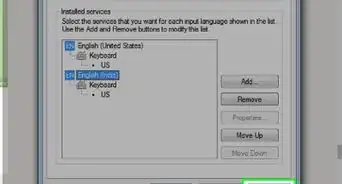
How to
Fix a Keyboard That Has the Wrong Characters
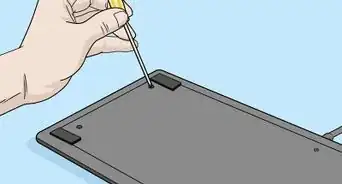
How to
Fix Sticky Keyboard Keys

How to
Dispose of Old Laptops
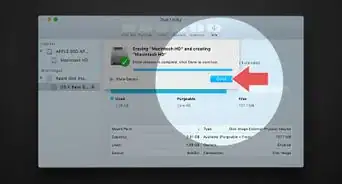
How to
Wipe a Computer
 Simple Ways to Clean a Dusty Computer: Tips & Tricks
Simple Ways to Clean a Dusty Computer: Tips & Tricks
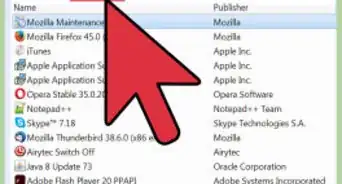
How to
Clean up a Computer & Fix Problems for Free
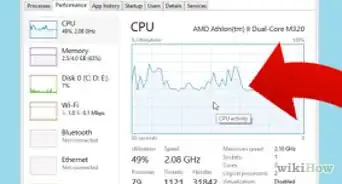
How to
Stress Test a Computer

How to
Safely Get Rid of an Old Computer

How to
Clean a Sticky Keyboard

How to
Maintain Your Computer

How to
Work on a Computer Safely
Advertisement
About This Article
wikiHow is a “wiki,” similar to Wikipedia, which means that many of our articles are co-written by multiple authors. To create this article, 20 people, some anonymous, worked to edit and improve it over time. This article has been viewed 276,020 times.
How helpful is this?
Co-authors: 20
Updated: June 6, 2022
Views: 276,020
Categories: Computer Maintenance
Advertisement


















































