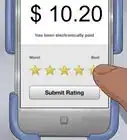Quickly flatten a PDF
X
wikiHow is a “wiki,” similar to Wikipedia, which means that many of our articles are co-written by multiple authors. To create this article, volunteer authors worked to edit and improve it over time.
Learn more...
Flattening a PDF is easy in Adobe Acrobat Pro! The built-in Flattener Preview feature lets you edit the flattening and see a preview before you save the PDF. Flattening makes the file smaller and prevents changes from being made to variable fields. This wikiHow shows you how to flatten a PDF using Adobe Acrobat Pro.
Things You Should Know
- Make a copy before you flatten. It’s easier to edit an unflattened PDF.
- Go to Tools > Print Production > Flattener Preview.
- Adjust the flatten options and click the print button to flatten the PDF.
Steps
-
1Make a copy of your PDF. This is an optional step. Flattening a PDF prevents you from editing it and making changes to fields. Making a copy preserves the original file so you can go back to it if needed.[1]
- If you’re just getting started, check out our guides on how to install Adobe Acrobat and how to use it.
-
2Click Tools. This will open a dropdown menu.
- Make sure you’re done editing the text, deleting items, and completing any final changes before flattening.
Advertisement -
3Select Print Production. Then click Flattener Preview. This will open a flattening editing menu with a preview window.
-
4Click the print button. Change the flattening settings to get the right look, or choose a default preset. Clicking the print button will confirm your options and flatten the PDF.
Advertisement
About This Article
Advertisement