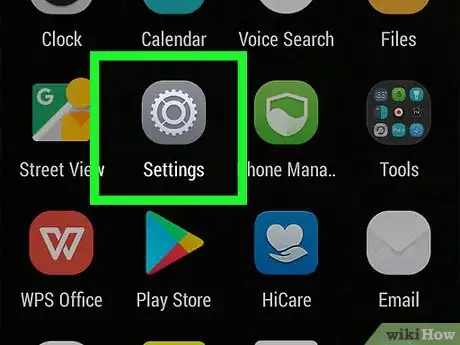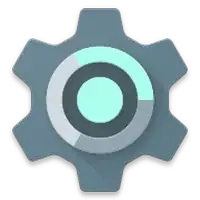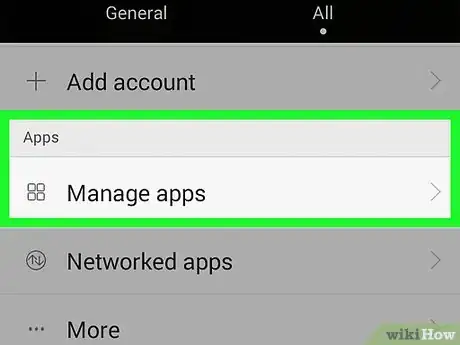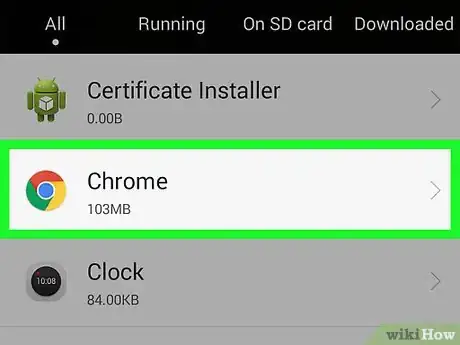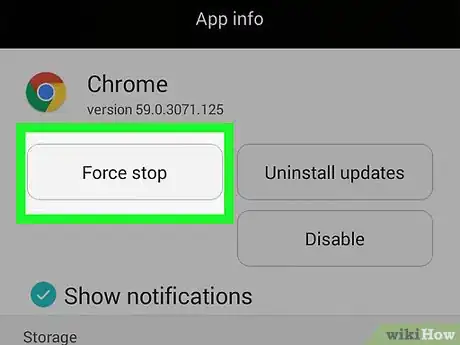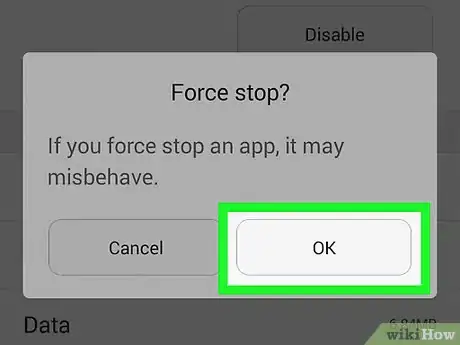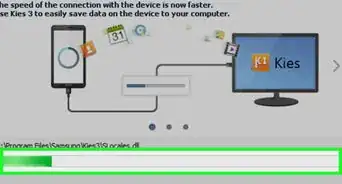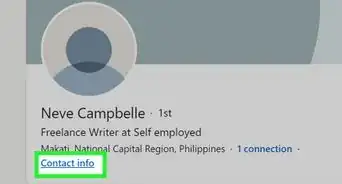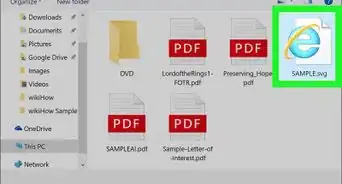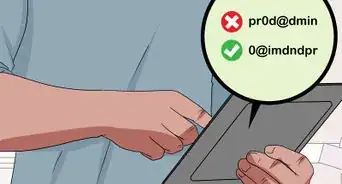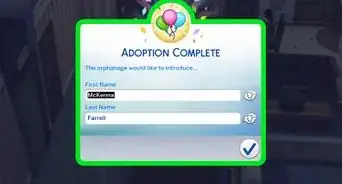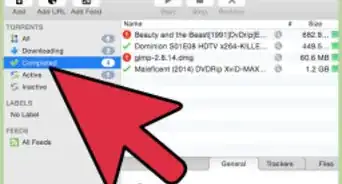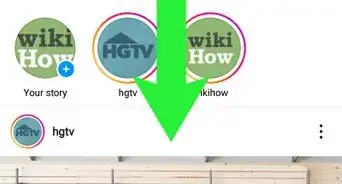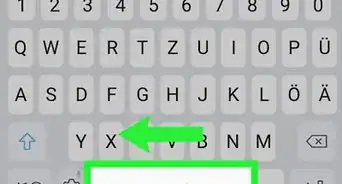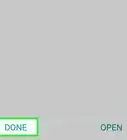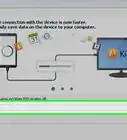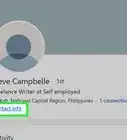This article was co-authored by wikiHow Staff. Our trained team of editors and researchers validate articles for accuracy and comprehensiveness. wikiHow's Content Management Team carefully monitors the work from our editorial staff to ensure that each article is backed by trusted research and meets our high quality standards.
The wikiHow Tech Team also followed the article's instructions and verified that they work.
This article has been viewed 4,497 times.
This wikiHow teaches you how to use the Apps Manager to force an Android app to quit if it has become unresponsive or if you need to free up your device's memory. You can't force quit apps that are critical for the system to operate.
Steps
Community Q&A
-
QuestionHow do I reinstall apps on Android after force quitting them?
 AasimTop AnswererForce quitting apps does not delete them. It just closes all associated background processes associated with the app, as well as the app itself.
AasimTop AnswererForce quitting apps does not delete them. It just closes all associated background processes associated with the app, as well as the app itself. -
QuestionIf I force stop, can I reset or reinstall the app?
 Community AnswerYes, you can reinstall an app if you force stop, but you will lose all your info.
Community AnswerYes, you can reinstall an app if you force stop, but you will lose all your info. -
QuestionWill force stopping an app cause errors?
 AasimTop AnswererProbably. It may result in corrupted files being written. Also, if an app is forced to quit, then the app may try to recover your information.
AasimTop AnswererProbably. It may result in corrupted files being written. Also, if an app is forced to quit, then the app may try to recover your information.
About this article
1. Open your device's Settings.
2. Tap Apps.
3. Tap an app.
4. Tap Stop or FORCE STOP.
5. Tap OK.