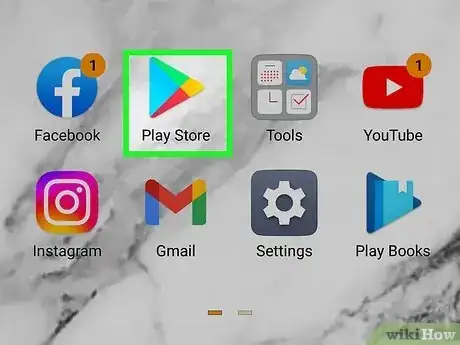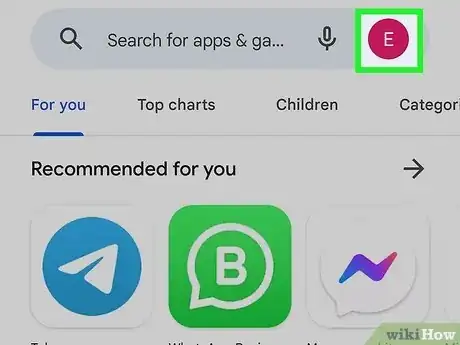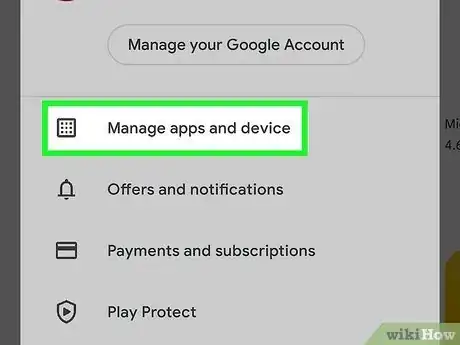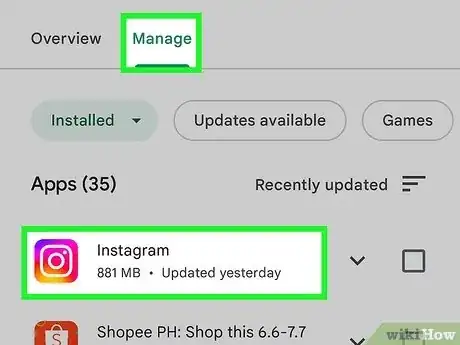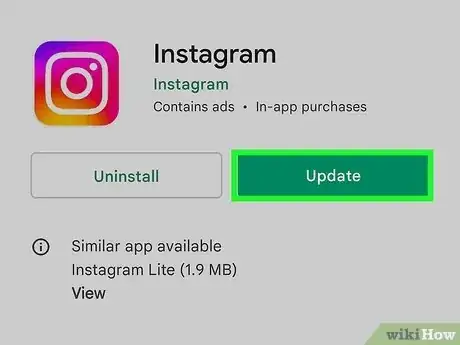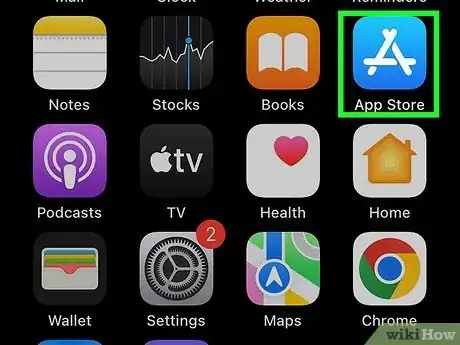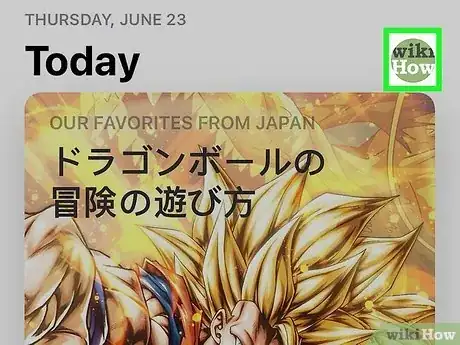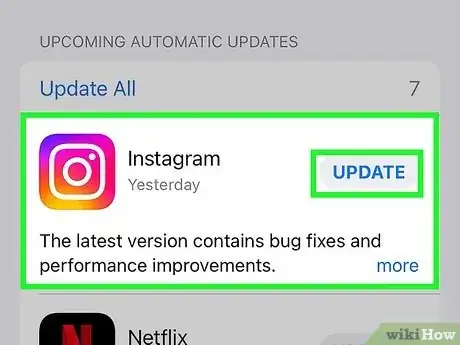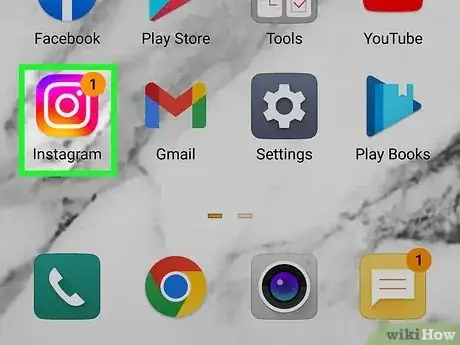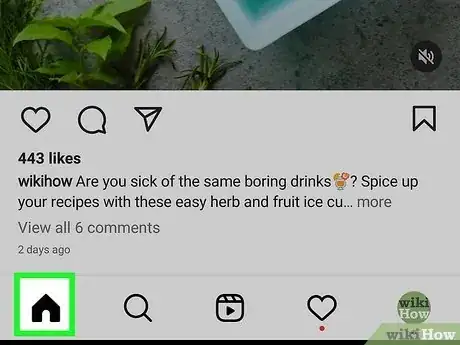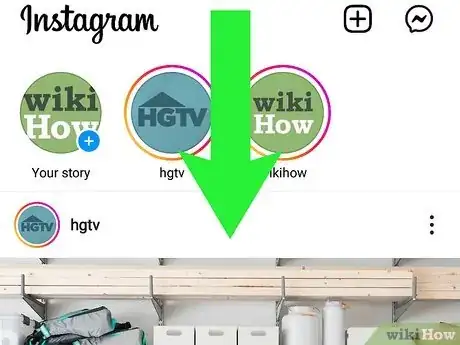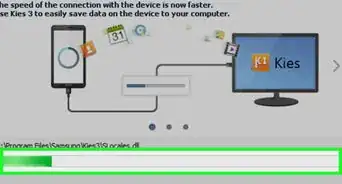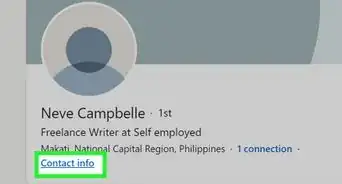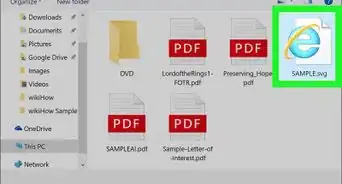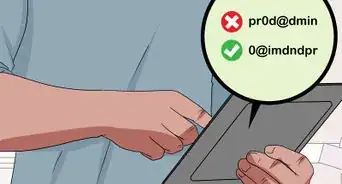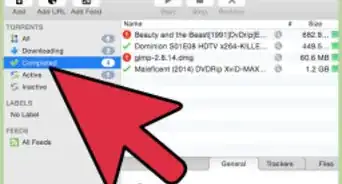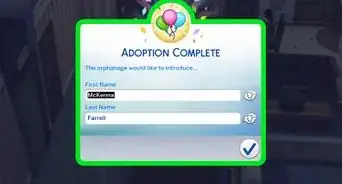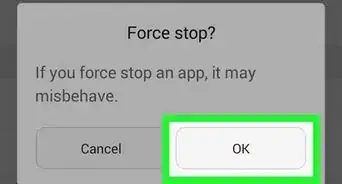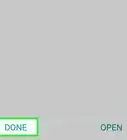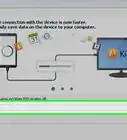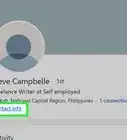This article was co-authored by wikiHow Staff. Our trained team of editors and researchers validate articles for accuracy and comprehensiveness. wikiHow's Content Management Team carefully monitors the work from our editorial staff to ensure that each article is backed by trusted research and meets our high quality standards.
This article has been viewed 98,748 times.
Updating Instagram will give you access to the latest features and bug fixes. You can update your Instagram app by going to the app store on your device and accessing your list of apps from the menu (Android) or navigating to the update page (iOS) and pressing the “Update” button for the Instagram app. You can also update your Instagram feed by swiping down on the homepage. Any new posts will be loaded and displayed. Once you update an app, you cannot go back to the old version.
Steps
Android
-
1Open the Play Store app.
-
2Tap “≡”. This button is located in the upper left corner and will open an options menu.
-
3Select “My apps & games”. You will be taken to a list of apps installed on your device.
-
4Tap “Instagram”. You will be taken to the Instagram store page.
- Apps are listed alphabetically.
-
5Tap “Update”. This will appear near the top of the store page where “Open” normally appears (to the right of “Uninstall” if an update is available).
iOS
-
1Open the App Store app.
-
2Tap “Updates”. This button is in the lower right corner of the screen and will display a red notification if there are available updates.
-
3Tap “Update” next to the Instagram icon. The Instagram update will automatically download and install.
- The Instagram home page icon will display a download wheel like the update is in progress.
- If Instagram does not appear on this page then there may not be any updates available for the app. You can swipe down on the Updates page to refresh and check for new updates.
Refreshing Your Feed
-
1Open Instagram.
-
2Tap the “Home” icon. This button is located in the lower left corner and will take you to your Instagram feed.
-
3Swipe down on the screen. A refresh symbol will appear and start turning. After a moment the refresh will complete and new photos posted by those you follow will appear.
Community Q&A
-
QuestionWhat can I do if the Instagram app on my Kindle Fire won't completely update to the newest version?
 Community AnswerFor any Amazon tablet, you have to wait until Amazon catches up with the new update. Your other option would be to allow third-party apps, install the Google Play store and download and install that version of Instagram to your tablet.
Community AnswerFor any Amazon tablet, you have to wait until Amazon catches up with the new update. Your other option would be to allow third-party apps, install the Google Play store and download and install that version of Instagram to your tablet. -
QuestionWhy can't I install the app?
 Community AnswerIt might be because you don't have enough storage on your phone, or it's going through some kind of update. Sometimes it depends on what type of phone you have, or how much it can update. If you have an android phone (i.e. Samsung, LG), it will tell you before the installment if it's able or unable to install.
Community AnswerIt might be because you don't have enough storage on your phone, or it's going through some kind of update. Sometimes it depends on what type of phone you have, or how much it can update. If you have an android phone (i.e. Samsung, LG), it will tell you before the installment if it's able or unable to install. -
QuestionHow come I do not have "add post to story" on my Instagram?
 Community AnswerIf your account is private, then it won’t work. Your account needs to be public, if it’s public and didn’t work try updating it or reinstall it and if it didn’t work contact Instagram or take your phone/tab to a specialist.
Community AnswerIf your account is private, then it won’t work. Your account needs to be public, if it’s public and didn’t work try updating it or reinstall it and if it didn’t work contact Instagram or take your phone/tab to a specialist.
Warnings
- Updating when not on Wi-Fi can quickly use up data.⧼thumbs_response⧽
References
About this article
1. Open the Play Store.
2. Tap the menu.
3. Tap My apps & games.
4. Tap UPDATE next to "Instagram."
To learn more, like how to refresh your Instagram feed after you’ve updated the app, scroll down!