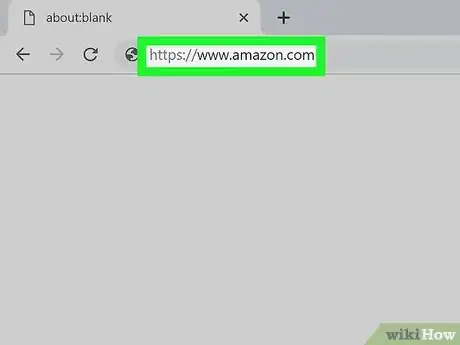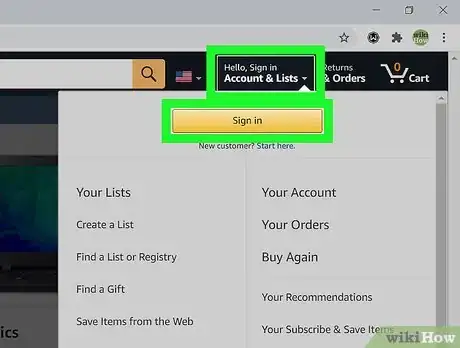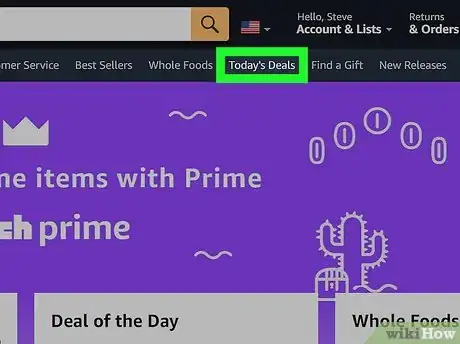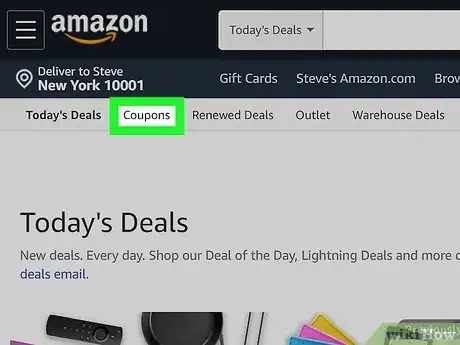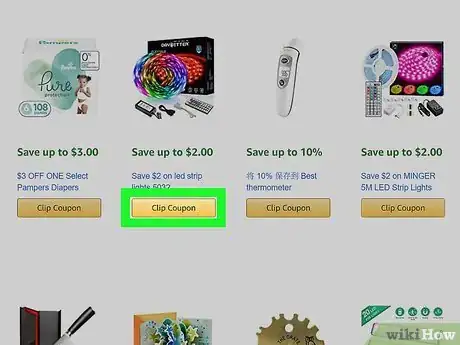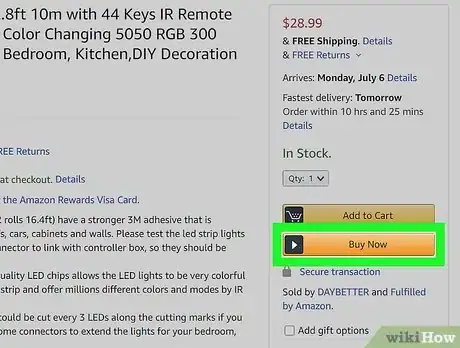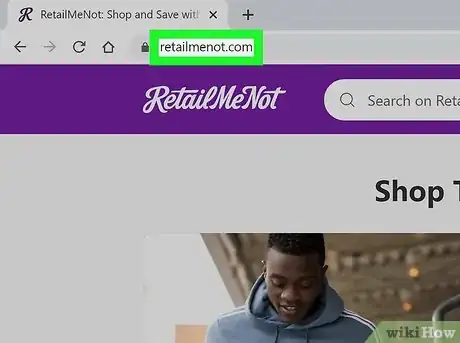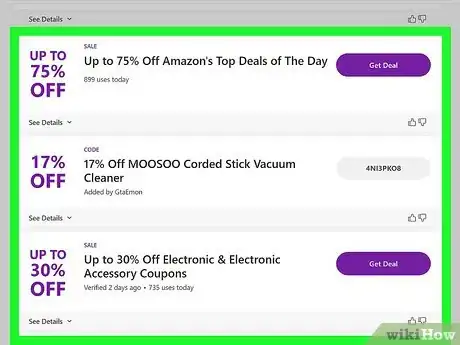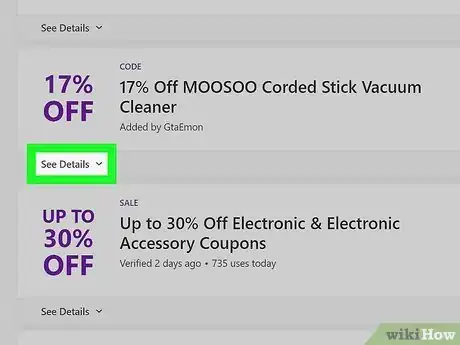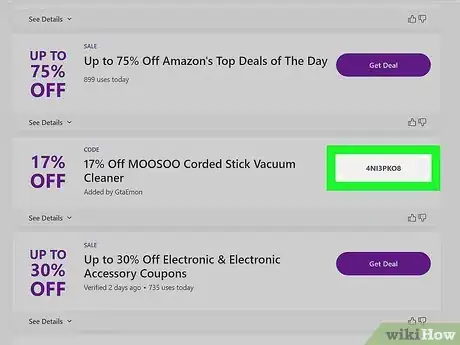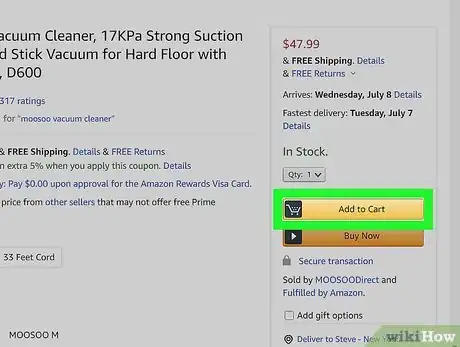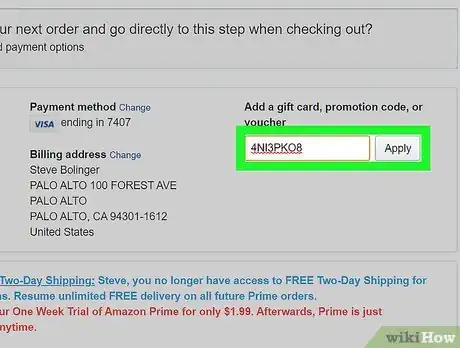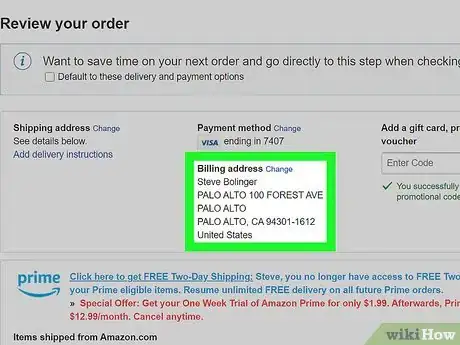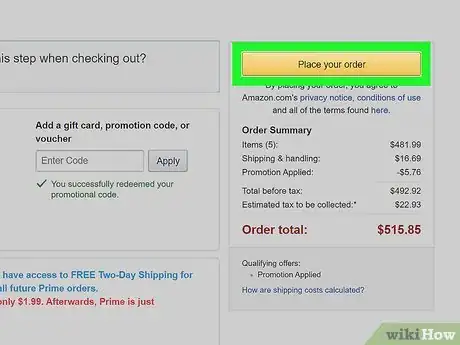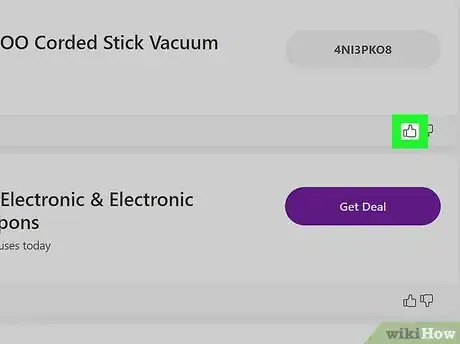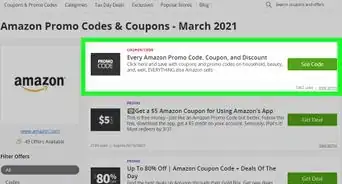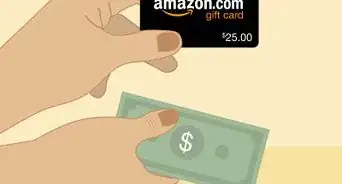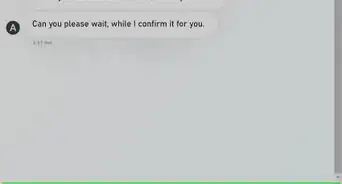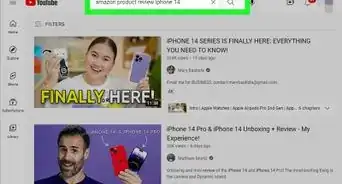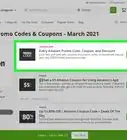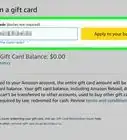This article was co-authored by wikiHow staff writer, Darlene Antonelli, MA. Darlene Antonelli is a Technology Writer and Editor for wikiHow. Darlene has experience teaching college courses, writing technology-related articles, and working hands-on in the technology field. She earned an MA in Writing from Rowan University in 2012 and wrote her thesis on online communities and the personalities curated in such communities.
This article has been viewed 1,116,470 times.
Learn more...
This wikiHow will teach you how to get Amazon promotional codes. Amazon promotional codes are alpha-numeric codes that are entered into a special promotional code box before you check out. You can benefit from this type of offer and other discounts by combing coupon sites, researching monthly deals, and learning to navigate Amazon.com, and best of all, Amazon coupons can be used and claimed instantly, without needing to print or cut anything.
Steps
Getting Coupons from Amazon’s Coupons Page
-
1Go to http://www.amazon.com from any web browser. You can use any desktop and mobile web browser to access deals on Amazon.[1]
- You can also use the Amazon mobile app as well to see Today's Deals.
-
2Sign in to your Amazon account. Hover your mouse over "Account & Lists" then click Sign In. Enter your Amazon account username and password in the corresponding fields, and click on the Sign in button to proceed. You will be signed in and brought back to Amazon’s main page.Advertisement
-
3Click Today's Deals. From the home page, click on the Today’s Deals link found centered in the horizontal menu below the search bar. This will bring you to the current deals page that displays all currently running deals and promotions on Amazon.
- On mobile, you'll find the "Today's Deals" link in the ☰ menu.
- Check the Gold Box and Lightning Deals on the first page. These are extremely limited offers that are usually valid between 1 and 24 hours from the time they are posted. If you click on an “Add to Cart” box, you will not need to type in a promotional code to receive the discount as long as you purchase the item within the specified deadline.
-
4Click Coupons. You'll find this in the page’s submenu, which runs horizontally near the top of the page and it will bring you to the Amazon Coupons page at http://www.amazon.com/Coupons if you're using a phone or tablet. You will need to use your mobile web browser though since there's no way to find coupons on the Amazon mobile app.
- Coupons are products that include Amazon special offers, such as a percent discount or a buy one, get one free offer.
- Browse through the coupons. Browse through the page and see all the available coupons. There are coupons for grocery items, electronics, books, and a lot more.
-
5Click Clip Coupon to add the coupon to your checkout. Any coupons you clipped will be automatically applied at checkout if the requirements of the coupon have been met (for example, if you clipped a coupon that takes $3 of Pampers diapers, you'll need to have one of the eligible Pampers diapers in your cart).
- You can click a coupon to view it. On certain coupons where a brand of items are discounted (such as a coupon for $3 off Tide Pods), you'll see all the products that coupon applies to. For other coupons that apply to specific products, clicking on the coupon will take you to that product's page where you will see the coupon discount in green text next to a "Coupon" label.
-
6Complete the checkout process. Make sure the discount is reflected in the order page before you pay. If it does not show, you may not have fulfilled the requirements for the promotion.
- Make sure to checkout soon after adding the coupon. You may want to do some comparison shopping with a search engine to ensure the coupon is an exceptional deal, but sometimes the coupons are time-sensitive so you can't take weeks to apply a coupon before making a purchase.
Getting Coupons from Websites
-
1Go to sites like RetailMeNot, DealMeCoupon, Tech Bargains, Catch Promos, Deal Coupon, Current Codes, and Savings.com. Search these sites at the beginning of the month, since new promotional codes are often posted at the beginning of the month.[2]
- Did you know that wikiHow has Amazon promotional codes? Check out all of our coupons here.
-
2Enter “Amazon” into the search bar on the sites.
-
3Look for the coupon you would like to use. Browse these sites and the available coupons to find what you need; many categorize their coupons from "Electronics" to "Home Goods."
-
4Evaluate the likelihood of the promotional code working. You may see an expiration date and a success rate next to the coupon that will help you make your decision.
-
5Click on the Use this Coupon or Activate button. Most sites will bring you directly to Amazon because they receive an advertising fee for sales that originate at their site.
- The advantage of navigating straight to the site is that you may not need to enter the promotional code at checkout; however, you can look for deals with codes you can write down and navigate to Amazon using a different browser window, if you choose.
-
6Go to Amazon.com. Add the items to your cart.
-
7Activate the code. Enter the promotional code underneath the order totals in your shopping cart. Click “Apply” to activate the code.
-
8Complete the order and ship to a single address. Most promotional codes will not allow you to ship to more than 1 address.
-
9Complete your purchase.
-
10Return to the coupon site you used. Once there, you can vote on whether or not the promotional code worked for you.
Community Q&A
-
QuestionHow do I get Amazon coupon codes?
 Community AnswerYou can find them through websites such as RetailMeNot, Tech Bargains, Deal Coupon, and Current Codes.
Community AnswerYou can find them through websites such as RetailMeNot, Tech Bargains, Deal Coupon, and Current Codes. -
QuestionHow do I find shopping promotional code?
 Community AnswerYou can find them through websites such as RetailMeNot, Tech Bargains, Deal Coupon, and Current Codes.
Community AnswerYou can find them through websites such as RetailMeNot, Tech Bargains, Deal Coupon, and Current Codes. -
QuestionHow can I remove a coupon on Amazon that I don't want?
 Community AnswerDelete the item attached to the coupon. If you still want the item, just re-add it to your cart and the coupon should not be there.
Community AnswerDelete the item attached to the coupon. If you still want the item, just re-add it to your cart and the coupon should not be there.
References
About This Article
1. Go to http://www.amazon.com from any web browser.
2. Sign in to your Amazon account.
3. Go to Today’s Deals page.
4. Click Coupons.
5. Click Clip Coupon to add the coupon to your checkout.
6. Complete the checkout process.