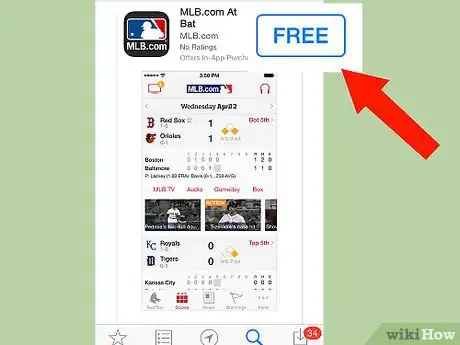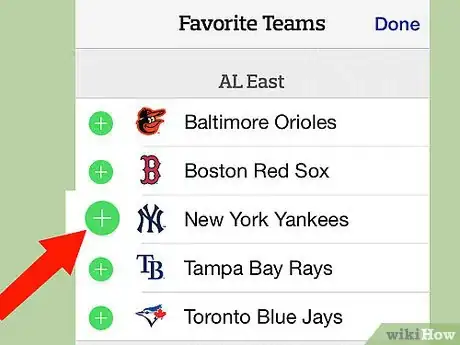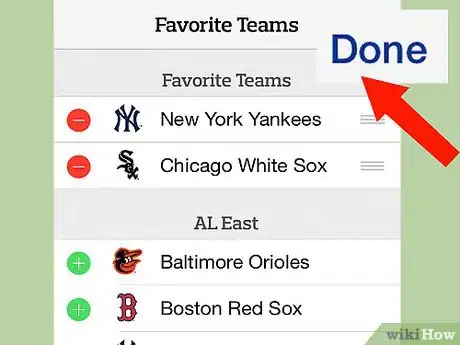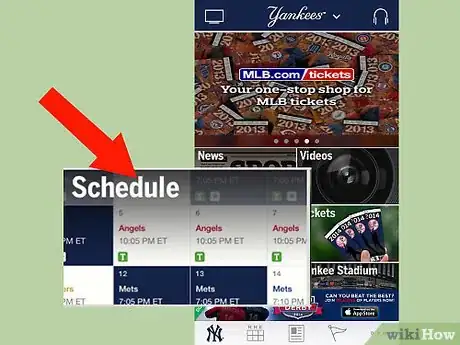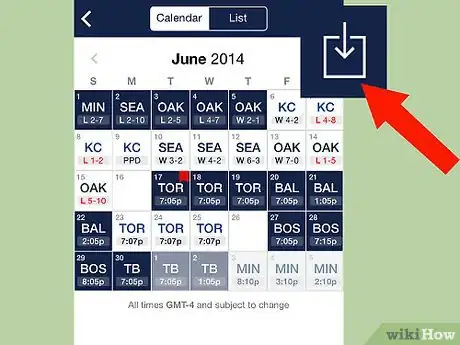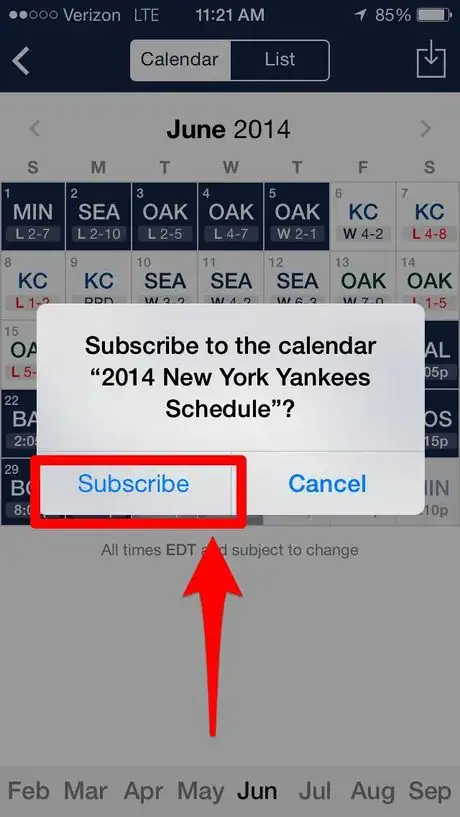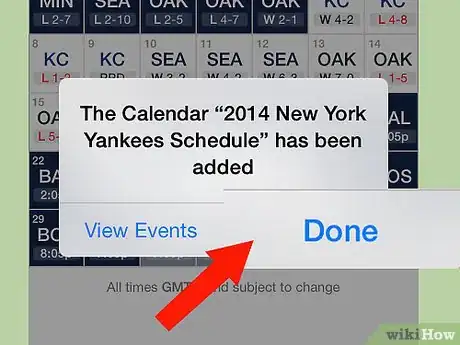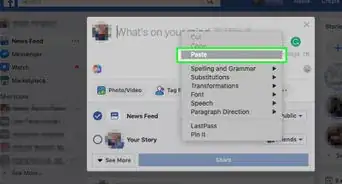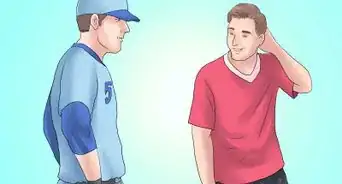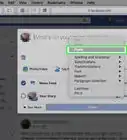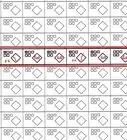X
wikiHow is a “wiki,” similar to Wikipedia, which means that many of our articles are co-written by multiple authors. To create this article, volunteer authors worked to edit and improve it over time.
This article has been viewed 25,591 times.
Learn more...
Ever love an MLB team so much, you wanted to keep track of their games right on your iPhone? There's a way to have an official schedule pushed down to your device. This article will tell you the details.
Steps
-
1Download, install and open the MLB At-Bat iPhone app from the Apple App Store (unless you've done so already). Open the app.
-
2Select the team you'd like to use to become your favorite team (unless you've done so already).Advertisement
-
3Tap the Done button on the screen to exit this menu of picking.
-
4Scroll down and tap the Schedules button on the main menu for the team that is displayed.
-
5Look up and tap the Download button in the right corner, where you'll find a download button that looks like an arrow shooting downwards into a rectangular box.
-
6Tap the "Subscribe" button on the dialog box to confirm your addition to the list.
-
7Tap the "Done" button, when the app asks you whether or not you'd like to verify the "events" that have been added with this schedule.
Advertisement
Community Q&A
-
QuestionHow do I delete this subscription from my cell phone?
 Community AnswerHold down on on the app icon and follow the prompts to remove it.
Community AnswerHold down on on the app icon and follow the prompts to remove it.
Advertisement
Warnings
- Having your iPhone manage a team's schedule does wonders to the battery, and does major wonder on your iPhone Notifications Center (that looks like an alert you can't seem to clear)⧼thumbs_response⧽
- The MLB At-Bat App for Android does NOT have a comparable method of downloading the schedules for that type of smartphone schedule.⧼thumbs_response⧽
- The schedule doesn't display the final cores at the end of the day, but if you open the schedule or results page, you'll see that score for that day arrive on the screen.⧼thumbs_response⧽
Advertisement
About This Article
Advertisement