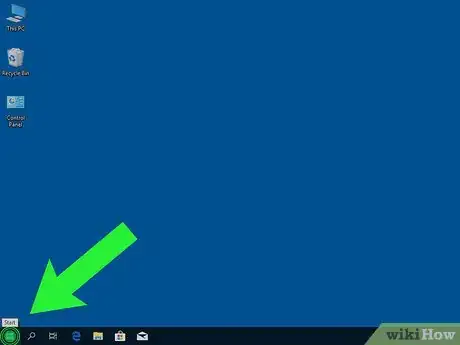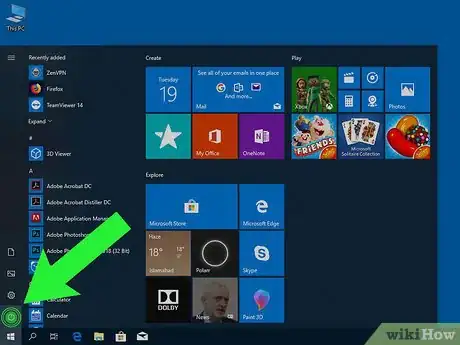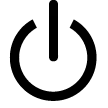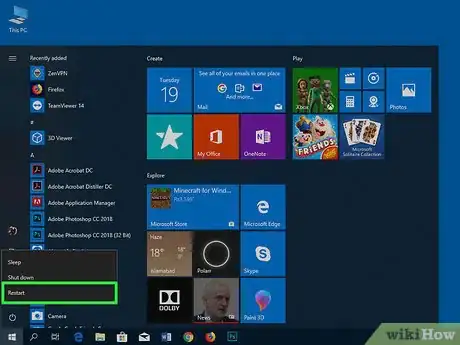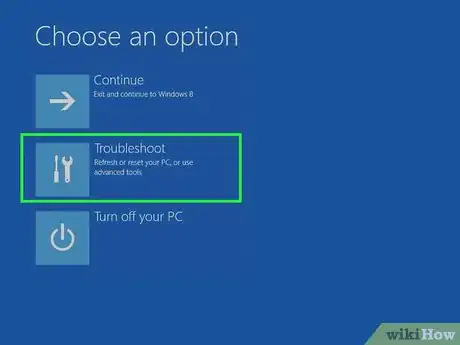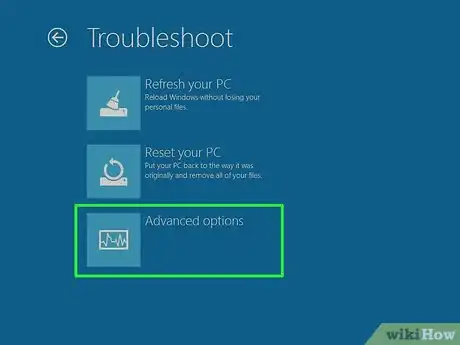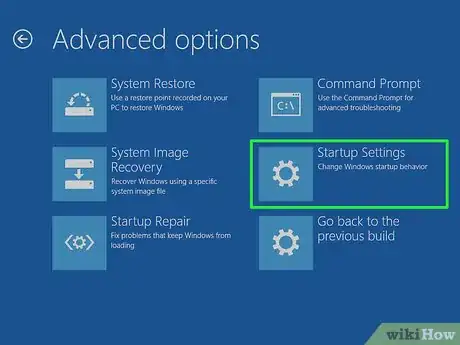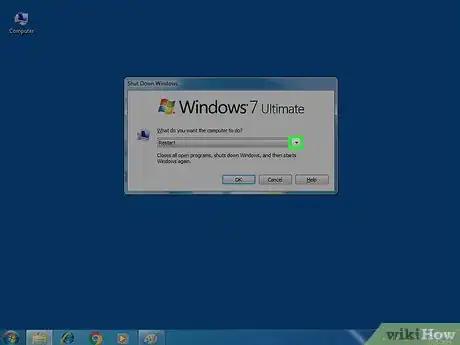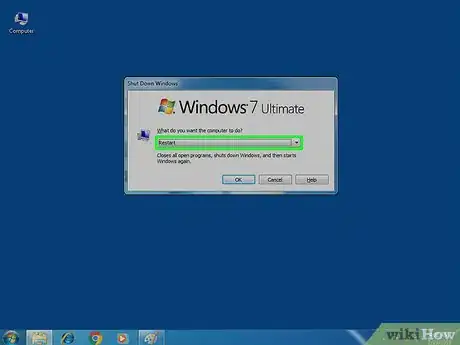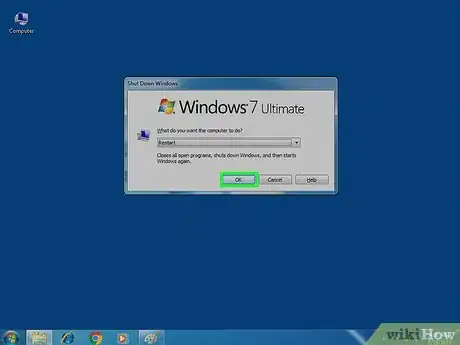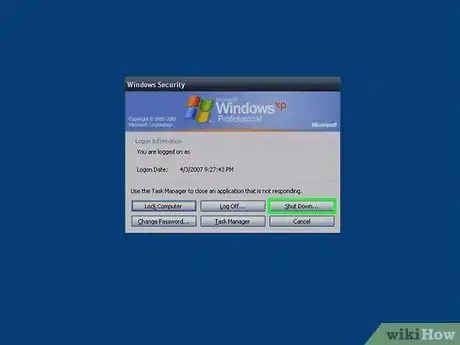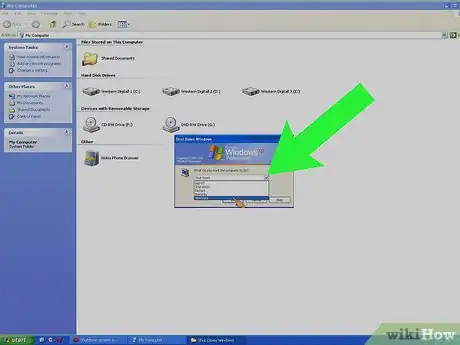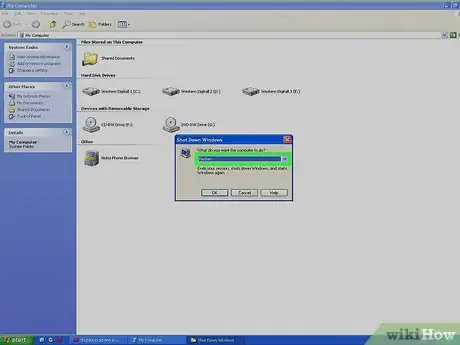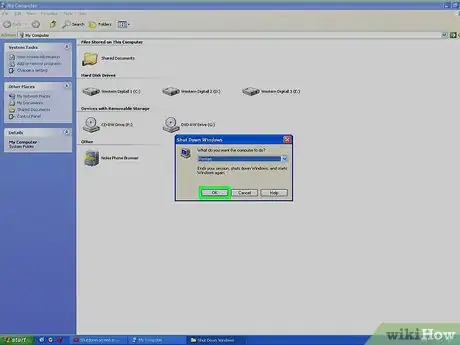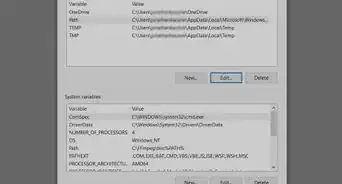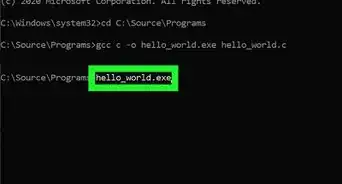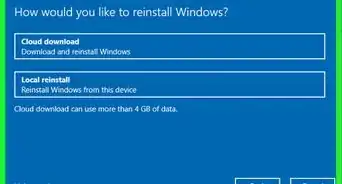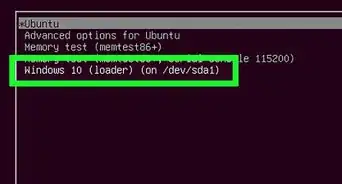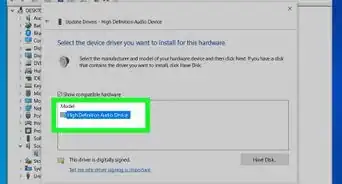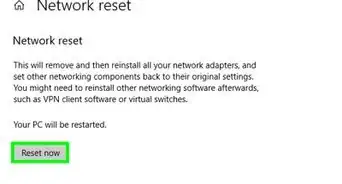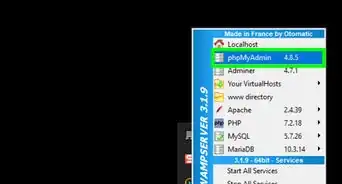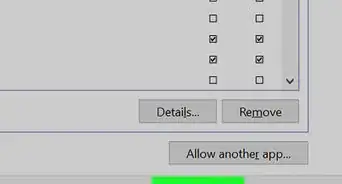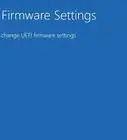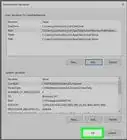This article was co-authored by wikiHow staff writer, Nicole Levine, MFA. Nicole Levine is a Technology Writer and Editor for wikiHow. She has more than 20 years of experience creating technical documentation and leading support teams at major web hosting and software companies. Nicole also holds an MFA in Creative Writing from Portland State University and teaches composition, fiction-writing, and zine-making at various institutions.
The wikiHow Tech Team also followed the article's instructions and verified that they work.
This article has been viewed 119,152 times.
Learn more...
This wikiHow teaches you how to reboot your Windows PC to the boot menu. In Windows 8 and 10, the boot menu is called Startup Settings.
Steps
Windows 10 and 8
-
1
-
2Advertisement
-
3Press ⇧ Shift as you click Restart. The computer will power off and back on. Instead of booting to the desktop, you’ll see a blue menu titled “Choose an option.”
-
4Click Troubleshoot.
-
5Click Advanced Options.
-
6Click Startup Settings. You are now at the Windows boot (Startup Settings) menu.
Windows 7 and Vista
-
1Press Alt+F4.
-
2Click the drop-down menu.
-
3Select Restart.
-
4Click OK. The computer will now shut down and restart. As soon as the computer restarts, you will need to act quickly—be ready.
-
5Press and hold F8 as soon as the computer restarts. You’ll need to press it before the Windows logo appears. Continue holding this key until you see the Advanced Boot Options menu.
- If Windows boots to the desktop, repeat this process to try again.
Windows XP
-
1Press Ctrl+Alt+Del.[1]
-
2Click Shut Down….
-
3Click the drop-down menu.
-
4Click Restart.
-
5Click OK. The computer will now restart. As soon as the computer restarts, you will need to act quickly—be ready.
-
6Press F8 repeatedly as soon as the computer powers on. Continue tapping this key until you see the Advanced Boot Options menu—this is the Windows XP boot menu.
- If Windows boots to the desktop, repeat this process to try again.
Community Q&A
-
QuestionMy Lenovo turbo boost laptop hangs by showing boot menu when switching on, what to do?
 Amin MoghoomiCommunity AnswerTry finding your hard drive in the list. And you can try a Windows installation disk to check your hard drive.
Amin MoghoomiCommunity AnswerTry finding your hard drive in the list. And you can try a Windows installation disk to check your hard drive. -
QuestionI want to boot up using my old Windows XP Pro Disk and use it to format my hard drive, which doesn't have windows XP on it. Can this be done?
 Community AnswerYes, it can. Insert Your disk. Press the bios key. This depends on your computer. Change the boot order. Save the changes. Reboot your computer. When you see "Press Any Key To Boot From CD", press a key. When you get to "Where Would You Like To Install Windows?", select the drive, press Enter, click "Format As Ntfs" Or "Format As Fat".
Community AnswerYes, it can. Insert Your disk. Press the bios key. This depends on your computer. Change the boot order. Save the changes. Reboot your computer. When you see "Press Any Key To Boot From CD", press a key. When you get to "Where Would You Like To Install Windows?", select the drive, press Enter, click "Format As Ntfs" Or "Format As Fat".