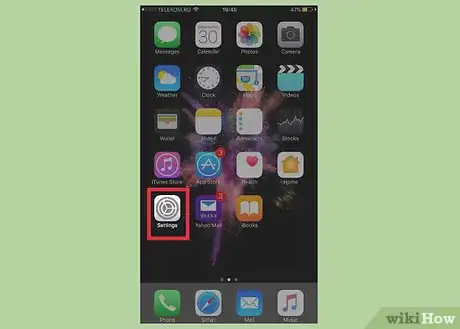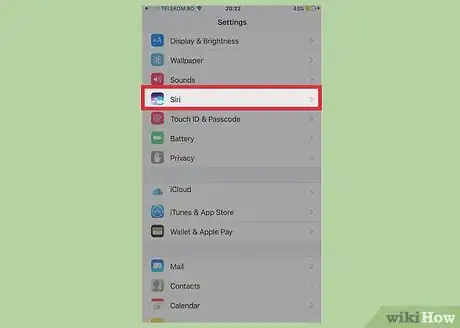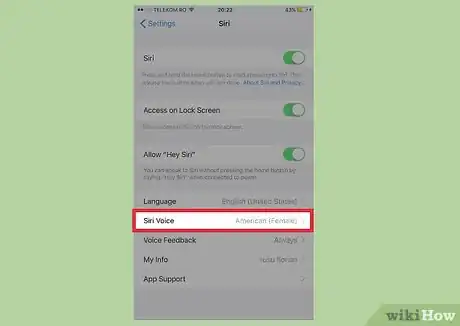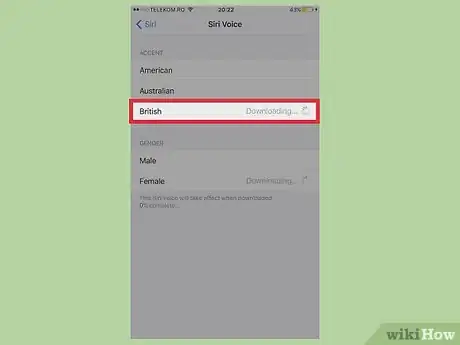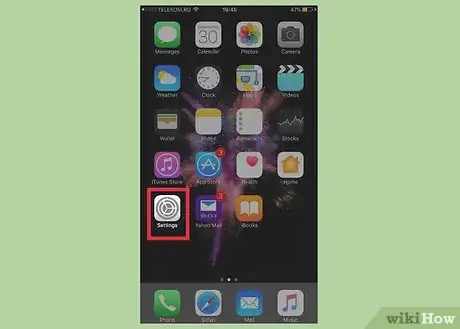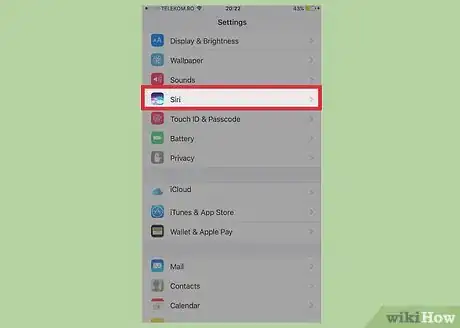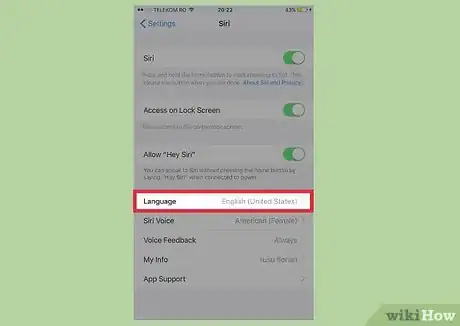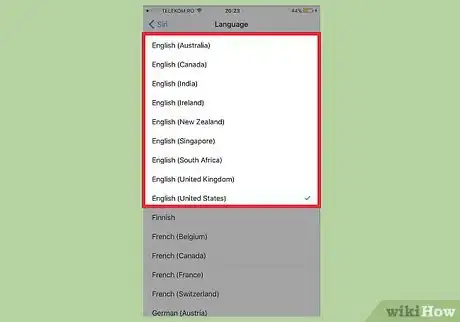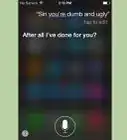X
This article was co-authored by wikiHow Staff. Our trained team of editors and researchers validate articles for accuracy and comprehensiveness. wikiHow's Content Management Team carefully monitors the work from our editorial staff to ensure that each article is backed by trusted research and meets our high quality standards.
This article has been viewed 16,951 times.
Learn more...
To change Siri's accent to British, tap the Settings app → tap Siri → tap Siri Voice → tap British. You'll need to be using one of the English languages for Siri in order for the British accent to appear.
Steps
Part 1
Part 1 of 2:
Setting the Accent
-
1Tap the Settings app. you can find this on one of your iOS device's Home screens. It may be in a folder labeled "Utilities."
-
2Tap Siri. If you're using an older version of iOS, tap "General" first, then "Siri."Advertisement
-
3Tap Siri Voice.
-
4Tap British in the Accent section. If you don't see British or Australian in the Accent menu, you'll need to switch Siri to a language that supports those accents. See Changing Siri's Language below.
Advertisement
Part 2
Part 2 of 2:
Changing Siri's Language
-
1Tap Settings. If you don't have British as an option in the Accent menu, you'll need to change your Siri language
-
2Tap Siri. In iOS 9 and earlier, tap "General" first and then "Siri."
-
3Tap the Language option.
-
4Tap one of the English options. You can select a British accent for any of the English languages. Pick the one that best matches your region so that Siri can function properly.
-
5Wait for the language to download. If you've never used the language you selected, you'll have to wait for your device to download the Siri voice data for it.[1]
Advertisement
About This Article
Advertisement