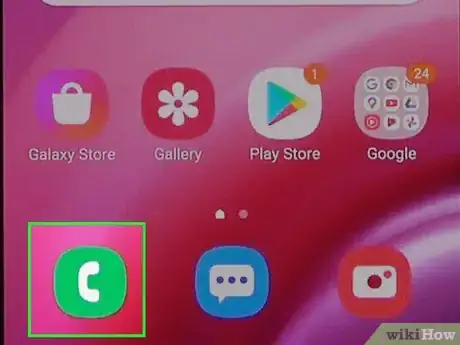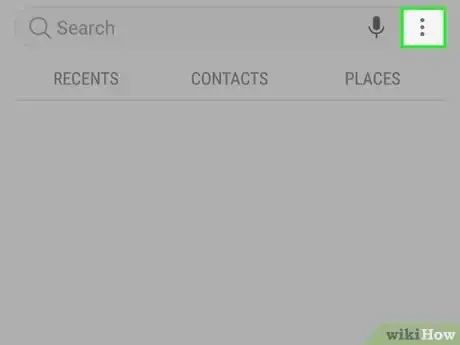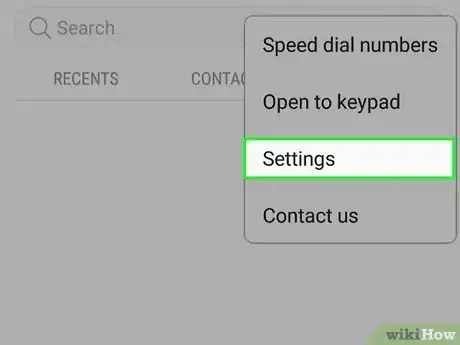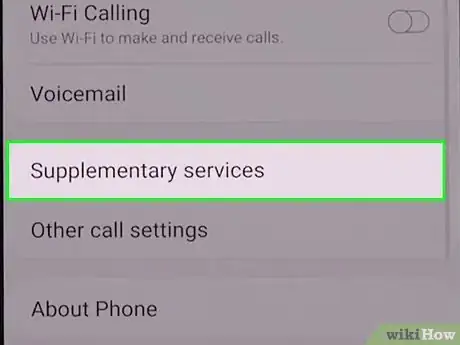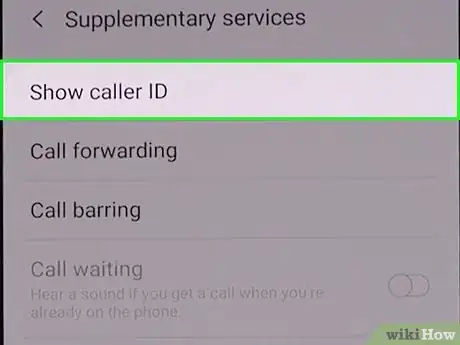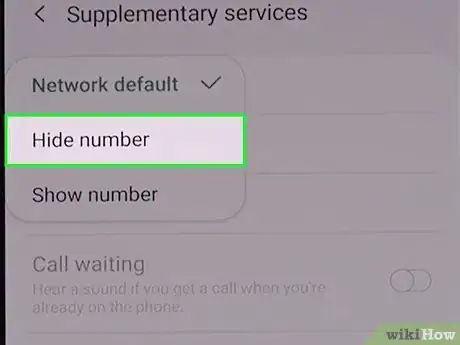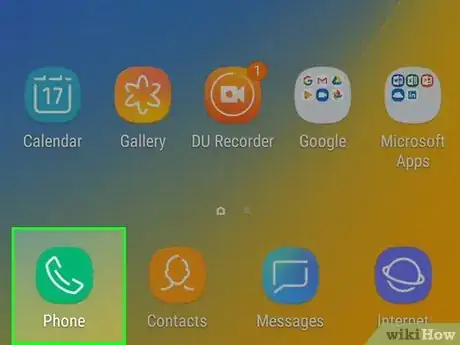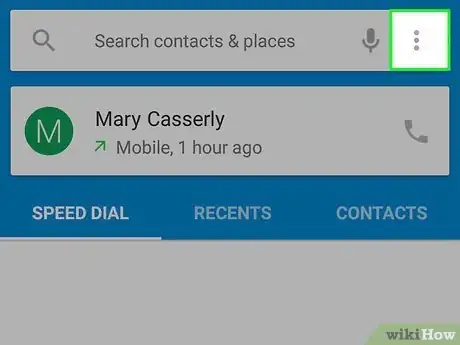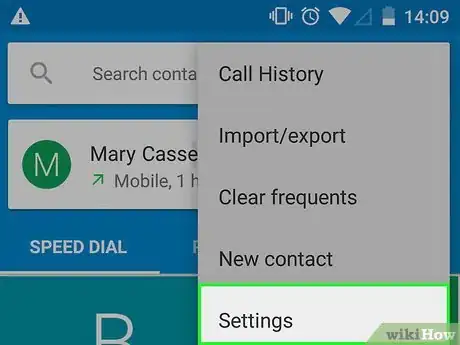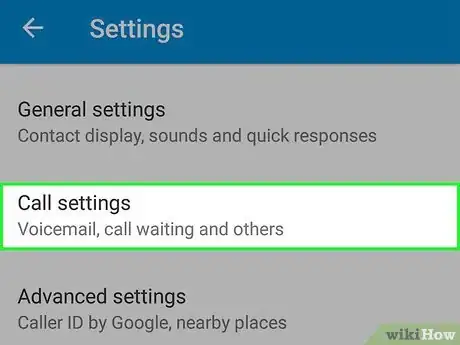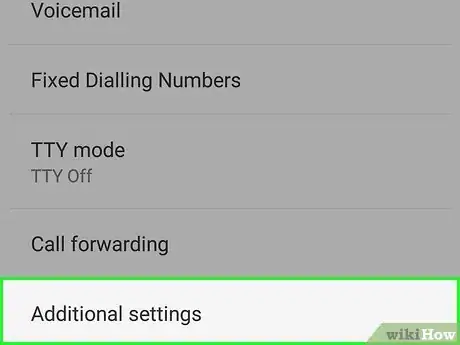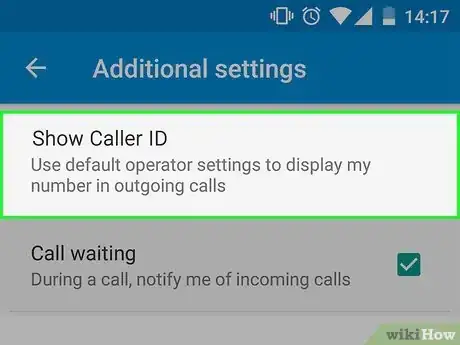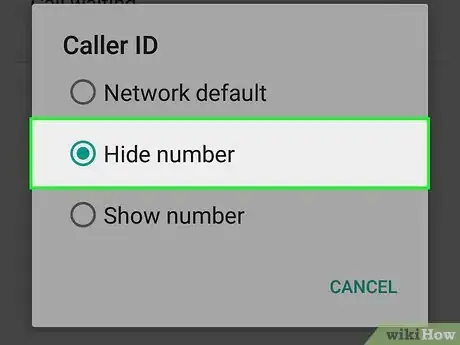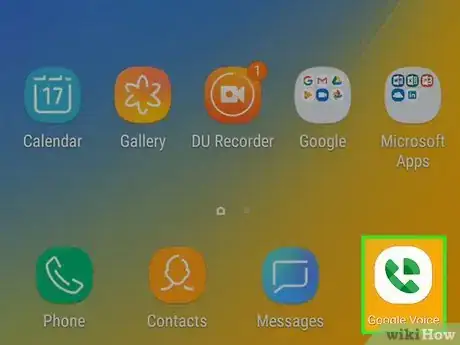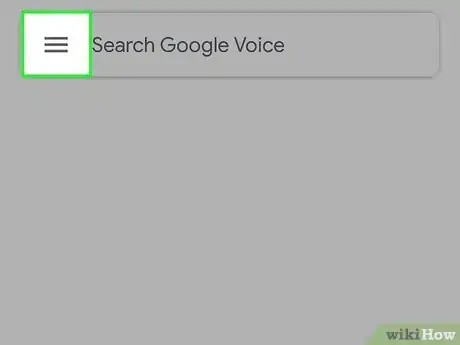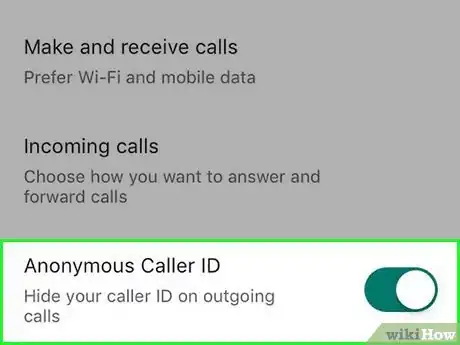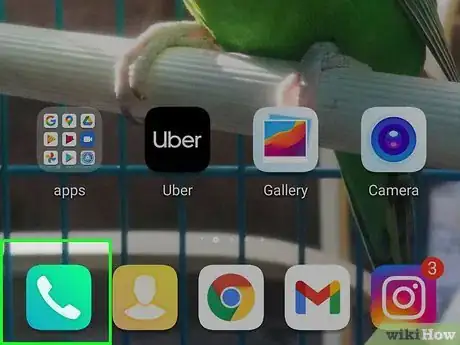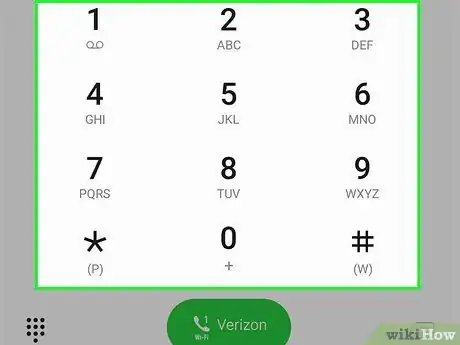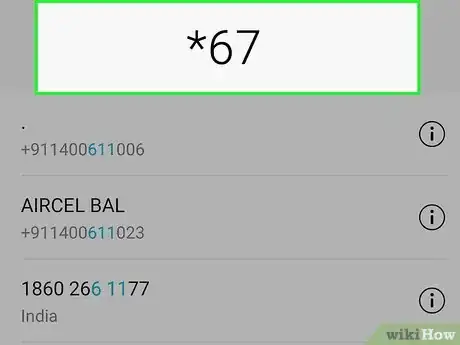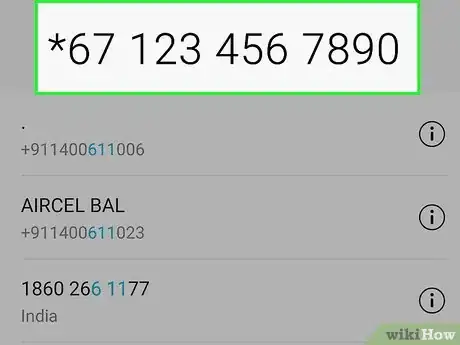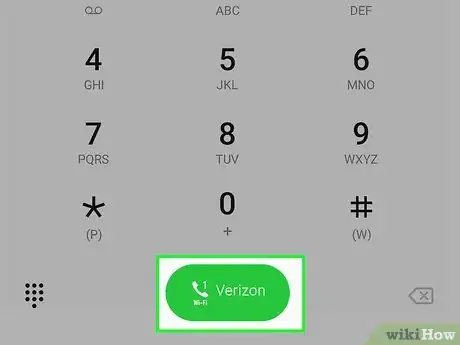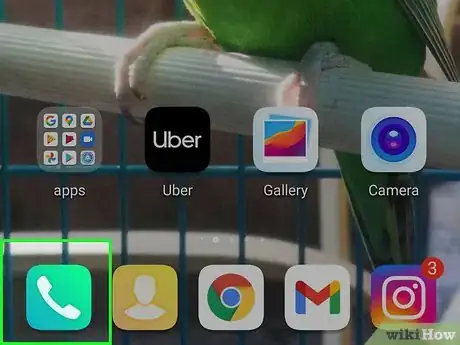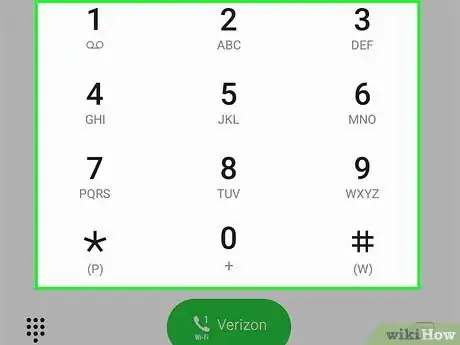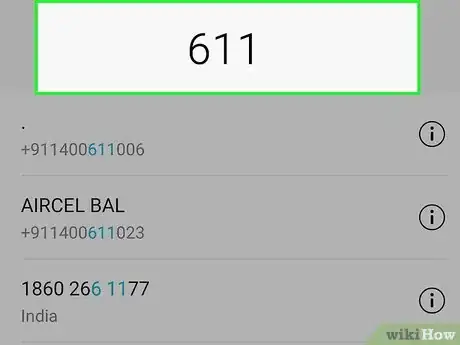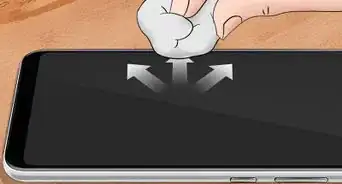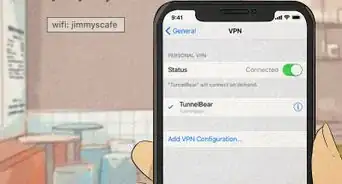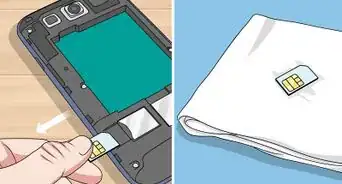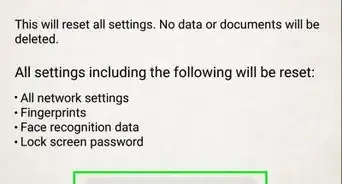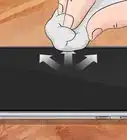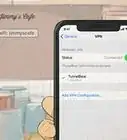This article was co-authored by wikiHow staff writer, Travis Boylls. Travis Boylls is a Technology Writer and Editor for wikiHow. Travis has experience writing technology-related articles, providing software customer service, and in graphic design. He specializes in Windows, macOS, Android, iOS, and Linux platforms. He studied graphic design at Pikes Peak Community College.
This article has been viewed 243,519 times.
Learn more...
Do you want to hide your caller ID when you place a call using your Android phone? You can do so in the Settings menu of your Phone app. The menu is a little different depending on which phone model you have. You can also hide your caller ID in Google Voice. If you want to block your caller ID for a single call, you can dial "*67" before dialing the number. This wikiHow teaches you how to hide your caller ID on an Android phone.
Steps
Using a Samsung Galaxy
-
1Open the Phone app. It has an icon that resembles an old phone receiver. Tap the icon on your Home screen to open the Phone app.
-
2Tap ⋮. It's the button with three vertical dots. It's on the right side of the title page of the Phone app. This displays the menu.Advertisement
-
3Tap Settings. It's the second option from the bottom of the menu. This opens the Call Settings menu.
-
4Tap Supplementary services. It's near the bottom of the Call Settings menu. This shows your options for caller ID, Call Forwarding, Call Waiting, and more.
-
5Tap Show caller ID. It's the first option at the top of the Supplementary services menu.
-
6Tap Hide number. It's the second option in the Show caller ID menu. This hides your number when placing outbound calls using the Phone app.
Using the Android Phone App
-
1Tap the Phone app. Most non-Samsung phones use the Google Phone app. It has a blue icon with an image that resembles an old phone receiver.
-
2Tap ⋮. It's the icon with three vertical dots in the upper-right corner of the Google Phone app. This displays the menu.
-
3Tap Settings. It's the second option in the Menu. This opens the Settings menu.
-
4Tap Calls. It's the third option in the Settings menu. This opens the Call Settings menu.
-
5Tap Supplementary services. It's near the bottom of the Call Settings menu. This shows your options for caller ID, Call Forwarding, Call Waiting, and more.
-
6Tap Show caller ID. It's the first option at the top of the Supplementary services menu.
-
7Tap Hide number. It's the second option in the Show caller ID menu. This hides your number when placing outbound calls using the Phone app.
Using Google Voice
-
1Open Google Voice. Google Voice allows you to make Voice-over-IP (VOIP) using a number provided by Google and is tied to your Google account. This is different from the number provided by your mobile service provider. The Google Voice app has a green icon with an image that resembles an old phone receiver. Tap the Google Voice icon on your Home screen or Apps menu to open Google Voice.
- You need to set up your Google Voice account and pick a number in order to make calls using Google Voice.
-
2Tap ☰. It's the icon with three horizontal lines in the upper-left corner. Tap this icon to display the menu.
-
3Tap Settings. It's the second option from the bottom of the menu. It's next to an icon that resembles a gear.
-
4Slide the toggle switch next to "Anonymous Caller ID." This hides your caller ID when you place outbound calls with Google Voice. The toggle switch should be green colored and to the right. [1]
Hiding Caller ID for a Single Call
-
1Open the Phone app. The phone app has an icon that resembles an old phone receiver. This works on any device.
-
2Open the keypad. If you are using a Samsung Galaxy phone, tap the tab that says Keypad at the bottom of the screen. If you are using a standard Android phone, tap the blue icon with 10 dots that resembles a phone's keypad.
-
3Dial *67. This is a special code you can dial to block your caller ID when placing an outbound call.[2]
-
4Dial the 10-digit number you want to call. Be sure to dial the entire number starting with the area code, followed by the 7-digit number.
- For example, *67-123-456-7890.
-
5
Asking Your Mobile Carrier to Hide Your Caller ID
-
1Open the Phone app. The phone app has an icon that resembles an old phone receiver. This works on any device.
-
2Open the keypad. If you are using a Samsung Galaxy phone, tap the tab that says Keypad at the bottom of the screen. If you are using a standard Android phone, tap the blue icon with 10 dots that resembles a phone's keypad.
-
3Dial 611 and tap the call button. This dials customer service for your mobile service provider. Use the dial pad to dial "611" and then tap the green icon that resembles an old phone receiver.
-
4Ask to speak to customer service or technical support. You will most likely be greeted with an automatic recording. Tell the automatic recording you want to speak to customer service or technical support.
-
5Ask customer service to block your caller ID. When you finally get to talk to a customer service representative, ask them to block your caller ID. Your mobile service provider should be able to block your Caller ID for all outbound calls.
References
About This Article
1. Open the Phone app.
2. Tap the icon with three vertical dots in the upper-right corner.
3. Tap Settings.
4. Tap Calls (if available).
5. Tap Supplemental services.
6. Tap Show caller ID.
7. Tap Hide number.