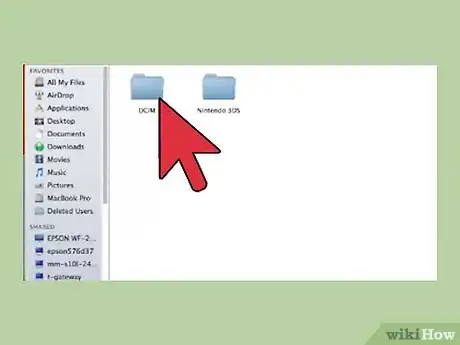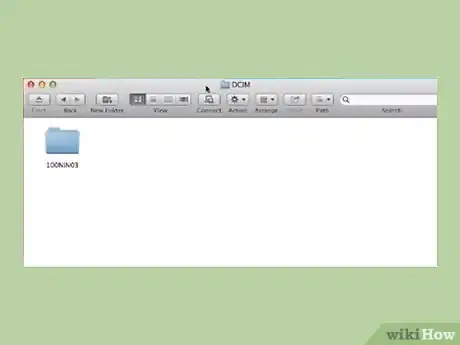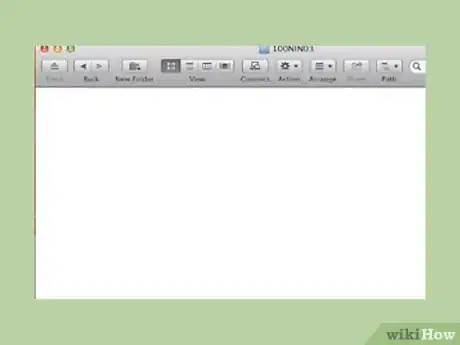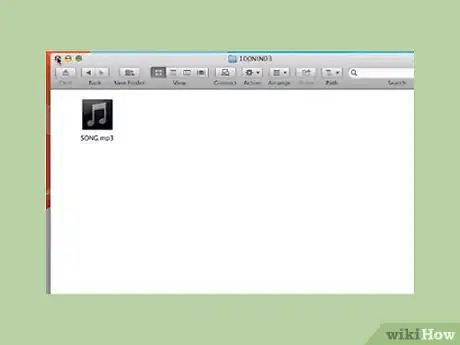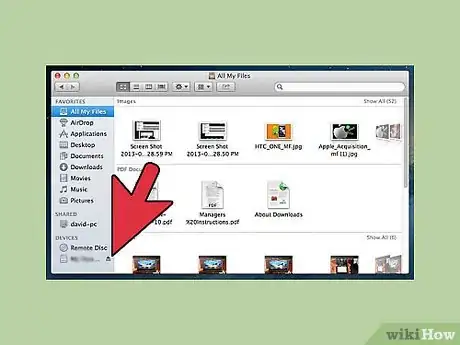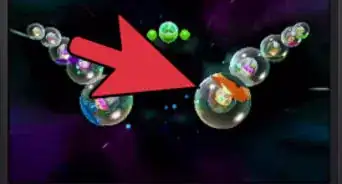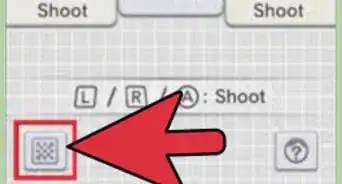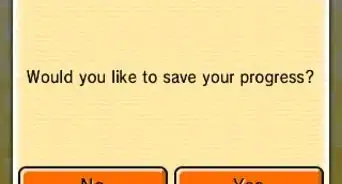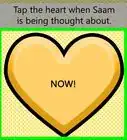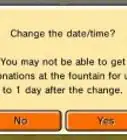X
wikiHow is a “wiki,” similar to Wikipedia, which means that many of our articles are co-written by multiple authors. To create this article, volunteer authors worked to edit and improve it over time.
This article has been viewed 14,231 times.
Learn more...
As with many other electronic devices, the Nintendo 3DS has the ability to play music. However, some people don't know how to put songs on the SD card to show up in Nintendo 3DS Sound. This article will help you place songs on your Nintendo 3DS SD card.
Steps
-
1Power down your Nintendo 3DS and remove its SD card.
-
2Place the SD card into the SD card slot in your PC/Mac. If you're using the New Nintendo 3DS, use the microSD port on your machine. If it doesn't have one, you'll have to use an adaptor for microSD cards.Advertisement
-
3Use Windows Explorer (PC) or Finder (Mac) and find your SD card. It should be called "Removable Disk".
-
4Open "Removable Disk" and go to the DCIM folder.
-
5In the DCIM folder, make a new file and name it "Music".
-
6Place your music files in the folder you just created.
-
7Close the window when done. When you have enough songs, close the window completely.
-
8Remove your SD card. Reinsert it into your Nintendo 3DS.
-
9Go to Nintendo 3DS Sound and find the "Music" folder. There on the folder should be your songs you placed in there. You can listen to them, adjust the pitch, and listen to them in different effects.
Advertisement
Warnings
- Some songs have issues like not playing audio, skipping back a little when you pause, and starting from the beginning when you pause. If this happens, try a different download of the song.⧼thumbs_response⧽
- Nintendo 3DS Sound only supports .mp3, .m4a, .mp4, and .3gp.⧼thumbs_response⧽
- Don't place the music files anywhere else, otherwise they won't show up.⧼thumbs_response⧽
Advertisement
About This Article
Advertisement