X
This article was co-authored by wikiHow staff writer, Nicole Levine, MFA. Nicole Levine is a Technology Writer and Editor for wikiHow. She has more than 20 years of experience creating technical documentation and leading support teams at major web hosting and software companies. Nicole also holds an MFA in Creative Writing from Portland State University and teaches composition, fiction-writing, and zine-making at various institutions.
The wikiHow Tech Team also followed the article's instructions and verified that they work.
This article has been viewed 220,914 times.
Learn more...
This wikiHow teaches you how to install an Android app from an APK file using a Windows PC.
Steps
Part 1
Part 1 of 2:
Allowing APK Installation
Part 2
Part 2 of 2:
Installing the App
-
1Download the APK file to your PC. You can save it to the desktop or any other folder on your computer.
-
2Connect your Android to the PC using a USB cable. If you don’t have the cable that came with your Android, you can use any compatible cable.
-
3Tap the USB for… notification on your Android. A list of options will appear.[1]
-
4Tap Transfer files on your Android.
-
5Navigate to the APK file on the computer. To do this, open the folder where you downloaded the file.
-
6Right-click the APK file.
-
7Click Send to.
-
8Select your Android. The name will vary by manufacturer and model, but it should be near the bottom of the list. The APK file will transfer to your Android.
-
9Open your Android’s file manager. It’s usually called My Files, Files, or File Browser, and you’ll typically find it in the app drawer.
- If you don’t see a file manager, tap the Downloads app in the app drawer, tap ☰, then select your storage location.
- If you don’t have either of these options, you can download a free file manager from the Play Store, such as ES File Explorer.
-
10Locate the APK file. If you have an external SD card in your Android, it may be located in “External Storage.”
-
11Tap the APK file. A confirmation message will appear, asking if you really want to install the file.
-
12Tap INSTALL. It’s at the bottom-right corner of the screen. The app will now install on your Android. When the installation is complete, a confirmation message will appear.
-
13Tap DONE. Your new app is now ready to use.
Advertisement
Community Q&A
-
QuestionCan I erase the APK file after installation is complete?
 VerinTop AnswererYes, simply go into My Files and delete it just like you would any other file.
VerinTop AnswererYes, simply go into My Files and delete it just like you would any other file. -
QuestionHow do I install APK files from Android on a PC?
 ARS_AKHILCommunity AnswerAPK files are files that are meant to be executed on the Android platform, so to use such files on PC requires an Android emulator. You can find a lot of Android emulators online, Bluestack being a popular one.
ARS_AKHILCommunity AnswerAPK files are files that are meant to be executed on the Android platform, so to use such files on PC requires an Android emulator. You can find a lot of Android emulators online, Bluestack being a popular one. -
QuestionCan't I send an installed version?
 Anis13Community AnswerNo. You must fully install it from your Android device. That is the only possible way.
Anis13Community AnswerNo. You must fully install it from your Android device. That is the only possible way.
Advertisement
About This Article
Advertisement
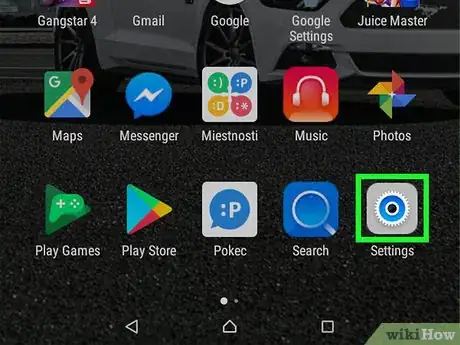
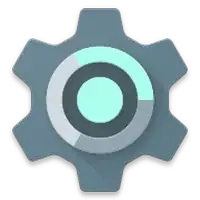

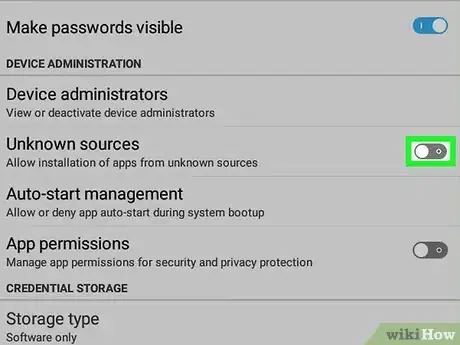

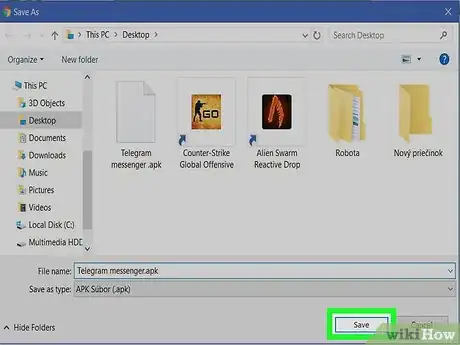
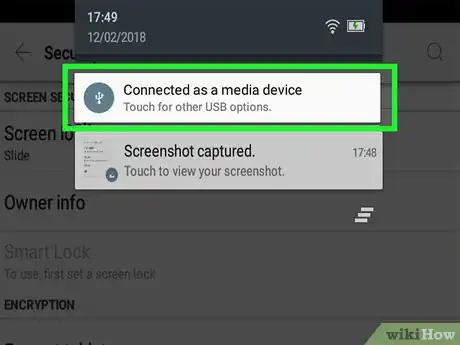
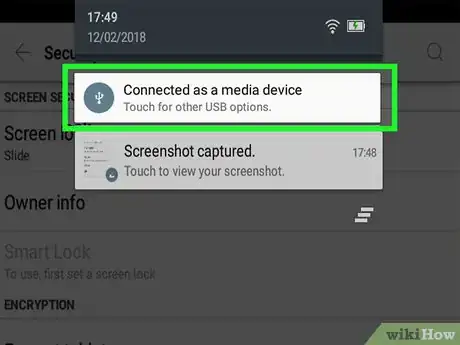
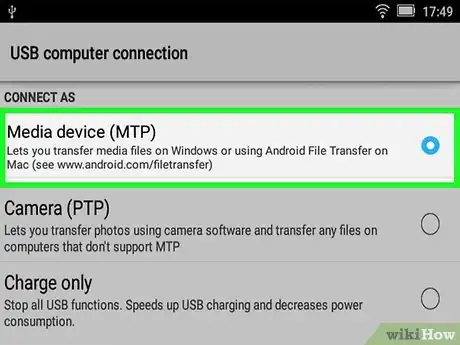
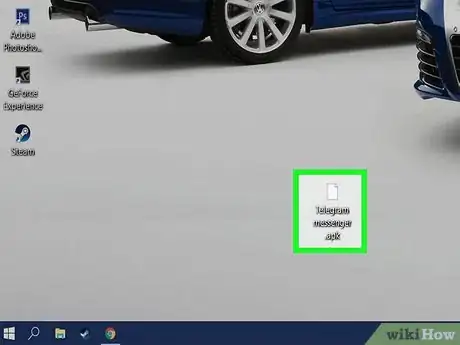

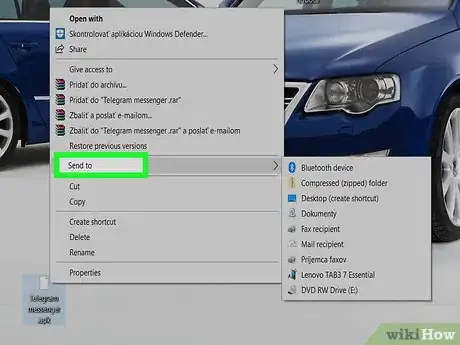
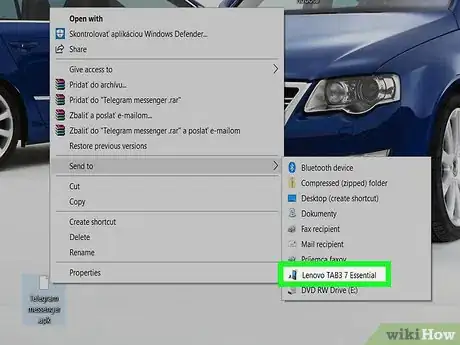
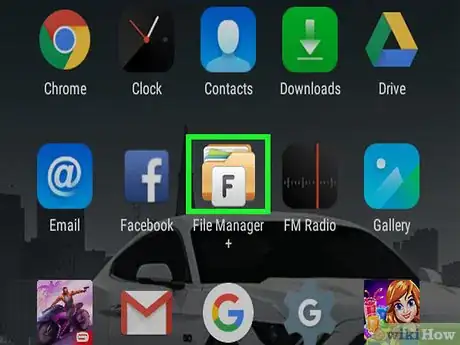
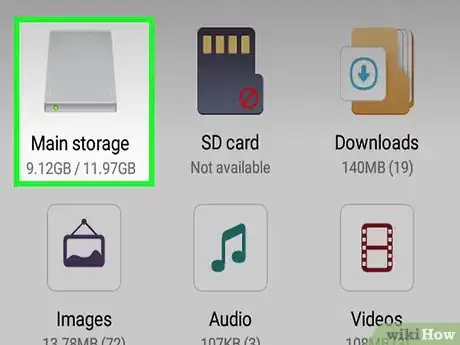
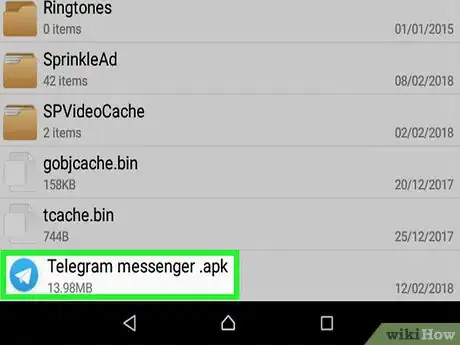
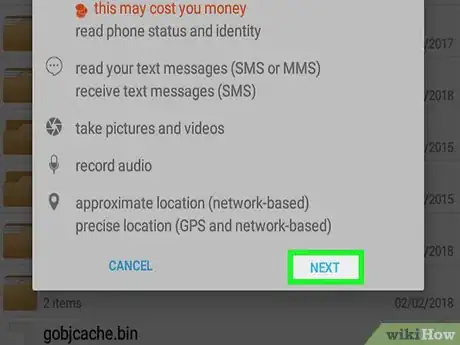
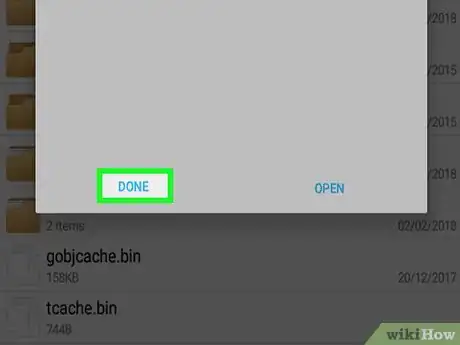

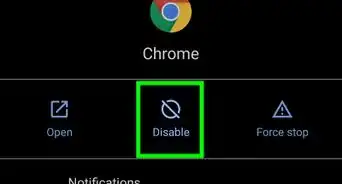

-Step-34.webp)
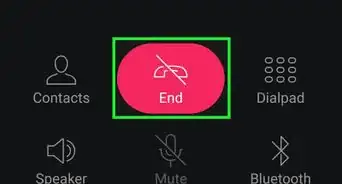
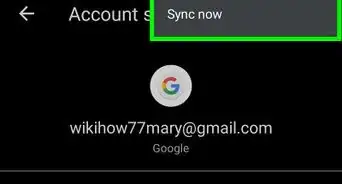

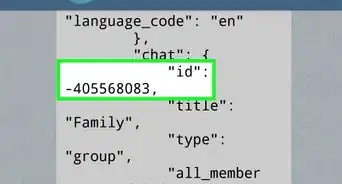
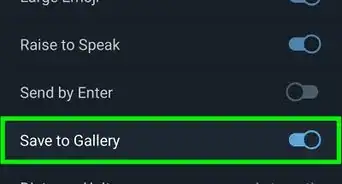
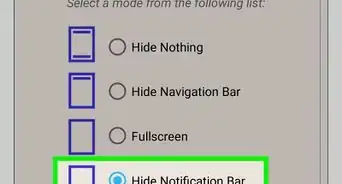

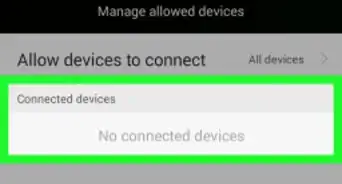

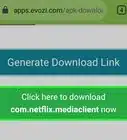
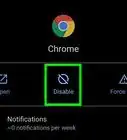
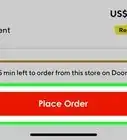
-Step-34.webp)



































