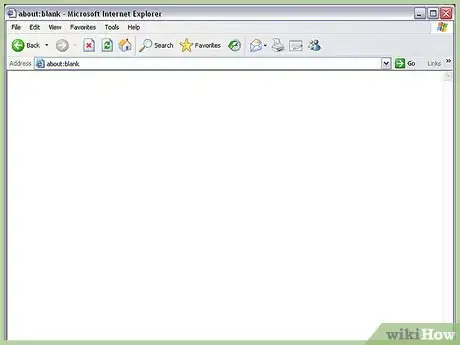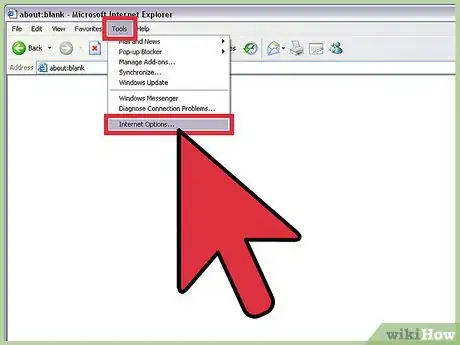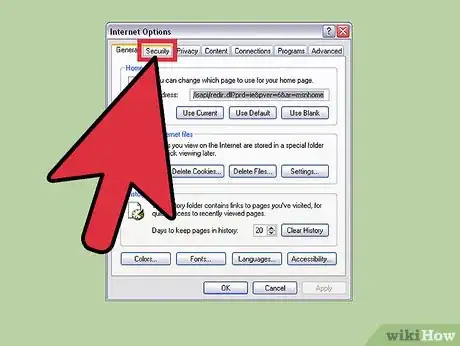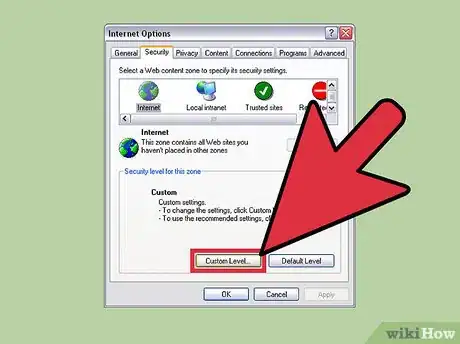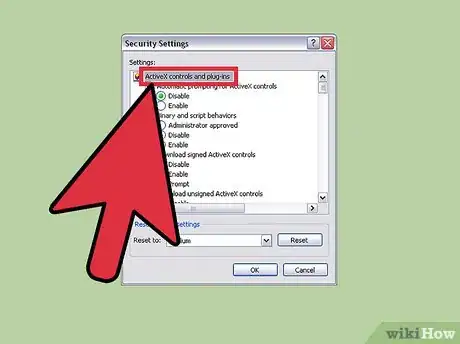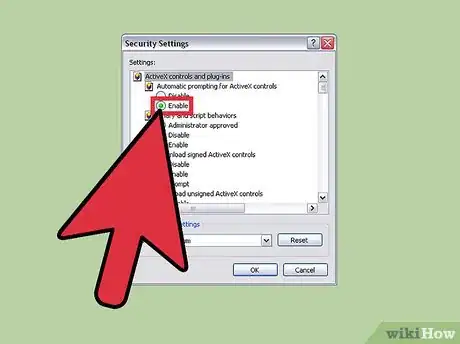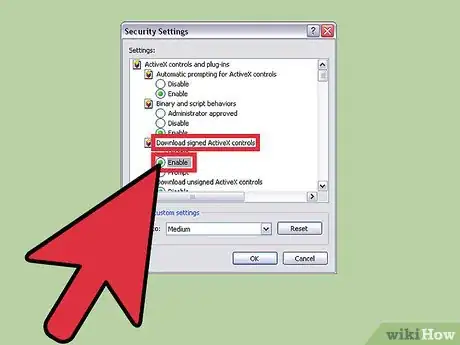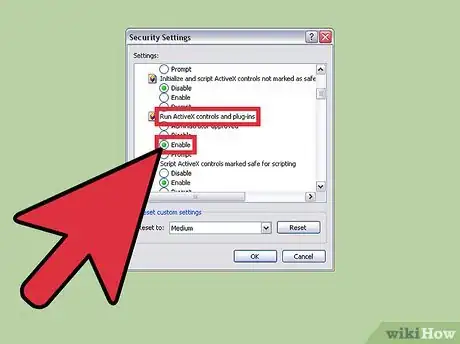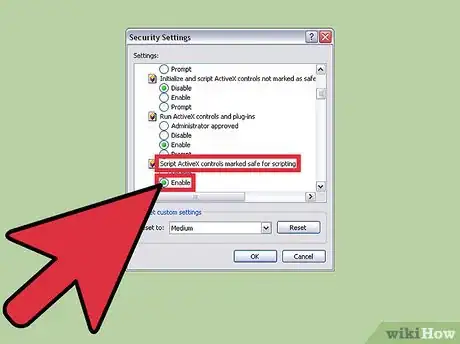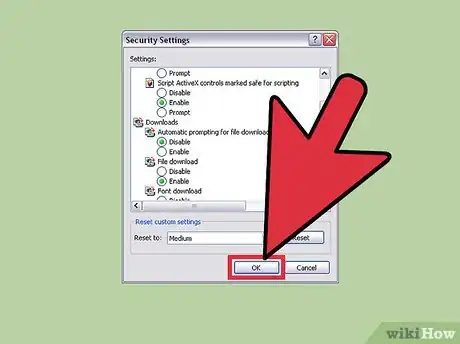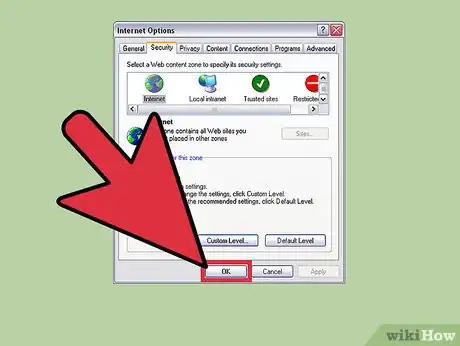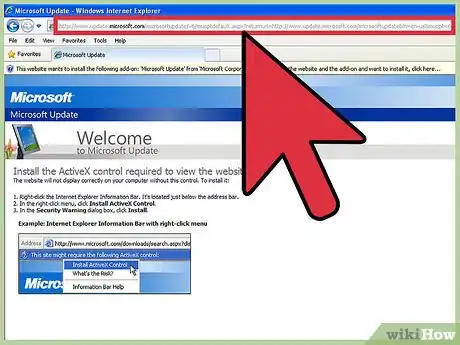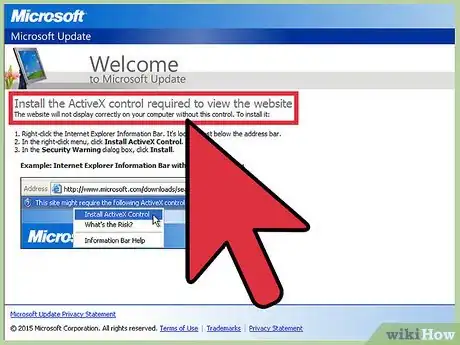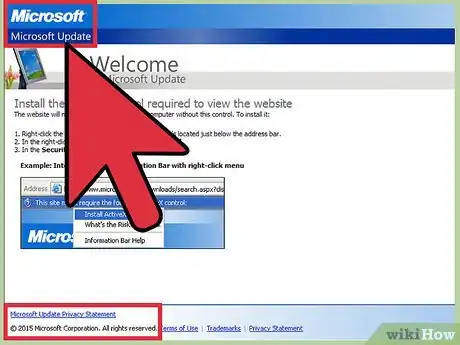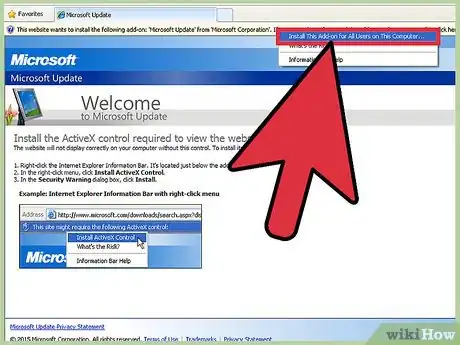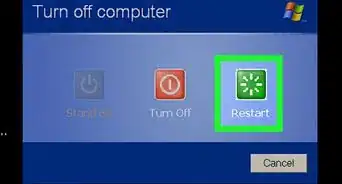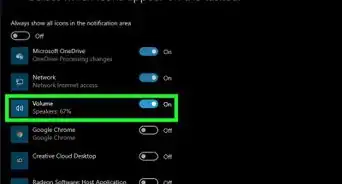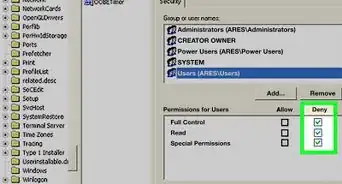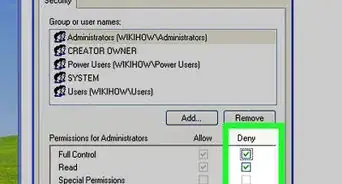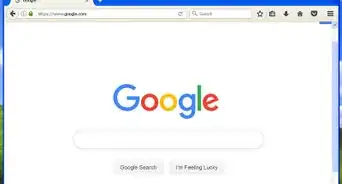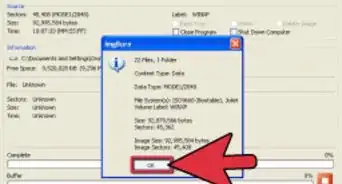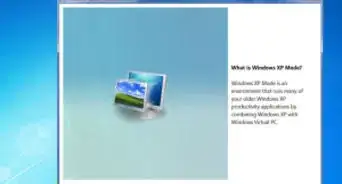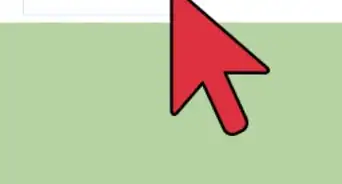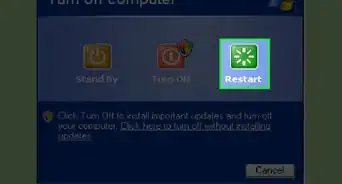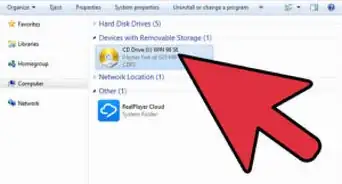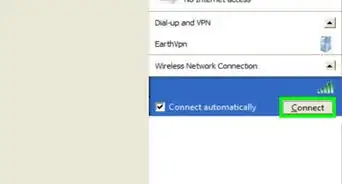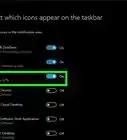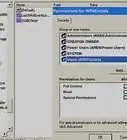wikiHow is a “wiki,” similar to Wikipedia, which means that many of our articles are co-written by multiple authors. To create this article, volunteer authors worked to edit and improve it over time.
This article has been viewed 155,167 times.
Learn more...
When browsing the Web using Internet Explorer, some websites may require you to download or install their Active X controls in order to use or view certain types of online content. Active X controls can be installed on a case-by-case basis while visiting certain websites, or managed through the Internet Options menu in Internet Explorer. Follow these steps to install Active X controls safely from trusted websites, and to adjust your current Active X settings and preferences in Windows XP.
Steps
Adjust Active X Settings in Internet Explorer
-
1Open a new session of Internet Explorer.
-
2Click on "Tools" in the menu bar, and select "Internet Options."Advertisement
-
3Click on the tab labeled "Security."
-
4Click on the button labeled "Custom level."
-
5Scroll down through the list of settings until you locate "ActiveX controls and plug-ins."
-
6Select "Enable" next to "Automatic prompting for ActiveX controls."
-
7Select "Enable" or "Prompt" next to "Download signed ActiveX controls."
-
8Choose "Enable" or "Prompt" next to "Run ActiveX controls and plug-ins."
-
9Click "Enable" or "Prompt" next to "Script ActiveX controls marked safe for scripting."
-
10Click on "OK" to save your security settings.
-
11Click "OK" to close Internet Options. Internet Explorer is now equipped with the ability to allow you to install Active X controls when visiting certain websites.
Installing Active X on Websites
-
1Navigate to the website that requires you to install an Active X control.
-
2Read the description that explains why you must install the Active X control. Trusted and reputable websites will provide you with a detailed explanation as to why you need an Active X control installed to use the website. For example, a trusted video website may require you to download Active X in order to watch the video.
-
3Verify that the Active X control is published and being provided to you by the trusted website. For example, if wikiHow requires you to install an Active X control, verify that the description shows wikiHow is both the publisher and provider of the control.
-
4Accept and run the Active X installation only if you have verified that it is being provided by a trusted and reputable source.
Warnings
- Do not accept or install Active X controls from publishers and websites you do not trust. Active X controls can sometimes contain viruses or malicious spyware that can harm your computer if installed and downloaded.⧼thumbs_response⧽
- Do not accept or run Active X controls that lack descriptions of what the control will allow you to do once installed. Valid Active X controls will always provide you with detailed explanations about their purposes.⧼thumbs_response⧽