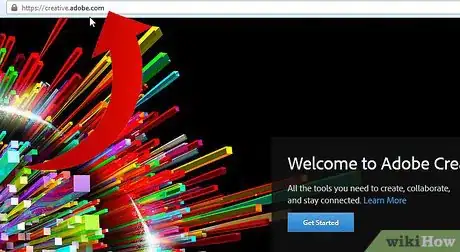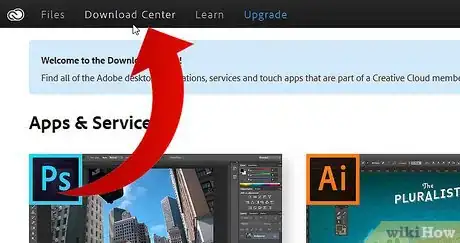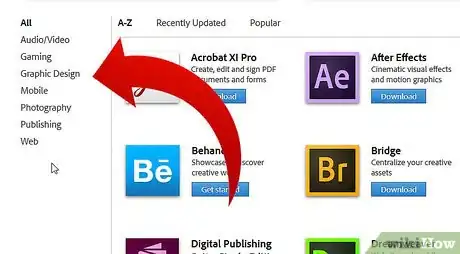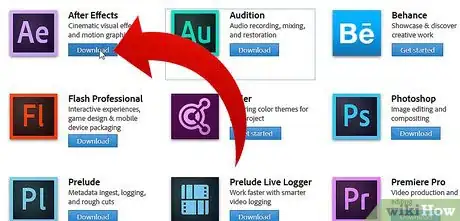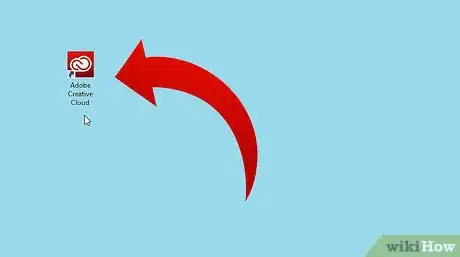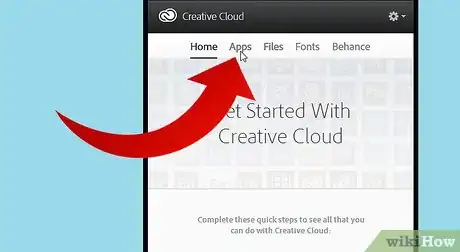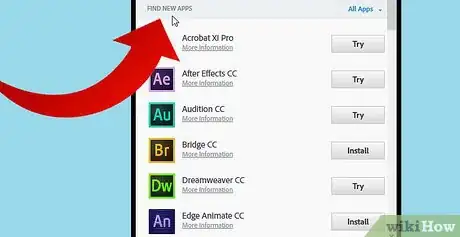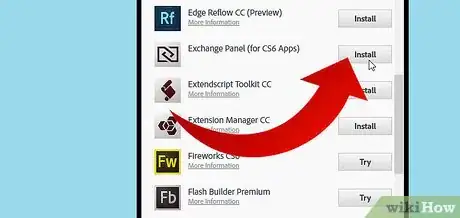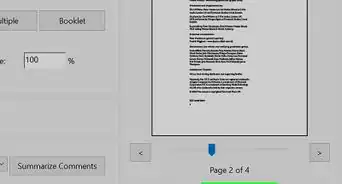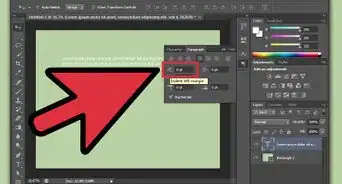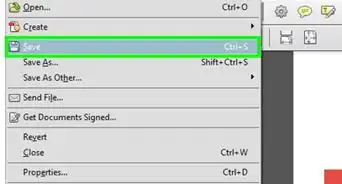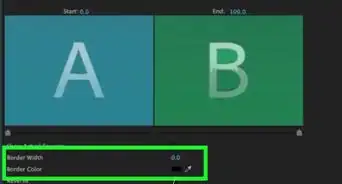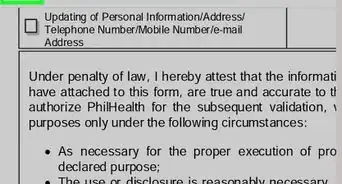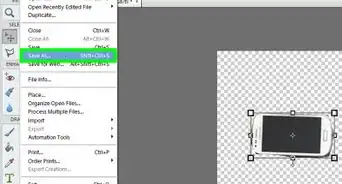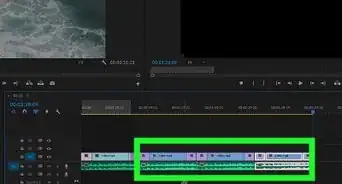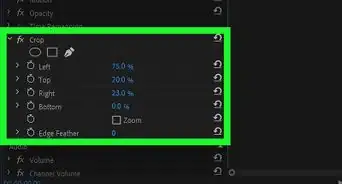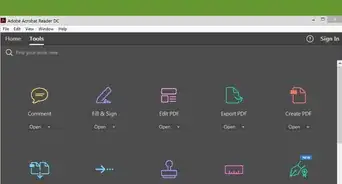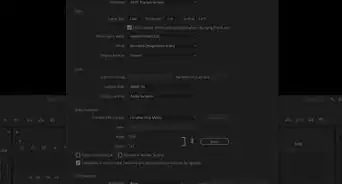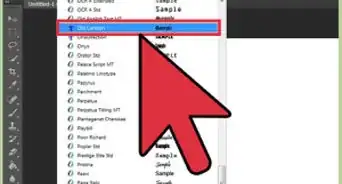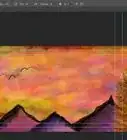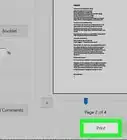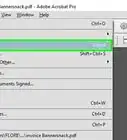X
wikiHow is a “wiki,” similar to Wikipedia, which means that many of our articles are co-written by multiple authors. To create this article, volunteer authors worked to edit and improve it over time.
This article has been viewed 44,043 times.
Learn more...
Haven't installed any Adobe CC applications yet or only have one or two applications installed? One of the benefits of Adobe CC is the ability to install any Adobe application at any time. This article will walk you through the process of selecting and installing Adobe CC apps.
Steps
Method 1
Method 1 of 2:
From the Website
-
1Visit the Adobe Creative Cloud website. Once you have signed in using your Adobe ID, you will see all of apps from which to choose from. Clicking an app will give you a description and feature overview to help you decide which to install.
-
2Open the Download Center by clicking the link at the top of the Creative Cloud website.Advertisement
-
3Look to the left of your screen for a list of categories. Choose a category group that best applies to the app that you are searching for.
-
4Click on Download below the app you wish to install. This will take you to the Creative Cloud desktop application where the installation will begin and where you can manage your existing applications.
Advertisement
Method 2
Method 2 of 2:
Using the Desktop Application
-
1Launch Adobe Creative Cloud from your start menu or system tray on Windows or from the Applications folder on Mac OS X.
-
2At the top of the Home screen locate the "Apps" button.
-
3Scroll past the "Your Apps" section to the "Find New Apps" section. Here you can click "More Information" to learn about the offerings or install any of the apps.
-
4Once you have selected an application click the "Install" button on the right which will begin downloading the application to your computer.
Advertisement
About This Article
Advertisement