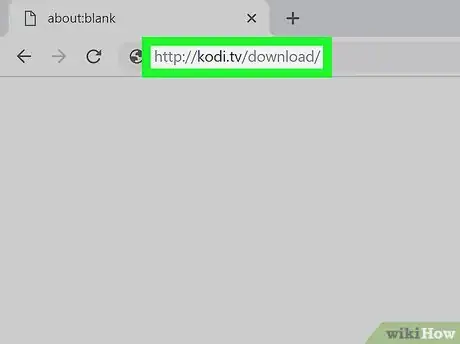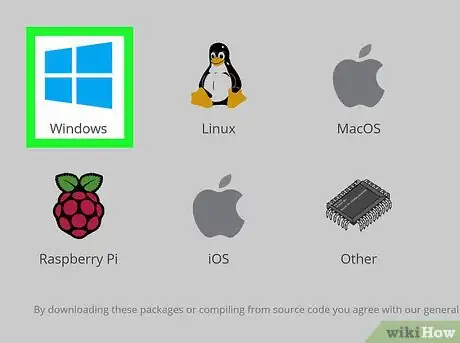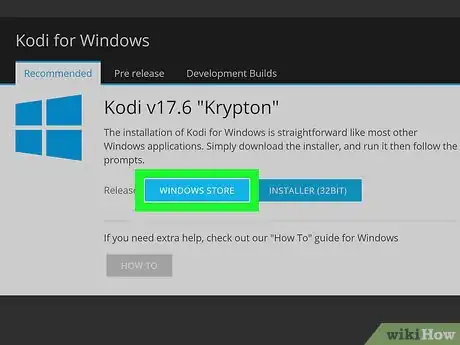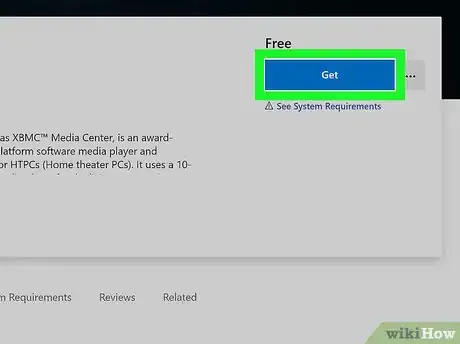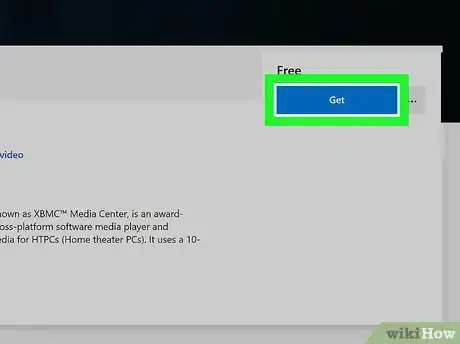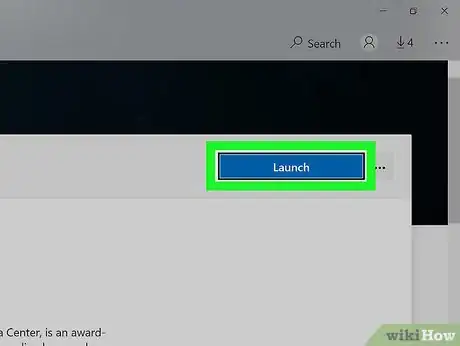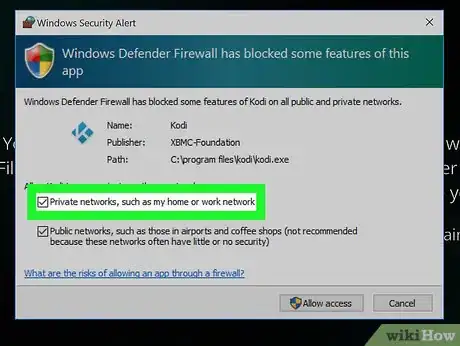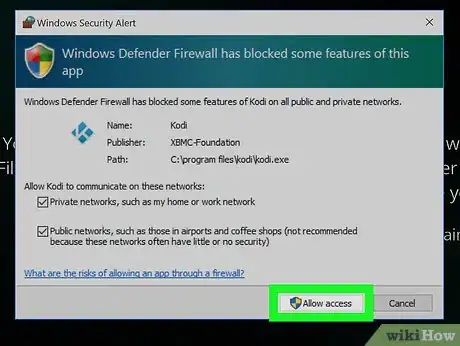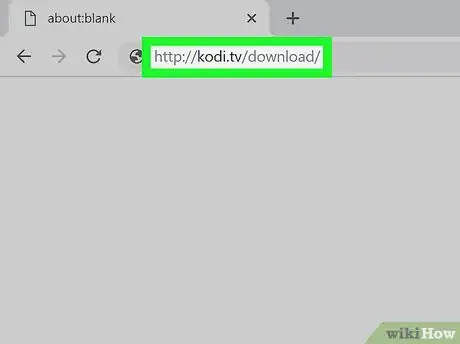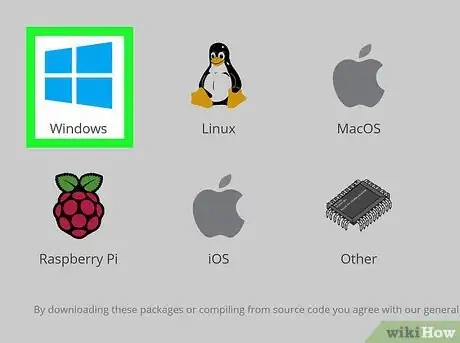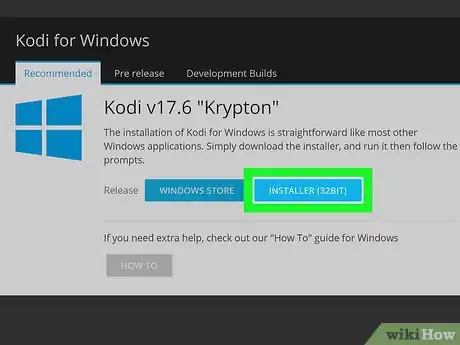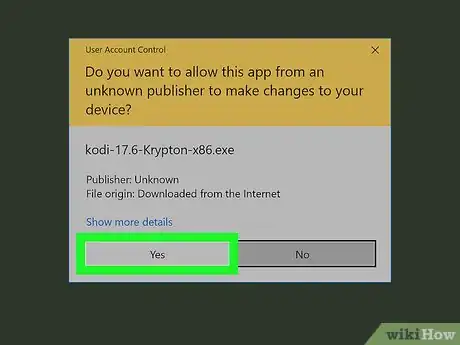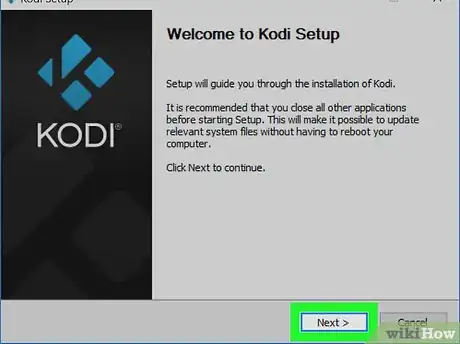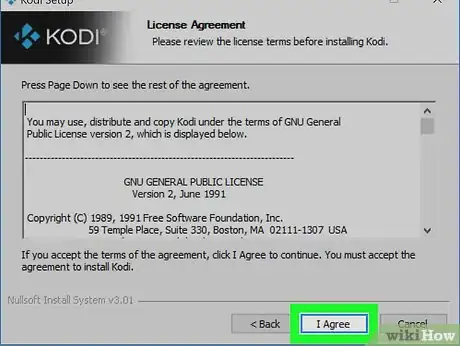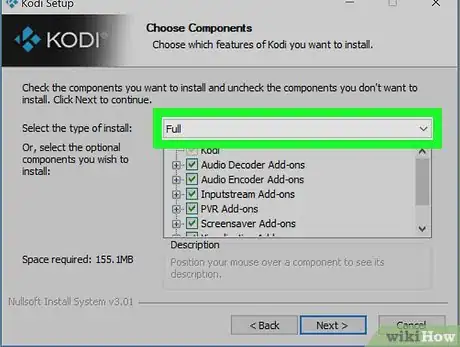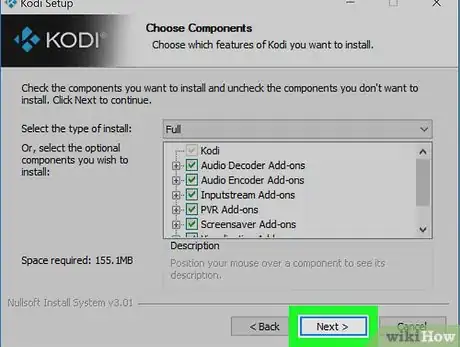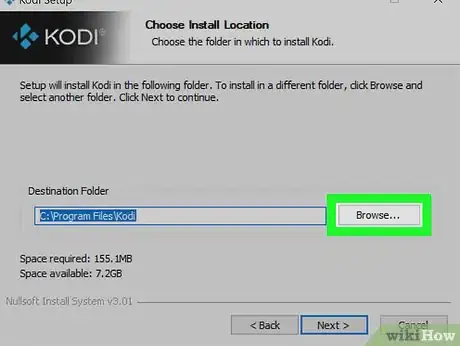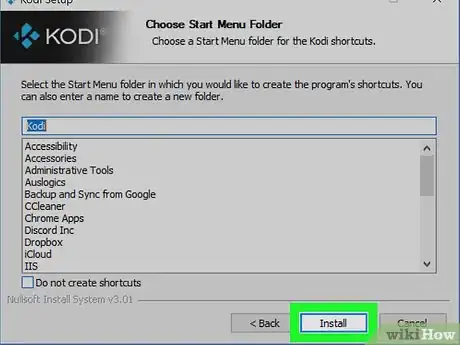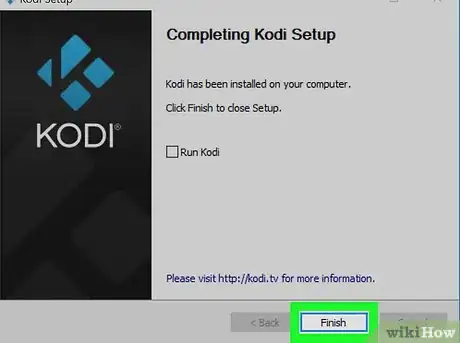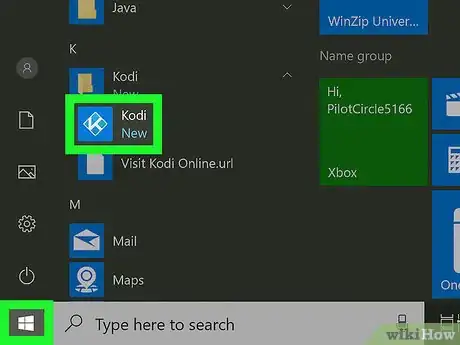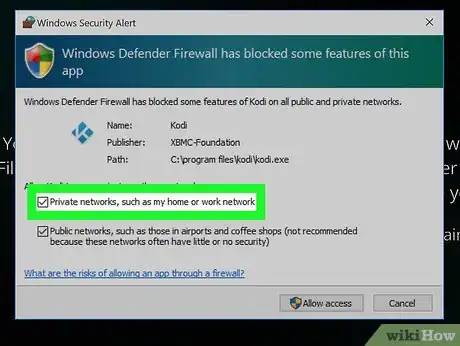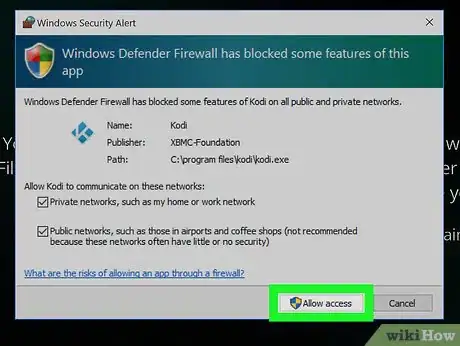This article was co-authored by wikiHow staff writer, Nicole Levine, MFA. Nicole Levine is a Technology Writer and Editor for wikiHow. She has more than 20 years of experience creating technical documentation and leading support teams at major web hosting and software companies. Nicole also holds an MFA in Creative Writing from Portland State University and teaches composition, fiction-writing, and zine-making at various institutions.
This article has been viewed 8,333 times.
Learn more...
This wikiHow teaches you how to install Kodi, the free entertainment center app, on your Windows PC. You can install the latest version of the app from the Windows Store or by downloading an installer directly from Kodi.
Steps
Installing from the Windows Store
-
1Go to http://kodi.tv/download/ in a web browser. This will bring you to the Kodi for Windows download page.
- When you install Kodi with this method, app updates will be installed automatically when your PC runs regularly-scheduled updates.[1]
- If you'd prefer to update Kodi manually, use the Installing from the Installer method instead.
-
2Scroll down and click Windows. It’s under the “Choose your weapon” header. A pop-up will appear.Advertisement
-
3Click WINDOWS STORE. It’s the first of the two blue buttons next to “Release.”
-
4Click Get. It’s a blue button near the top-right corner of the page (beneath the large “Kodi” image that runs across the top). This opens the Microsoft Store app.
- You may have to click Open Microsoft Store on a pop-up to confirm that you want to launch the app.
-
5Click Get. It’s near the top-right corner of the Store. The “Downloading Kodi” bar in the Store window shows the progress of your download.
-
6Click Launch when the download is finished. Before the app launches for the first time, you’ll usually see a pop-up regarding your firewall.
-
7Select your firewall preferences. If you see a pop-up that says “Windows Defender Firewall has blocked some features of this app,” choose one or both of these options:
- Check “Private networks” to ensure you can use Kodi on your own local network.
- If you also want to use Kodi on a public WiFi connection (such as in a cafe), check “Public networks” as well.
-
8Click Allow access. Now that Kodi is running, you can start watching shows from your favorite sources, check out what’s on live TV, and install add-ons that expand your viewing options.
Installing from the Installer
-
1Go to http://kodi.tv/download/ in a web browser. This will bring you to the Kodi for Windows download page.
- Use this method if you don't want Kodi to automatically install the latest updates through the Windows Store.
-
2Scroll down and click Windows. It’s under the “Choose your weapon” header. A pop-up will appear.
-
3Click INSTALLER 32BIT. This downloads the latest version of the Kodi installer to your computer.
- You may have to click Save or Download to begin the download.
-
4Double-click the Kodi installer. Once the file is downloaded, it’ll usually be in your Downloads folder (look for the file that contains the word “kodi” and ends with “.exe.”).
-
5Click Yes to allow the installer to run. If you aren’t prompted to do this, just skip to the next step.
-
6Click Next on the Kodi Setup window.
-
7Read the license agreement and click I Agree. This confirms that you agree with all of Kodi’s terms.
-
8Choose an installation type and click Next. To install the full version of Kodi (recommended), leave “Full” selected in the drop-down menu. If you know you don’t need an element of Kodi that appears in the list, remove the check mark from that element.
-
9Click Next.
-
10Select a destination folder and click Next. To make it easy to upgrade Kodi in the future, leave the default destination alone. To install Kodi elsewhere, select that location now.
-
11Click Install. The progress bar will reach the end once the installation is complete, and you’ll see a message that says “Completing Kodi Setup.”
-
12Click Finish. This closes the installer.
-
13Open Kodi. You’ll find it in the Start menu in a folder called “Kodi.”
-
14Select your firewall preferences. If you see a pop-up that says “Windows Defender Firewall has blocked some features of this app,” choose one or both of these options:
- Check “Private networks” to ensure you can use Kodi on your own local network.
- If you also want to use Kodi on a public WiFi connection (such as in a cafe), check “Public networks” as well.
-
15Click Allow access. Now that Kodi is running, you can start watching shows from your favorite sources, check out what’s on live TV, and install add-ons that expand your viewing options.
- If you want to upgrade Kodi to the latest version in the future, see this wikiHow.
About This Article
1. Go to http://kodi.tv/download.
2. Click Windows Store.
3. Click Get.
4. Click Get.
5. Click Launch.
6. Set your firewall preferences.
7. Click Allow Access.