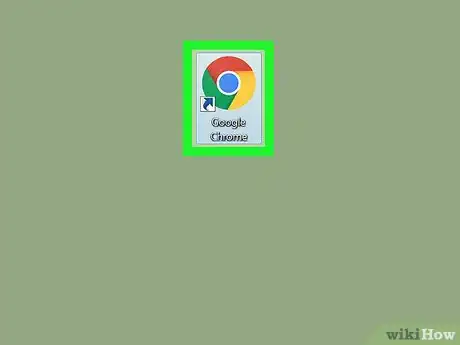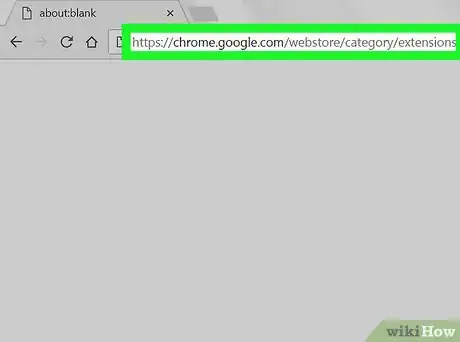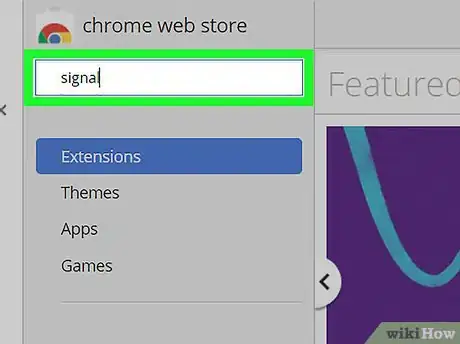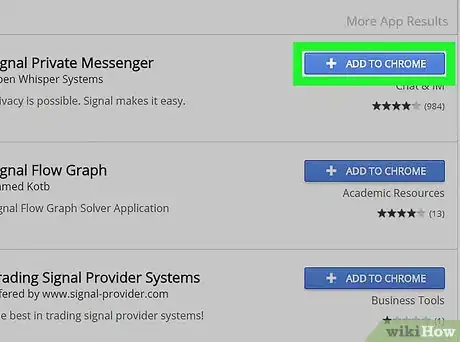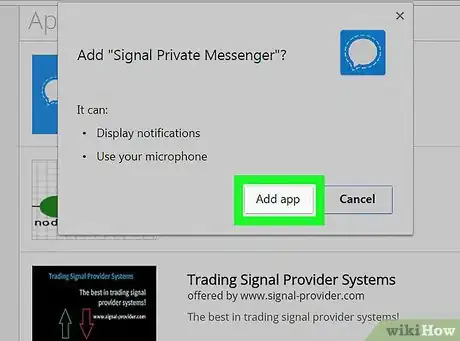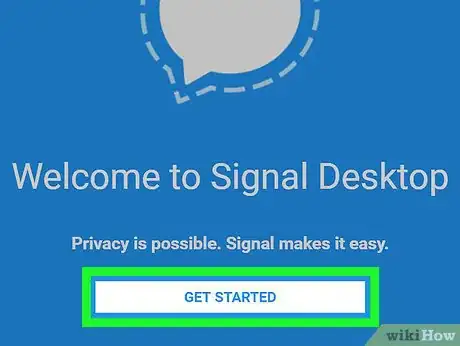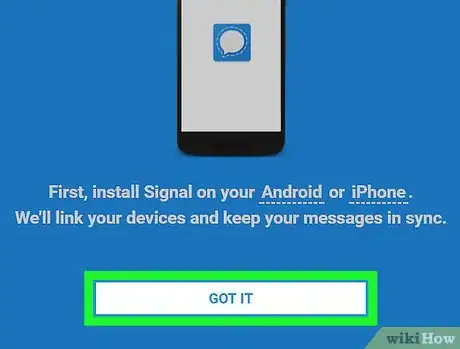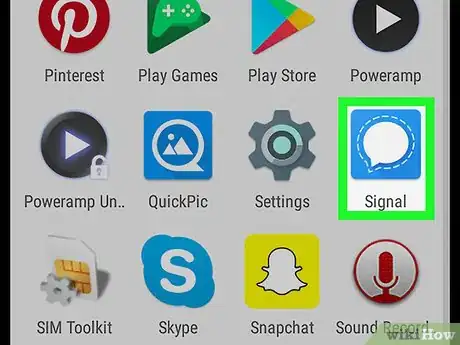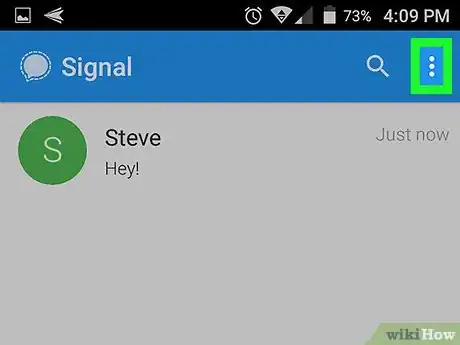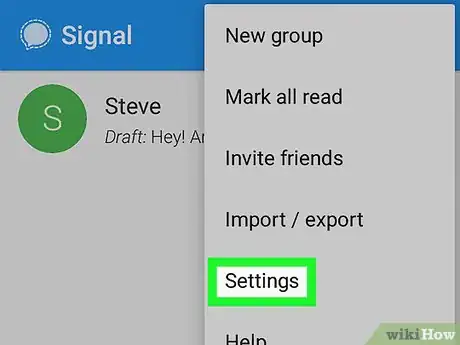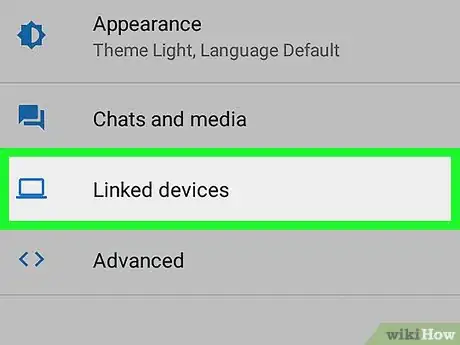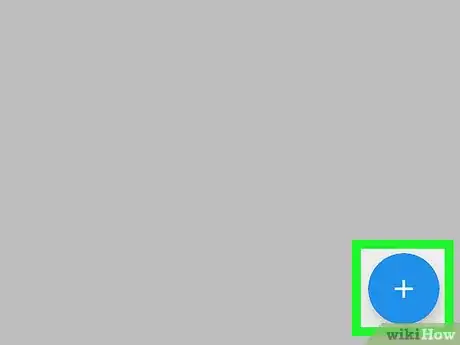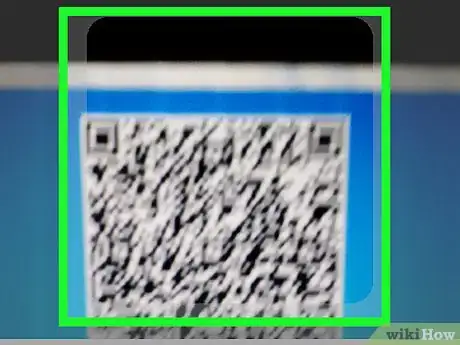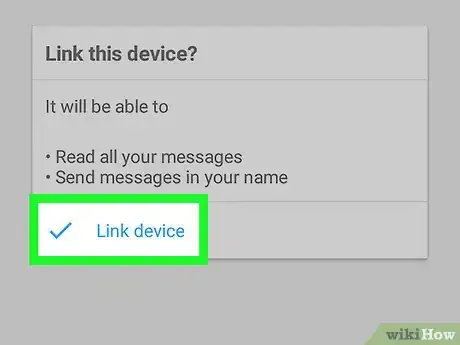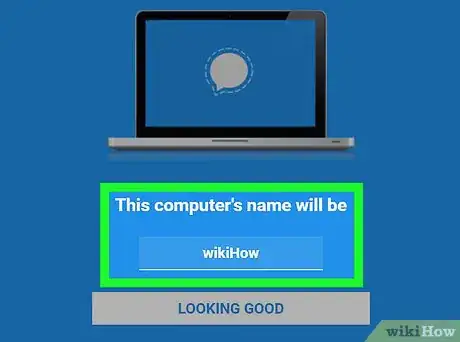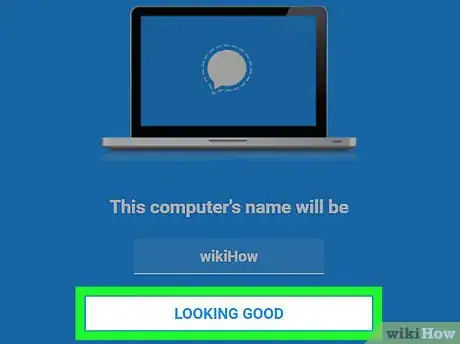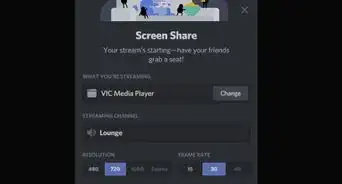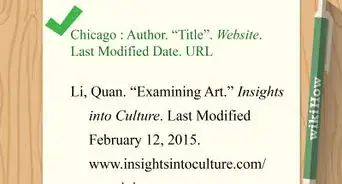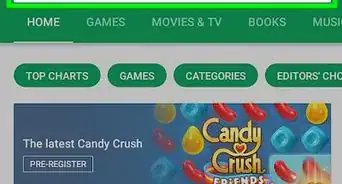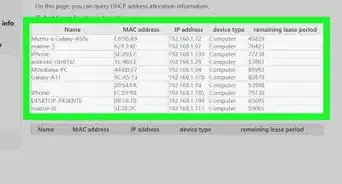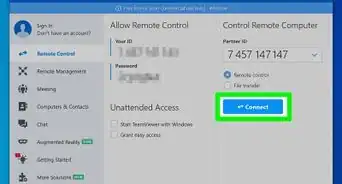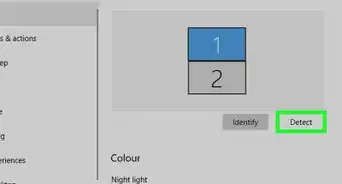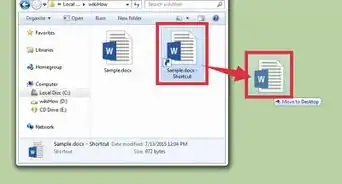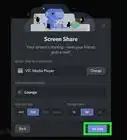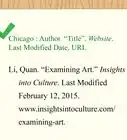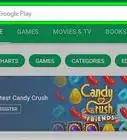X
This article was co-authored by wikiHow staff writer, Nicole Levine, MFA. Nicole Levine is a Technology Writer and Editor for wikiHow. She has more than 20 years of experience creating technical documentation and leading support teams at major web hosting and software companies. Nicole also holds an MFA in Creative Writing from Portland State University and teaches composition, fiction-writing, and zine-making at various institutions.
This article has been viewed 15,980 times.
Learn more...
This wikiHow teaches you how to use Signal on Windows or macOS by installing the Signal Desktop Chrome extension. You’ll need your mobile device handy to set up the app.
Steps
-
1Open Google Chrome. You’ll need the Chrome web browser on your computer to use Signal. Look for the round red, yellow, blue, and green icon in the Windows menu (PC) or Applications folder (Mac).
-
2Navigate to https://chrome.google.com/webstore/category/extensions. This is the official Google Chrome web store.Advertisement
-
3Type signal into the search box and press ↵ Enter.
-
4Click +Add to Chrome next to Signal Private Messenger. A confirmation message will appear.
-
5Click Add App. When the installation is complete, a pop-up will appear that says “Welcome to Signal Desktop.”
-
6Click Get Started. You will now be prompted to install Signal on your Android or iPhone if you haven’t yet done so.
-
7Click Got it. Now you’ll see a QR code, as well as instructions on how to get your mobile device to scan the code.
-
8Open Signal on your mobile device. It’s a blue icon with a white chat bubble.
-
9Tap ⁝ on the mobile device.
-
10Tap Settings on the mobile device.
-
11Tap Linked devices on the mobile device. If you have another device linked to Signal, it will appear here. Otherwise, it will be blank.
-
12Tap + on the mobile device. Your mobile device’s camera/scanner will appear.
-
13Scan the QR code on the computer screen with the mobile device. Once the code is read, you’ll see a message asking if you want to link the device.
-
14Tap Link device on the mobile device. You will see a message that says “Device approved” on the mobile device.
- You can now put away your mobile device.
-
15Type a computer name into the blank on the desktop app. It’s the blank right beneath “This computer’s name will be.” This is to distinguish this computer from other devices you link to Signal in the future.
-
16Click Looking Good. Signal will now sync your groups and messages. You can now use Signal on your computer.
Advertisement
About This Article
Advertisement