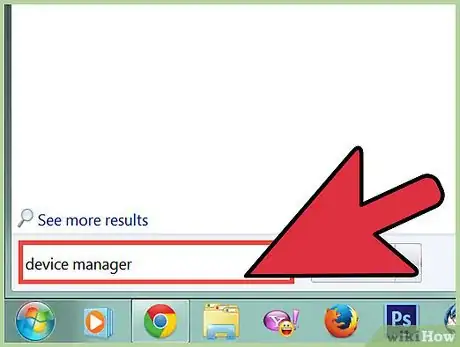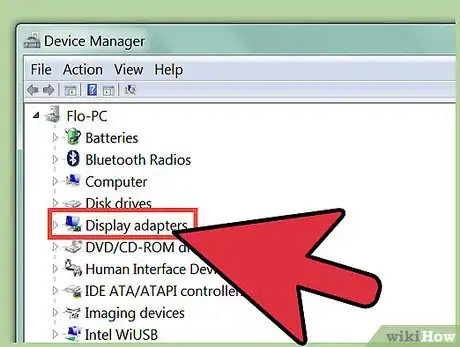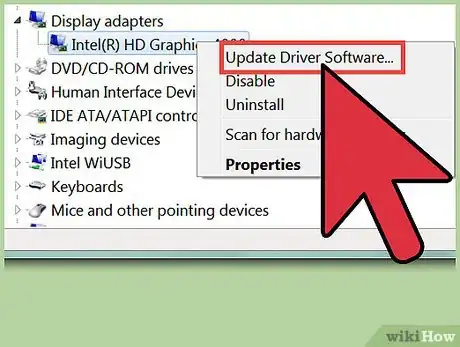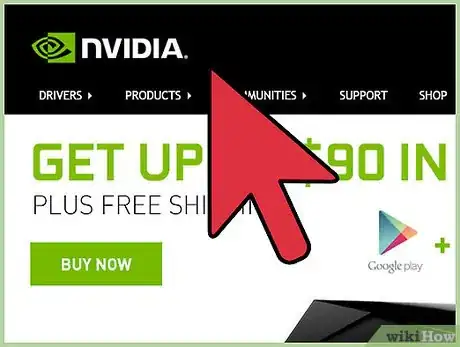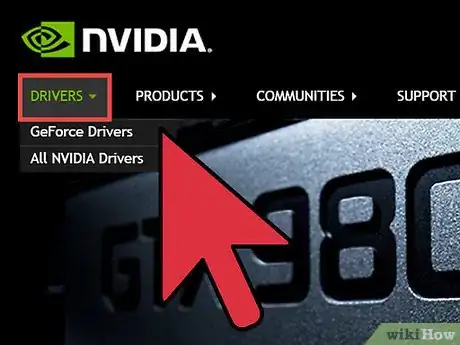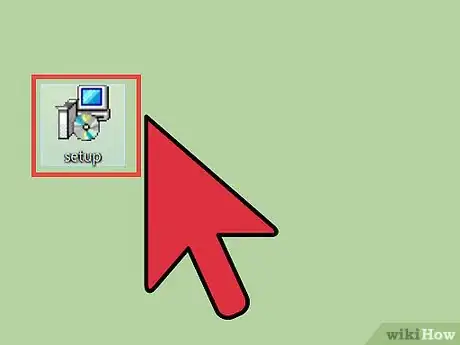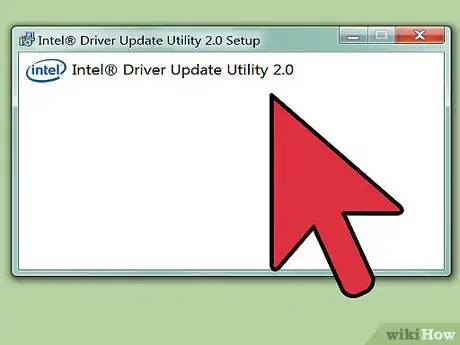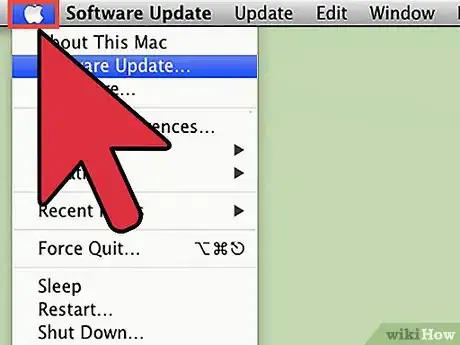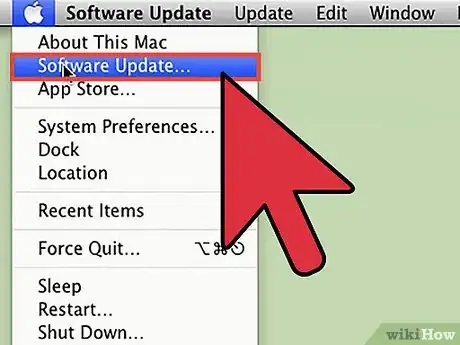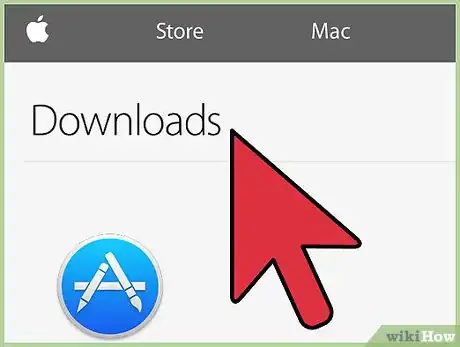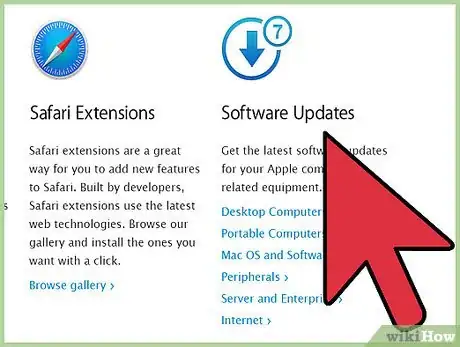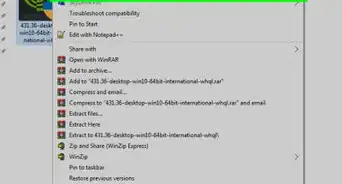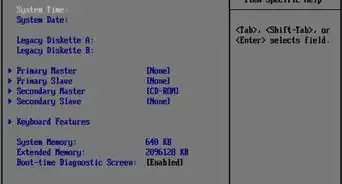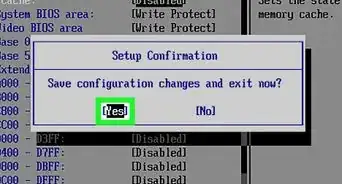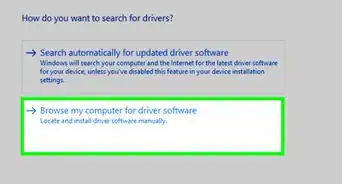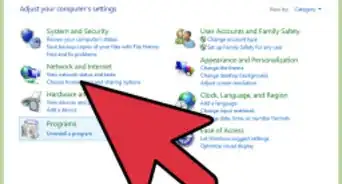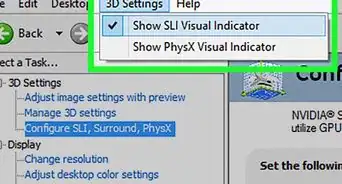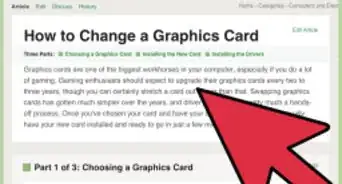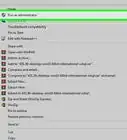wikiHow is a “wiki,” similar to Wikipedia, which means that many of our articles are co-written by multiple authors. To create this article, volunteer authors worked to edit and improve it over time.
This article has been viewed 101,182 times.
Learn more...
A driver is a piece of computer software that allows the central processing unit (CPU) of your computer to communicate with an installed component, like a printer or a video card. Video drivers are typically specific to an operating system. Windows XP will probably use a different driver for the same card than Windows Vista or Windows 7. Drivers can sometimes become corrupted or outdated, so the ability to install a driver is a useful skill to have. Simply moving the new video card driver file into the location of the old one will not work, but the process of installing the driver is not difficult.
Steps
Automatic Driver Update in Windows
-
1Browse to the Device Manager.
- In Windows 7 or Vista, click Start and type "Device Manager" in the search box.
- In Windows XP, right-click on the My Computer icon on your desktop and choose "Device Manager" from the popup window.
-
2Click on the plus sign beside "Display adapters" and then right-click on the video card driver displayed.Advertisement
-
3Choose "Update Driver Software" from the popup window.
Manually Update in Windows
-
1Visit the manufacturer's website for your video card driver.
-
2Search the "Downloads" or "Drivers" section for your video card's model.
-
3Download the executable file for your operating system to your desktop and then double-click the icon to run it.
-
4Follow the prompts on the video card driver installer.
Automatic Driver Update on a Mac
Update Manually on a Mac
Community Q&A
-
QuestionCan I download drivers for other video cards if I already have two?
 DenneiskTop AnswererYes, although the other drivers won't do anything useful and would take up space.
DenneiskTop AnswererYes, although the other drivers won't do anything useful and would take up space. -
QuestionHow to unpartition a hard drive in Windows 8?
 Community AnswerOpen Windows 8 or 8.1 Disk Management by pressing "Windows + R" and typing "diskmgmt.msc". In the pop-up window, right click on a partition and select "Shrink Volume". In the pop-up window, enter the amount of space to shrink. Click "Shrink" and you can get an unallocated space. Then right click again and click on Add Volume.
Community AnswerOpen Windows 8 or 8.1 Disk Management by pressing "Windows + R" and typing "diskmgmt.msc". In the pop-up window, right click on a partition and select "Shrink Volume". In the pop-up window, enter the amount of space to shrink. Click "Shrink" and you can get an unallocated space. Then right click again and click on Add Volume.
Things You'll Need
- Computer
- Video card
- Internet connection