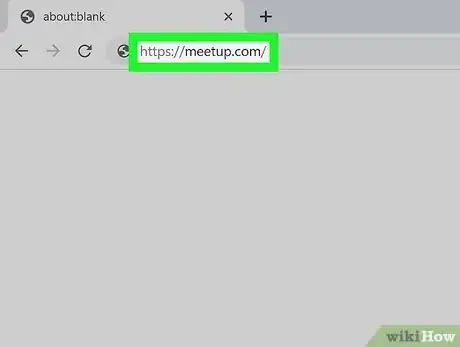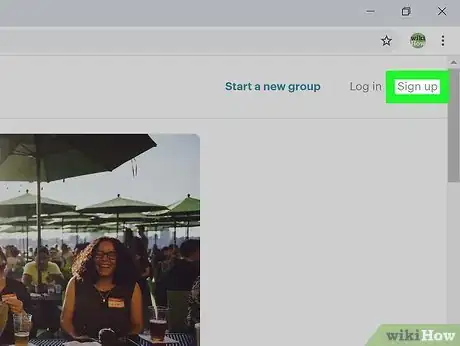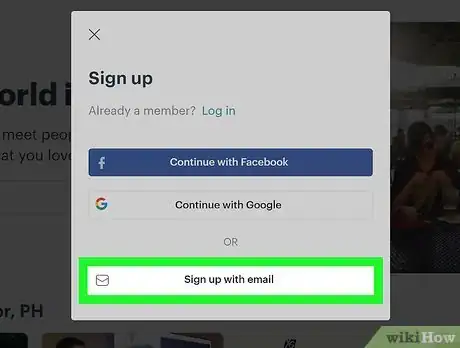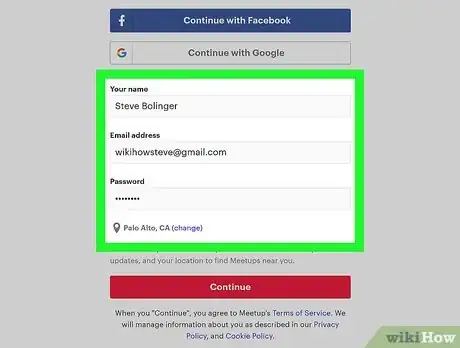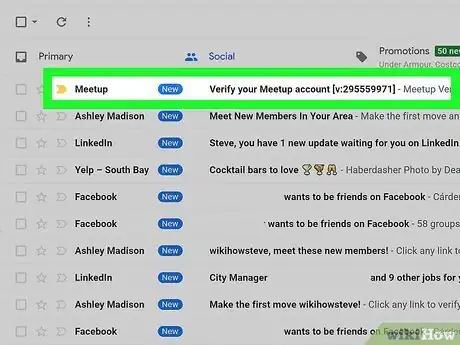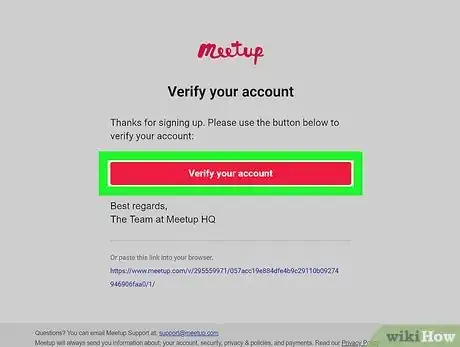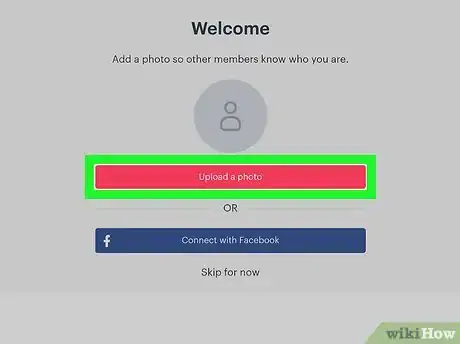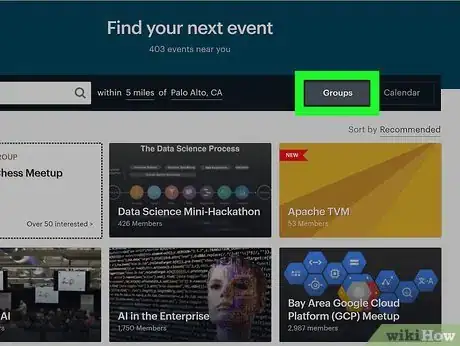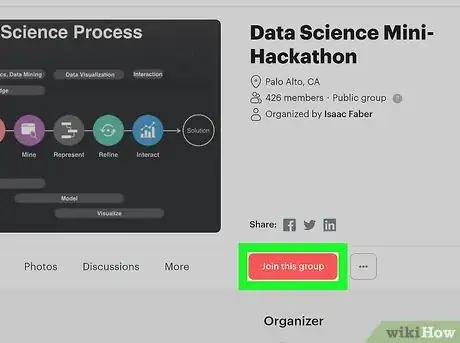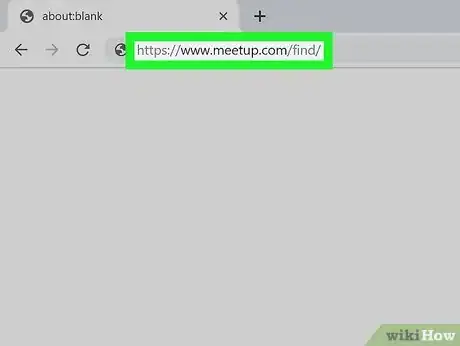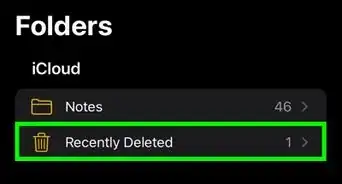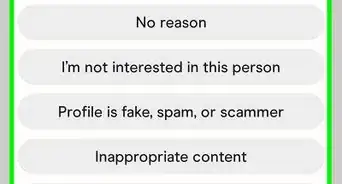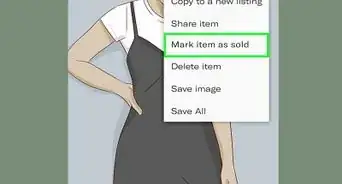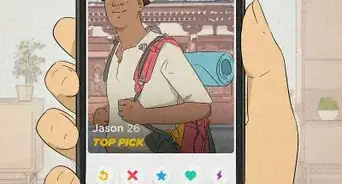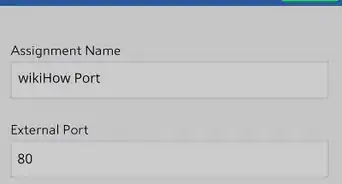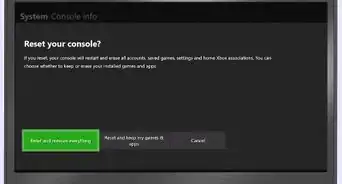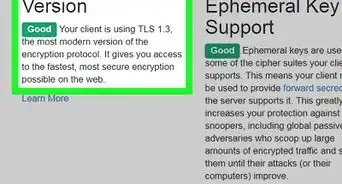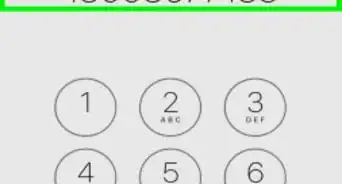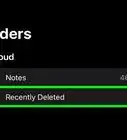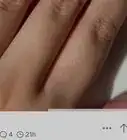This article was co-authored by wikiHow staff writer, Darlene Antonelli, MA. Darlene Antonelli is a Technology Writer and Editor for wikiHow. Darlene has experience teaching college courses, writing technology-related articles, and working hands-on in the technology field. She earned an MA in Writing from Rowan University in 2012 and wrote her thesis on online communities and the personalities curated in such communities.
This article has been viewed 7,829 times.
Learn more...
Meetup is a service that allows communities to meet up at a designated location. This wikiHow will show you how to create a Meetup account and join a Meetup group.
Steps
Creating an Account
-
1Go to https://meetup.com. You can access this site from a browser using a computer, phone, or tablet.[1]
- You can use the app to sign up with similar steps. If you don't have the Meetup app, you can download it for free from the Google Play Store or App Store.
-
2Click Sign up. This is in the upper right corner of your browser next to "Log in."Advertisement
-
3Click Sign up with email. You'll see this at the bottom of the pop-up window.
- You can also opt to sign up with your Google or Facebook account.
-
4Enter your personal information. You'll need to enter your name, email address, password, and select your location to continue.
- Change your location if it isn't accurate by clicking Change next to the city, state.
-
5Click Continue. You'll get a confirmation email in the email address provided. You'll need to access that email to continue.[2]
-
6Open the email from Meetup. This will be at the email address you provided.
- For example, if you signed up with example@gmail.com, you'll find the email from Meetup in your inbox at https://gmail.com.
- If you can't find the email, look in your Spam folder for any emails from Meetup. If you've waited longer than 5-10 minutes, you'll want to contact Meetup to get another confirmation email.
-
7Click Verify your account in the email. You'll be asked to verify your Meetup account by following a link located at the bottom of the email.
-
8Follow the on-screen prompts to complete your profile setup. You'll be prompted to upload a picture or connect your Facebook to use pictures, give a reason for joining Meetup, and pick a few interests.
- Your account is active and you can immediately join groups that align with your interests or you can join groups later.
Joining Meetup Groups
-
1Go to https://www.meetup.com and log in. You can use a computer, phone, or tablet to access this website.
- You can also use the app to browse and join groups.
-
2Navigate to a group homepage you want to join. Click Groups tab in the search bar in the dark blue bar near the top half of the website. All the groups near you will load. Click on one to get to that group's homepage.[3]
- If you're using the mobile app, tap the Explore tab. Events and groups near you will be displayed in categories. Tap on one to get to that group's homepage.
-
3Click Join this group. Depending on the group settings, you'll either join the group immediately or send a request that alerts an admin that you want to join. You might have to wait for the admin to approve your request to join before you can RSVP to any of that group's meetups.[4]
- If you're using the website, you'll see this button on the right side of the page under the group name.
- If you're using the mobile app, you'll see this in the middle of your screen under the group name and picture.
- You'll be notified via email when the group hosts an event.
- To leave the group from the website, you can click the You're a member drop-down and click Leave Group.
- To leave the group from the mobile app, tap ⋮ and Leave Group.
Joining Meetup Events
-
1Go to https://www.meetup.com/find/ and log in. You can use a computer, phone, or tablet to access this site.
- You can also use the mobile app like you're joining a group.[5]
-
2Search for an event you'd like to join in the Calendar tab. You can browse the events near you by scrolling down the page or you can search for keywords by clicking the search icon in the search menu. Use keywords you're interested in, such as "photography" to find photography events.[6]
- If you're using the mobile app, tap the Explore tab. Events and groups near you will be displayed in categories.
-
3Click Attend. You'll see this at the bottom of your screen, near a price if you have to pay to attend.
- You might see Join and RSVP instead if you are required to be a member of the Meetup group to attend the event.
- You'll be prompted to respond with how many people you are bringing to the event when you RSVP. Indicate with the + and - buttons how many more people you're intending to bring, then click Submit.
References
- ↑ https://help.meetup.com/hc/en-us/articles/360002860732-How-do-I-sign-up-for-a-Meetup-account-
- ↑ https://help.meetup.com/hc/en-us/articles/360002860812-I-didn-t-receive-an-account-confirmation-email
- ↑ https://help.meetup.com/hc/en-us/articles/360002861412-Joining-a-Meetup-group
- ↑ https://help.meetup.com/hc/en-us/articles/360002861412-Joining-a-Meetup-group
- ↑ https://help.meetup.com/hc/en-us/articles/360004186552-How-do-I-find-an-event-
- ↑ https://help.meetup.com/hc/en-us/articles/360004186552-How-do-I-find-an-event-
About This Article
1. Go to https://meetup.com.
2. Click Sign Up.
3. Click Sign up with email.
4. Enter your personal information.
5. Click Continue.
6. Open the email from Meetup and click the link inside.
7. Follow the on-screen instructions to complete your profile setup.