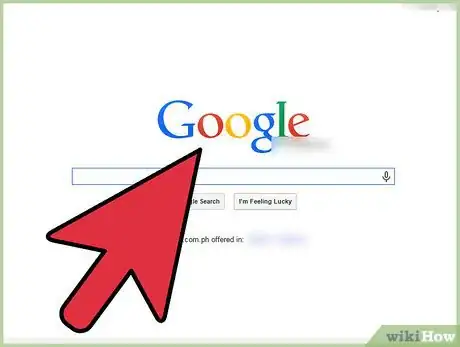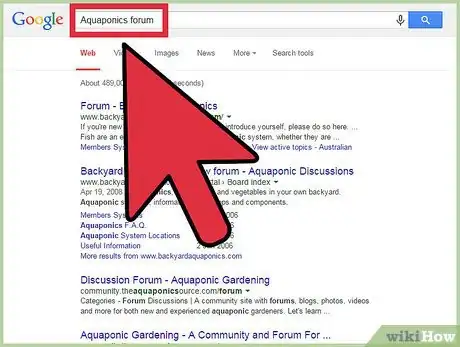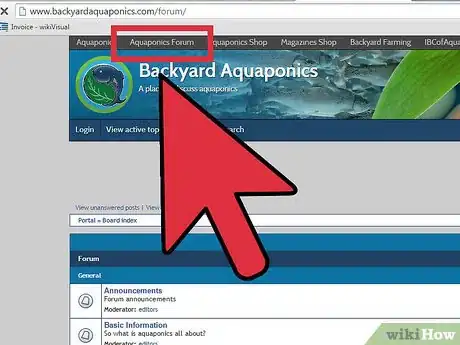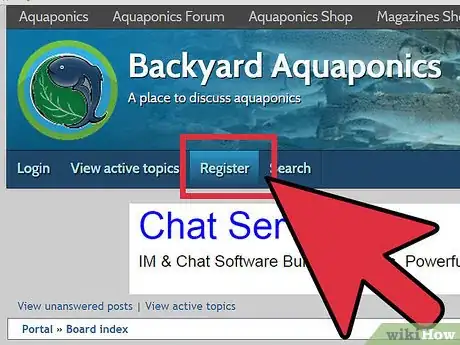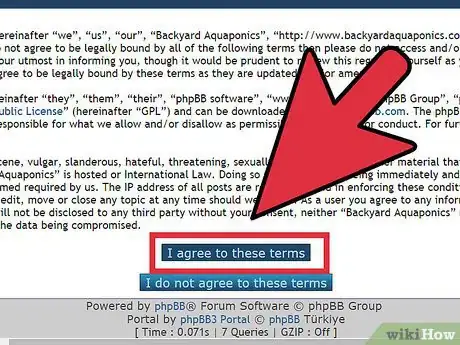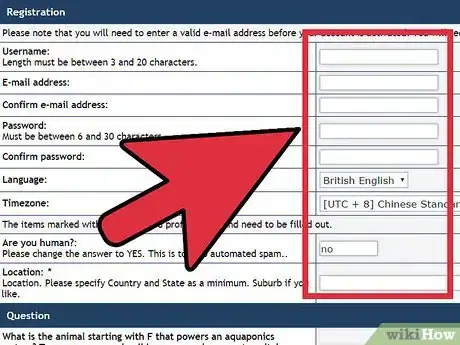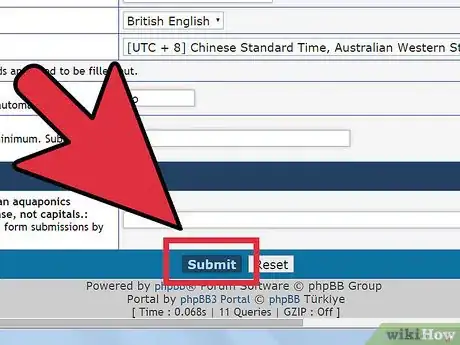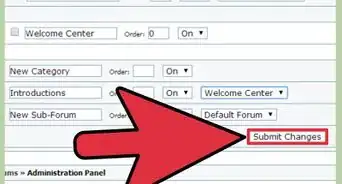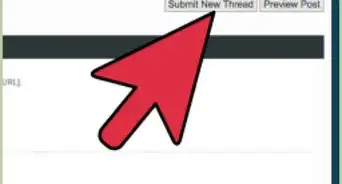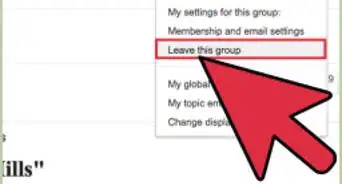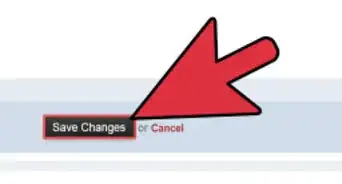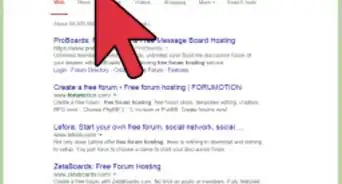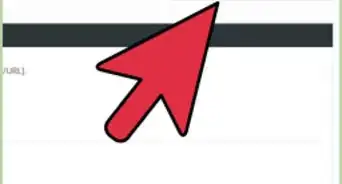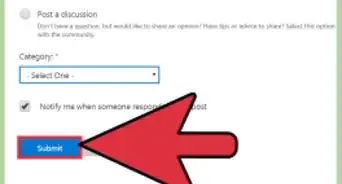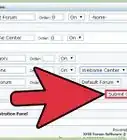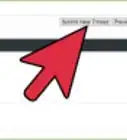X
wikiHow is a “wiki,” similar to Wikipedia, which means that many of our articles are co-written by multiple authors. To create this article, volunteer authors worked to edit and improve it over time.
This article has been viewed 20,201 times.
Learn more...
Joining a community forum is a good way to get into a community that’s dedicated to a particular topic. It can be hobbies like urban farming or games, or it can be for highly technical areas like engineering or education. Joining a forum is very easy; the only thing you will need is a functional e-mail address to be able to register and receive notifications from the forum board.
Steps
Part 1
Part 1 of 2:
Looking for a Forum to Join
-
1Launch an Internet browser. Just double-click on the icon of the browser you wish to open (any will do) found on the desktop.
-
2Search for a forum. If you haven’t yet found a forum you want to join, you can search for it using the browser’s search bar at the top of the screen.
- For instance, if you want to search for an aquaponics forum, type in “Aquaponics forum” on the search bar, and you’ll see a bunch of results with forums relating to aquaponics.
- Most forums will be listed as “Forum-” then the name of the forum board.
Advertisement -
3Access the forum’s page. Once you have found a forum you want to join, click the link from the search results to be directed to the forum’s site.
Advertisement
Part 2
Part 2 of 2:
Joining the Forum
-
1Begin the registration process. To do this, click the “Register” button somewhere on the forum board’s home page.
- The position of the “Register” button varies depending on the forum’s design, but they are usually found at the top left or right sides of the page.
-
2Agree to the Terms of Use. The first thing you will see upon clicking the “Register” button is a Terms of Use page, which details the rules and regulations, as well as the rights, of the forum. Just click “Agree to the terms,” or something along those lines, to begin registering.
-
3Fill in a registration form. Most forums will have a typical registration form, with fields that you need to fill in with information like your e-mail address, name, date of birth, language, username, and password. Fill in all the required fields, and press “Submit.”
- If all the information entered in the fields is valid, the page will inform you that a confirmation e-mail was sent to the e-mail address you specified in the registration form.
- If some error was found, it will take you back to the form to fill the erroneous fields up.
-
4Confirm registration. Head to your e-mail client (the one you used to register), log in, and check your inbox. Open the e-mail with the title “Verification e-mail,” or something along that line.
- Click the verification link in the e-mail message; it should say something like “Click this link to verify your account.”
- Clicking the verification link should take you to a page in the forums that will tell you that your account has been verified. You are then automatically logged in, so you can begin posting and looking through the forums.
Advertisement
About This Article
Advertisement