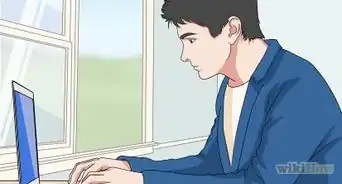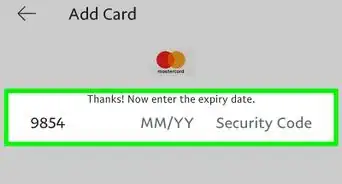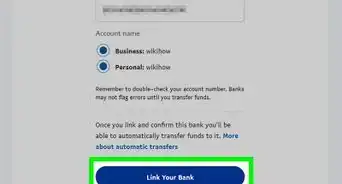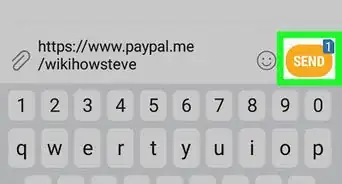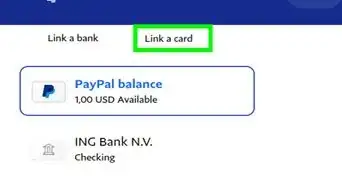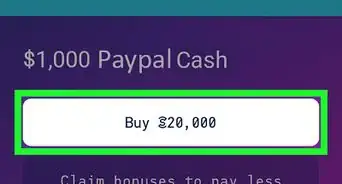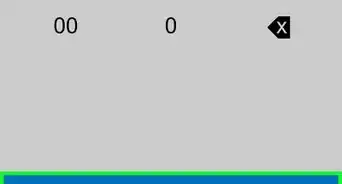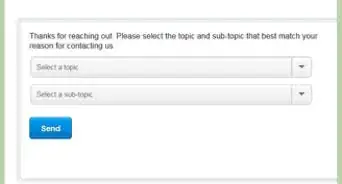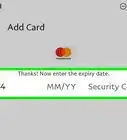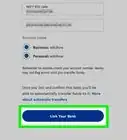Information about linking SoFi to PayPal
X
wikiHow is a “wiki,” similar to Wikipedia, which means that many of our articles are co-written by multiple authors. To create this article, volunteer authors worked to edit and improve it over time.
Learn more...
Linking your SoFi account to PayPal is easy! You can link a SoFi bank account to PayPal manually on desktop or mobile. You’ll need the account and routing number for your SoFi account. This wikiHow guide will show you how to link SoFi to PayPal.
Things You Should Know
- Link your SoFi account to PayPal manually using the routing and account number.
- To link on the desktop website, go to Wallet > Link a bank account. Then follow the steps to link your SoFi.
- To link on the mobile app, go to Wallet and tap the plus button next to “Banks and cards.” Follow the steps to link your SoFi.
Steps
Section 2 of 4:
Link Manually on Desktop
-
1Click Wallet. This is located at the top of the PayPal account homepage.
-
2Click Link a bank account. This will start the linking process.
-
3Select your bank from the list. Or, click Don't see your bank? if SoFi isn’t listed.
-
4Click Link your bank another way. This will start the process for linking your SoFi bank account manually.
-
5Enter your account information. Input your SoFi banking information.
-
6Wait for PayPal to deposit money in your SoFi account. PayPal will send 2 small deposits to your SoFi banking account. This might be combined into 1 lump sum. If this happens, contact PayPal for help.
-
7Enter the deposit amounts into PayPal. After receiving the 2 deposits, enter in the exact amounts in the manually linking form.
-
8Click Submit. This will confirm your SoFi link to PayPal.
Advertisement
Section 3 of 4:
Link Manually on Mobile
-
1Tap the Wallet button. This is the rectangle with horizontal lines above it in the mobile app. It’s located on the bottom menu bar.
-
2Tap the plus icon next to “Banks and cards.” Doing so opens a new menu with your banking information.
-
3Tap Banks. This will allow you to add your SoFi account.
-
4Select SoFi in the list. Or, search for SoFi using the search bar at the top of the page. If SoFi doesn’t show up, skip to the next step.
-
5Tap Link your bank another way. This will start the process for linking your SoFi bank account manually.
-
6Enter your account information. Input your SoFi banking information.
-
7Wait for PayPal to deposit money in your SoFi account. PayPal will send 2 small deposits to your SoFi banking account. This might be combined into 1 lump sum. If this happens, contact PayPal for help.
-
8Enter the deposit amounts into PayPal. After receiving the 2 deposits, enter in the exact amounts in the manually linking form.
-
9Click Submit. This will confirm your SoFi link to PayPal.
Advertisement
About This Article
Advertisement